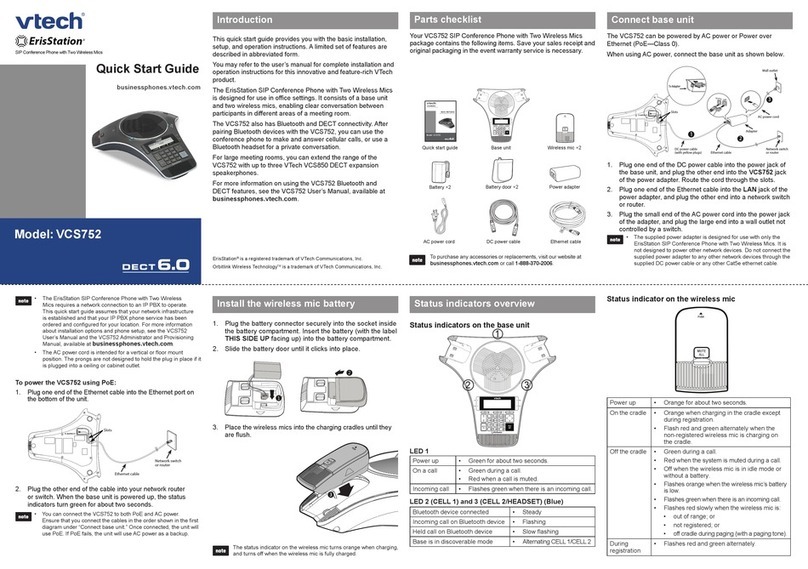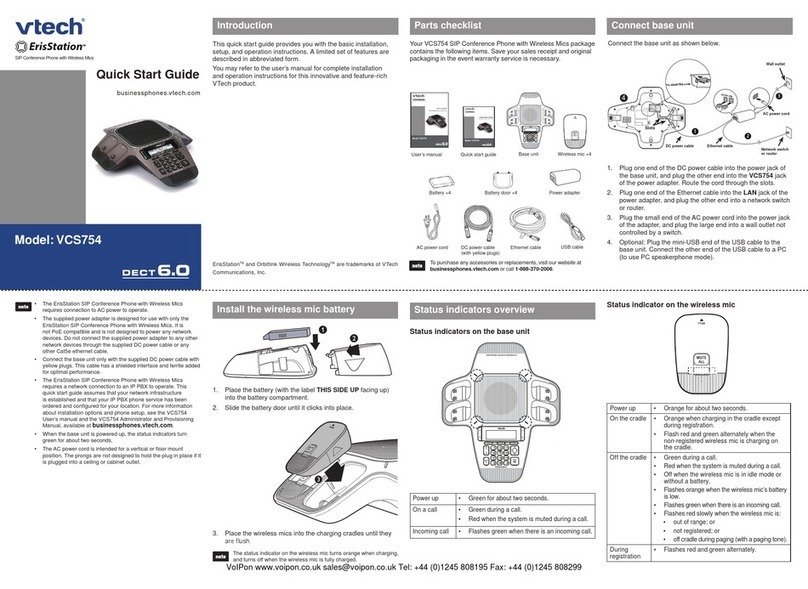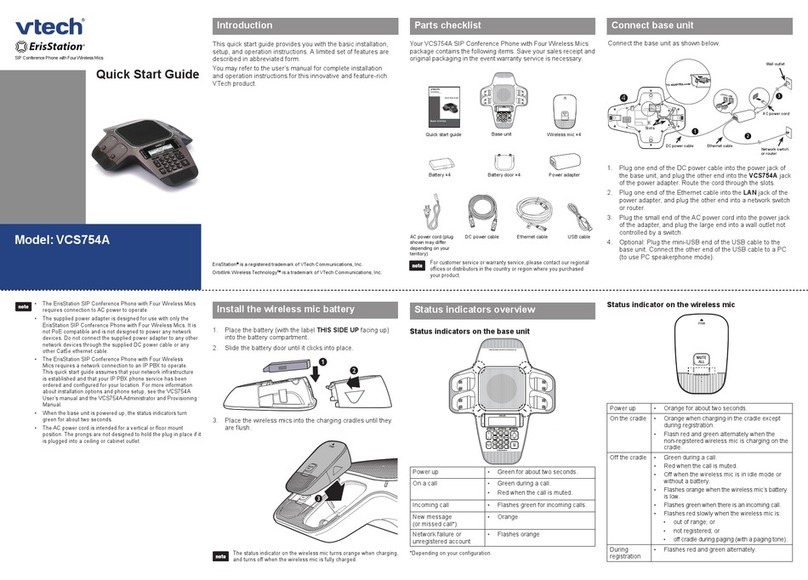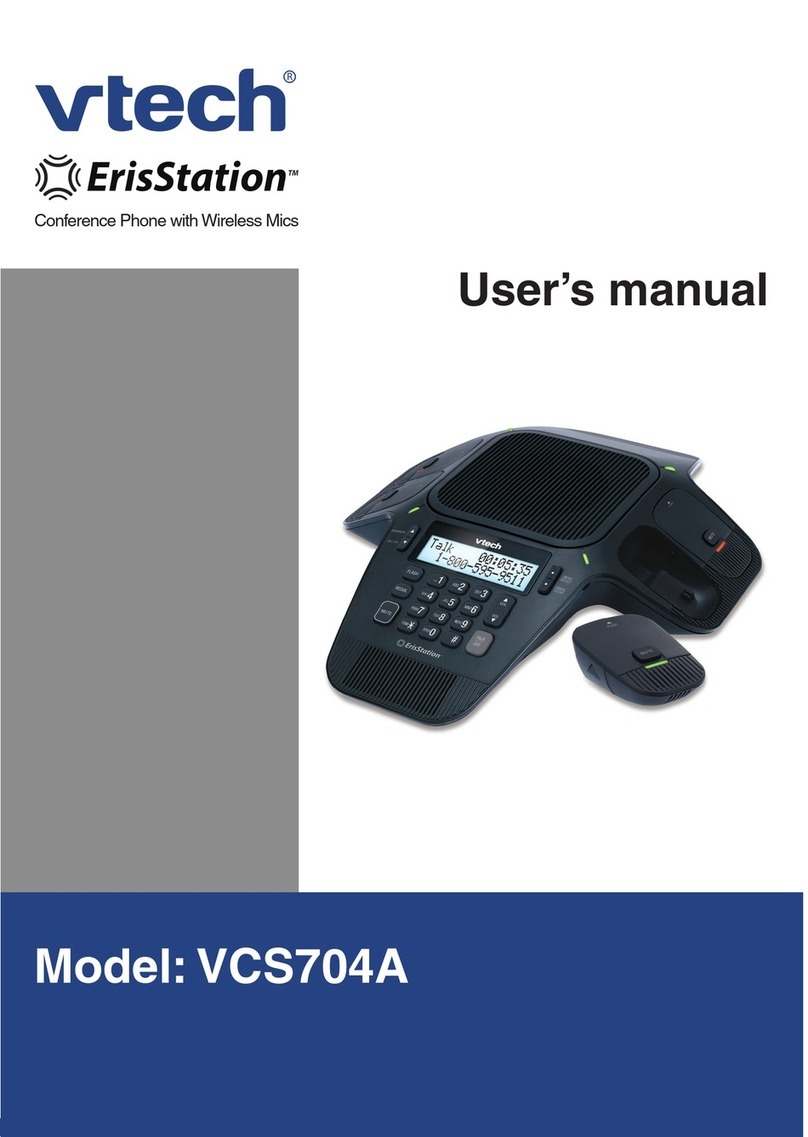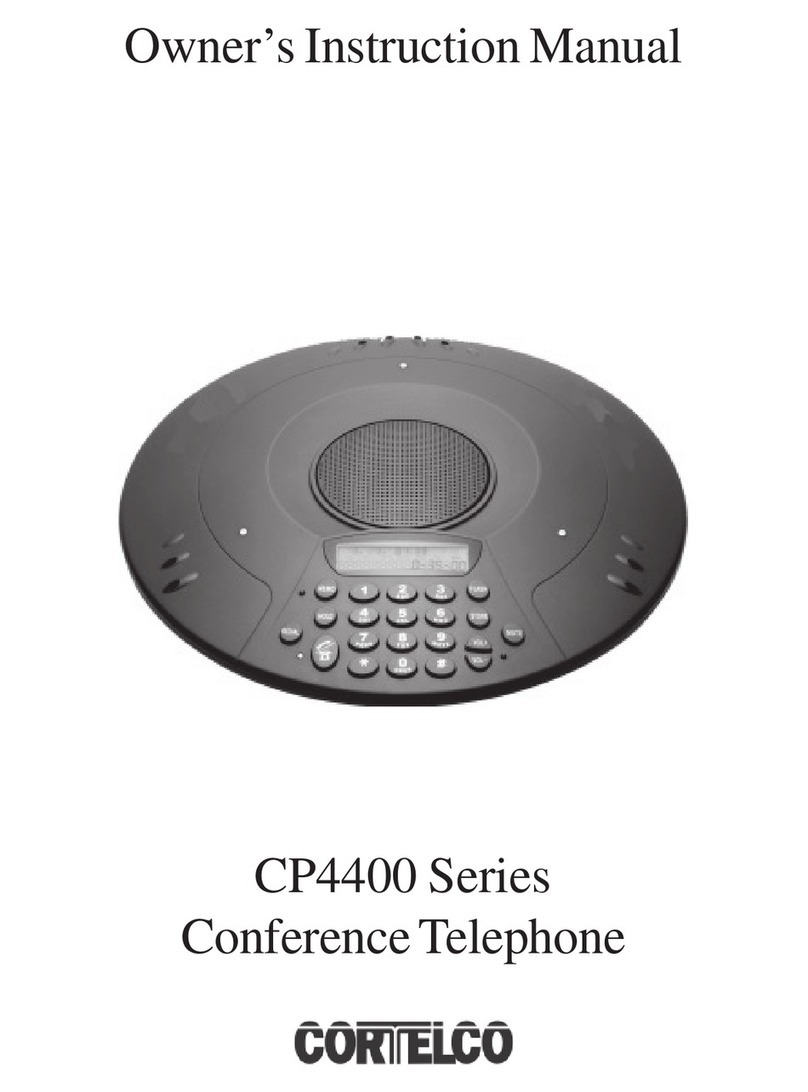Table of contentsii
Introduction ...............................1About ErisStation Wireless
Conference Phone..............................1
Parts checklist ....................................1
Getting Started ..........................2Connect base unit...............................2
Charge the wireless microphone unit...3
Replace the battery ............................3
Lift the wireless microphone unit ........4
Base unit overview (front)...................5
Base unit overview (rear)....................7
Wireless microphone unit overview ....8
Status indicators overview..................9
Wireless conference phone operation ......................10Make a call ........................................10
Answer a call .....................................10
End a call...........................................10
Redial ................................................10
Predial a call......................................10
Volume...............................................10
Mute...................................................11
Temporarily silencing the ringer.........11
3-way conference ..............................11
Call waiting ........................................12
Paging ...............................................12
Chain dialing......................................13
Settings ....................................14Using the Menu .................................14
Ringer volume ...................................14
Ringer tone........................................15
Set date and time ..............................15
LCD language....................................16
Rename base ....................................16
Key tone.............................................17
Dial mode ..........................................17
Area code ..........................................17
Loop gain...........................................18
Reset .................................................18
Phonebook ...............................19About the phonebook ........................19
Add a phonebook entry .....................19
Review phonebook entries ................20
Alphabetical search ...........................20
Dial a phonebook entry .....................20
Edit a phonebook entry .....................21
Delete a phonebook entry .................21
Delete all phonebook entries.............22
Speed dial..........................................22
Assign a speed dial entry ..................22
Reassign a speed dial entry ..............23
Dial a speed dial number...................23
Delete a speed dial entry...................23
Call log ......................................24About caller ID...................................24
Call log...............................................24
Missed call indicator ..........................24
Review the call log.............................25
Save a call log entry to phonebook ...25
Dial a call log entry ............................26
Delete a call log entry........................26
Delete all call log entries....................26
Caller ID screen messages ...............26
Wireless microphone unit registration ...............................27