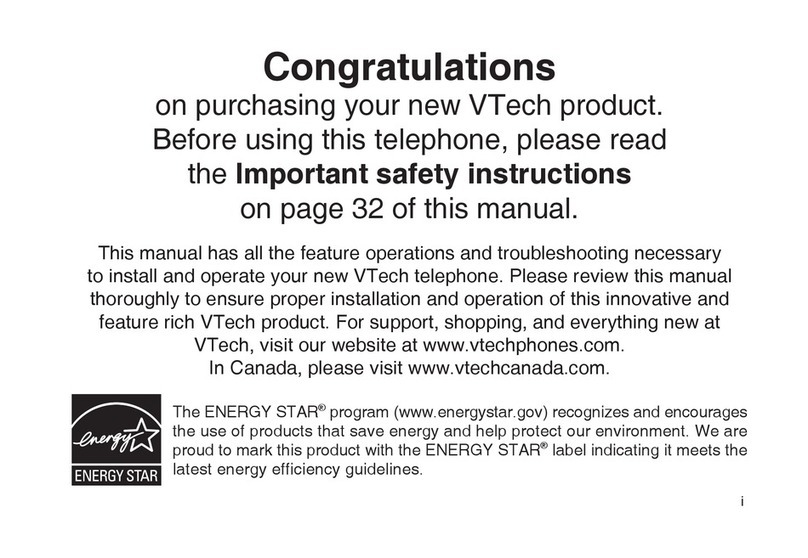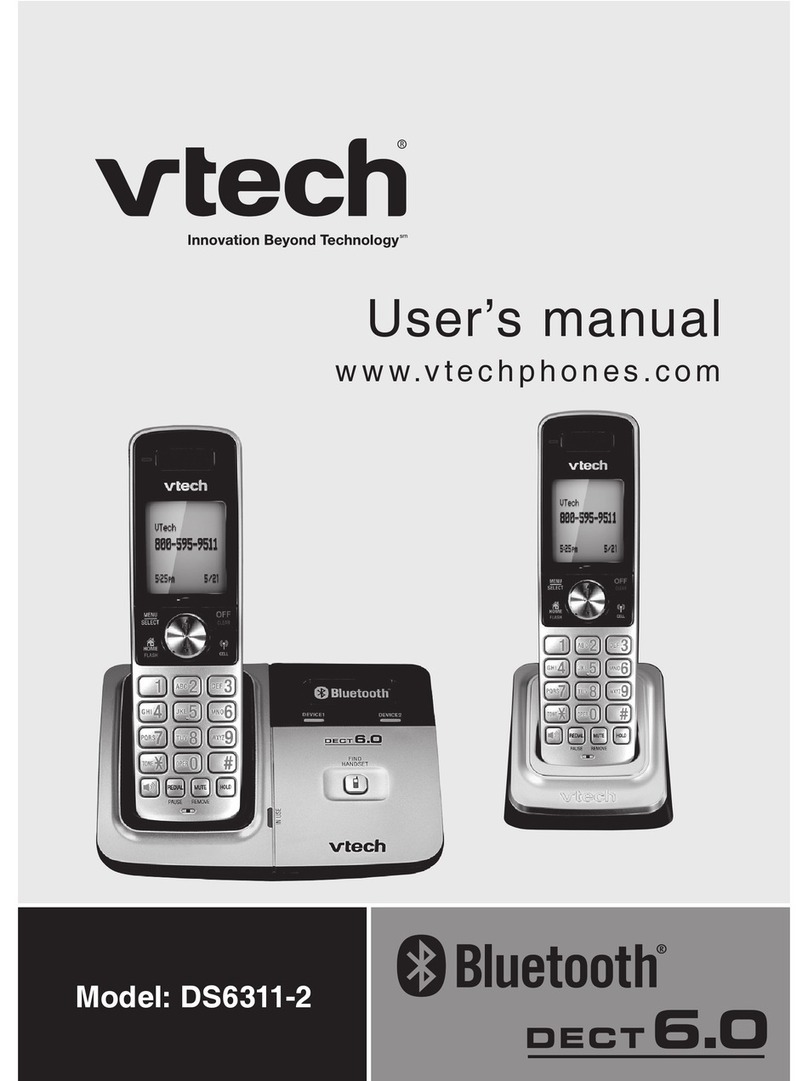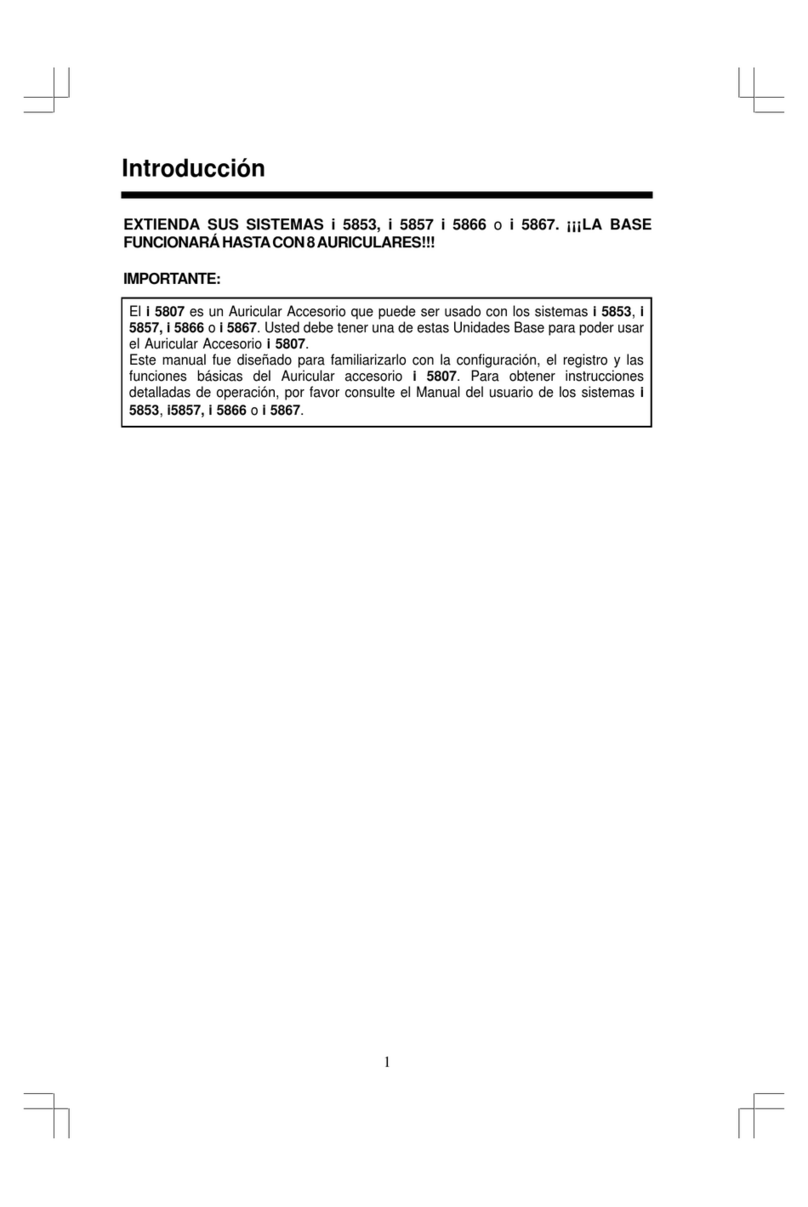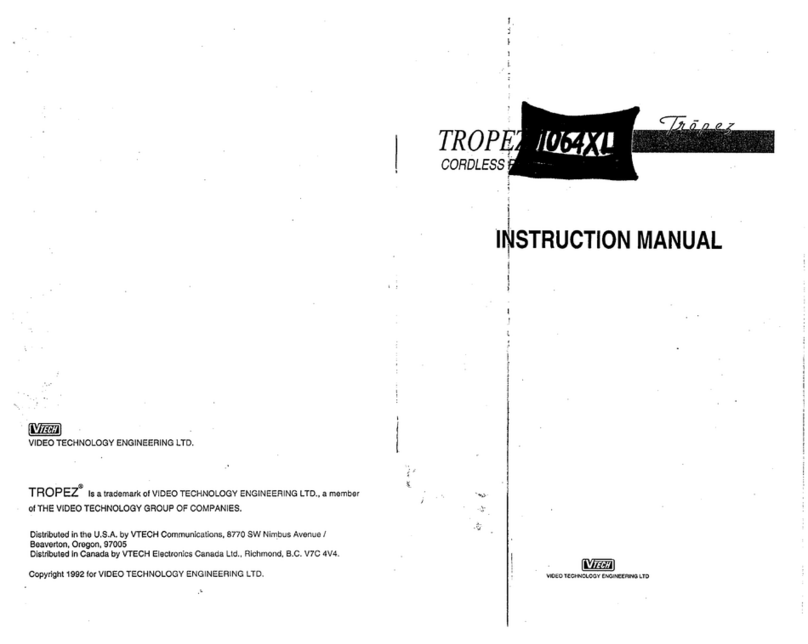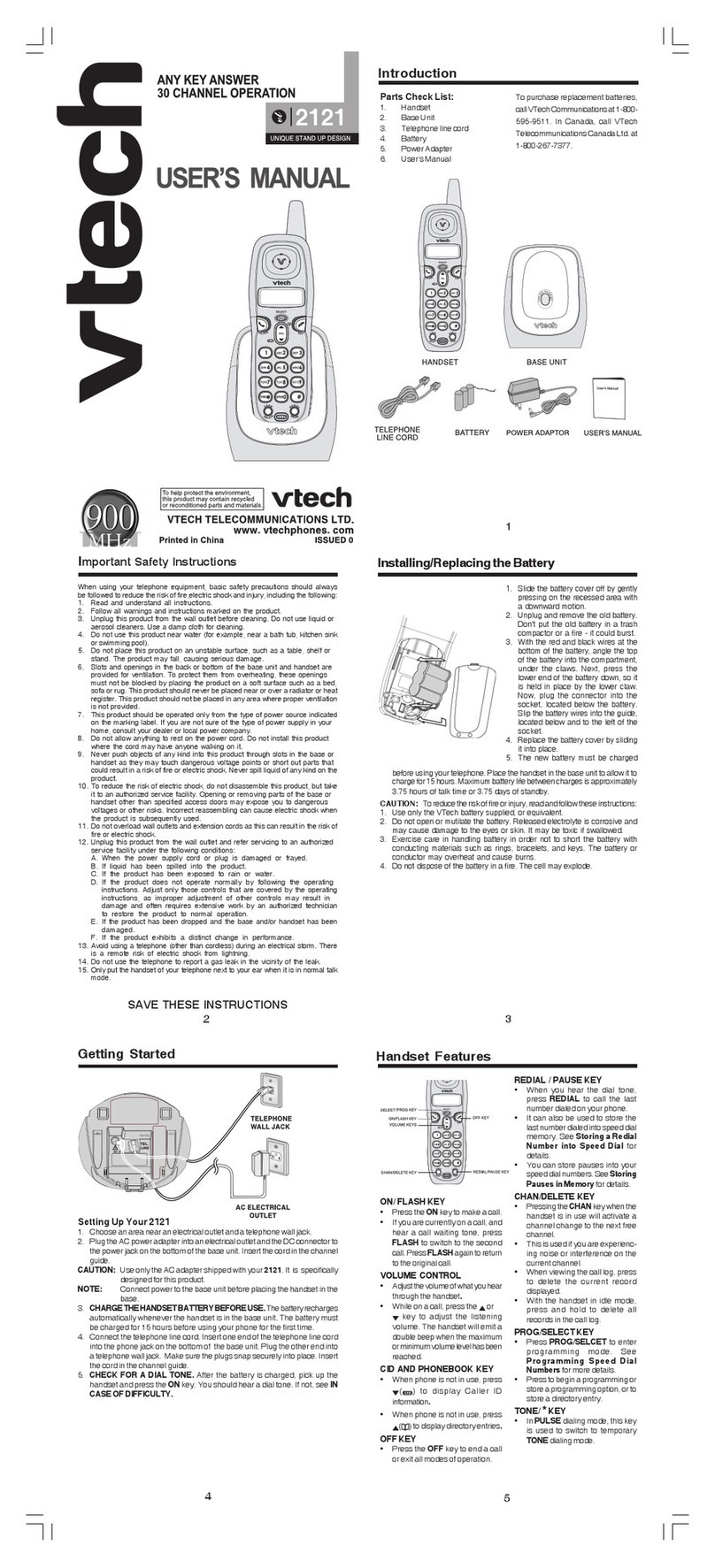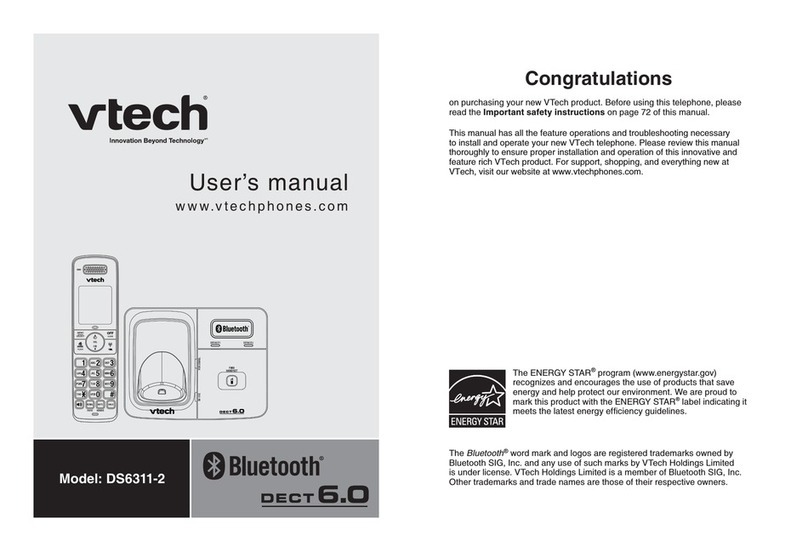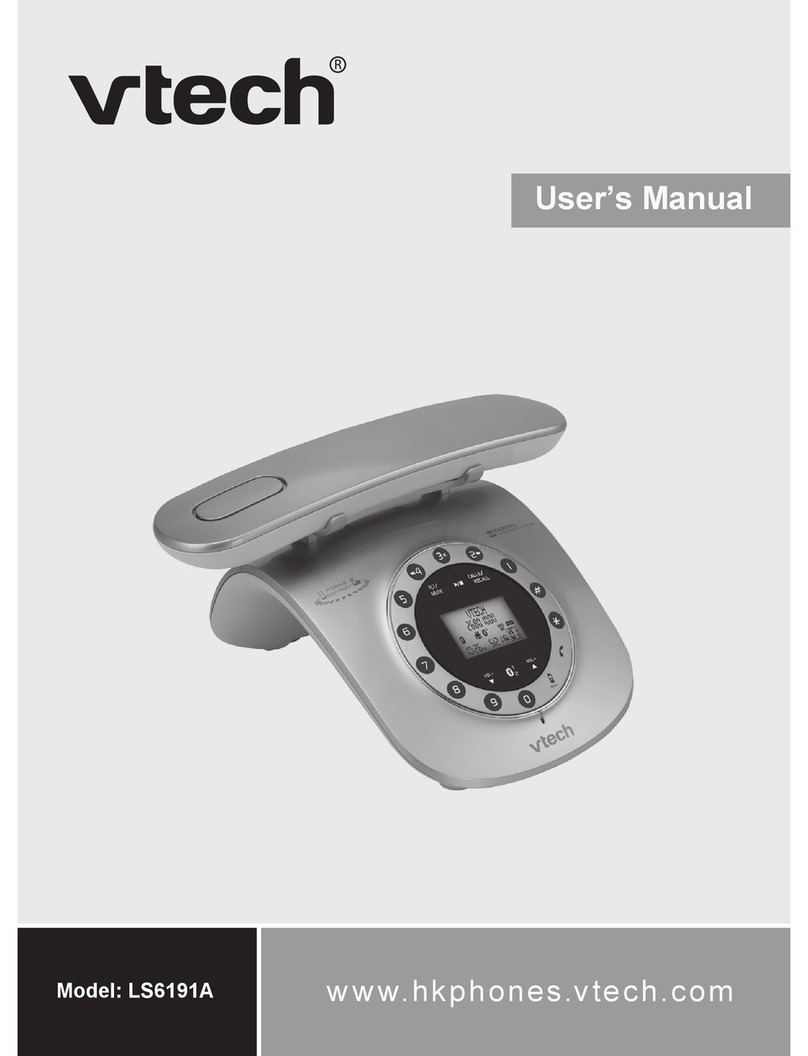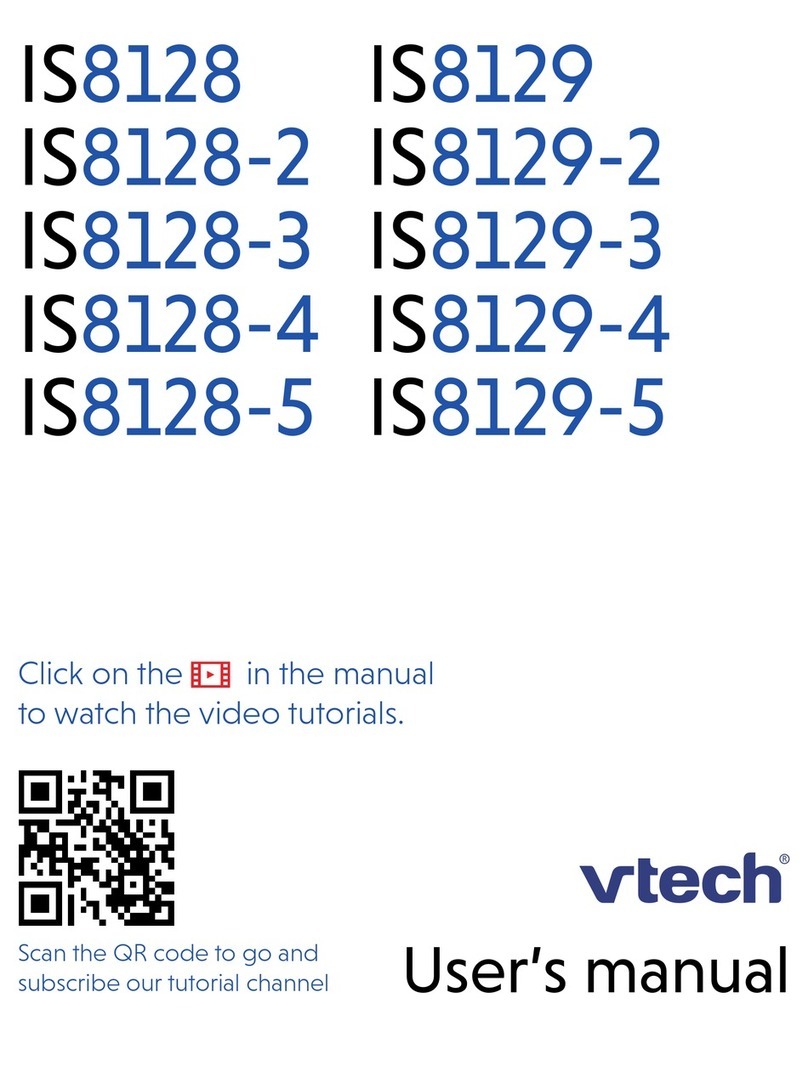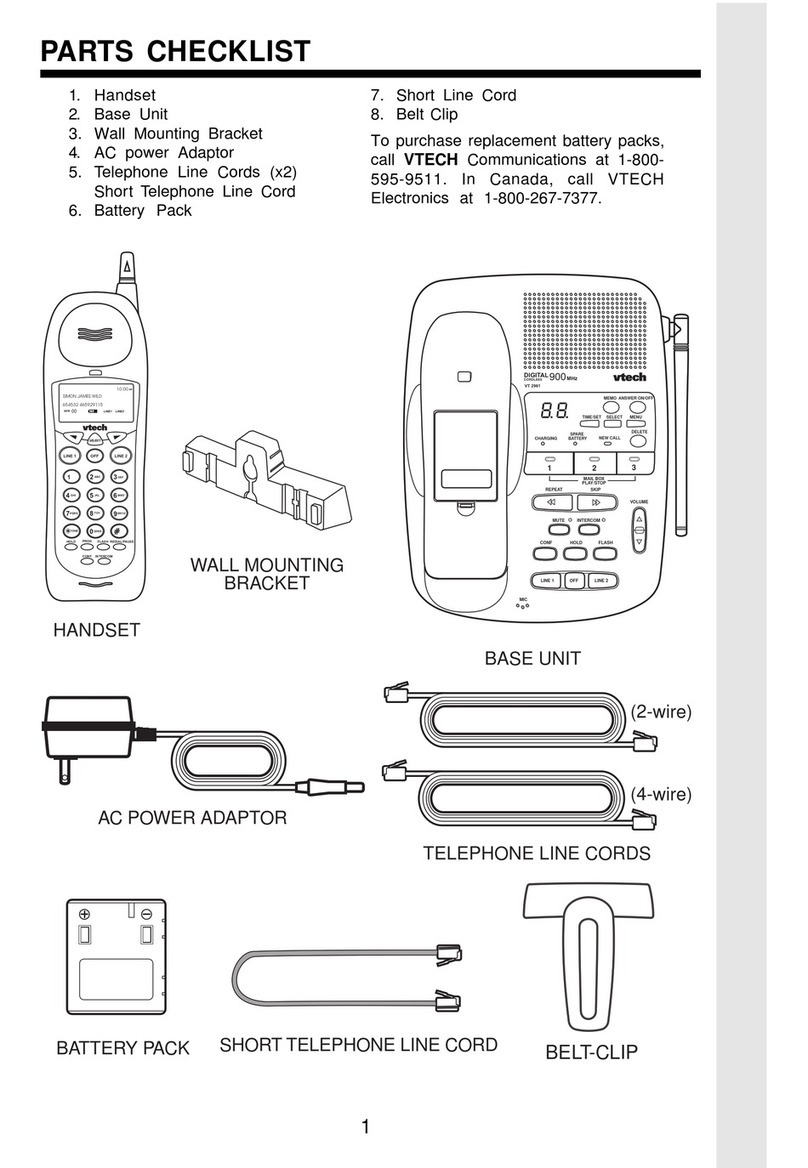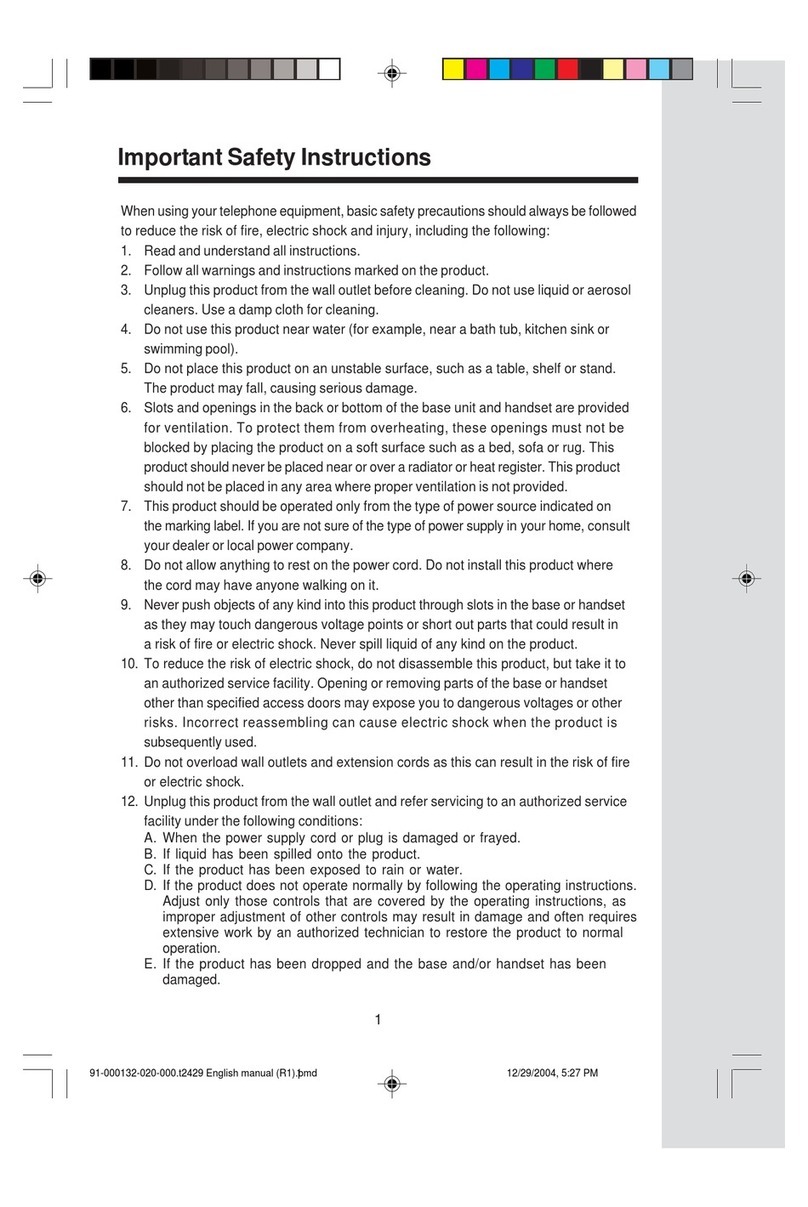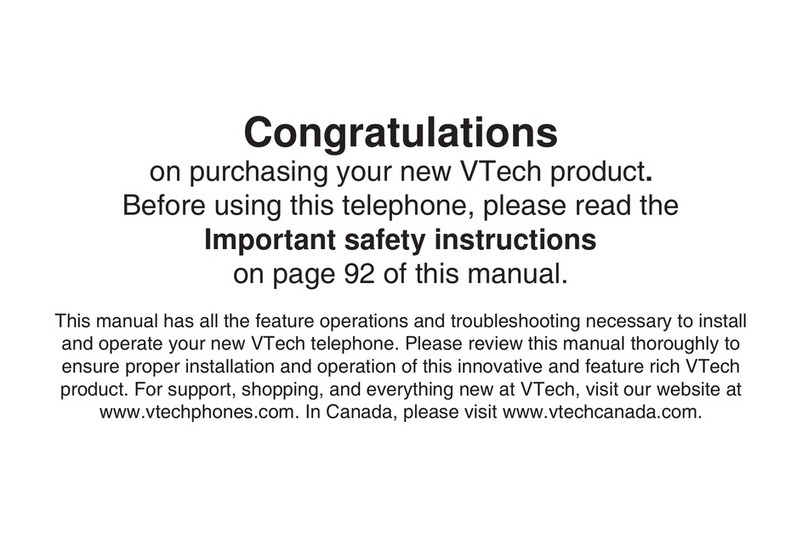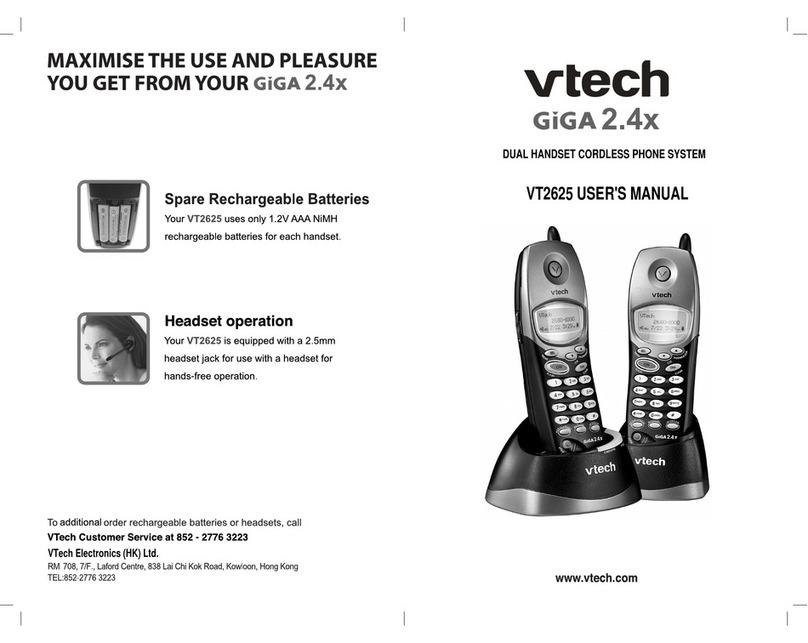1
When using your telephone equipment, basic safety precautions should always be
followed to reduce the risk of fire, electric shock and injury, including the following:
1. Readandunderstandallinstructions.
2. Follow all warnings and instructions marked on the product.
3. Unplugthisproductfromthewalloutletbeforecleaning.Donotuseliquidcleaners
or aerosol cleaners. Use a dampcloth forcleaning.
4. Do not use this product near water (for example, near a bath tub, kitchen sink, or
swimmingpool).
5. Donotplacethisproductonanunstablecart,stand,ortable.Theproductmayfall,
causingseriousdamage to the product.
6. Slotsandopeningsinthecabinet andthe backor bottomare providedfor ventilation.
Toprotect it from overheating, these openingsmust not be blocked by placingthe
producton the bed,sofa,rug, or othersimilarsurface. This product shouldneverbe
placednear or over a radiator or heat register. This productshouldnotbeplacedin
abuilt-ininstallation where proper ventilation is not provided.
7. This product should be operated only from the type of power source indicated on
the marking label. If you are not sure of the type of power supply to your home,
consult your dealer or local power company.
8. Do not allow anything to rest on the power cord. Do not locate this product where
the cord will be abused by persons walking on it.
9. Neverpushobjects of any kind into thisproduct through cabinet slots as theymay
touchdangerous voltage points or short out parts that could result in a risk of fire or
electric shock. Never spill liquid of any kind on the product.
10. To reduce the risk of electric shock, do not disassemble this product, but take it to
anauthorizedservice facility.Openingorremovingcabinetpartsother thanspecified
access doors may expose you to dangerous voltages or other risks. Incorrect
assembling can cause electric shock when the appliance is subsequently used.
11. Do not overload wall outlets and extension cords as this can result in the risk of fire
or electric shock.
12 Unplugthis product from thewalloutletand refer servicing to an authorizedservice
facility under the following conditions:
A. When the power supply cord or plug is damaged or frayed.
B. Ifliquid has been spilled into the product.
C. If the product has been exposed to rain or water.
D. If the product does not operate normally by following the operatinginstructions.
Adjustonlythose controlsthat arecovered bytheoperatinginstructions,because
improperadjustmentofothercontrolsmayresultindamageandwilloften require
extensive work to restore the product to normal operation.
E. Iftheproduct has been dropped and the cabinet has beendamaged.
F. If the product exhibits a distinct change in performance.
13. Avoid using a telephone (other than a cordless type) during an electrical storm.
Theremay be a remote risk of electric shockfromlightning.
14. Do not use this or any cordless telephone to report a gas leak in the vicinity of the
leak.
Important Safety Instructions