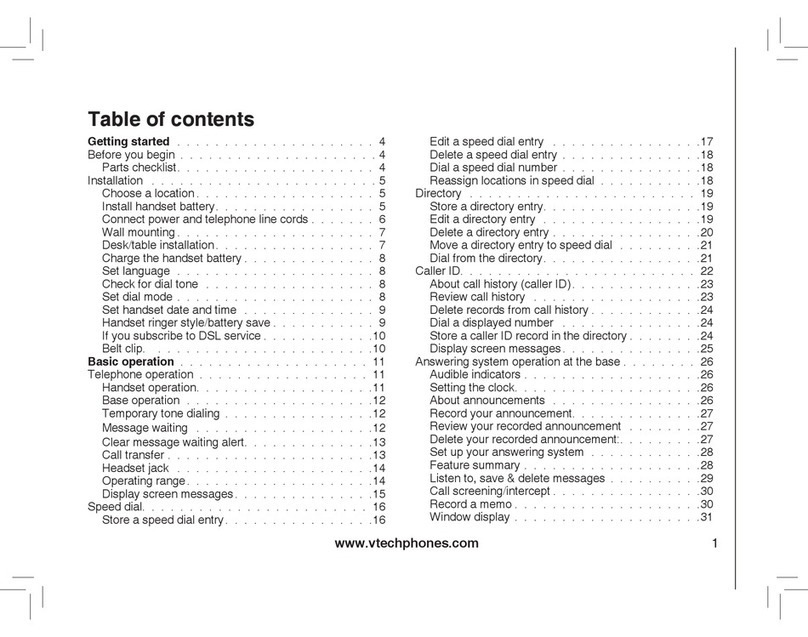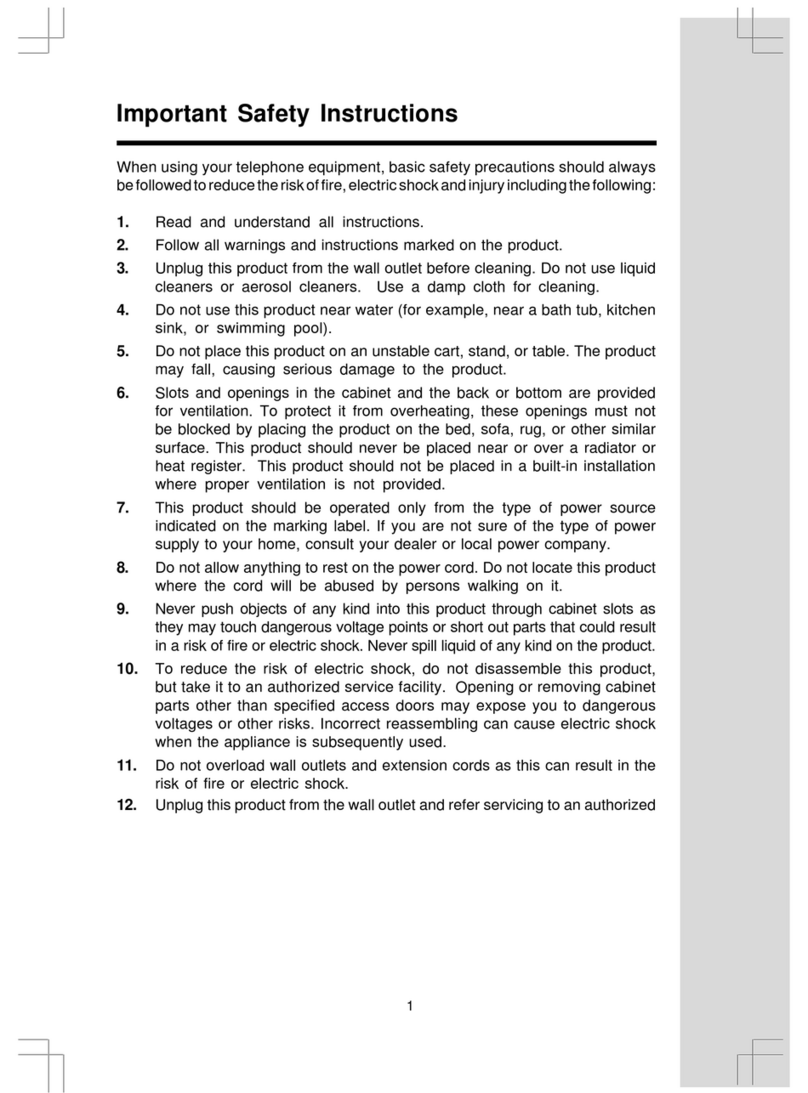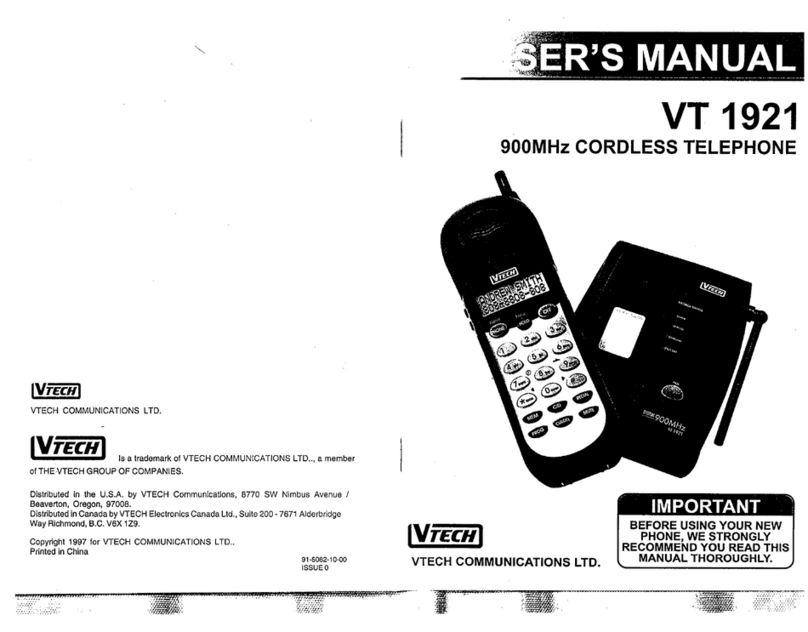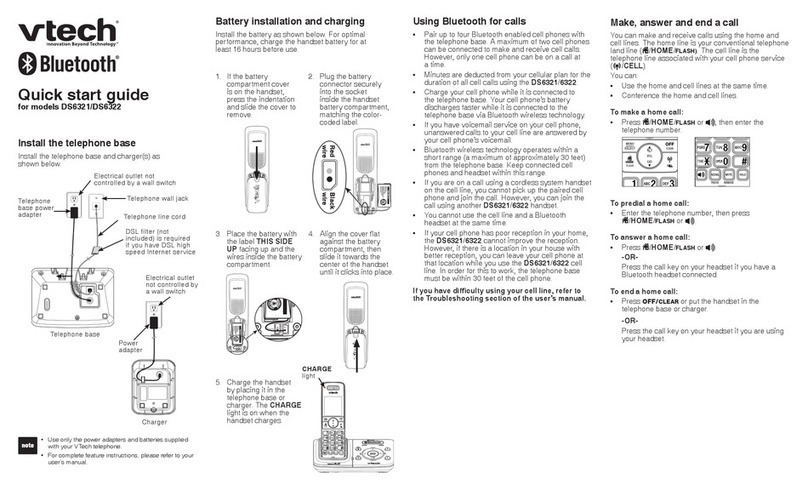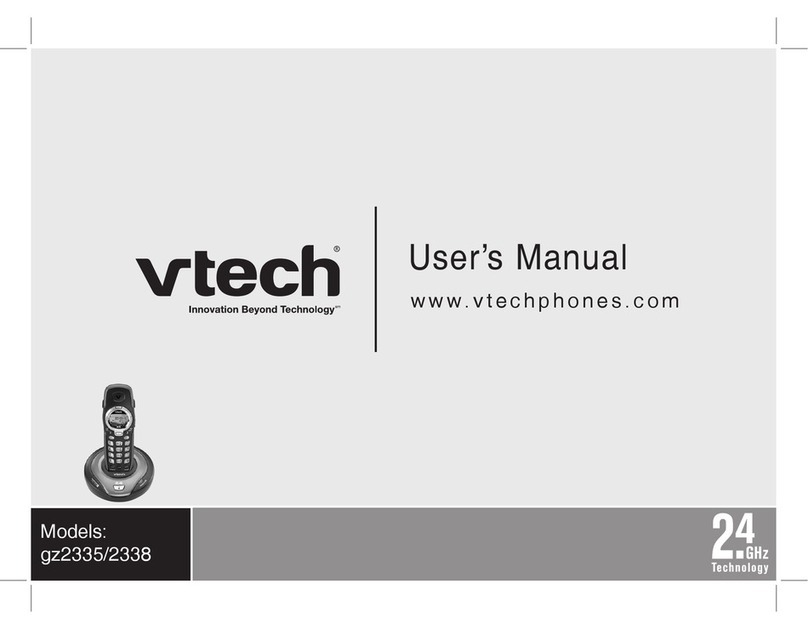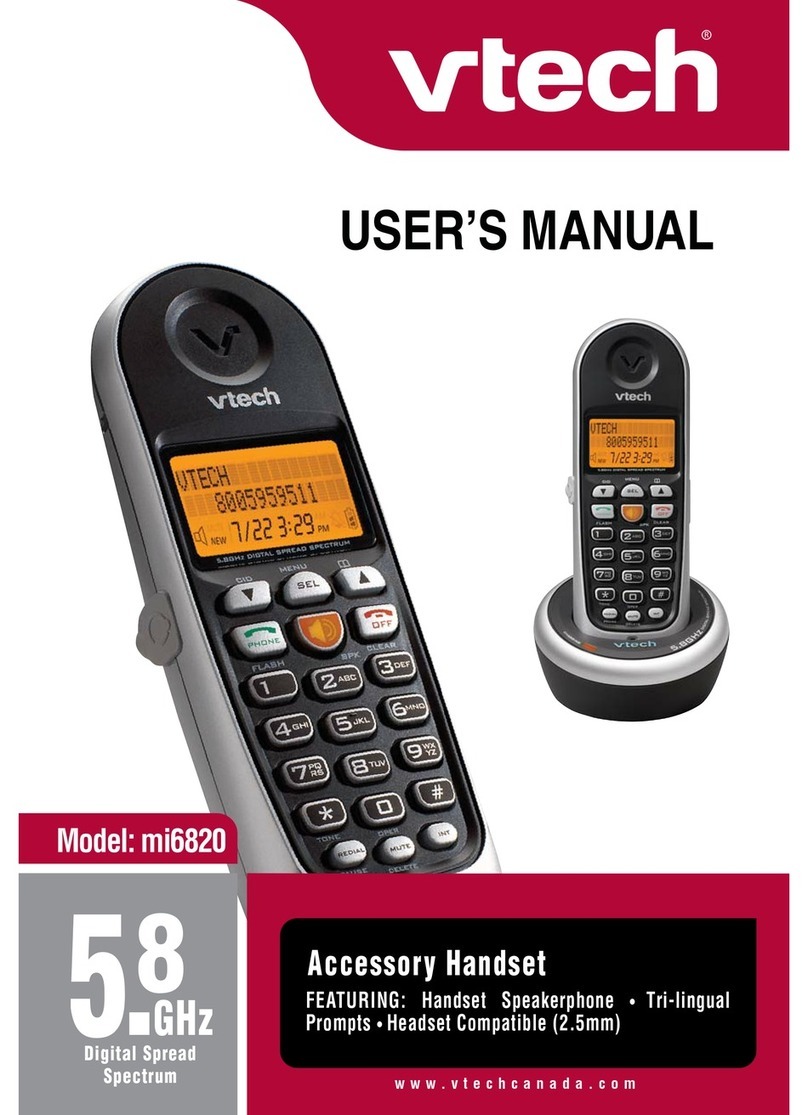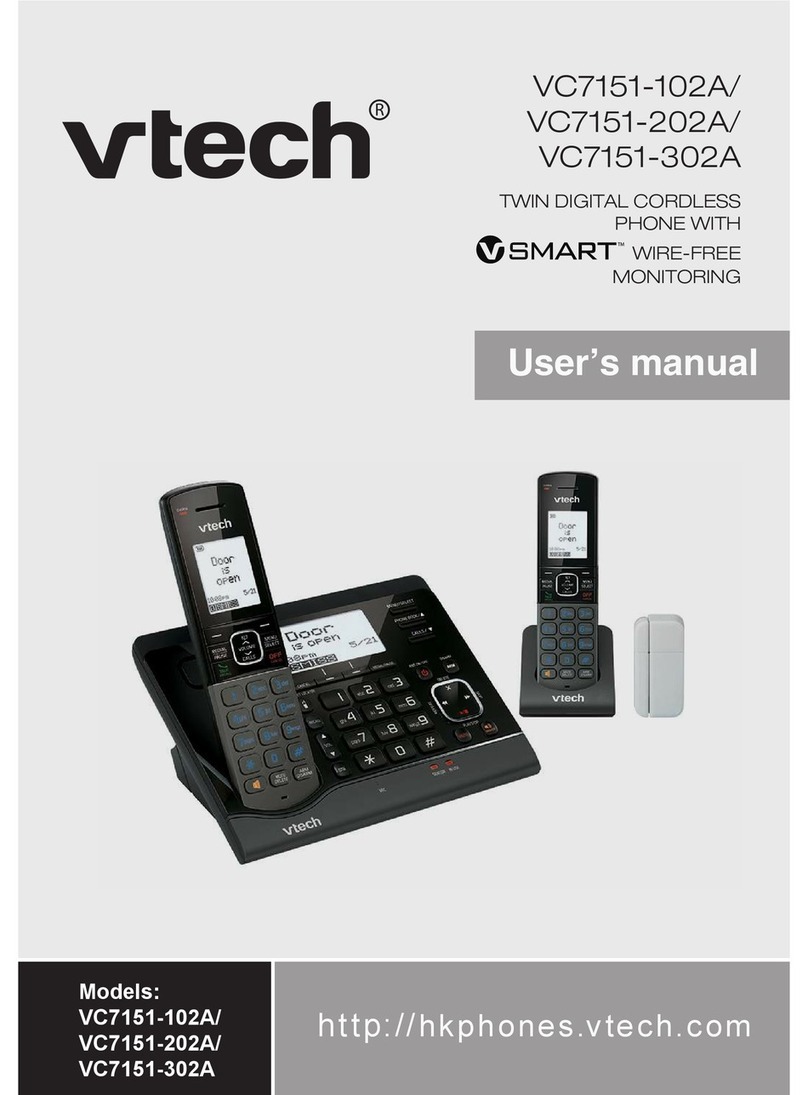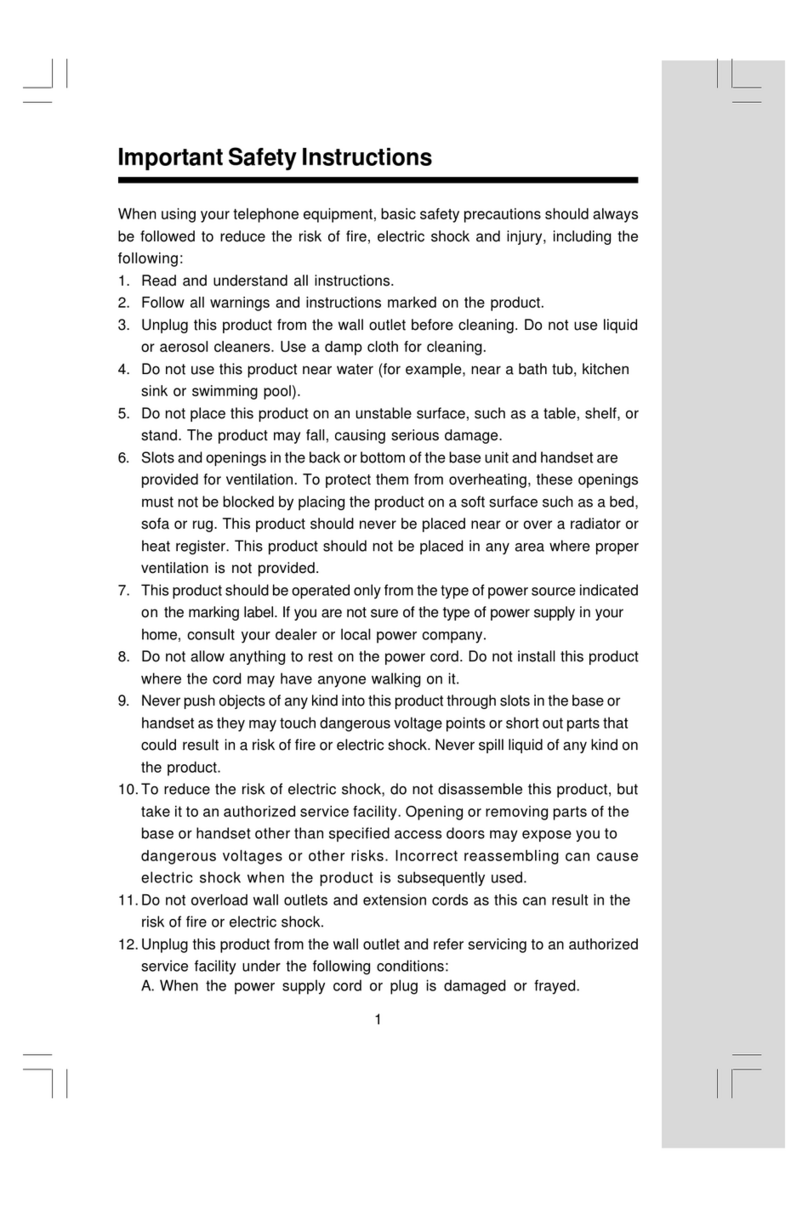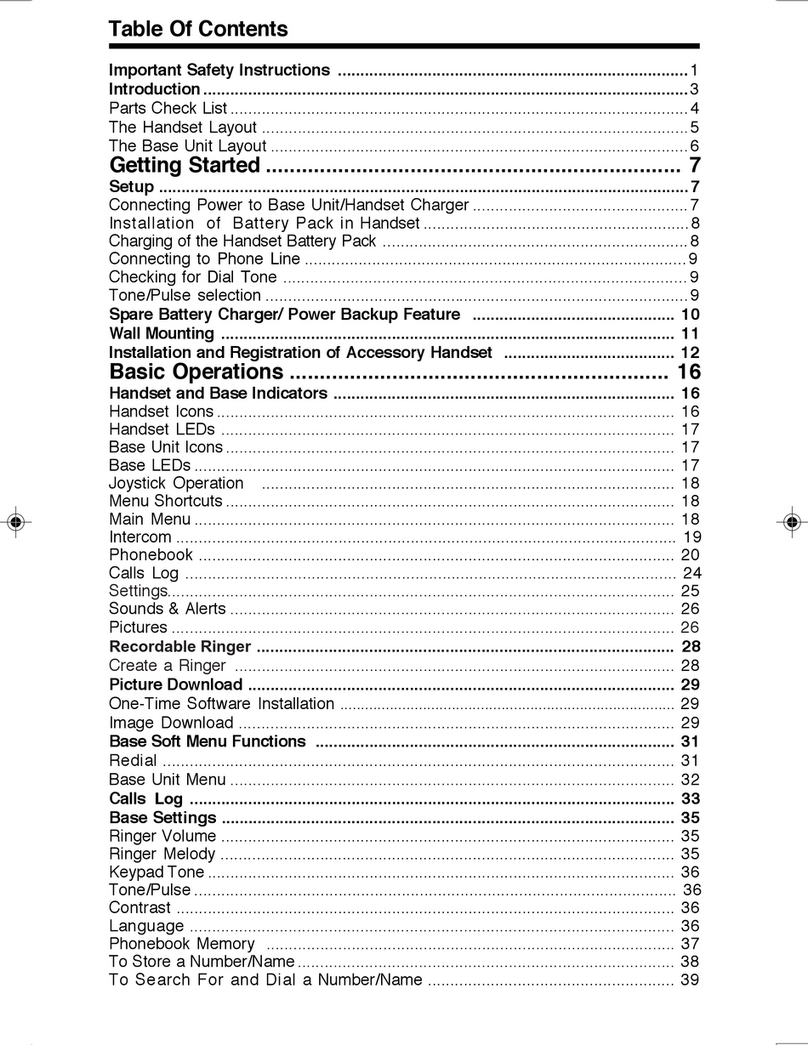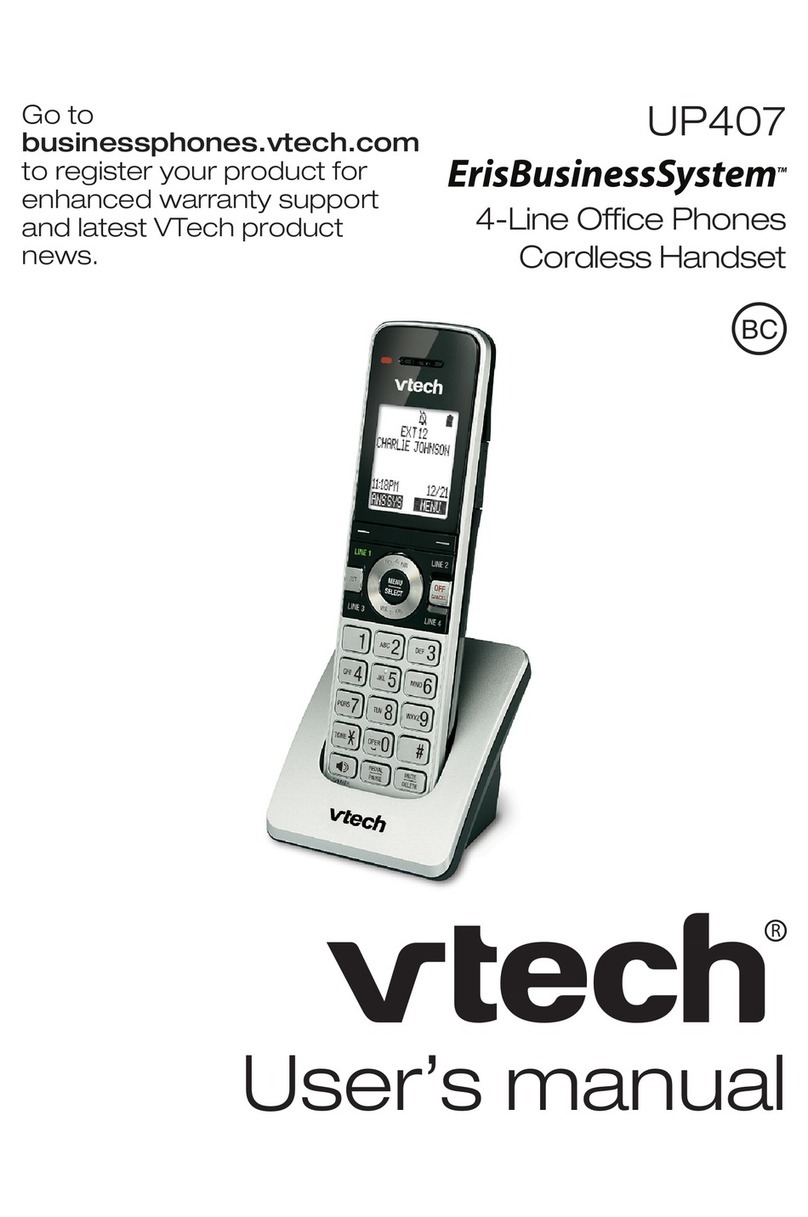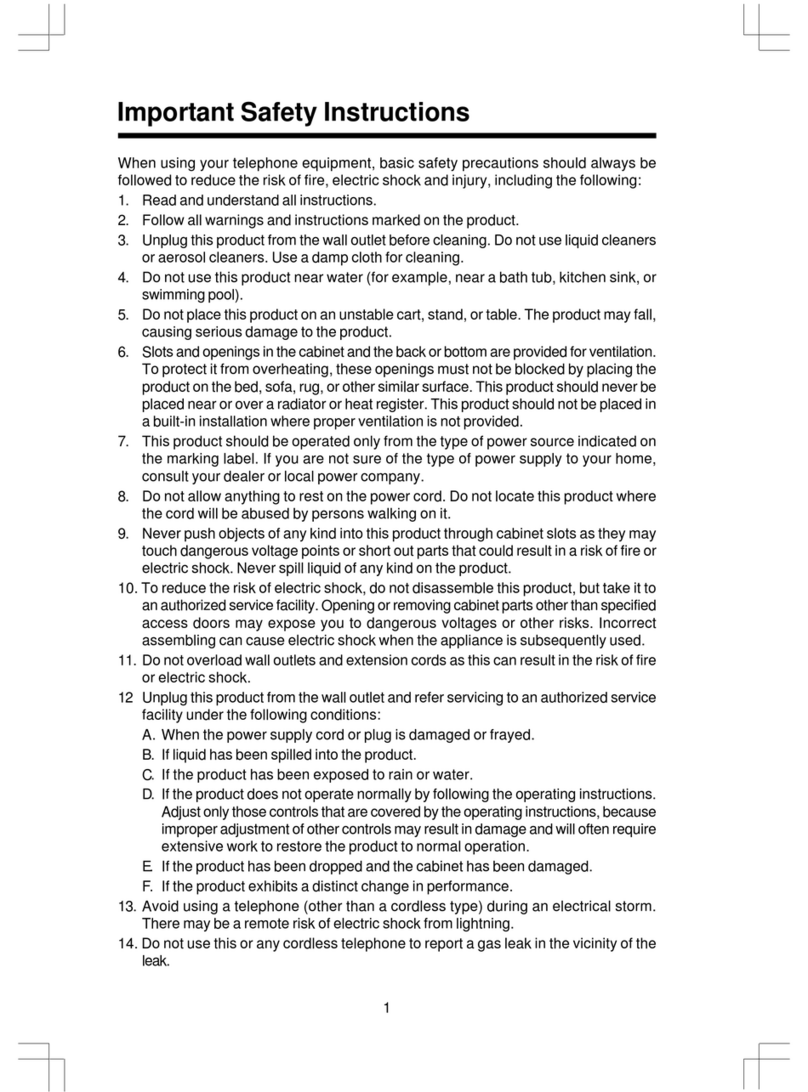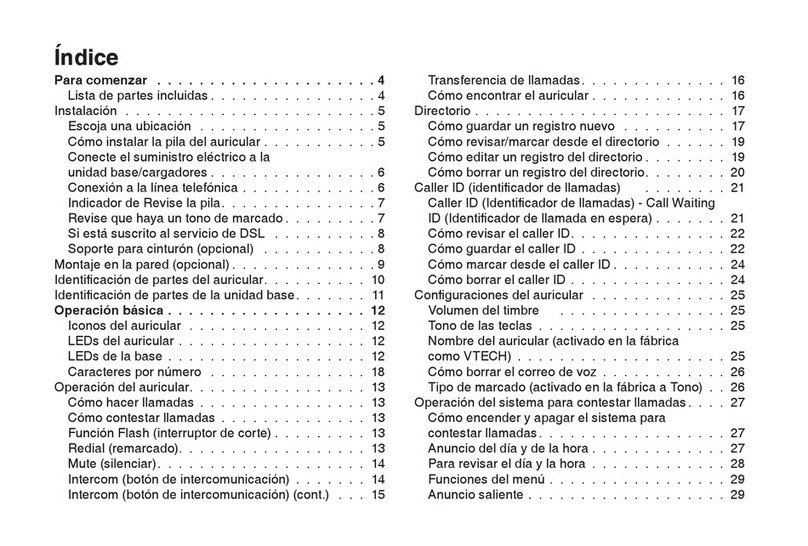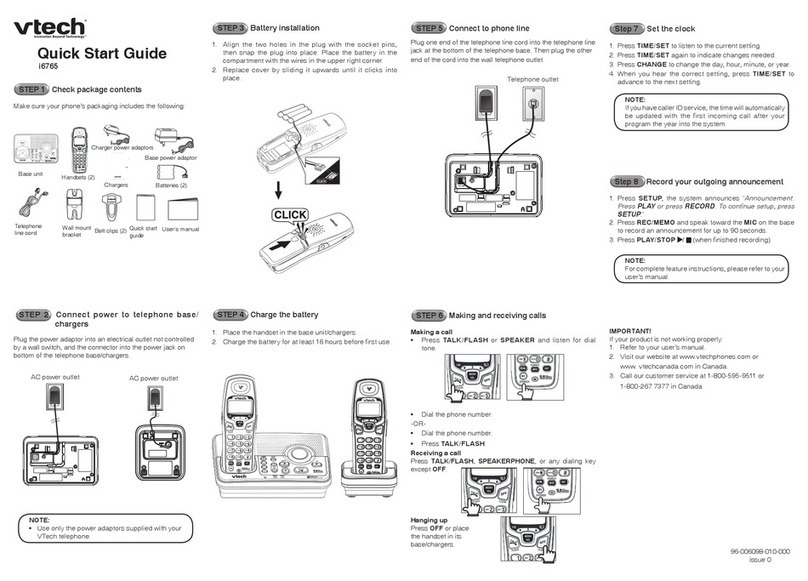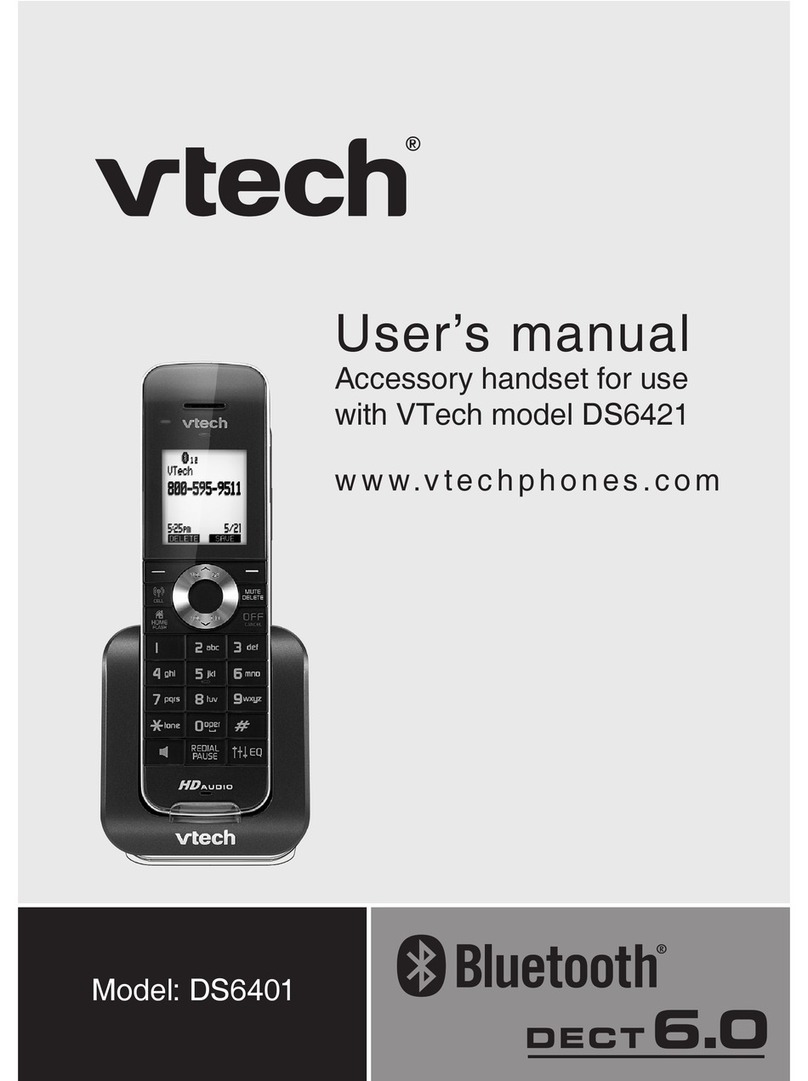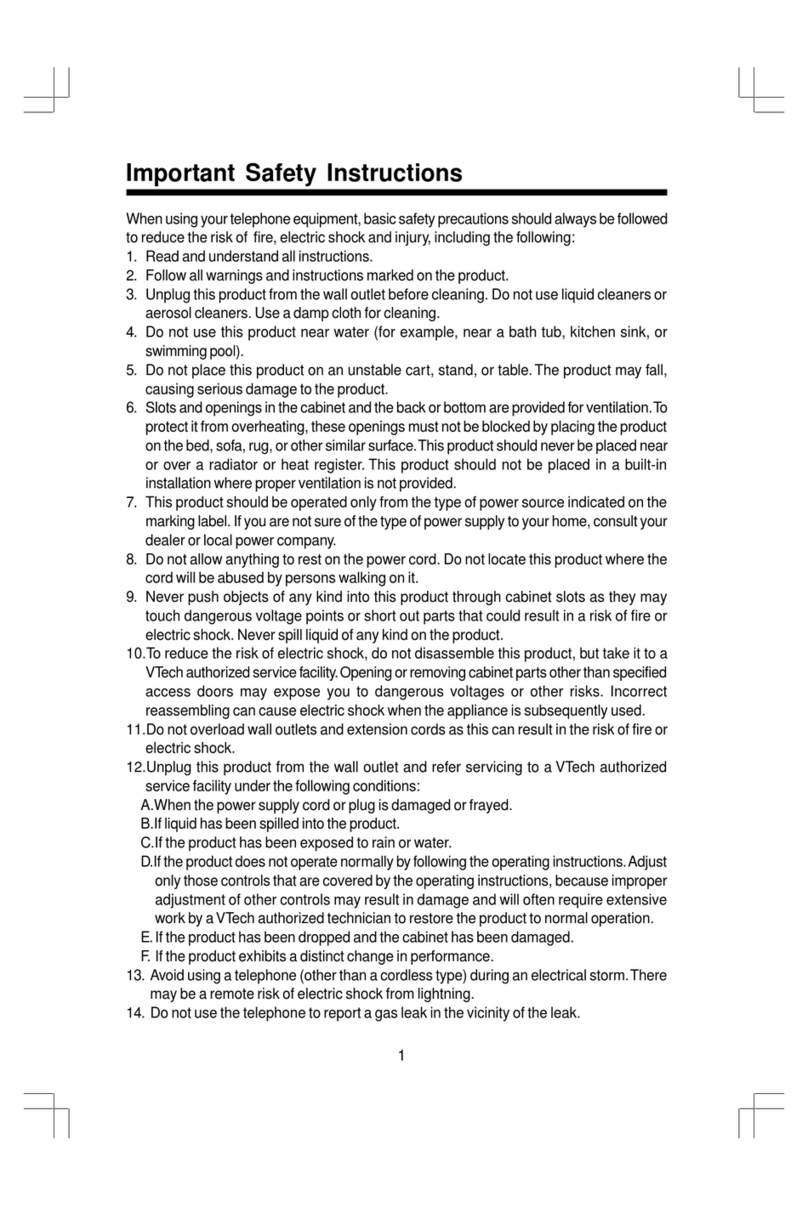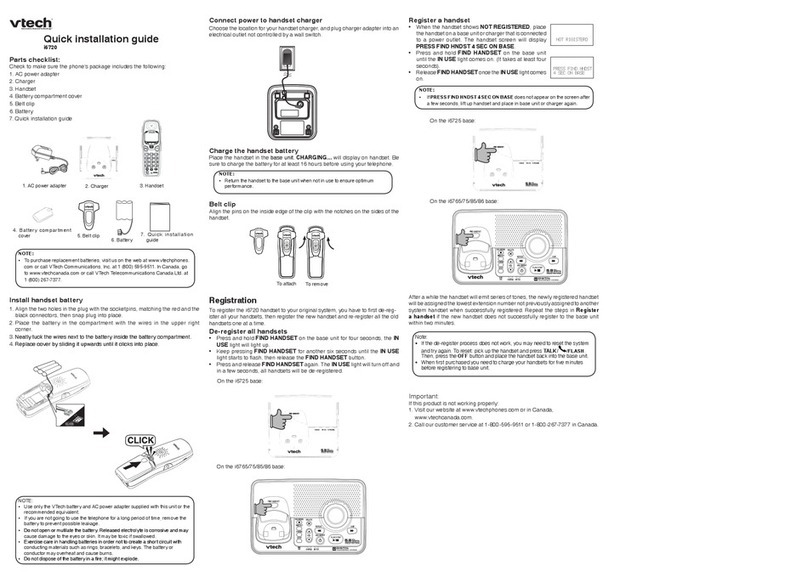Storing a Name and Number in Phonebook
From the handset idle (off) mode, press or Nav
Key.
• Press the NEW softkey.
• You will then be prompted to Enter Name then
Enter Number. Use the digit keys to spell the
name. If you make a mistake, press the softkey.
To add a space between characters, press the 1
key or the key twice. When nished, press the
SET softkey.
NOTE: If you do not wish to assign a distinctive ring
tone or image to this phonebook entry, press SAVE
now.
Using VTech phonebook manager software, you can
also create, modify and backup phonebook les from
your handset.
Dialing from Phonebook
On the Handset
• From the handset in idle (off) mode, press or
NavKeys to enter Phonebook
• Use or NavKeys to scroll to the desired
entry.
• With the desired record displayed, press
/FLASH (on) or to dial the number.
On the Base
• Starting from the idle screen, press the PHBOOK
softkey to review memory contents.
• Use and softkeys to scroll to the desired
entry.
• With the desired record displayed, press to
dial the number.
Handset Main Menu
Enter the handset main menu options by pressing MENU/SEL. Use the
and NavKeys to scroll to Phonebook, Call Log, Intercom, Settings,
Sounds, Pictures or Animations.
Base Main Menu
With the base unit in idle (off) mode, press the
MENU key to access the CALL LOG, BASE
SETTINGS and REGISTER HANDSET options.
Caller ID/Call Waiting ID
On the Handset
To access the call log, press the CALL LOG softkey.
- OR -
Press MENU/SEL, then the or NavKeys to scroll
to call log menu. Press MENU/SEL.
Then use and NavKeys to scroll and view the
CID records in the call log.
Press the and NavKeys to make the selection,
then press /FLASH (on) or to dial the
number.
Dialing Tip: With the desired CID displayed, press #
or MENU/SEL on the handset to display the various
dialing options. The possible options to choose from
will be either 7, 8, 10, or 11 digits. For example, if the
original number in caller ID memory was 800-595-
9511, then the display options will be:
On the Base
With the base unit in idle (off) mode, Press MENU,
then use and NavKeys to scroll to call log
menu. Press SELECT. Then use and
NavKeys to scroll and view the CID records in the
call log. Press the and NavKeys to make the
selection, then press to dial the number.
Making Calls
From the handset:
• Press /FLASH (on) or to use the handset
speakerphone feature.
• Dial the phone number.
-OR-
• Dial the phone number rst, then press
/FLASH (on) or .
• Press /CLEAR (off) or place the handset back in its base to end your
call.
From the base unit:
• Press .
• Dial the phone number.
-OR-
• Dial the phone number rst, then press
.
• Press again to end your call.
Answering Calls
From the Handset
• Press /FLASH (on), or any dialing keys.
• Press /CLEAR (off) or place the handset back
in its base to end your call.
From the Base
• Press .
• Press to end your call.
14
Installation of Battery in Handset
1. Remove the battery cover and place
the battery in the compartment with
the metal contacts aligning, as shown
in the diagram.
2. Replace the cover by sliding it
upwards.
Setup
1. Plug the power adapter into an electrical outlet, and the connector into the
bottom of the base unit.
2. Place the handset in the charger, and allow it to charge for a minimum of
12 hours.
2
i 5858 5.8 GHz System
Quick Start Guide
This guide will help you set up your i 5858 system. For complete
instructions, please consult the i 5858 user's manual.
Animated Picture Caller ID
Handsfree Speakerphone on the Handset & Base Unit
Caller ID/Call Waiting on the Base Unit
Base Keypad
Intercom/Page
Power Guard Power Failure System and an additional fully charged battery available
3