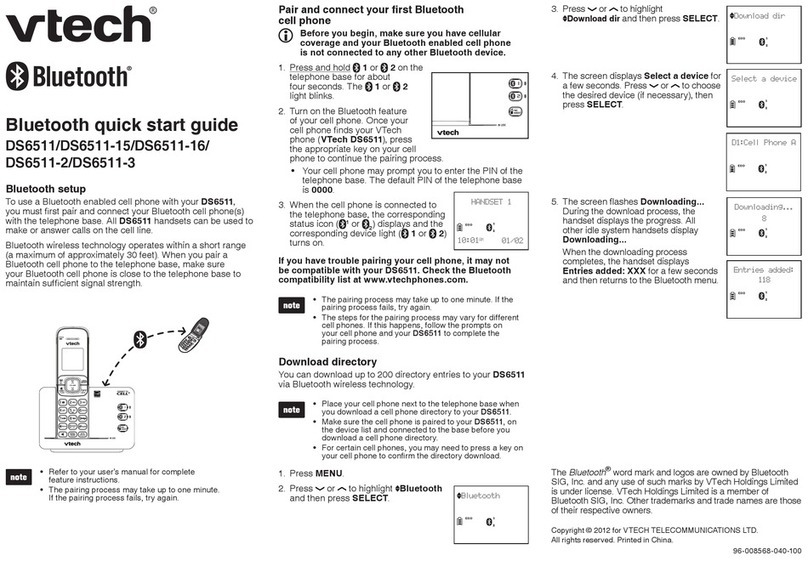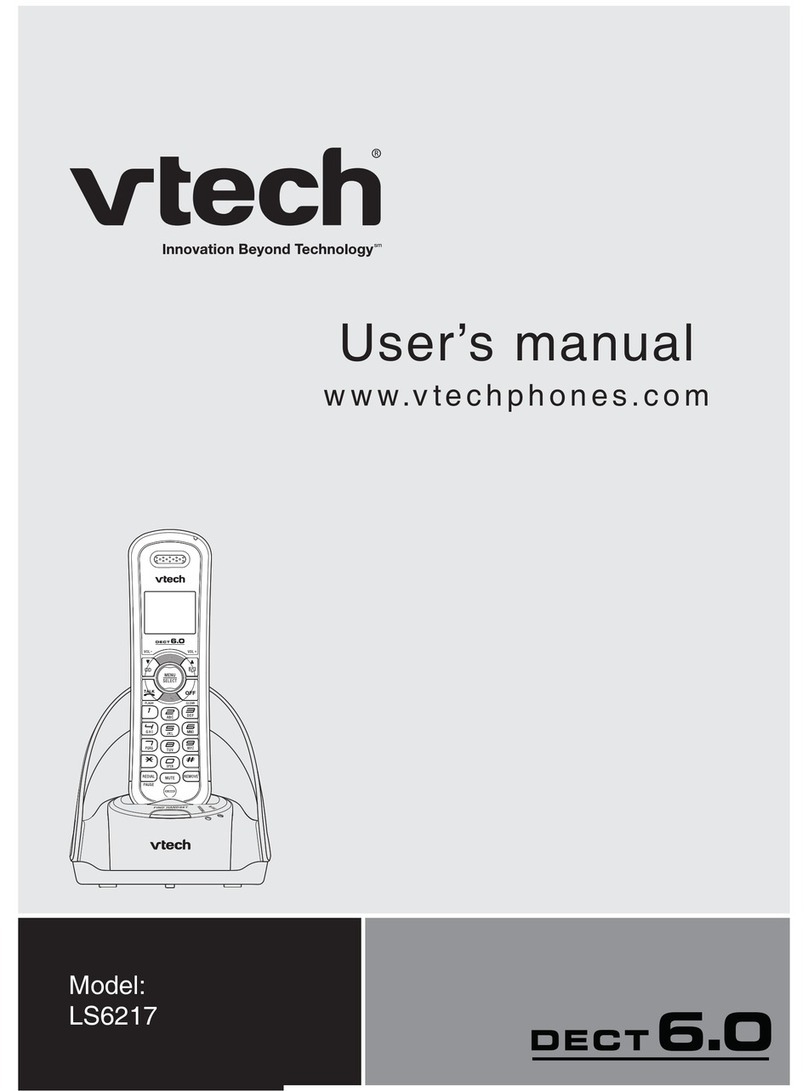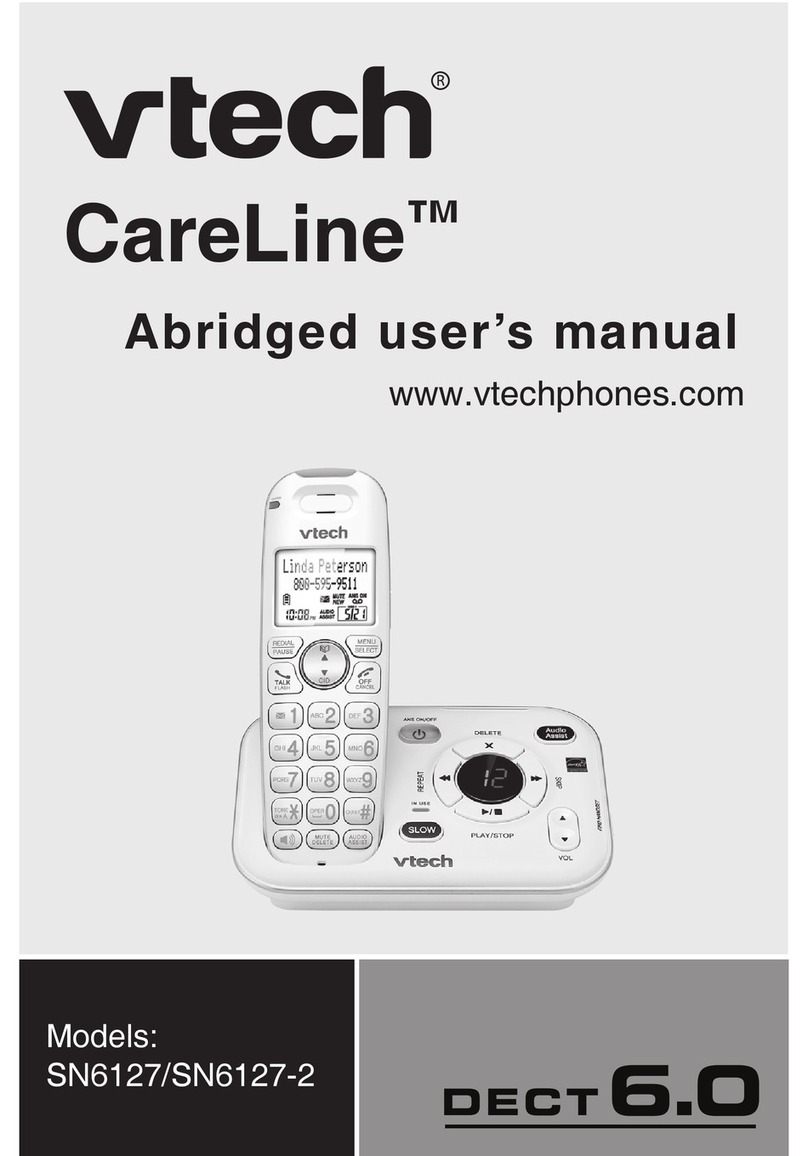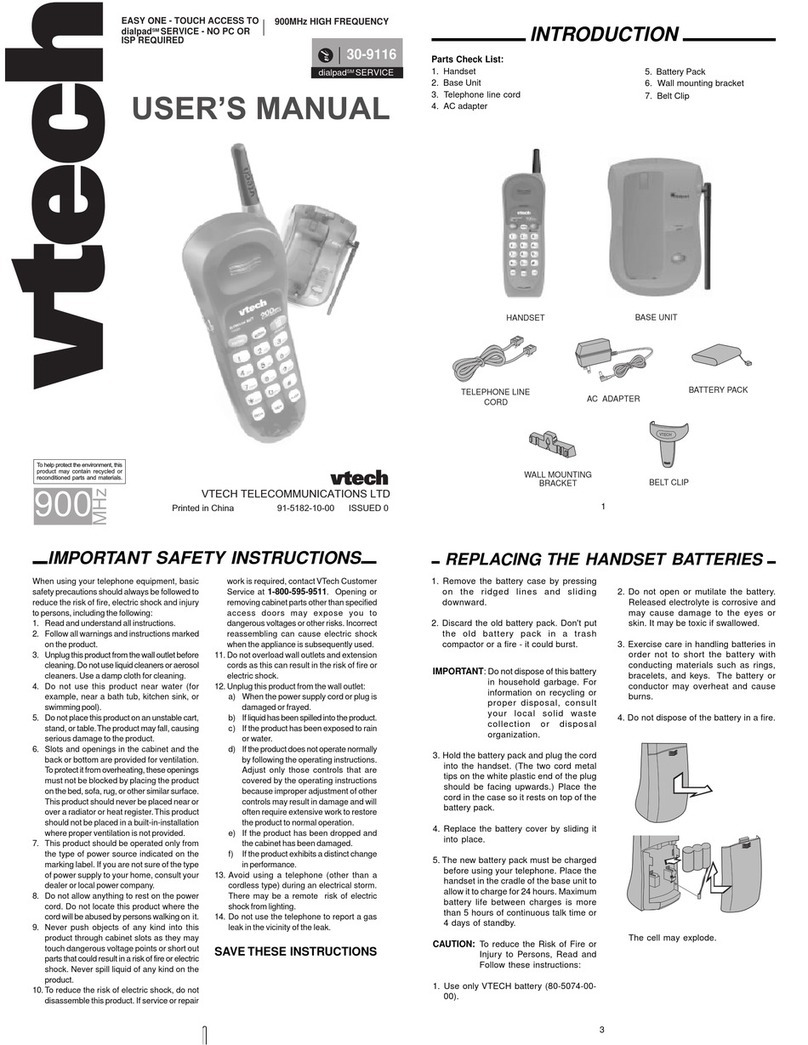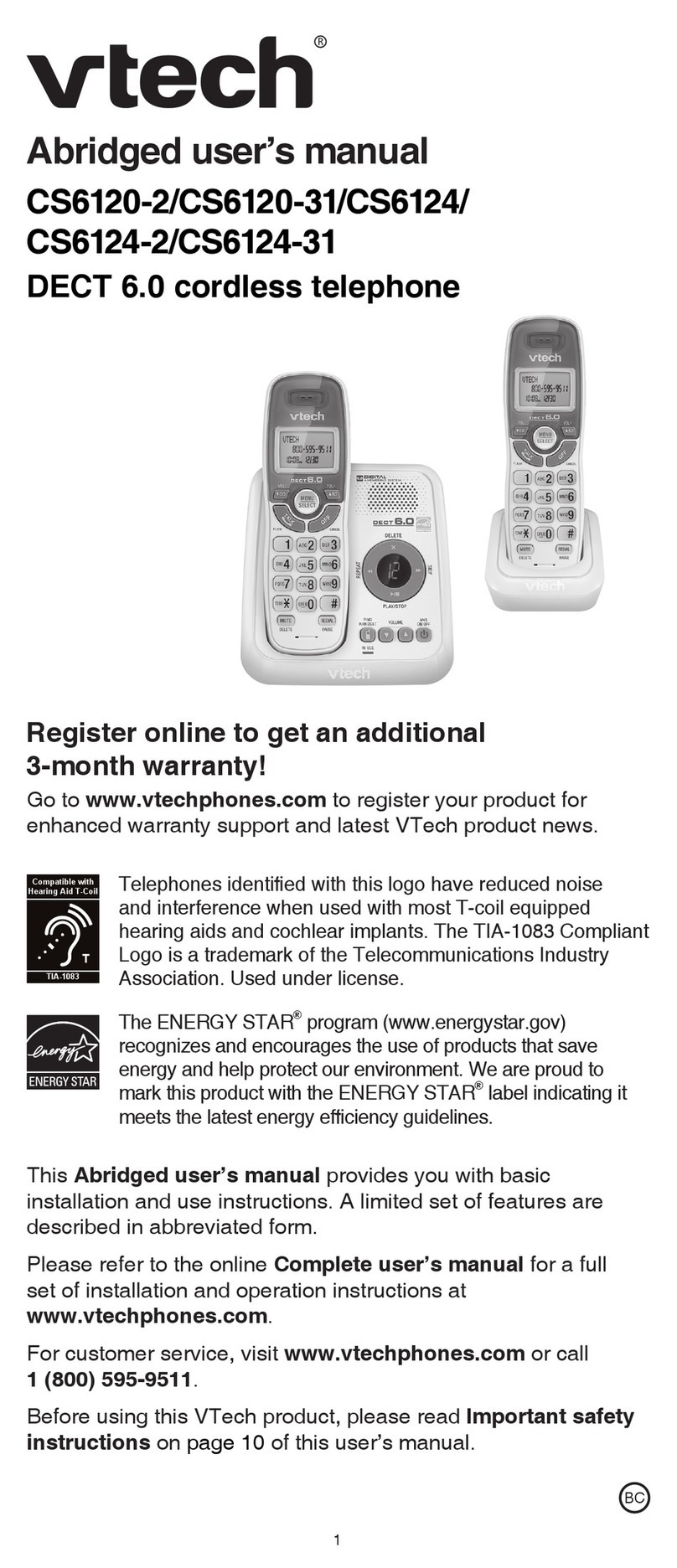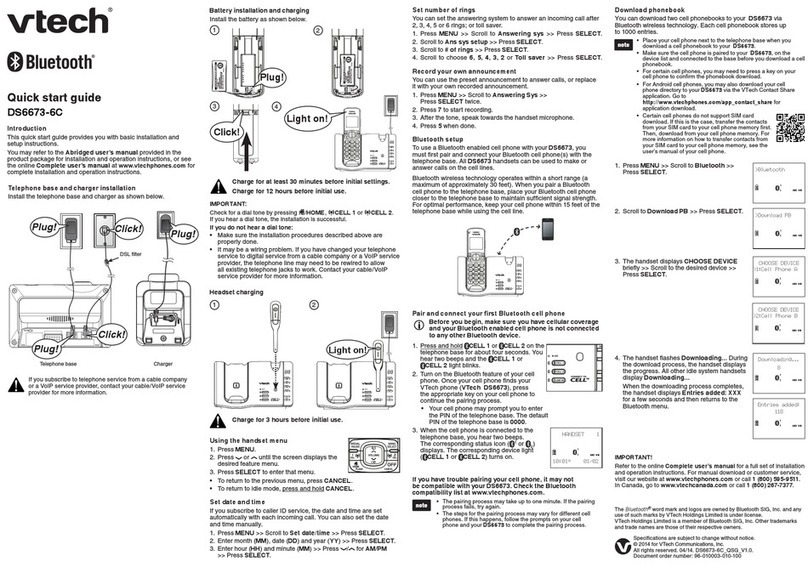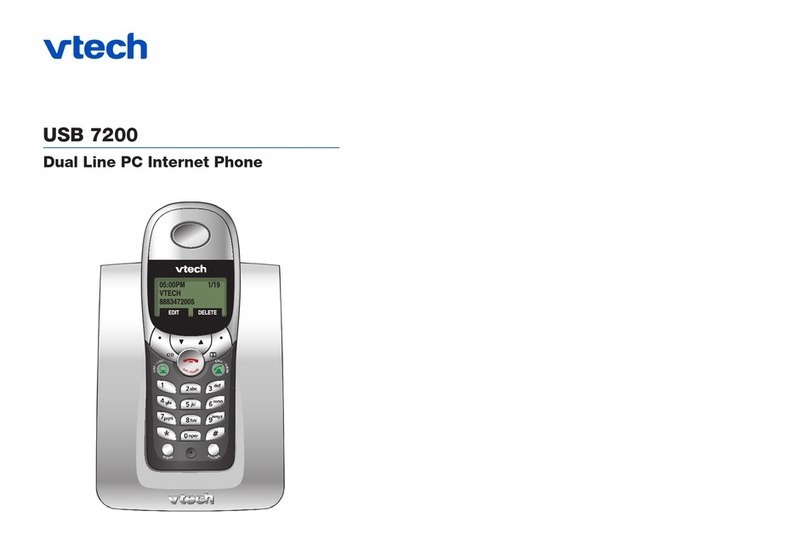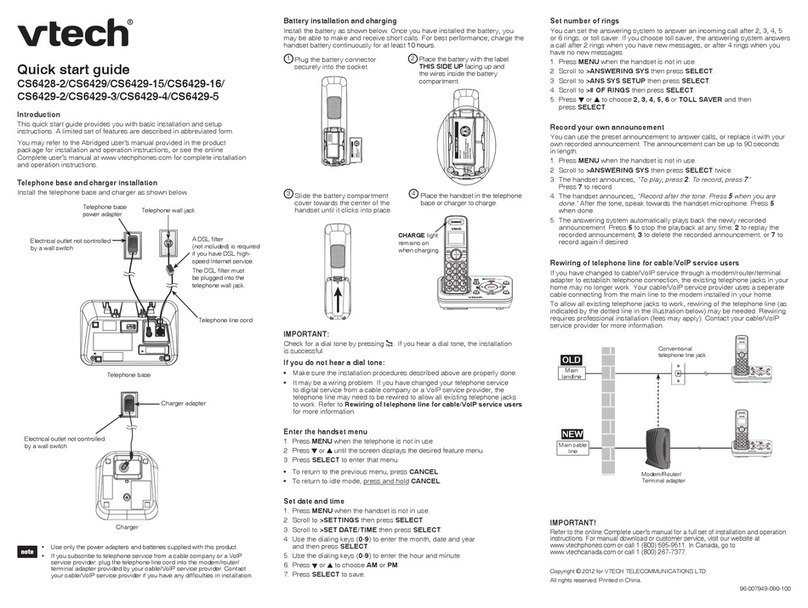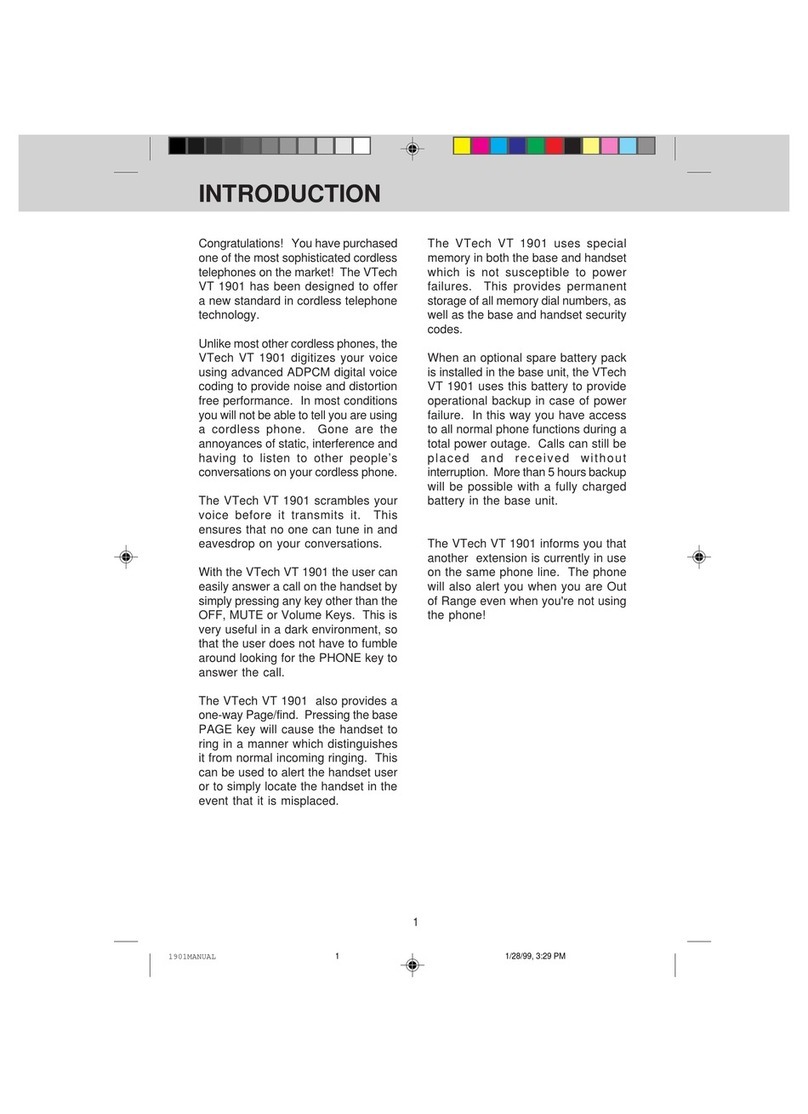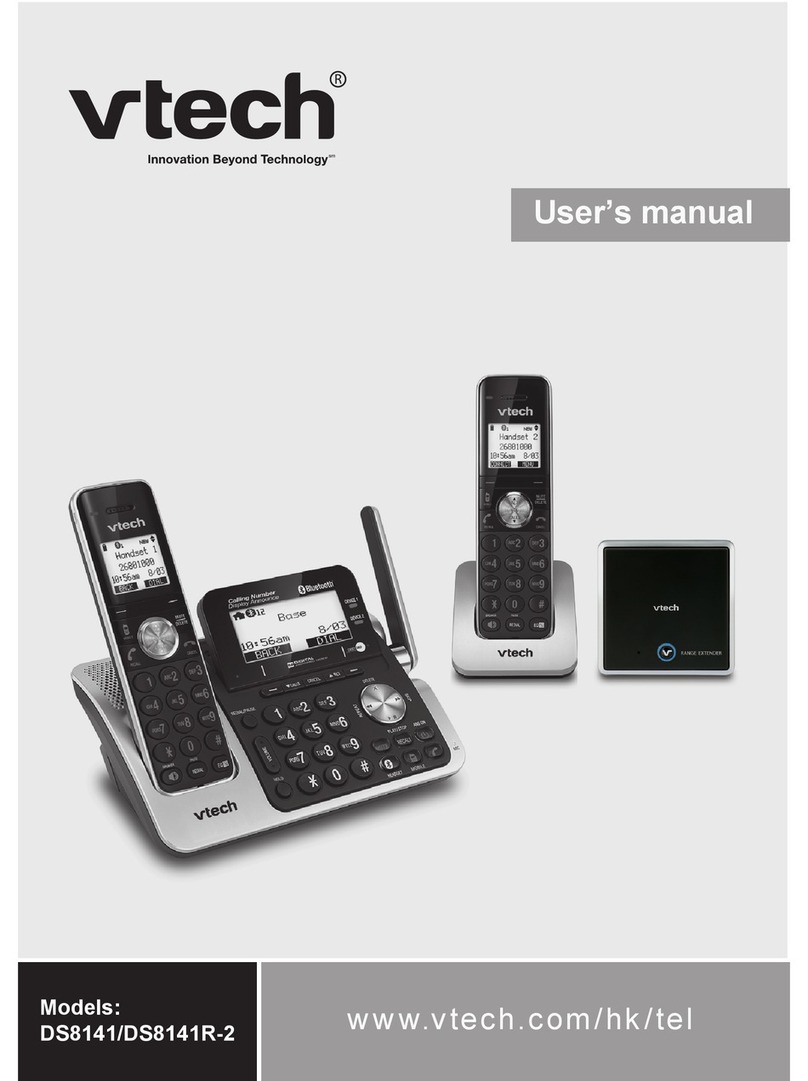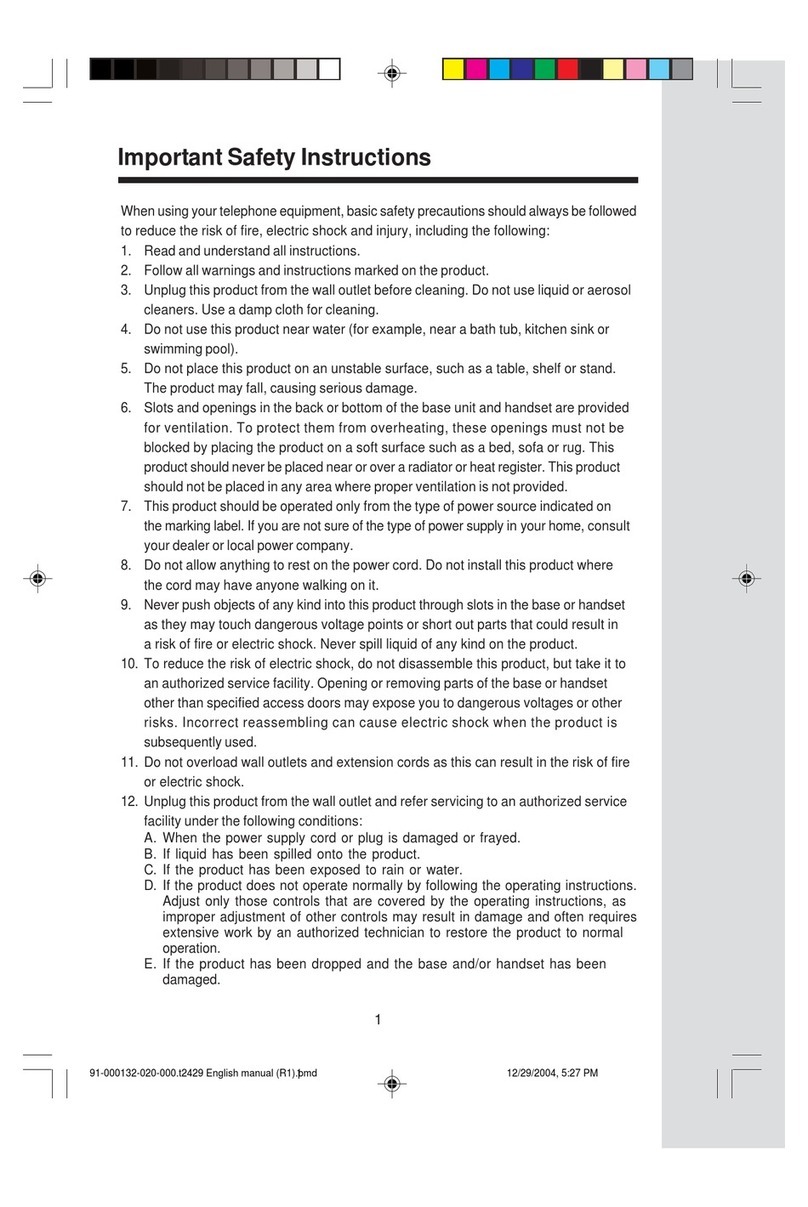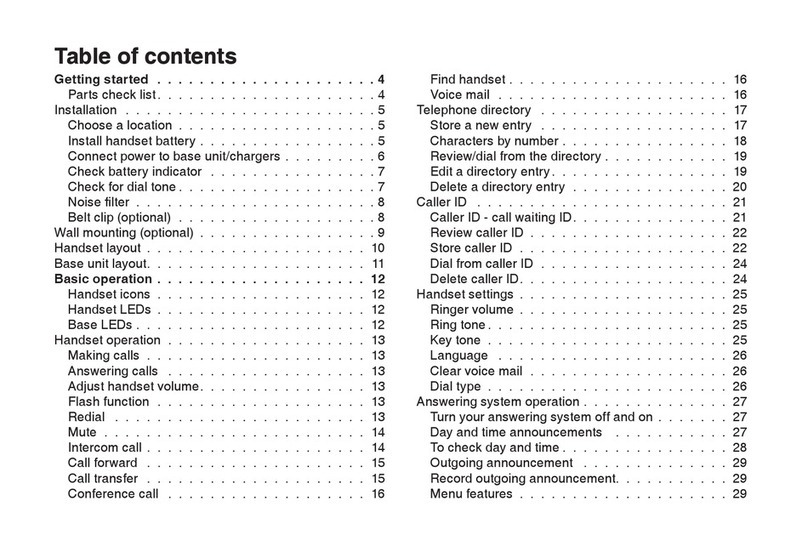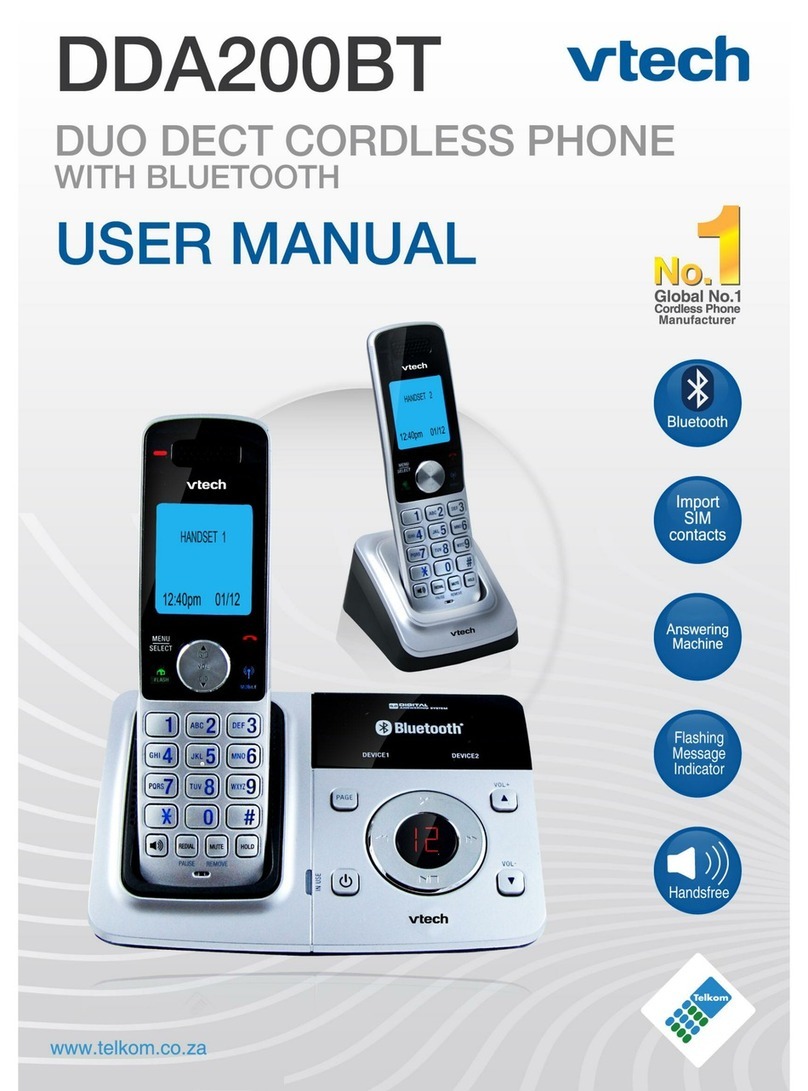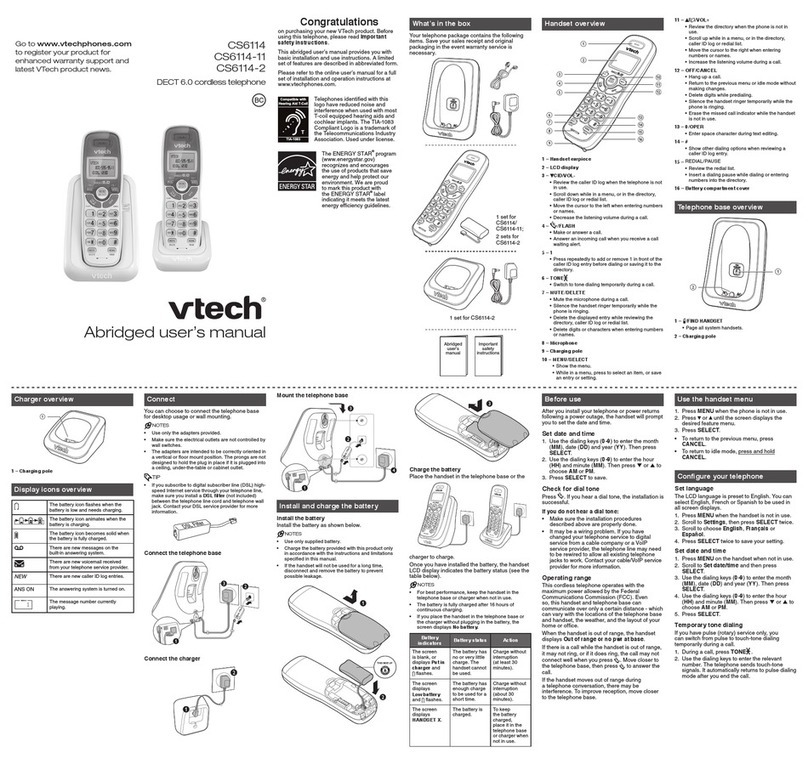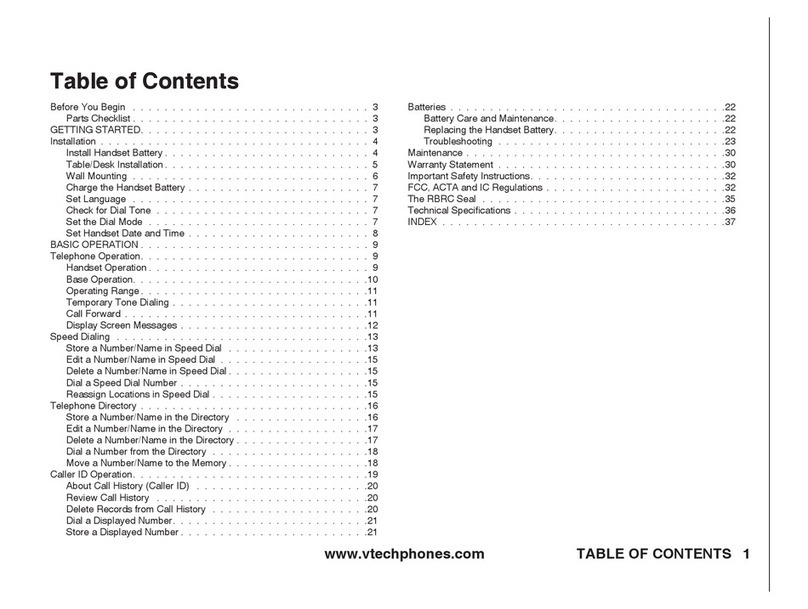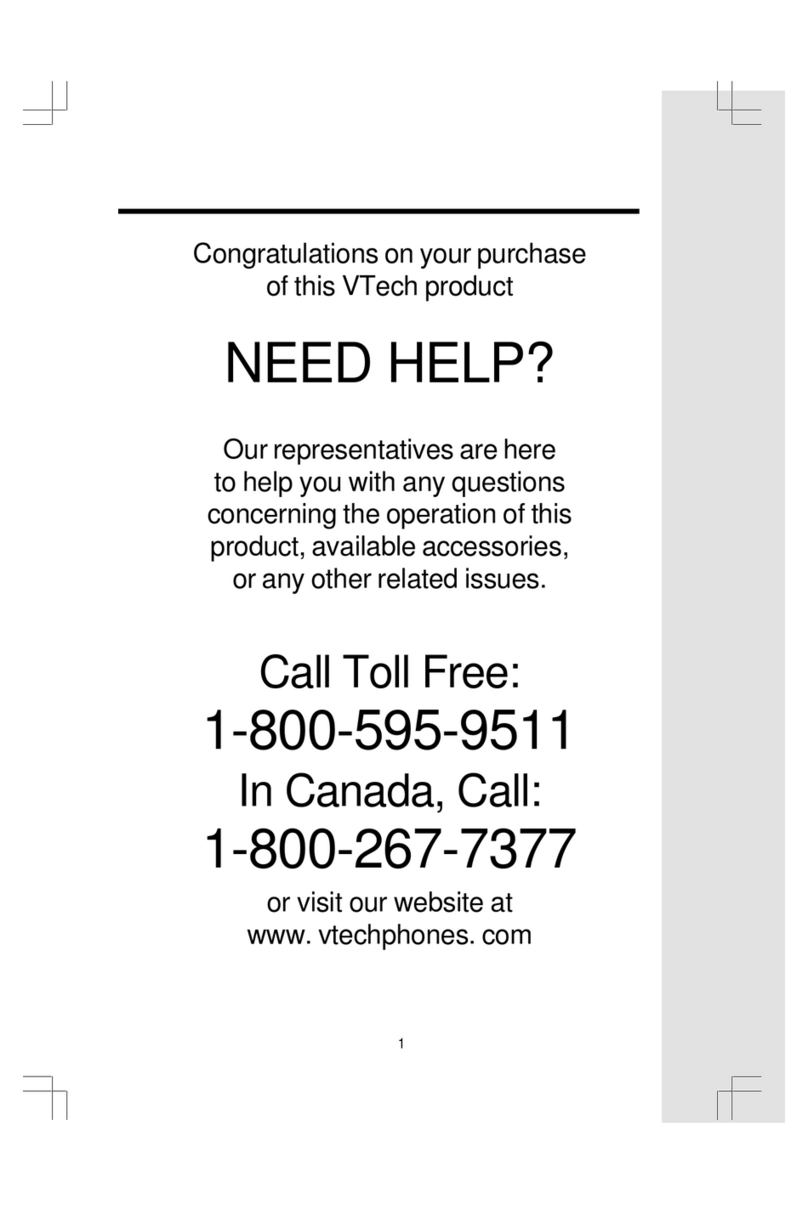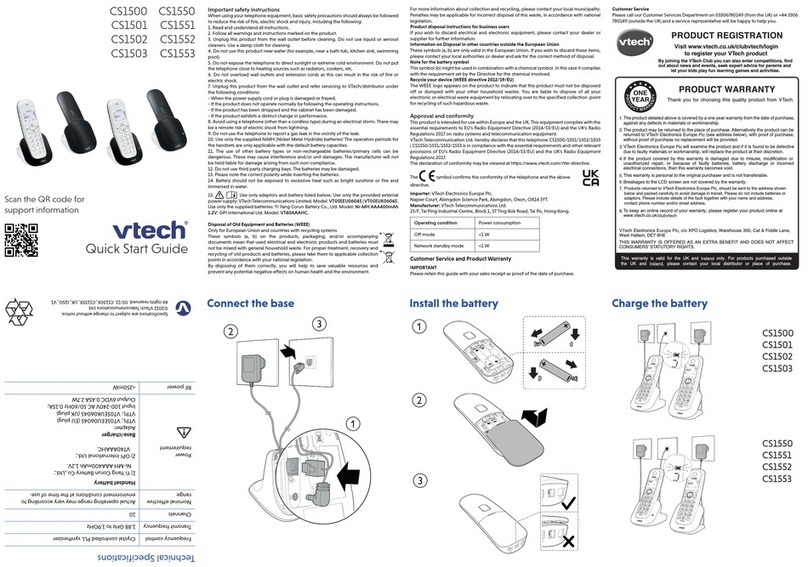10
AnsweringSystem
Turn Answering System On/Off
Press ON/OFF to turn the system on or off. When the system is turned on,
the light inside the button will glow steadily.
For details on recording your own outgoing announcements and changing
system settings, see ANSWERING SYSTEM OPERATION in your User’s
manual.
Set the Clock
1 Make sure the answering system is on.
2 Press TIME/SET. The system announces the clock setting, then
announces "To set Date and Time, press TIME/SET."
3 PressTIME/SET.
4 Press CHANGE until the system announces thecorrect day, then press
TIME/SET.
5 Press CHANGE until the system announces the correct hour, then
pressTIME/SET.
6 Press CHANGE until the system announces the correct minutes, then
press TIME/SET. The system announces the current clock setting.
NOTE: You can press and hold change to advance the minutes by ten.
RegistrationandOperationofthe Accessory Handsets
Your i 5867 system can operate up to 8 Handsets. Accessory Handsets
(models i 5803 or i 5807) are sold separately. To order accessory Handsets,
replacement battery cells or Headsets, call VTech Communications Inc. at
1-800-595-9511
The original Handset that is shipped with your i 5867 system is
already registered to the Base Unit. The steps below will assist you in
registering additional Handsets as you expand your system.
After charging the Handset, if it displays SEARCHING FOR BASE or
ENTER BASE ID ###, you must register the Handset in order to use it. If the
display says SEARCHING OR BASE, press NEW. The screen will now dis-
play ENTER BASE ID ###. Now, follow these steps:
1. Find the BASE ID Code on the underside
of the Base Unit.
2. Enter the 15-digit BASE ID Code into the
Handset. If you make a mistake, press the
left NavKey ( ) to backspace or the right
softkey ( ) to erase a character.
3. Press OK to complete the registration
process.
4. Within 15-60 seconds, the Handset will
display FOUND BASE, and will be as-
signed an extension number.
5. Your expansion Handset is ready for use.
9
ok
################
Enter Base ID
Searching
for Base. . .
new
Storing a Name and Number in Phonebook Memory
1. Enter the phone number you wish to save
into the Handset. Press the SAVE softkey.
2. Using the keypad, enter the desired
name. Press the left softkey to back-
space, use right NavKey to insert a
space.
3. Press OK then SAVE to store your entry.
Dialing from CID - If the CID record dis-
played is in the correct format for dialing,
press ON or SPEAKERPHONE to dial your
call. If it is not in the correct dialing format, press
middle Navkey. With each press of #key, you
will see 4possible dialing formats, such as:
Scroll to the desired option, then press ON or
SPEAKERPHONE todialthenumber.
Caller ID/ Call Waiting ID - Handset
View Caller ID/Call Waiting ID records by pressing the CID LOG softkey.
Use the and NavKeys to review the records.
Dialing from the Phonebook
1. Press any NavKey then OK to enter the
Phonebook.
2. Use the up and down NavKeys to scroll to
the desired entry.
3. With the desired record displayed, press ON
orSPEAKERPHONE todialthenumber.
8
1 of 10
HOLD MUTE
1
12:00 PM
Dial Options
1 of 10
NATURAL - No frequency
enhancement (Your Handset
is preset with this selection)
Redial
Press REDIAL to display the last 10
telephone numbers dialed from the
Handset. The number on the top line
represents the last number dialed.
• Use the and NavKey to
highlight the desired number.
• To dial, press ON/FLASH or
SPEAKERPHONE.
MID - Mid-Range sounds
enhanced (This is the
recommended setting for
hearing aid users.)
7
MUTE
HOLD
1
12:00 PM
12:00 PM MUTE
HOLD
1
880-8808
555-123
555-5555
SAVE DELETE
1
1 of 10
Redial
MUTE
HOLD
1
12:00 PM
TREBLE - High Frequency
sounds enhanced
During a call, you can adjust the qual-
ity of the sound to best suit your
hearing. Pressing SOUND SELECT
repeatedly will cycle you through four
different frequency responses:
BASS - Low Frequency
sounds enhanced
Sound Select
To record a ringer, follow these steps:
•Select the Sounds & Alerts icon in the Main Menu.
•Select the Sound Clips icon .
•If you are using the Audio Patch Cord, insert the 3.5mm plug (the larger
end) into the headset jack of your PC or audio source. Insert the 2.5mm
plug (the smaller end) into the Headset jack on the side of the i 5867
Handset.
You can listen to the playing music through your Handset speaker after
connecting the Audio Patch Cord and selecting the Record Preview menu
option. Adjust the recording volume at the audio source. To begin recording,
pressRECORD.IfyouwanttousetheHandsetmicrophonetorecordringers,
select the Record Clip menu option. After the beep, and with the Handset
microphone facing the audio source, start recording.
NOTE: If the memory is full, the Handset will prompt Clip memory full!
•Hit the STOP softkey stop the recording.
•Afterrecording,youmayPLAY orSAVE the melody. If you choose SAVE,
you will be prompted to Enter Clip Name. Enter a name (up to 8
characters) for the recording. If you make a mistake, press the
softkey to backspace. Press SAVE to confirm. Clip has been saved will
display. The melody will be stored in the My Clips section. You can listen
to all of your recorded musical ringers in My Clips. If you want, when in
My Clips, you can press DELETE then YES to erase one of them.
NOTE: When you want to use the Handset microphone to record ringers,
do not insert the Audio Patch Cord into the headset jack.
Recordable Ringer
6
Recordable Ringer
Note: Your i 5867 Handset is preset with many musical ringer options (i.e. Jazz,
R&B, Reggae, Rock, etc) for you to use as your default ringer or a distinctive
ringer. Three of them are protected, you can’t replace them.You can replace the
other 6 preset ringers with your own. You can also record your own ringers in
another3blanklocationsin My Clips. You willfind10additionalsound clips excluding
those preset in the Handset on the accompanying CD-ROM.
•Before downloading your image, make sure that the provided USB
cord is correctly installed into your computer (using the large end of
the connector) and Handset (using the small end of the connector). After
you have completed the image editing process, press Send to Phone
and your image will be downloaded into the Handset. Within a few
seconds, you will see the new image displayed on your Handset and it
will be saved in your My Pictures directory. You have the option to either
SET (set the picture to be wallpaper) or DELETE the downloaded image.
You can have a total of 14 images stored in the My Pictures directory.
You can delete the preset images in this directory tomakeroomfor more
if you wish. Additional image samples can be found on the accompanying
CD-ROM.
NOTE: Do not leave the USB cord connected to the Handset for an extended
period of time as it will drain the battery cells.
NOTE: All preset images in My Pictures can be deleted and replaced by
new ones. You can store a total of 14 images in My Pictures.
- Rotate Left and Rotate Right
- Adjust Brightness and Contrast
- Adjust Color
5
You can easily record a unique ringer to be used as either your Default
Ringer or for a Distinctive Ringer assigned to a specific phonebook directory.
You can record with either the provided Audio Patch Cord (not the USB
cord), or with the Handset microphone. You may record up to 9 unique
ringers for a maximum of 10 seconds each.
Cued-up music typically produces the best sounding recorded ringer. It is
recommended to begin recording your ringer at the beginning of a song,
rather than a portion from the middle to produce an audibly pleasing custom
ringer.
Record a Ringer
96-5652-30-00.P65 04/04/23, 16:432