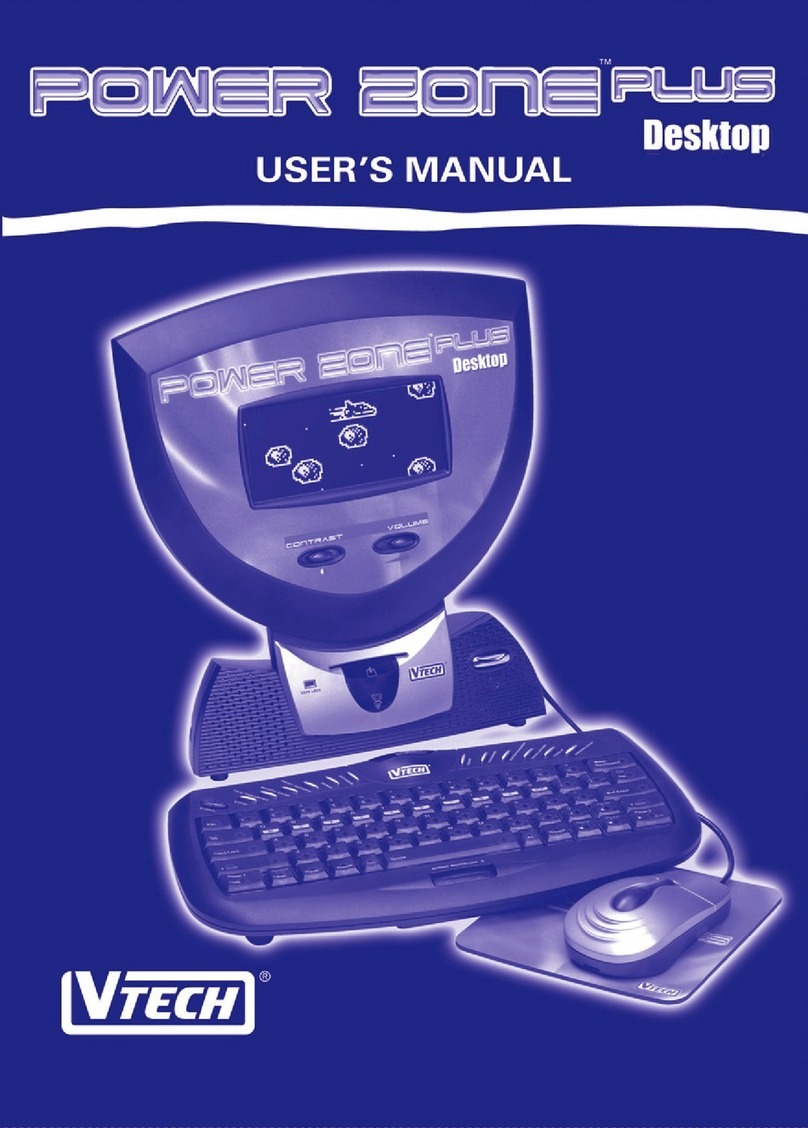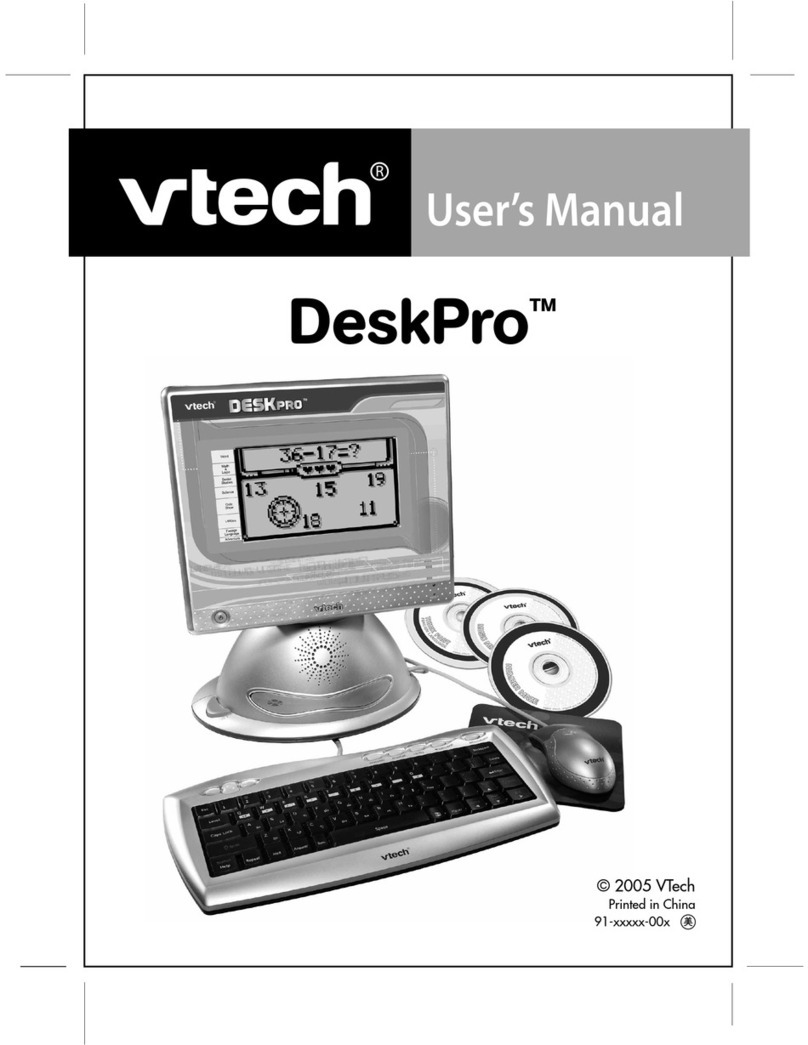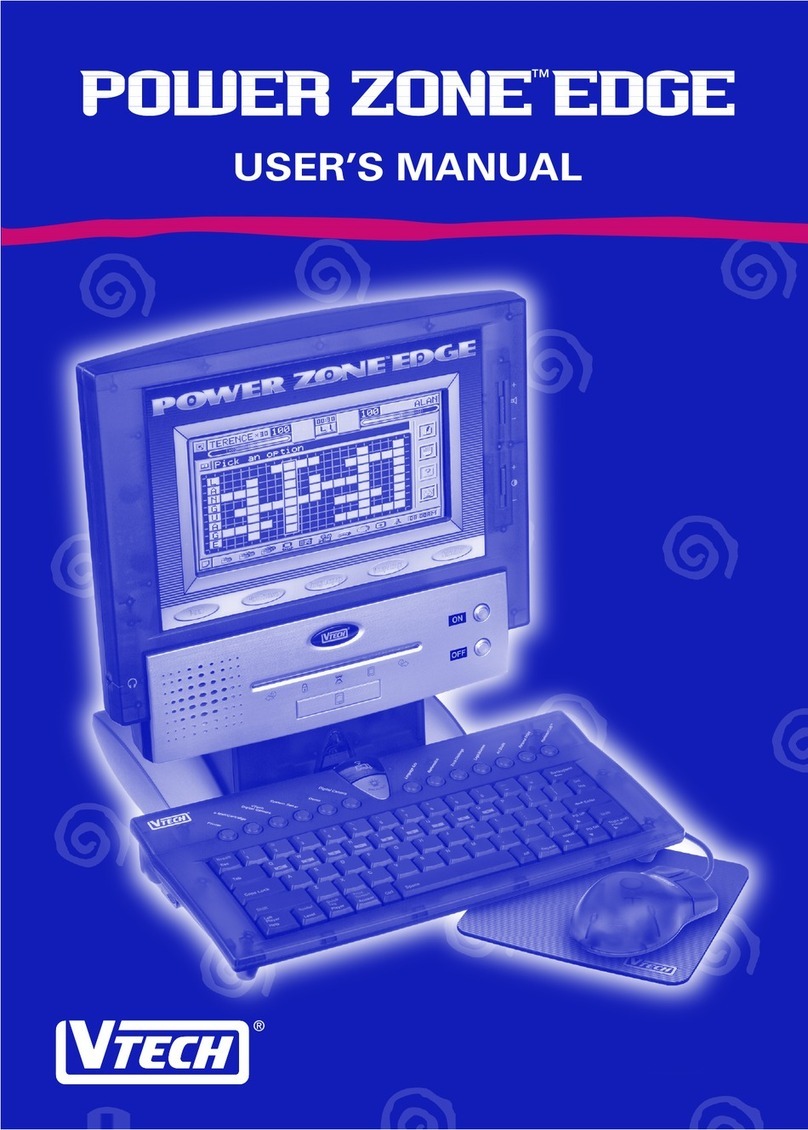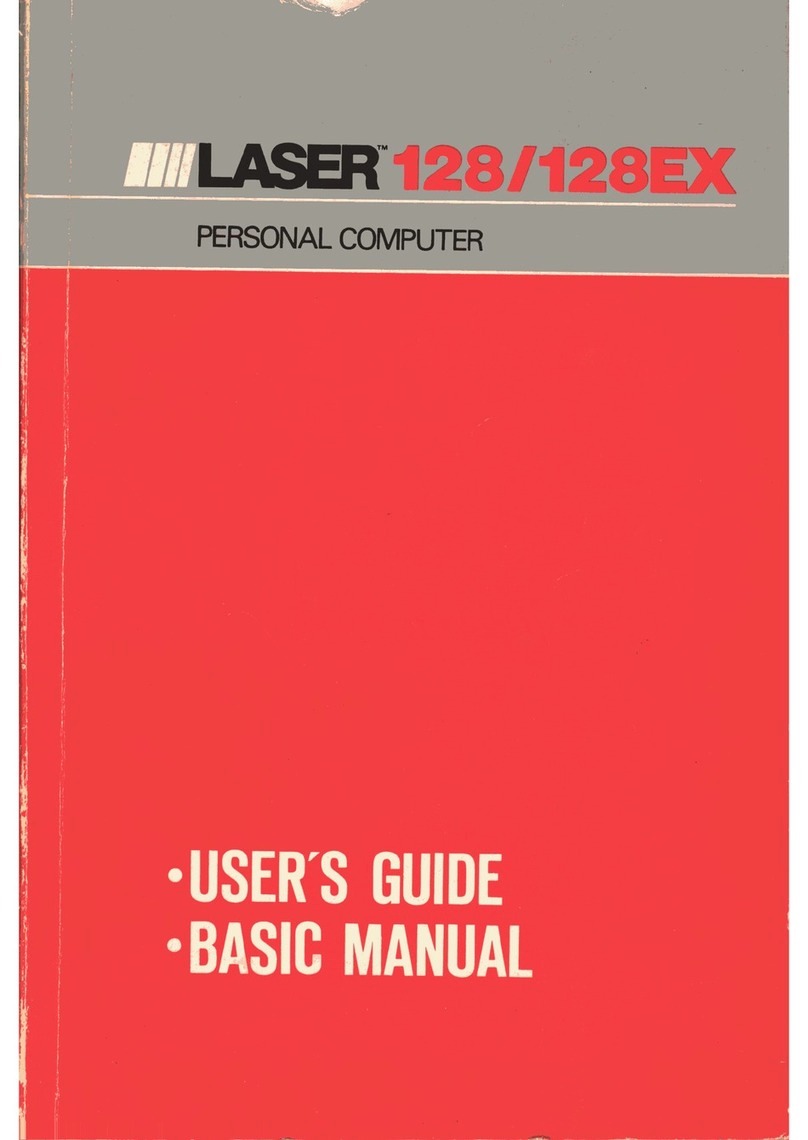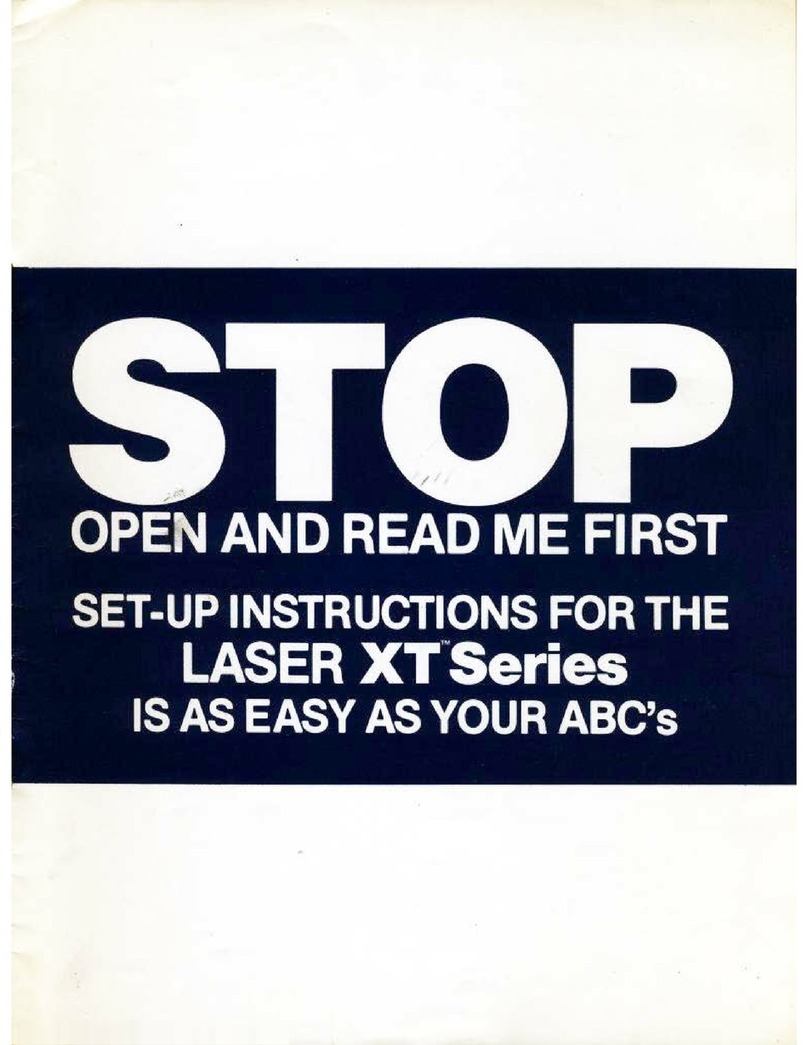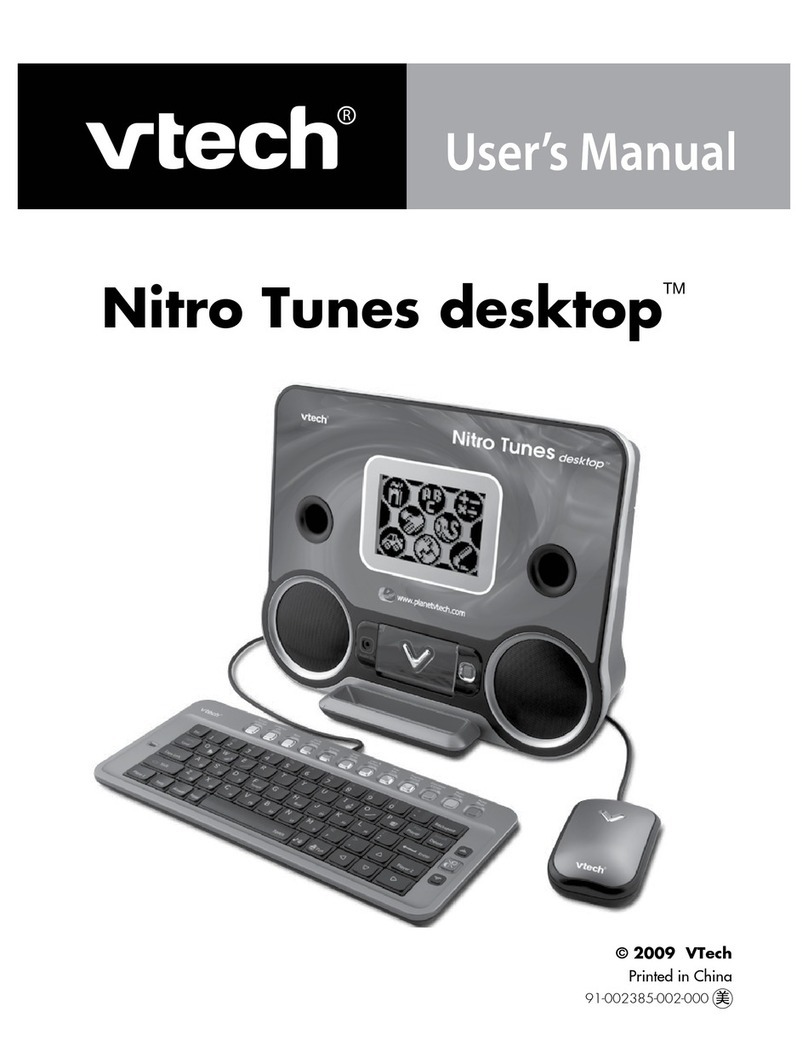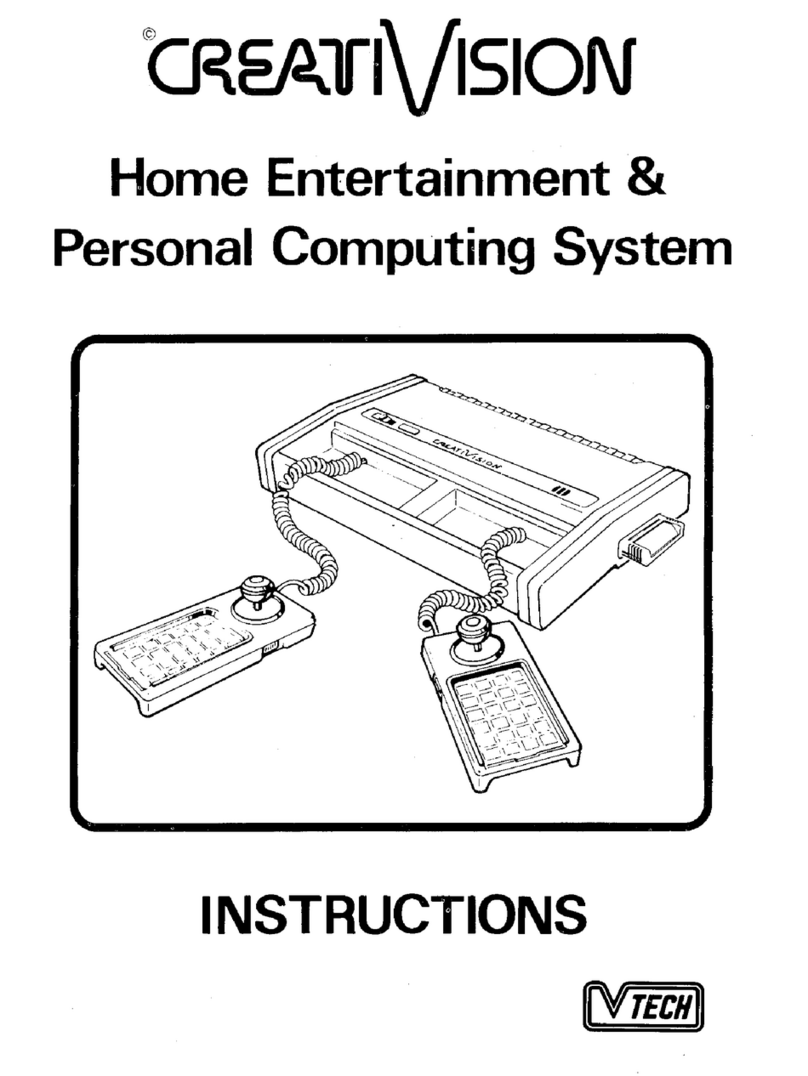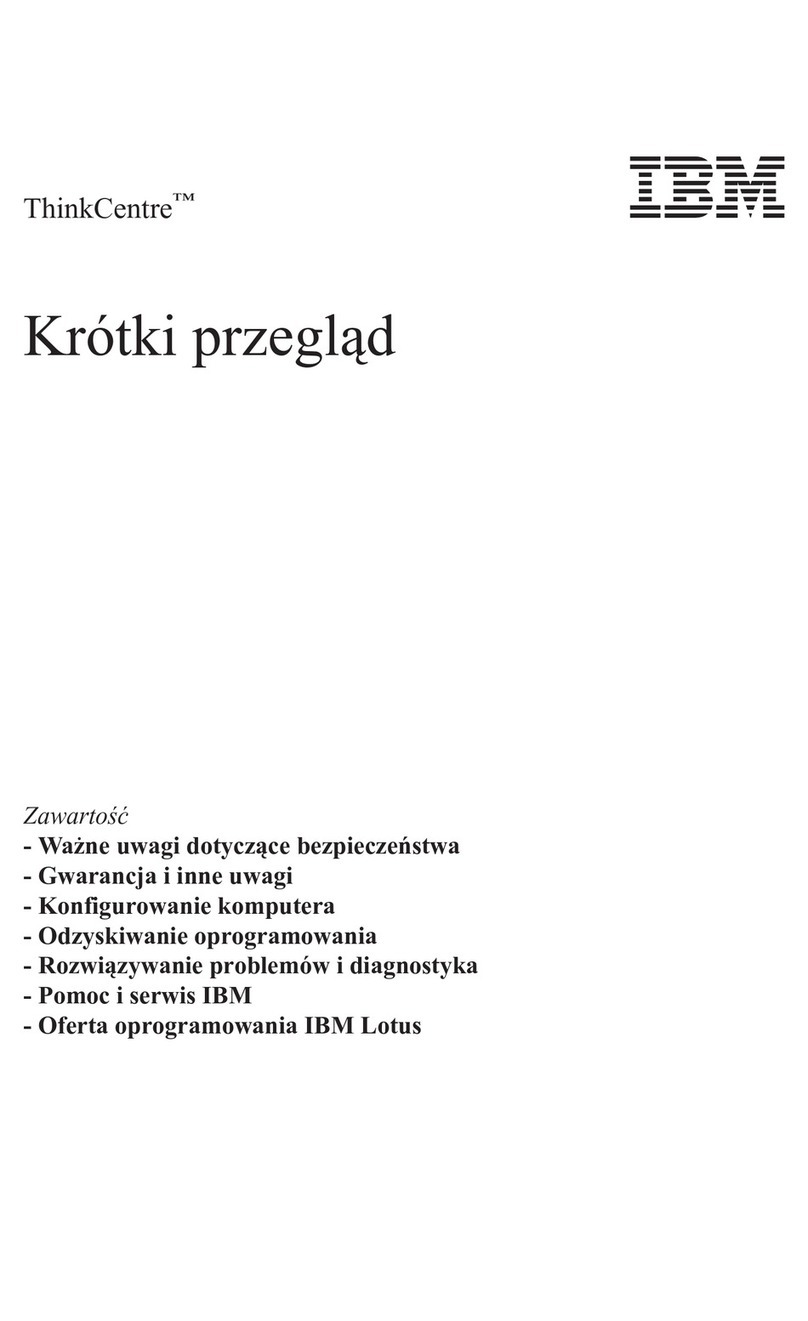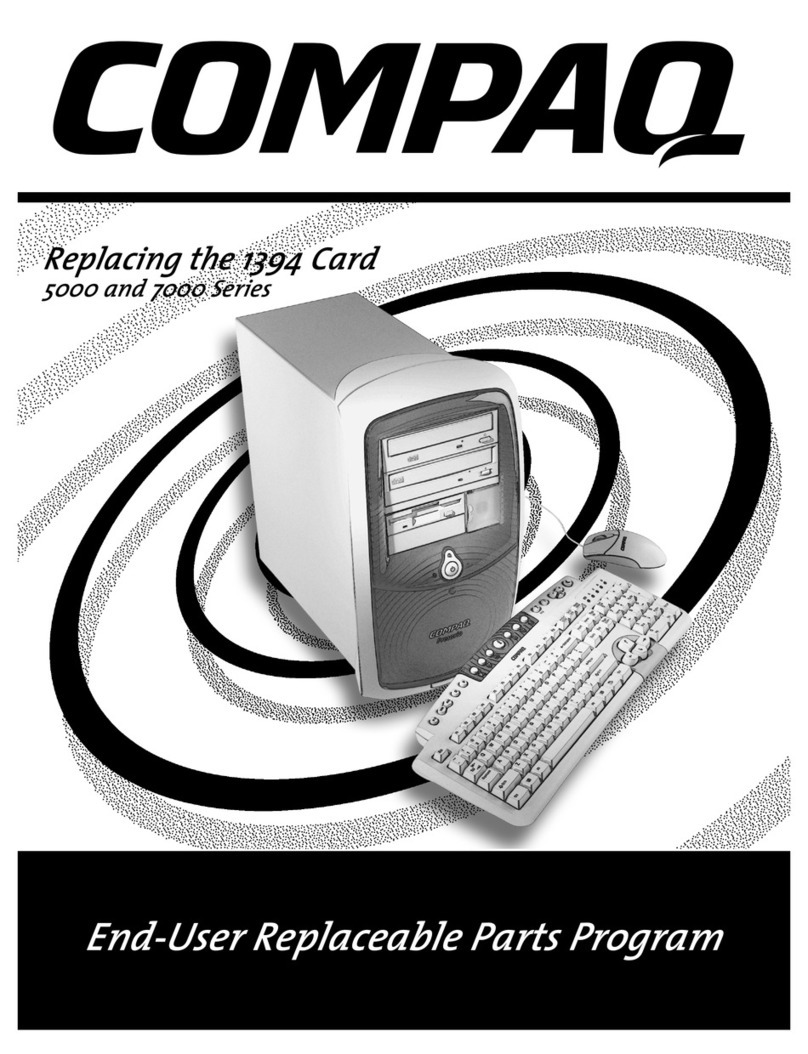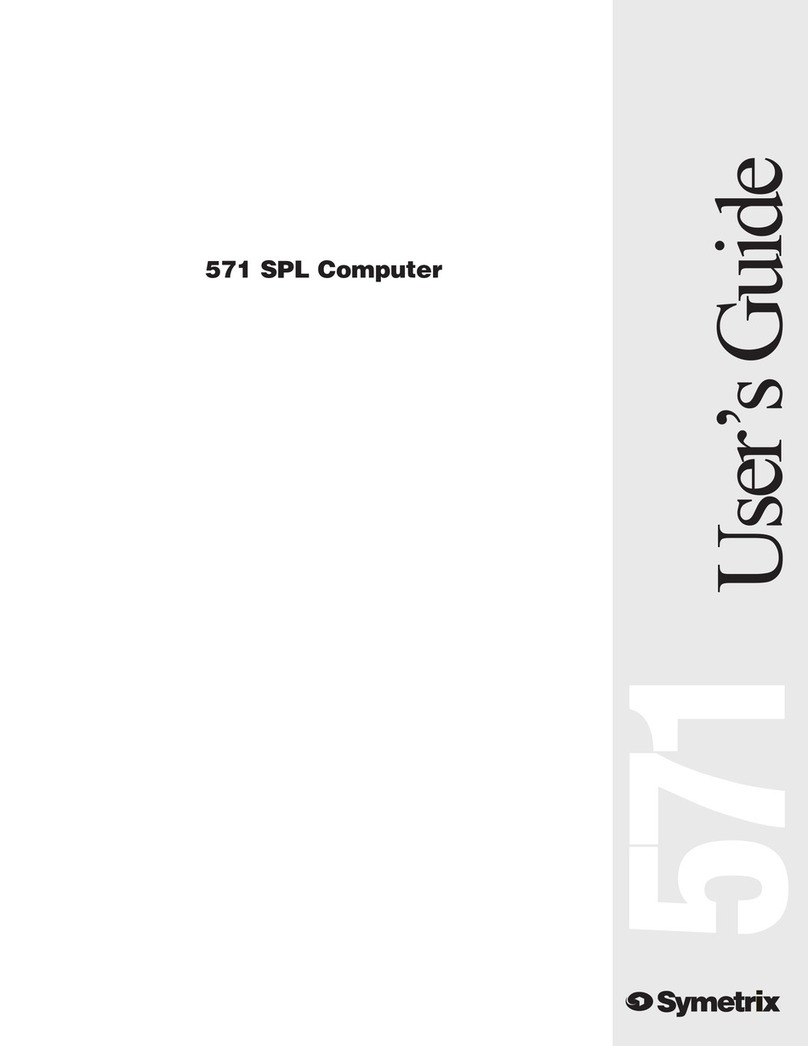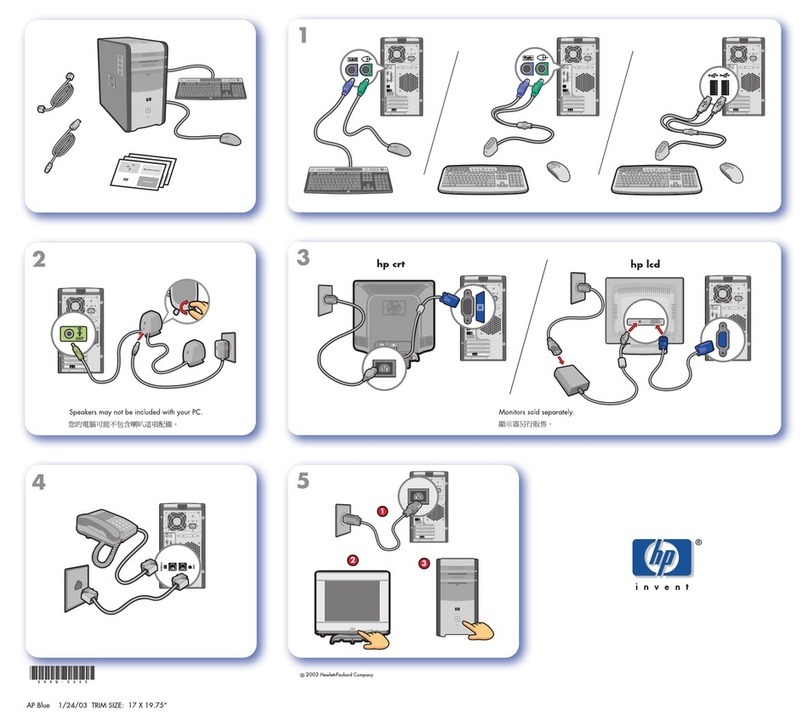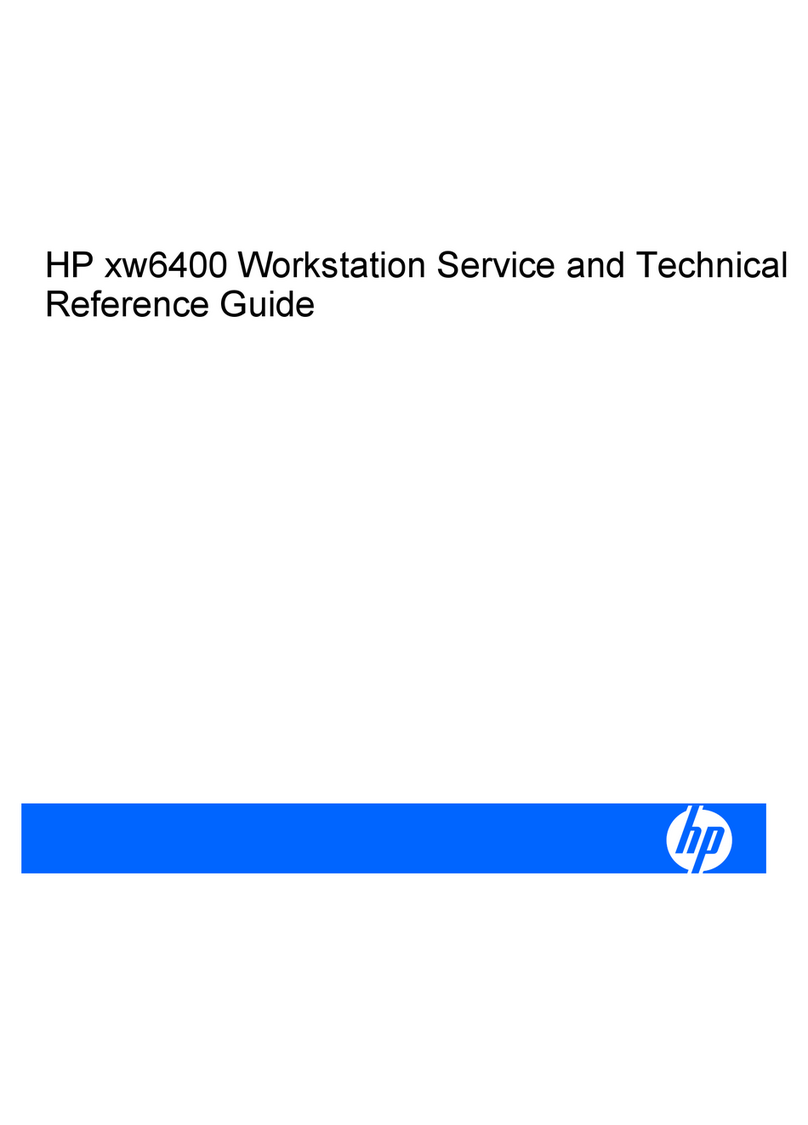V-tech PreComputer 2000 User manual

COMPUTER
TEACHER
'ti
·
COURSE
I
..
BOOK
· m
n
.
JJ
RJ
0
0
0

CONTENTS
CHAPTER
1 I
introduction
2
CHAPTER
2 IPower Supply
CHAPTER
3 I
Operating
PreComputer 2000 4-8
CHAPTER
4 IActivities
and
Games
9-14
CHAPTER
5
leAs1c
14-581
CHAPTER
6 ISpell
Checker
59-601
CHAPTER
7 I
Calculator
60-631
CHAPTER
8 I
Cartridge
63
CHAPTER
9 I
Care
and
Maintenance
63
1

CHAPTER
1 Introduction
PRECOMPUTER 2000
is
the top of the line electronic learning aid.
As
a step-
up from the popular PreComputer 1000, this new expanded 2000 model feat:.ires
an
easy-to-read two line dot matrix
LCD
display
and
a standard-sized keyboard
that introduces the user to
the
look
and
feel of a
real
computer. With
28
built-
in
activities, PRECOMPUTER 2000 offers a wide range of functions and
educational activities, such
as
a calculator
and
spell checker, BASIC, vocabulary,
grammar, mathematics, challenging trivia and more! ·
PRECOMPUTER 2000
is
expandable with additional
ROM
cartridges covering a
variety of subjects. PRECOMPUTER 2000
is
compatible with most of PreComputer
1000 cartridges as well.
Note: The PreComputer 1000 Speller (80-1004)
is
not compatible .with
the
PRECOMPUTER 2000.
LCD DISPLAY
-----
CARTIDGE
-...-\--
DOOR
2
---
DISPLAY
CONTRAST
SWITCH
'----TYPING
KEYBOARD

CHAPTER
2
Power
Supply
PRECOMPUTER 2000
is
portable
and
will operate with either
an
AC
adaptor
or batteries
(not
included).
We
recommend
the
use
of
alkaline batteries for
optimum performance.
For
best results,
use
only
new
batteries.
BATTERY INSTALLATION:
1)
Make
sure
the
unit
is
turned
OFF.
2)
Open
the
battery cover
on
the
bottom
of
the
unit.
3)
Insert 4
"C"
(UM2
or
LR14)
batteries into
the
battery compartment
as
shown
in
the
diagram below.
4)
Close
the
battery compartment
and
turn
the
unit
ON.
WHEN USING
AN
ADAPTOR:
Use
a 9
volt,
300mA
+
◄)--
center positive
AC
adaptor.
1)
Make
sure
the
unit
is
turned
OFF
.
2)
Plug
the adaptor into
the
unit's jack.
3)
Plug
the adaptor into
the
wall outlet.
4)
Turn
the
unit
ON.
The
VTECH
9 volt
AC
adaptor
(model
80-0877) will operate your product. Many
retailers carry
the
adaptor, however,
if
you
are
unable
to
locate one locally,
se
.
nd
US
$10.00 (including shipping
and
handling) (Illinois residents please
add
7%
sales
tax)
to
:
Adaptor
c/o
VIDEO TECHNOLOGY INDUSTRIES,
INC
.,
380
West Palatine
Rd
.
Wheeling, IL60090-5831
Note:
Do
not
leave adaptor plugged
in
for long periods
of
time when not using
the PRECOMPUTER 2000.
3

DISPLAY CONTRAST SWITCH:
PRECOMPUTER 2000
has
a high
and
low contrast switch
to
adjust
to
different
lighting conditions. Switch
to
the alternate position if
you
have difficulty seeing
the
characters
on
the
LCD
screen.
AUTO POWER OFF FUNCTION:
PRECOMPUTER 2000 will turn itself off automatically
if
there
is
no
input for
approximately
15
minutes.
CHAPTER
3 Operating PreComputer 2000
THE TYPING KEYBOARD:
The keyboard
on
PRECOMPUTER 2000 combines the operation
of
standard
computer keyboards with several special functions.
The keys resemble
and
function like the
keys
on
a typewriter. The letters
and
numbers
are
in
the
same
positions. Capital letters
and
the symbols above the
numbers
are
made
by
holding the SHIFT key down while pressing the appropriate
key.
4

ENTER KEV:
'ENTER
+-I
Press the ENTER key after
you
have typed
in
an
answer to a question. The
PRECOMPUTER 2000
will
then determine whether your response is correct or
not.
SHIFT KEY:
l,_s_H,_FT
__
__,
The SHIFT
key
enables you to type capital letters on the PRECOMPUTER 2000's
keyboard. Also, the SHIFT
key
will generate whatever symbol appears on the top
half of keys with two items. For example:
if
you
press the SHIFT key and the
4 key, the $ symbol will appear
on
the screen.
CAPS LOCK KEV: ICAPS LOCK I
This key function allows
you
to generate a continuous series of capital letters
without having to press the SHIFT key each time. Press once to activate the CAPS
LOCK key; press again
to
release
it.
SPACE BAR KEV:
Press the Space Bar
to
insert one space between words or numbers
in
games
or activities where
you
must type sentences or phrases.
Each
time you press
the Space
Bar,
another space will
be
added.
I
LEFT PLAYER RIGHT PLAYER
RIGHT PLAYER/LEFT PLAYER KEYS:
,_~N_s
___
__,
,_o_EL
___
___.
These two keys
on
the lower right
and
left corners
of
the keyboard determine which
player will answer when operating
in
two-player mode. For activities
in
two-player
mode, the left player's name and the right player's name will flash alternately. The
first player
to
press
his
or her appropriate LEFT or RIGHT PLAYER button will
get the opportunity
to
answer the question.
CURSOR KEYS:
,_j;-_RE_V
_
___.l
l~T
Press the Cursor key with the arrow pointing
l;;r
I to
move
the cursor
position to the right
and
press the cursor key pointing
1:;;v
I to
move
the
cursor position to the left. The short blinking line on the screen, the cursor,
indicates where the next letter will appear.
On
the PRECOMPUTER 2000, these
Cursor keys also allow
you
to
scroll left or right
on
the visible screen
so
that
you
can make corrections
to
words you've already typed.
You
can also use these
two
keys
to
control the scrolling speed of questions
in
the TRIVIA activities and MATH RIDDLES. Pressing the
1:;;v
I key makes
the scrolling faster
and
pressing the
1=,.
I
key
makes the scrolling slower.
5

HELP
KEY:~
If
you need a hint when answering a question, press the HELP key and the first
letter of the word will appear
in
some activities. When -
you
press the HELP key
in
the TRIVIA activities
and
MATH RIDDLES, three multiple choice answers will
appear for
you
to
choose from.
Note: The HELP key does not function
in
the
two-player mode.
BREAK KEY: f
R:AKI
Press SHIFT
and
BREAK
keys
when
you
want
to
interrupt a BASIC program when
it
is
running.
REPEAT KEY: I
REPEAT
Press this key when
you
wish
to
repeat a question.
ANSWER KEY:
IAHSWEAI
Press this key
to
find the correct answer
to
a question.
ERASE/AC KEY:
~
Press this
key
to
change
an
entry prior
to
pressing the ENTER key. The AC key
is
used
to
cancel
all
numbers
in
the calculator mode.
VERTICAL CURSOR / + / = KEY:
I~
*I
Use
this key
in
activities where
you
need
to
move letters vertically between
two
lines. For example:
in
ALPHAJUMBLE
and
LETTER SWITCH. The +I= are used
in
the PRECOMPUTER 2000's calculator function.
THE ACTIVITY SELECTOR:
The activity selector
is
a membrane keyboard which allows
you
to
access the
functions
and
activities easily with just a touch.
SCRM4BlE LETTER
ZAPPER PLURALS
BASICMATii
ECOLCX3Y TYPING
GAII.E BASIC
GUESSWORK LETTER
ADVANCED
SPELL
SWTCH
PASTTENSE MATii HISTORY
ALPHAJUM!LE
CHECKER
MISSING SENTENCE MATii
WORD
LETTER JUMBLE SYNONYMS RIOOLES GEOGRAPHY FLASH CALCULATOR LEVEL
LETTER C3RAMMIIA ANTONYMS NUMBER
SUPER
SIGN CARTRIDGE PLAYER
HUNT
CHALLENGE CHALLENGE
POWER
SEARCH
6

THE
FUNCTION
KEYS
ON
KEY:
Press the ON key
to
turn
the
unit
on.
OFF KEY:
Press the OFF key
to
turn
the
unit off.
LEVEL KEY:
PRECOMPUTER 2000 provides 4 levels of challenge
in
all
activities. Press the
LEVEL key
to
determine the level of difficulty for the various games
and
activities.
Press the appropriate number
on
the keyboard
to
begin play
at
the desired level.
In
the
WORD GAMES activities, the words
in
Level 3
and
Level 4
are
all
SAT
words.
PLAYER KEY:
Press the PLAYER key to change from one player mode
to
two
player mode
and
vice versa.
If
you
press the PLAYER key during a game it will reset and begin
again.
BASIC KEY:
This key enables you
to
access the BASIC program within
the
PRECOMPUTER
2000.
SPELL CHECKER KEY:
Press the SPELL CHECKER key, then type
in
a word
and
the
PRECOMPUTER
2000
will
verify if it
is
spelled correctly or
not.
If
the word
is
misspelled, use the
Left and Right arrow keys
to
"scroll" down a list
of
possible choices for the correct
word.
CALCULATOR KEY:
Press this key
to
transform
the
unit into a functional calculator.
CARTRIDGE KEY:
Press this key when
you
have inserted a PRECOMPUTER 2000 compatible
cartridge
to
make
use
of
the activities
on
that cartridge. (Note: Cartridges are
sold separately.)
7

THE ACTIVITY KEYS:
There
are
24
activities
in
PRECOMPUTER 2000. Most of them can be accessed
with just a touch of the Activity Selector.
HOW TO PLAY:
To
begin
an
activity or game, press the ON key
to
turn
on
the unit. Choose
an
activity and press its key
on
the PRECOMPUTER 2000's Activity Selector.
Activities automatically begin
in
Level 1
in
the one player made.
TWO PLAYER MODE:
For two player mode, first press the PLAYER key, enter the number
2,
"R.
PLAYER NAME:" will appear
on
the top
row
of the screen. Type
in
the name
of
the person who will operate
the
RIGHT PLAYER key and press ENTER. Follow
the same procedure for the LEFT PLAYER
key.
In
two player mode, the right
and left player's names will
fla.sh
back
and
forth
on
the screen. The player who
presses his/her player button first will have
the
chance to answer the question.
The level
of
play and player mode will remain the same from one activity
to
another
unless
you
change the setting.
SCORING:
In
one player
mode
for most activities there will
be
five questions
in
one round.
You
will receive
20
points for a correct answer
on
the first try
and
10 points
on
the second try. 5 points will
be
deducted
if
you
use
the HELP
key
.
No
points will
be
awarded
if
you
do
not
answer correctly
by
the
second try or if
you
press
the
ANSWER
key.
In
two player mode, both players begin with scores
of
100
in
most
of
activities
and
one round will consist of ten questions. 10 points will
be
added
to
your score
for each correct answer and 10 points will
be
deducted for each incorrect answer.
Note: There
is
no
two player
mode
in
NUMBER CHALLENGE, TYPING GAME
and ALPHAJUMBLE.
THE DISPLAY:
PRECOMPUTER 2000 features a big dot matrix liquid crystal display
(LCD)
.
It
can
display 2 lines x
20
characters on screen.
•r
•
.-.:.•:."I
•
• I ...... II I -·I
..
--·
-
-11
1-
I •
...
.--! I
."-i
•-i
.....
·-
·-
--
-
....
...
...
.
..
·=i
i_.l
r.:::
~==·
..!
•••••
i
..
i..
.i
-·
NNIN
-·
-
..
I
•-.
I 1'
II
II
I ,
-•
-1
I••
••
...
I••··
I I
I•-.
i i
·=
i
•••
1
=
■
L
..
1•••
-:
.....
n
8

CHAPTER
4 Activities and Games
WORD
GAMES
SCRAMBLE
Try
to
rearrange a series of scrambled letters into
an
actual word. A group of letters
on
the upper row will appear on the viewing screen. Type these jumbled letters
on
the bottom
row,
create the correct word and press ENTER.
GUESSWORK
Keep guessing the letters
of
the alphabet until
you
discover the mystery word.
But guess well because
you
only have ten chances to pick the correct letters.
The series
of
dashes that appear on the bottom
row
of the screen represent
the number of letters
in
the word. The # symbols on the top row represent the
number
of
chances
you
have remaining to guess the correct letters. Each incorrect
letter you guess will appear
on
the top
row
.
Each
letter you guess correctly will
appear
in
the appropriate place
in
the word on the bottom row.
MISSING LETTER
Insert the missing letter
to
complete the word. A word will appear
on
the screen
with one letter missing. Type
in
the correct letter that will complete the word and
press ENTER.
LETTER HUNT
Spot the right place
in
the word
to
insert the given letter. A group of letters will
appear on the top row
of
the screen along with a single letter on the far right
top
row
margin.
On
the bottom
row
will
be
an
arrow which
you
can move left
or right
by
means of the
1:;v
I or
l=T
I cursor keys. Position
the arrow between the letters
on
the top
row
where you think the single letter
should
be
inserted to form a correct word, then press ENTER.
LETTER ZAPPER
Take aim
and
shoot out the letter that doesn't belong
in
the word. A word with one
extra letter
in
it
will appear
on
the top
row
of the viewing screen.
On
the bottom
will
be
a vertical arrow. Positi
on
the arrow, using the
!:;v
Ior I~
!cursor
keys, under the letter that doesn't belong
in
the
word and press the ENTER key
to shoot
it
off the screen.
9

LETTER SWITCH
Exchange two letters to make a pair of words correct.
Two
words with the same
number
of
letters will appear
on
the viewing screen, one word on the top row and
one on the bottom. However,
to
make both words correct
you
must switch one
letter from the top word with one letter from the bottom word.
To
do this, position
the cursor, which will appear between the two words,
at
the letters you think
should
be
switched, then press the ENTER
key.
SENTENCE JUMBLE
Put
the meaningless jumble
of
words
in
the right sequence to form a correct
sentence. A group of words
in
random order will appear
on
the viewing screen.
Decide how
to
arrange the words into a correct sentence
by
positioning the
cursor to the first letter of each word.
Find
what you think should
be
the first word
of the sentence
and
move the cursor to the first letter
of
that word, then press
the ENTER
key
. That word will appear
on
the bottom row
of
the viewing screen.
Repeat the process until
you
have
formed a complete
and
correct sentence, then
press the ENTER key.
GRAMMAR CHALLENGE
Spot the incorrect word and amend
it
to
form a grammatically correct sentence.
A sentence will appear
on
the screen with
one
word containing a grammatical error.
Find
the incorrect word
by
pressing the
1:;v
Iand
l=:r
Ikey until
it
stops
at
the first letter
of
that word, then press the ENTER key.
If
you
are
right, 3 words
will appear
on
the screen. Choose the word that would make the sentence
grammatically correct
and
press the corresponding number.
PLURALS
A singular form of a noun will appear
on
the top
row
of
the viewing screen. Type
in
the plural
of
that word
and
press the ENTER key. The number
of
letters
contained
in
the correct answer
is
indicated
by
the short dashes below the bottom
row
on the viewing screen.
PAST TENSE
Using your knowledge
of
verb forms, provide the past tense for verbs shown
in
the present tense. A verb
in
the present tense will appear on the top
row
of the
viewing screen. Type
in
the past tense of that verb
and
press the ENTER key.
The number
of
letters contai
ned
in
the correct answer
is
indicated
by
the short
dashes below the bottom
row
of
the viewing screen.
10

SYNONYMS
Provide a word which has a similar meaning
to
The PRECOMPUTER 2000's
reference word. A word will appear on the top
row
of
_the viewing screen. Type
in
a word which
has
the
same
meaning
and
press the ENTER key. The number
of
letters of the correct synonym
is
indicated
by
the short dashes
on
the bottom
row
on the viewing screen.
One
letter
in
the correct word
is
given
as
a clue.
ANTONYMS
Provide a word with the opposite meaning
to
the PRECOMPUTER 2000's
reference word. A word will appear
on
the top
row
of
the viewing screen. Type
in
a word which
has
the opposite meaning and press the ENTER
key.
The number
of
letters
of
the correct antonym
is
indicated
by
the short dashes on the bottom.
row
of the viewing screen.
MATH
BASIC
MATH
After pressing the BASIC MATH
key,
choose either 1-ADDITION, 2-SUBTRAC-
TION, 3-MULTIPLICATION
or
4-DIVISION
by
typing
in
the corresponding number
on
the keyboard.
Addition: A mathematics problem will appear
on
the viewing screen.
Type
in
the correct answer using the number keys
and
press ENTER.
Subtraction: A mathematics problem will appear
on
the viewing screen.
Type
in
the correct answer using the number keys
and
press ENTER.
Multiplication: A mathematics problem will appear
on
the
viewing screen.
Type
in
the correct answer using the number keys
and
press ENTER.
Division: A mathematics problem will appear
on
the viewing screen.
Type
in
the correct answer using the number keys
and
press
ENTER.
11

ADVANCED MATH
After pressing the ADVANCED MATH key, choose either 1-FRACTIONS/DECI-
MALS,
2-FRACTIONS/PERCENTAGES, 3-ALGEBRA or 4-RATIOS
by
typing the
corresponding number on the keyboard. -
Fractions/
Decimals:
Fractions/
A fraction appears
on
the
screen. Type the same value
in
a decimal format
and
press ENTER.
Percentages: A fraction appears
on
the
screen. Type the same value
in
by
means of percentage
and
press ENTER.
Algebra:
Ratios:
MATH RIDDLES
An
algebraic equation appears
on
the screen. Type
in
the
answer using
the
number keys
and
press ENTER.
Two fractions of
the
same
value appear
on
screen with one
nominator or denominator missing
in
one
fraction. Type
in
the correct number
to
make complete
the
fraction
and
press
ENTER.
In
this activity the PRECOMPUTER 2000 challenges
you
to
find the answers
to
math problems that
are
presented
as
story problems
as
opposed
to
numerical
equations.
Read
each question that appears
on
the viewing screen and type
in
the answer
on
the keyboard. Then press
the
ENTER key. ·
NUMBER CHALLENGE
Test your memory skills
as
an
increasing series of numbers appear
on
the screen.
One
single digit number will appear briefly
in
the far left top
row
on
the viewing
screen.
Key
in
that number
and
press the ENTER key. Following that, another
single digit will appear next
to
the first number. This time type
in
the two numbers
and
press the ENTER key. Continue the process
as
long
as
you
can
as
the string
of
numbers increases. Your score
in
NUMBER CHALLENGE
will
be
based
on
the total number of digits
you
correctly remember
and
key
in.
12

TRIVIA
The Trivia activities
of
the PRECOMPUTER 2000 include topics
on
ECOLOGY,
HISTORY and GEOGRAPHY. There
is
also
an
activity called SUPER POWER
which covers questions
on
a broad range
of
topics.
Select the TRIVIA topic
you
want
by
pressing
the
corresponding key. Read each
question
as
it
scrolls across
the
viewing screen and type
in
the correct ·answer.
Then press the ENTER key.
Press the HELP key
to
select from three multiple choices
if
you
have difficulty
in
answering the questions. 5 points will
be
deducted when
you
use the HELP
function.
GAMES
TYPING GAME
Test your speed
and
accuracy
as
you
type
in
the letters that scroll across the
screen. Four chances
are
given.
In
this one player only activity a series of letters
or words will scroll across
the
bottom
row
of
the
screen. Type
the
letters
as
they
appear
on
the
screen
to
score points.
One
chance will
be
deducted when the
letters touch
the
left border
of
the
screen.
One
chance will
be
added for every
1000 points scored.
If
you
obtain the highest
score
in
the record
of
PRECOMPUTER
2000, type
in
your name, which will
be
shown when you enter the activity.
ALPHAJUMBLE
Use
the cursor keys
to
put
a series of scrambled letters into alphabetical order.
Two rows
of
scrambled letters will appear
on
the
screen with
one
open space
to
allow for letter position shifting.
Use
the left/right cursor
keys
as well
as
the
vertical cursor key
to
shift letters back
and
forth
to
put the entire series
of
letters
into proper alphabetical order.
No
score
is
given for ALPHAJUMBLE.
WORD FLASH
Learn
the
spelling
of
new
words
as
they appear
on
the screen. A word will flash
three times
on
the top
row
of
the
screen then disappear. Type
the
word on the
bottom
row
and
press
the
ENTER key.
13

SIGN SEARCH
Find the appropriate sign from the horizontal scrolling list to correctly complete
the mathematical equation. A mathematical equation witb one symool missing will
appear on the bottom row of the screen with a continuing series of > = symbols
in
Level 1, < > = symbols
in
Level 2
and
+- x + symbols
in
Level 3 and 4 scrolling
horizontally above. When the proper symbol from the top row reaches the position
to correctly complete the equation on the bottom, press the
ENTER
key and the
symbol will fall into place.
CHAPTER
5
BASIC
INTRODUCTION
ARE COMPUTERS IMPORTANT?
Computers
are
all around
us.
Like cars, phones and TVs, computers help us make
our lives easier. Millions
of
computers
are
used everyday. Doctors use computers
to treat patients. Police use computers
to
track criminals. Stores use computers
to add up prices quickly. Scientists use computers for research. Banks use them
to keep track of our money. Jets need computers
to
fly. Airports use computers
to know where the jets
are
flying. Schools
use
computers
to
keep track
of
your
work. Businesses use computers
so
they can do more work faster. Without
computers we'd all
be
in
a
big
mess.
WHAT ARE COMPUTERS?
A computer
is
a tool that helps us to do things better and faster. They work without
getting tired. They operate
at
very high speed. They follow instructions perfectly.
And
they never forget, like
we
sometimes
do
.
The electronic computer has been around now since the late 1940's. The first ones
were huge electronic mazes
of
wires
and
tubes. They were
so
expensive
so
that
only big businesses
and
governments could afford
to
buy them and keep them
running. The early computers required large amounts of electrical energy
to
run
them and generated vast quantities
of
heat. More importantly they required a
specialized team of experts called programmers to tell them what
to
do.
This
is
a far cry from how
we
see
a computer nowadays.
We
see them mostly
as
watches, calculators, microwave ovens, VCR's, phones, TV's, CD's,
and
personal computer workstations. This
is
a little different from the computers used
in
businesses which
are
larger
and
require more space to operate.
14

People today generally work with a very small version of a computer called a
microcomputer. A microcomputer
is
a computing device where the central
processor
and
memory
(RAM)
are
contained
on
a very small integrated circuit
"chip" called a microprocessor. The central processor
is
the device that performs
arithmetic
and
makes decisions.
The
memory
is
where information
in
the form of
numbers
and
letters
are
stored. A microcomputer therefore contains both a
microprocessor and some ways
to
communicate with a person.
All
microcomputers have a keyboard for
you
to
type
in
your instructions. This
is
called "input". Some
have
individual keyboards, like a typewriter; others have
plastic membranes,
like
microwave ovens.
All microcomputers
have
a device which
is
used
to
communicate back
to
a person.
This
is
called "output". some microcomputers
use
your
TV
set, while others require
a special type of display called a "monitor".
Some
use paper
in
a device called
a "printer"
and
some use a liquid crystal display (LCD) which
is
the same display
that
is
used
on
some time pieces.
WHAT IS BASIC?
BASIC
is
a computer language. The
name
BASIC stands for Beginner's All-
purpose Symbolic Instruction
Code
.
It
was developed by professors at Dartmouth
College
in
the mid-1960s.
It
was designed for students
who
had
no
previous
experience
in
programming computers.
BASIC
is
basic; however there
are
differences
in
the language based
on
the
computer that uses
it
in
much the same way that English
is
different depending
on
which country
it
is
spoken in (Great Britain
or
the United States) or which part
of the.country the language
is
spoken
in
(East Coast, Midwest, South or "fer sure"
the West Coast).
The differences
in
the language will depend
on
the.computer that
is
being used
and on the computer that produced the language for the computer manufacturer.
Microsoft BASIC, so-called because
it
was developed by the Microsoft Corporation
of Belleview, Washington,
is
found
on
Apple II+,
IBM
PC
and
.
PC
jr.
1 Laser
Computers, Commodore VIC20
and
Commodore
64
and
others. Other computers
such as the Timex Sinclair
zxao
and the Texas Instruments 99/4 use versions
of
BASIC similar
to
MS-BASIC.
WHAT IS A PROGRAM?
A computer program
is
a series of instructions that tells a computer what tasks
you
want
it
to
perform. Computer programs are written
in
a programming language.
BASIC
is
one of the languages that a human and a computer understand
and
so
BASIC
can
be
used
to
write a program that a computer can carry out for
you
.
15

WHY SHOULD I LEARN
TO
USE A COMPUTER?
The future belongs to the people who understand how to use computers.
Computers can do many things
if
they are given instructions. For a particular job
to
be
done,
by
a person or a machine,
we
must specify the steps which must
be
done to
do
the job. The computer becomes
an
extension
of
our capabilities.
To
do
this requires us to learn how to talk to our computer.
This book will help you to get started.
All
you
need is your PRECOMPUTER 2000
and some time.
WHAT IS THIS BOOK FOR?
The PRECOMPUTER 2000 manual
is
a step-by-step guide for understanding
programs and learning to use the computer language called BASIC. Not everyone
wants to write your own programs that
are
similar to the ones
in
this book.
WHO'S THIS BOOK FOR?
This guide is written for students and adults who haven't used a computer before.
With a little time and effort
you
will discover that there is nothing difficult about
learning to talk to a computer.
WHAT IF I MAKE A MISTAKE?
Don't worry about making a mistake. The more mistakes you make the more you
will learn. This
is
called discovery! The computer doesn't care how many mistakes
you
make. There
is
nothing
you
can
do
to
damage the computer -except
smashing
it.
Experimenting
is
a very good way to make your programs do exactly
what you want.
THE KEYBOARD
1.
The numeric (top
row)
keys
are
used for entering numbers. The letter keys
are used for entering letters.
2.
The cursor
is
a special symbol on the display that indicates where the next
character that
is
pressed
on
the keyboard will
be
entered
in
the computer.
The character used on the PRECOMPUTER 2000 is the blinking block symbol,
"
I"
.
3.
The SHIFT key is used with another key
to
enter a character into the computer.
For example to enter the "+" character,
you
must press SHIFT
and
the key
marked
"+
=".
If
you just press the
"+
="
key then the "=" character will be
entered.
4.
The LEFT-ARROW key
and
the RIGHT-ARROW key
are
used to position the
cursor left or right, respectively. They
do
not erase any character that
is
displayed, but
you
can type over anything
in
their positions.
16

5.
To enter a space, simply press the SPACE bar. Each time you press the SPACE
bar, one space
is
inserted on the display line.
6.
The INS and DEL keys
are
used to insert or delete one character
at
a time
on the display where the cursor
is
positioned. The INS key shifts all characters
on the display one character to the right to make room for the new character.
You
can then type
in
the character
in
the space .provided.
Be
sure to press
the INS key and the character for each time
you
want
to
insert.
The DEL key
is
used to delete one character
at
a ti
me
on the display where
the cursor is positioned. The DEL key will shift all characters on the display
one position to the left. thereby erasing the character under the cursor.
7.
Before anything
on
the display
is
sent to the PRECOMPUTER 2000,
you
must
press the ENTER
key
. This key acts much like a Return key on a typewriter.
You
press
all
the keys that comprise a statement to the PRECOMPUTER 2000
and then press ENTER. PRECOMPUTER 2000 will take
it
from there.
8.
Every time BASIC
is
selected,
it
is
in
the overwrite mode. That is, the character
you type will appear
on
the
LCD
no
matter whether there
is
a character
at
the cursor position or not.
When the INS key is pressed once,
it
.wi
ll
be
in
insert mode.
All
characters
to the right of the cursor position will
be
shifted one character to the right to
make room for the new character once
it
is
input through the keyboard. Pressing
the INS
key
again will
go
to the overwri
te
mode again.
9. For BASIC only .....
In
BASIC, the """ character (BREAK "
key)
is used to tell the computer
you
want to raise the number preceding
it
to
a power of the number following
it.
More on arithmetic later.
The BREAK " key
is
used
as
a BREAK
wh
ich means it can do one of
two
things. When
you
are
typing a line, but before
you
press ENTER,
it
will erase
all that
you
have typed;or,
if
you are running a BASIC program, you can interrupt
it
by
pressing this key.
You
can restart a program
by
typing CONT
and
pressing
the ENTER key.
When using the INPUT command, the PRECOMPUTER 2000 will ask you
to
supply it with some data from the keyboard. The PRECOMPUTER 2000 tells
you
it
needs input with a prompt. The prompt
is
the "?" symbol and
it
appears
on the display indicating that the computer
is
waiting for you
to
type something.
The letters and numbers that
you
press appear on the display.
THE DISPLAY
The PRECOMPUTER 2000 uses a Liquid Crystal Display
(LCD)
.
It
is 80 characters
wide but
you
can only see
20
characters
at
a time.
The
left arrow and right arrow
are used to scroll the
20
character display window left or right, respectively.
In
BASIC,
you
will need to press the ENTER
key
to
see
the next printed statement
that your program
is
displaying.
You
need to
do
this
so
that the output doesn't
scroll off the
end
of the line.
17

GETTING STARTED
The activity lets you type
in
your own programs
and
run
them. Follow these simple
steps: -
1)
Turn
on
the PRECOMPUTER 2000
2)
Press the
BASIC
key
There are two modes available; Command
and
Run
.
Type
In
this program:
10
PRINT
"HI
THERE" press the ENTER key
This
is
the usual way to write a program. Type
in
the program lines
and
remember
to press the ENTER key.
Each
line starts with a number
and
is
followed by a
statement. The PRECOMPUTER 2000 stores the line with the other lines into
memory. Later
you
execute the program
by
typing the command,
RUN
. Don't
forget to press the ENTER
key
after typing
RUN.
The program that
you
have
typed into memory will begin. The results appearing on the
LCD
display will
be
the message:
HI
THERE.
There
is
a short cut.
Enter the following
(no
line number
In
front):
IPRINT
"HI
THERE"
This time PRINT was used
as
a command
and
the results appeared immediately
on
the display after ENTER
key
is
pressed.
The
computer executes the command
right away, without waiting for
you
to type
RUN.
When
you
do
this, the statements
are
not saved for future re-use. They are executed immediately and discarded.
This
is
not recommended for creating programs but highly recommended for use
as
a calculator.
18

Here are some other commands that
can
be
used
NEW
This command clears the memory
of
any BASIC statements that have been
previously entered.
LIST
This command displays each line
of
your program starting with the lowest line
number. Each time
you
press ENTER, the next lines
are
displayed.
You
can stop
this
by
pressing the SHIFT
and
BREAK keys.
If
you
enter the command with a
line number after the word
like
this, LIST
50
,
the
PRECOMPUTER 2000 will list
the statement
at
line
50
.
RUN
This command instructs PRECOMPUTER 2000
to
begin executing each BASIC
statement with a line number that was typed into memory. The computer will start
with the lowest line number
and
proceed up
to
the highest numbered statement.
EDIT
Use
the EDIT command when
you
want
to
change a statement that has been
typed into memory without re-typing the entire line. Just type EDIT
and
the line
number
and
press the ENTER
key.
The statement will appear
in
the display.
Use
the LEFT-ARROW
and
RIGHT-ARROW keys
to
move the cursor.
Use
the DEL
key
to
remove
an
unwanted one, or type
in
a new character.
You
can
type
in
line
numbered
BASIC
statements
in
any order. The PRECOMPUTER
2000
will
sort them out for
yo
-u
and
LIST them or
RUN
starting with the lowest
numbered
one
to the highest numbered one.
It
is
a good idea to number your
lines
in
increments of
10
(10,
20,
30
...
) or 100 (100, 200, 300
...
).
This way
you
have room
to
add more statements if
you
decide to change your program
in
the
future.
You
can insert
an
entirely·
new
line
in
a program by using a line number that doesn't
exist between two existing ones.
You
can
delete
an
existing line-numbered
statement by merely typing
the
line number
and
pressing the ENTER key.
Of
course, you can change
an
existing line by merely retyping the entire line.
CONT
This command causes the program
to
resume executing after encountering the
BASIC command called STOP. The program will be carried on with the next
statement after STOP.
You
can
type CONT
to
resume the program after
you
hit
the SHIFT
and
BREAK keys.
19
Other V-tech Desktop manuals