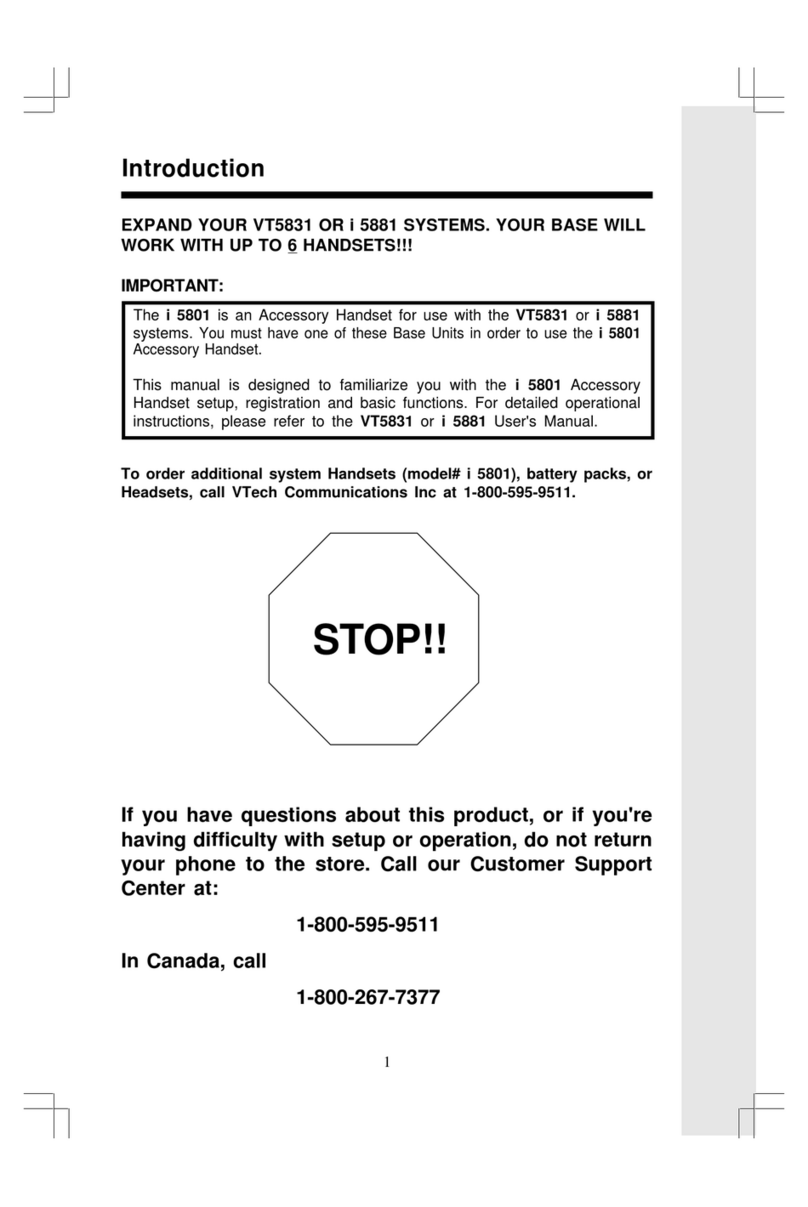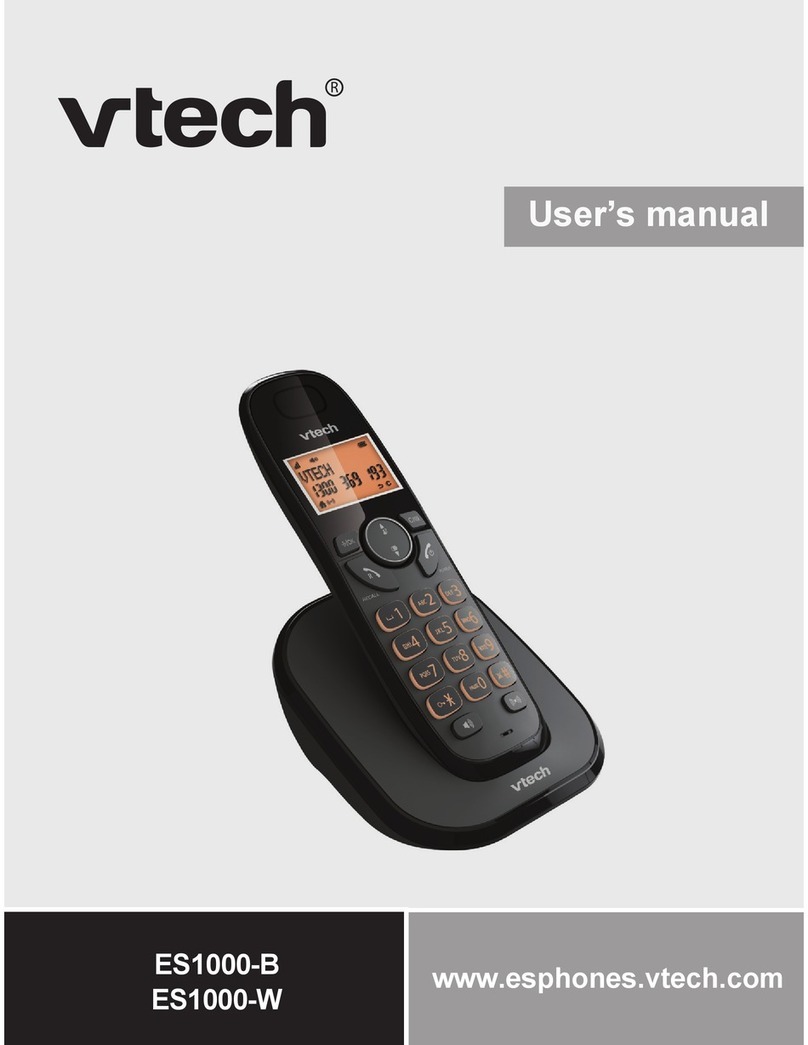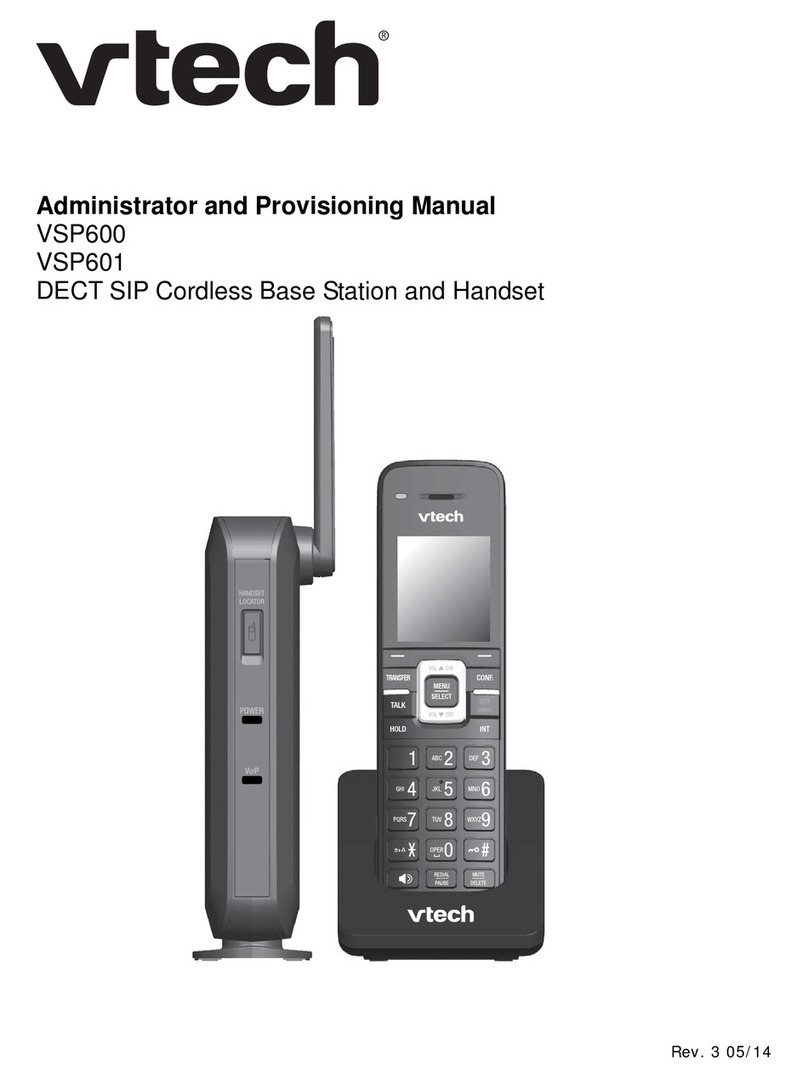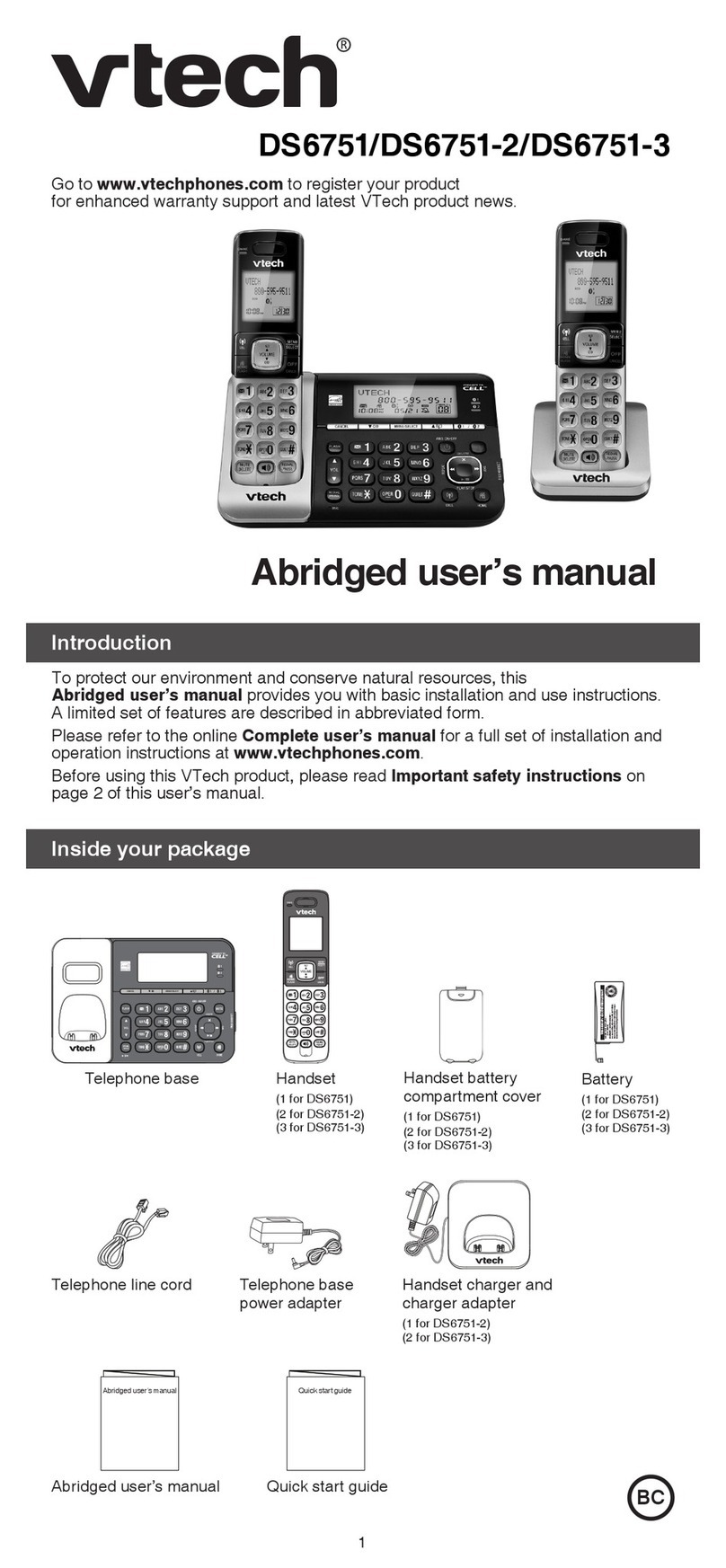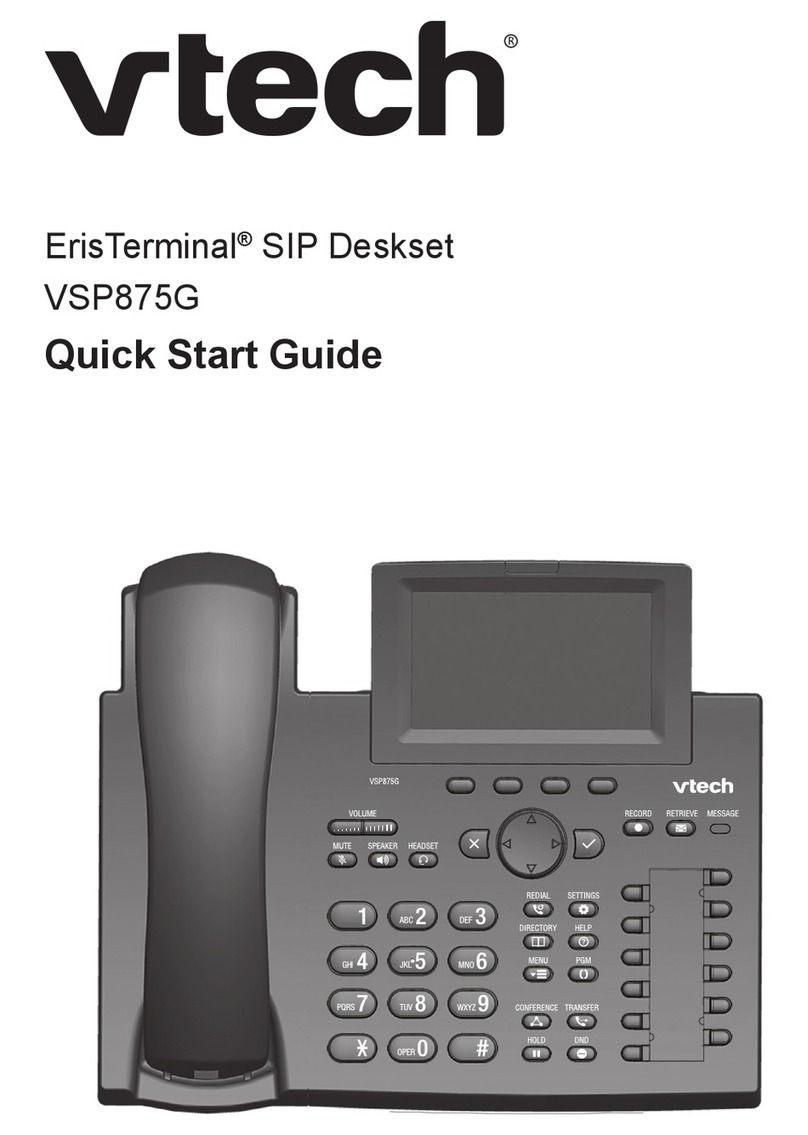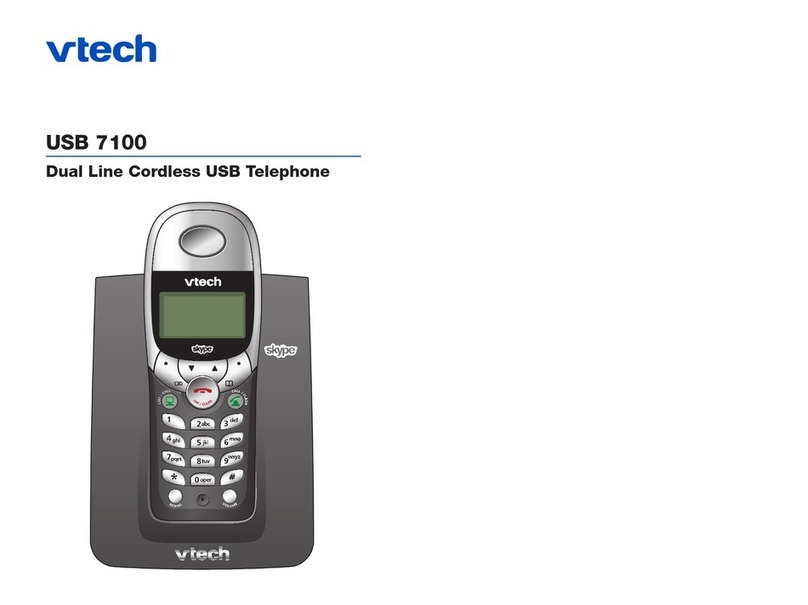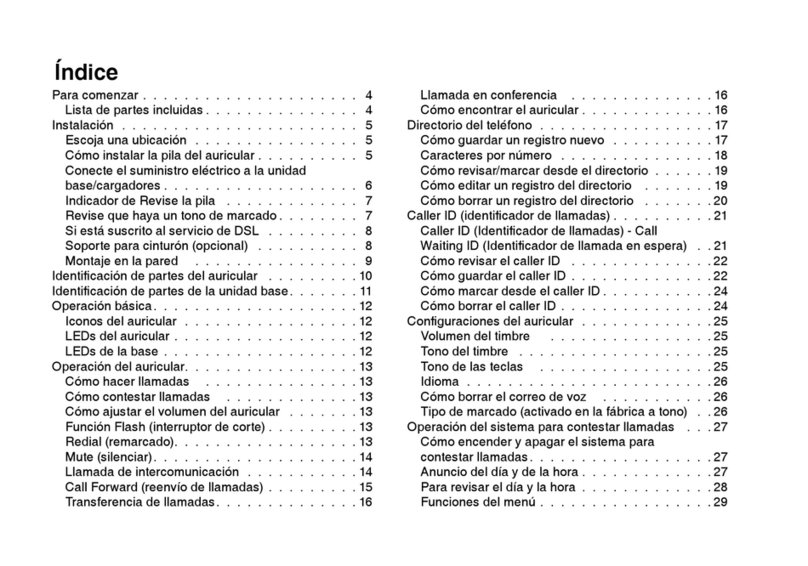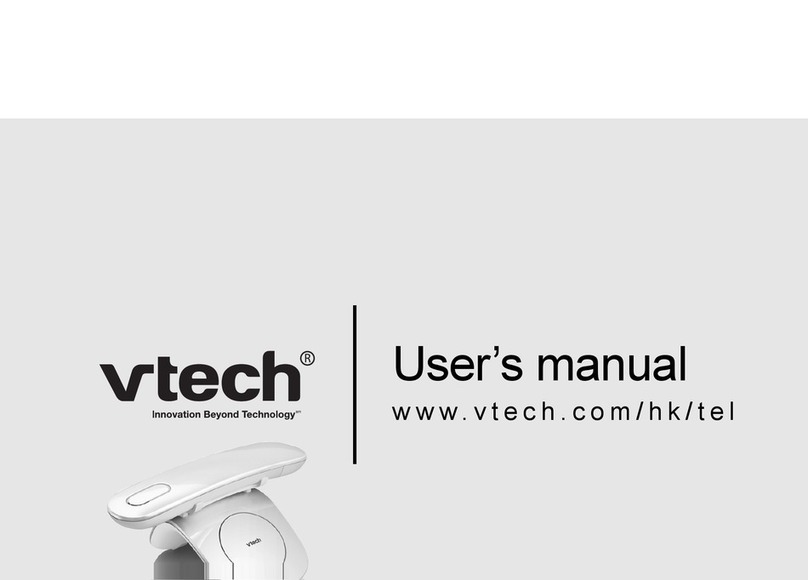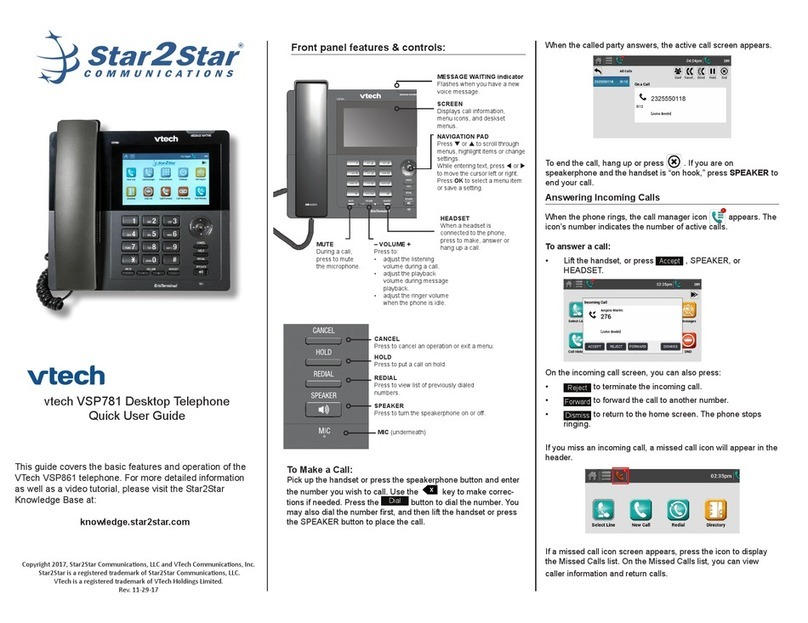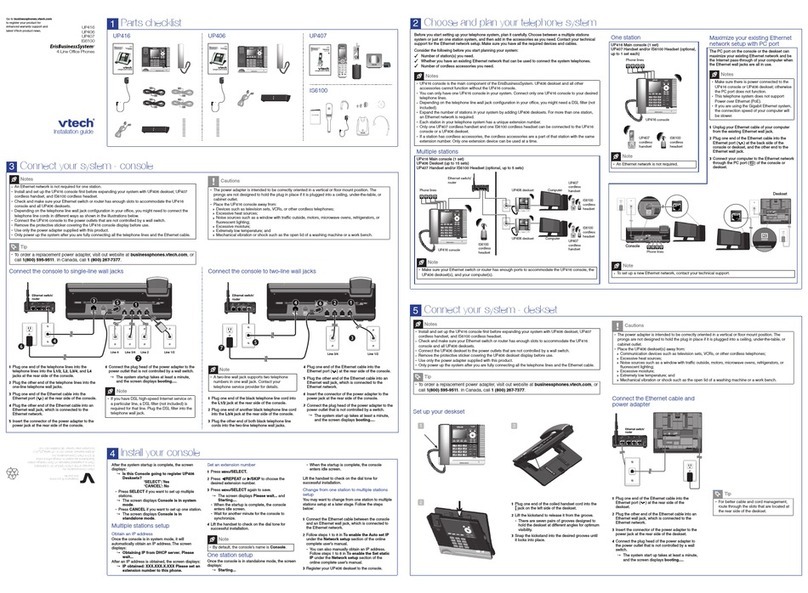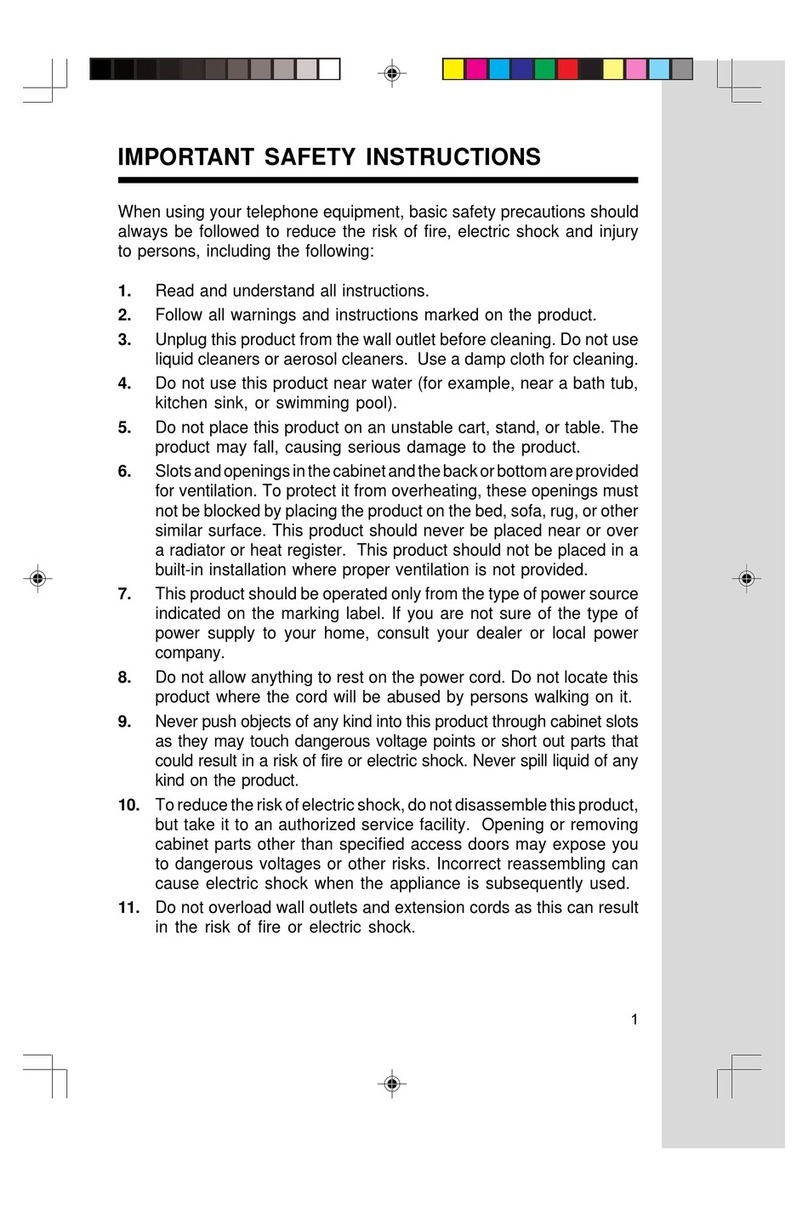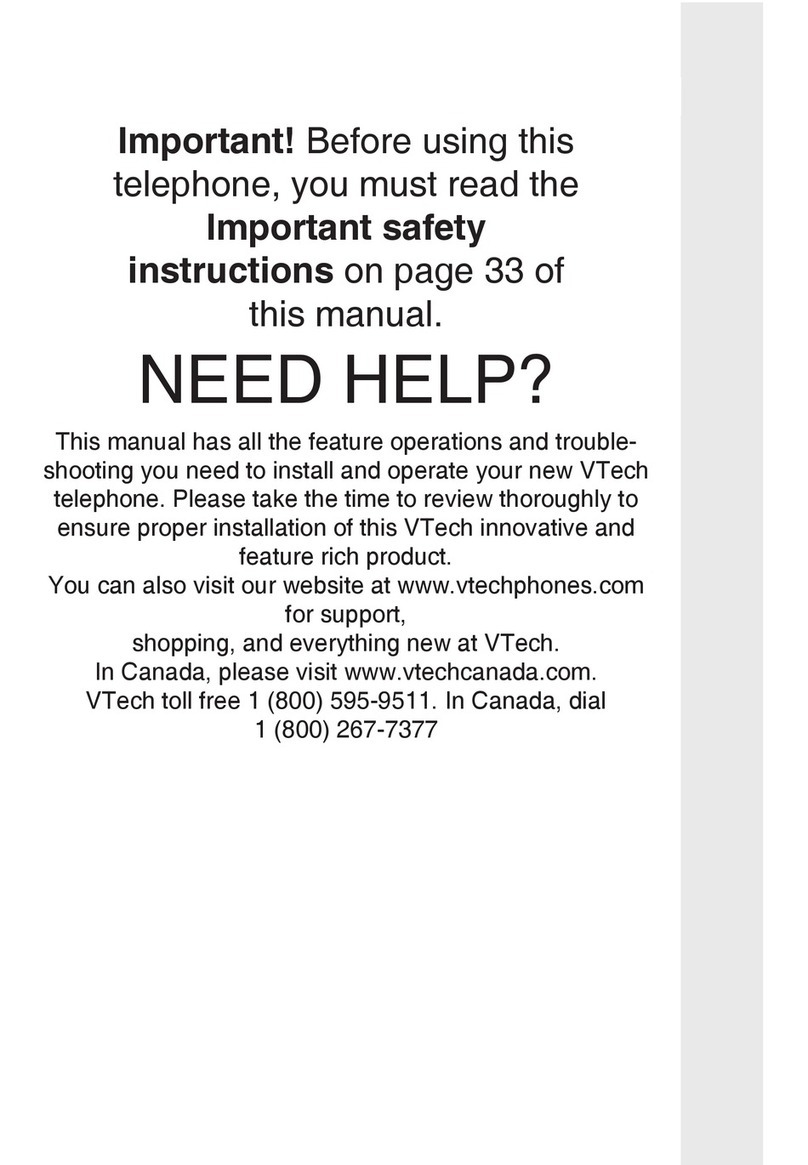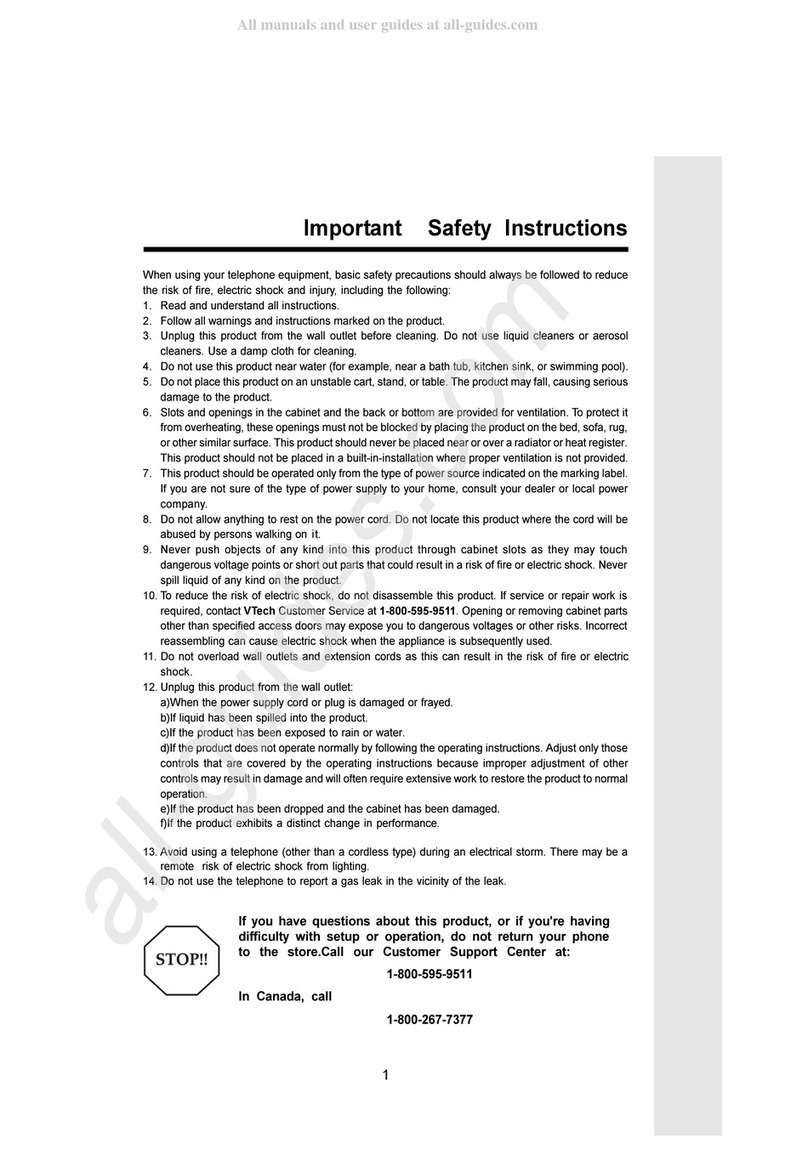MAKING A CALL ON THE BASE UNIT
1. Press on the base unit.
2. When you hear a dial tone, dial the number with the
dialing keys (0-9, * or #).
Use a wireless mic during a call:
1.During a call, lift a wireless mic from the base unit charging
cradle, and then put it on the table. The status indicator on
the wireless mic turns green.
2. Speak towards the microphone on the wireless mic.
If there is an incoming call while the wireless mic is out of
range, the incoming call green light may not flash on the
wireless mic. If it flashes, the call may not connect well when
you press on the base unit. Move the wireless mic closer
to the base unit, and then press on the base unit to
answer the call. If the wireless mic moves out of range
during a telephone conversation, there may be interference.
To improve reception, move closer to the base unit.
ANSWERING A CALL
To answer an incoming call, either:
Press on the base unit.
Press .
REDIAL A CALL
1. From the idle screen, press the soft key. If
necessary, press the navigation key to view the soft key.
The Call history menu appears.
2. Select the All calls, Missed calls, Received calls, or
Dialed calls list.
3. On the list you are viewing, press the navigation
key to view the entry you want to dial.
4. Press to dial the number.
MUTE A CALL
To mute a call:
During a call, press MUTE ALL on the base unit or a
wireless mic. The status indicators on the base and off-
cradle wireless mics turn red. All microphones in the system
are muted until the mute function is turned off.
To unmute a call:
Press MUTE ALL on the base unit or a wireless mic to
enable all microphones in the system. The status indicators
turn green.
VOLUME ADJUSTMENT
During a call, press to adjust the listening volume (1-
10).
Note: For best performance, speak to the microphone on the
wireless mic at a distance of no more than 3 feet.
Always return the wireless mics to the charging cradles after
use.
3-WAY CONFERENCE
1. Press on the base unit.
2. When you hear a dial tone, dial the number of the first call.
3. When the first call is connected, press . The
Conference with... screen appears and the current call is
put on hold.
4. Enter the new outgoing call number.
5. When the second call is connected, press . A 3-
way conference is established.
ENDING A CALL
To end a call, either:
Press on the base unit.
Press .
CALL HISTORY
The call history provides available name and number
information for the last 200 incoming and outgoing calls. The
newest entries replace the oldest. You can view call history
information on separate lists for all calls, missed calls only,
received (answered) calls only, and dialed calls.
Missed call indicator:
When there are calls that have not been answered, the
screen displays XX missed call(s). When you press
or view the call history, the missed call screen goes away.
Viewing the call history:
1. When the phone is idle, press MENU. (Toggle key on right
side of display screen).
2. With Features highlighted, press SELECT.
3. Press to highlight Call history, and then press
SELECT.
The Call history screen appears.
4. Press to highlight the desired call history folder.
5. Press to see call history entries in the highlighted
folder. The first entry appears.
6. Press to view more entries.
MUTING A CALL
During a call, press the button. Press again to un-mute
a call.
HOLDING A CALL
Press HOLD on the toggle key on the left side of the display
screen to hold a call.
STAR2STAR CALL PARK AND RETRIEVE
1. Perform an Attended transfer to the park code 7000.
2. Listen to the system retrieval code announcement e.g.
7001
3. Press Transfer.
4. The caller is now parked.
5. The caller will hear music or message on hold if
configured on your system.
6. Dial the system retrieval code e.g. 7001 on any local
extension to retrieve the call.
CONTACT DIRECTORY
1. Press MENU when the base unit is not in use.
2. With Features highlighted, press SELECT.
3. Press to highlight Directory, then press SELECT.
4. Highlight the Directory to which you want to add entries
and then press SELECT.
The directory appears, showing the first entry (sorted
alphabetically by first name).
When viewing Directory entry, press until the
soft key appears. Press . A blank entry
appears.
To edit a contact, follow the above directions until the
soft key appears. Make any changes and press
when complete.
Note: If your phone firmware is updated, contacts entered in
this manner will be lost.
CALL PICKUP
1. To pick up a call ringing a specific phone that is not
ringing as part of a Ring Group, dial *8xxx (xxx
being the extension of the ringing phone).
2. For example your neighbor’s phone extension 112 is
ringing. You would dial *8112 to pickup that call.
3. To pick up a call on any ringing phone dial *8.