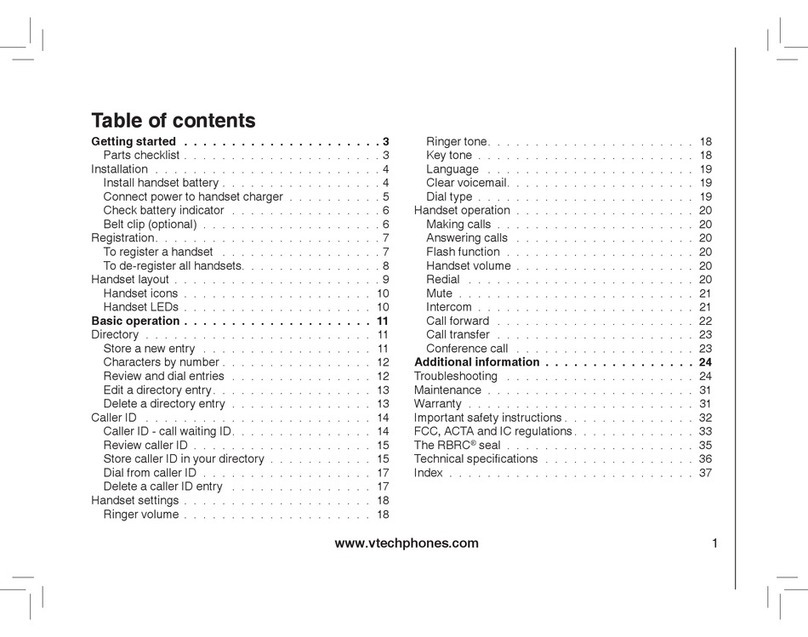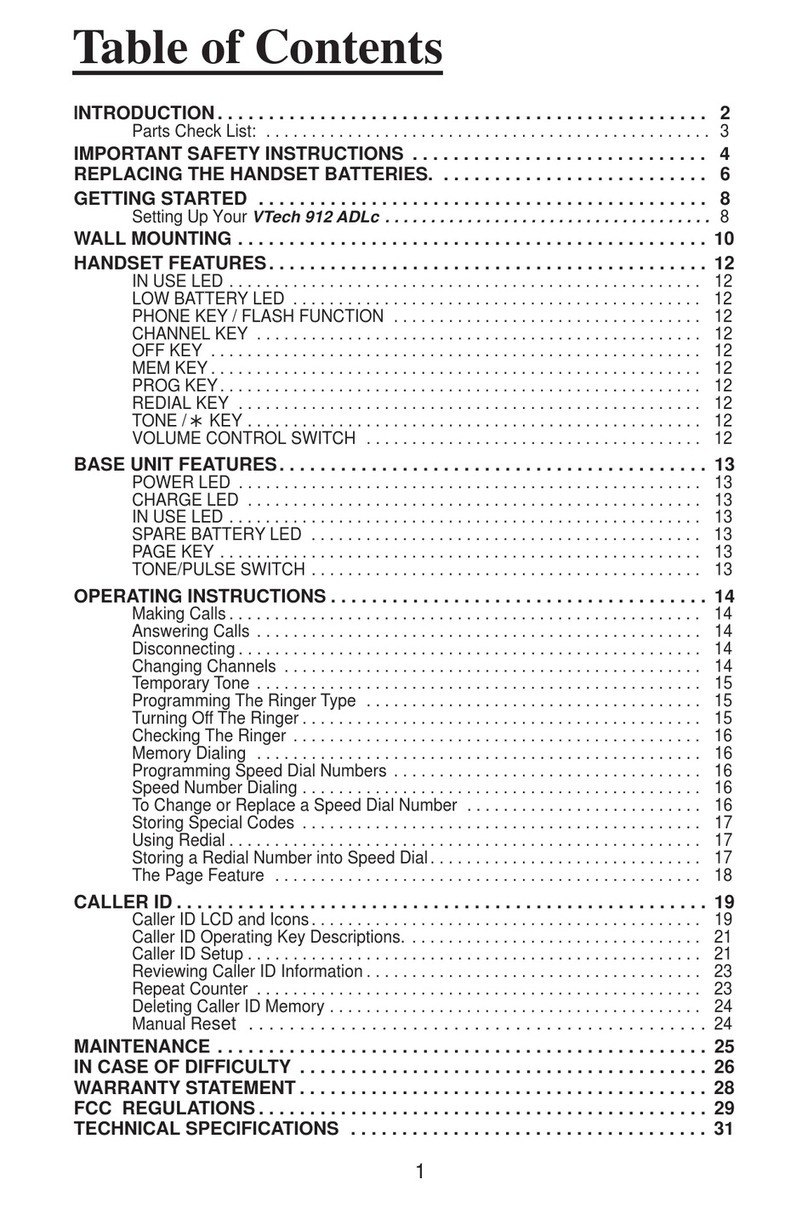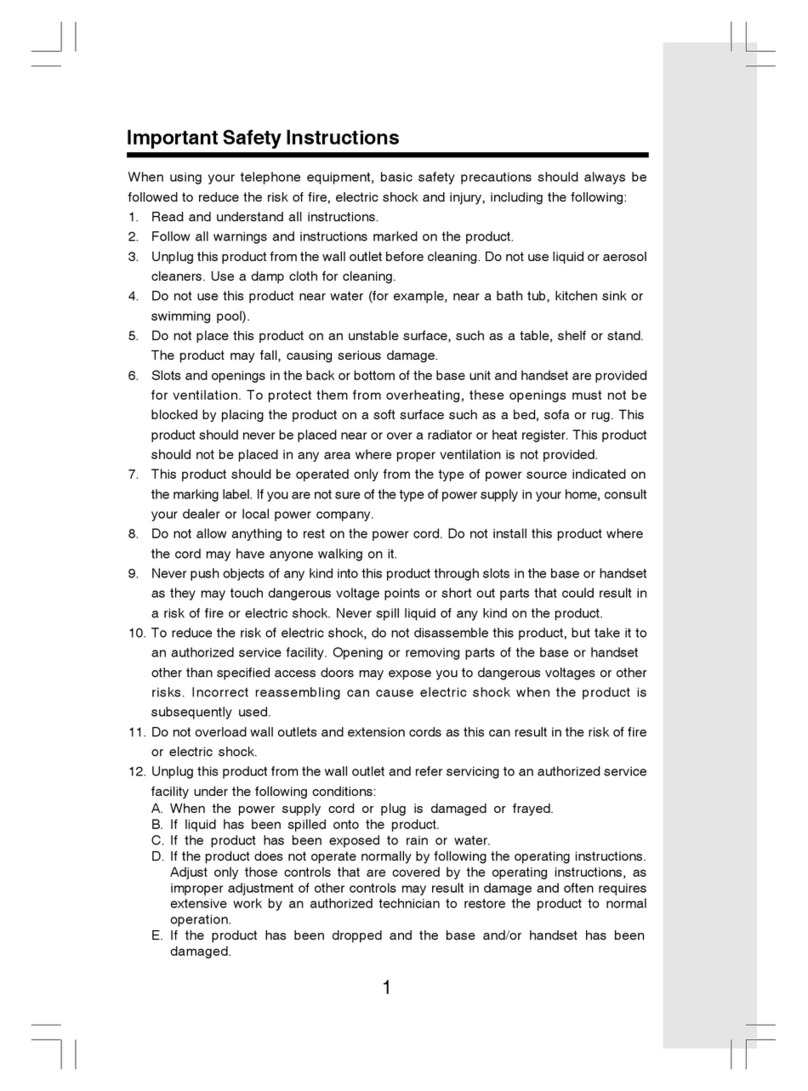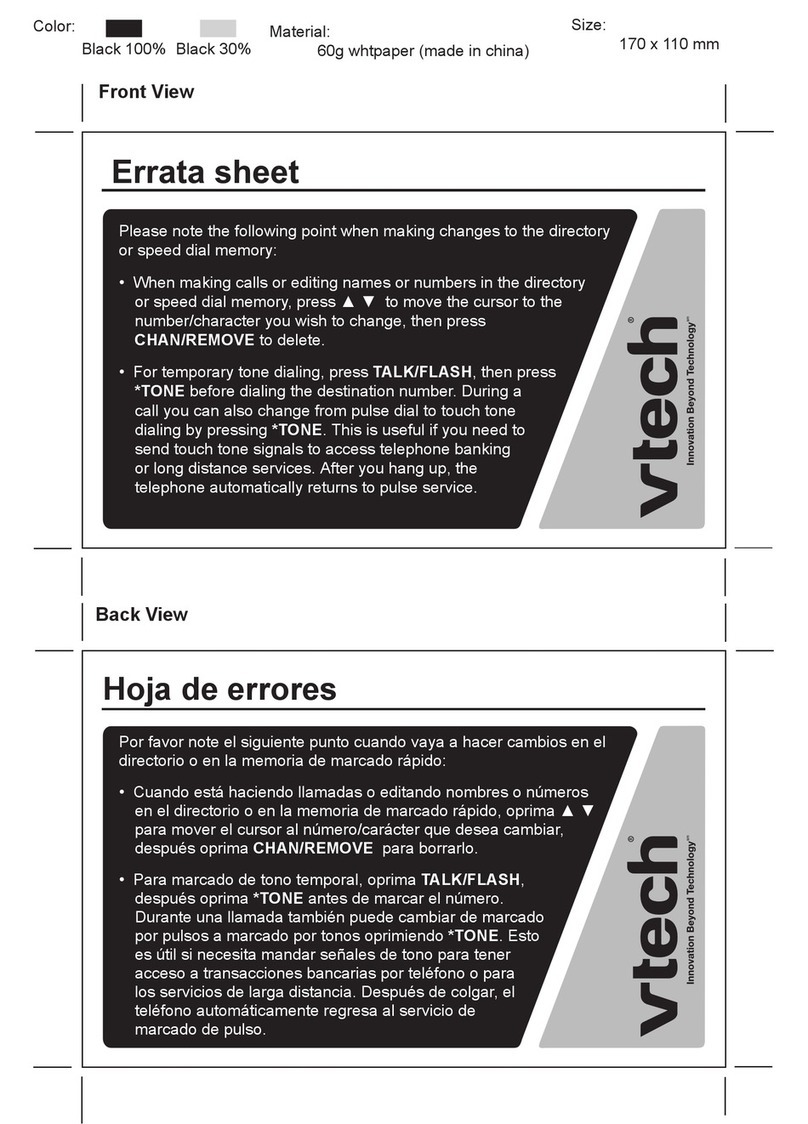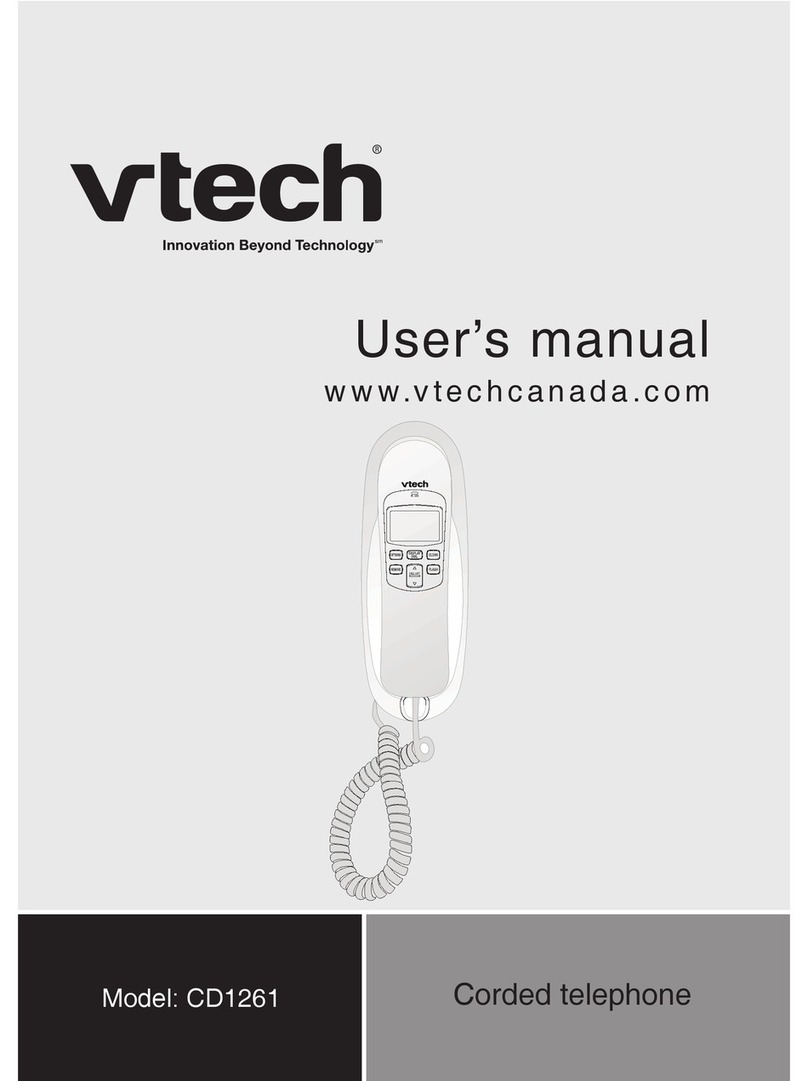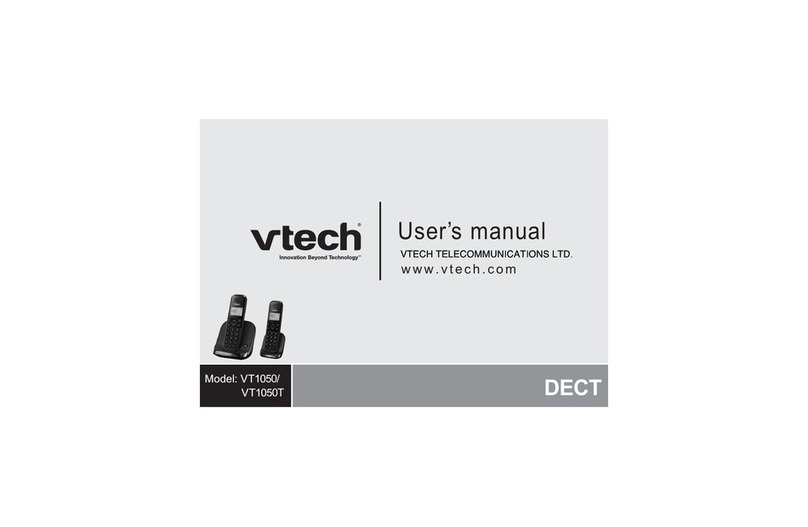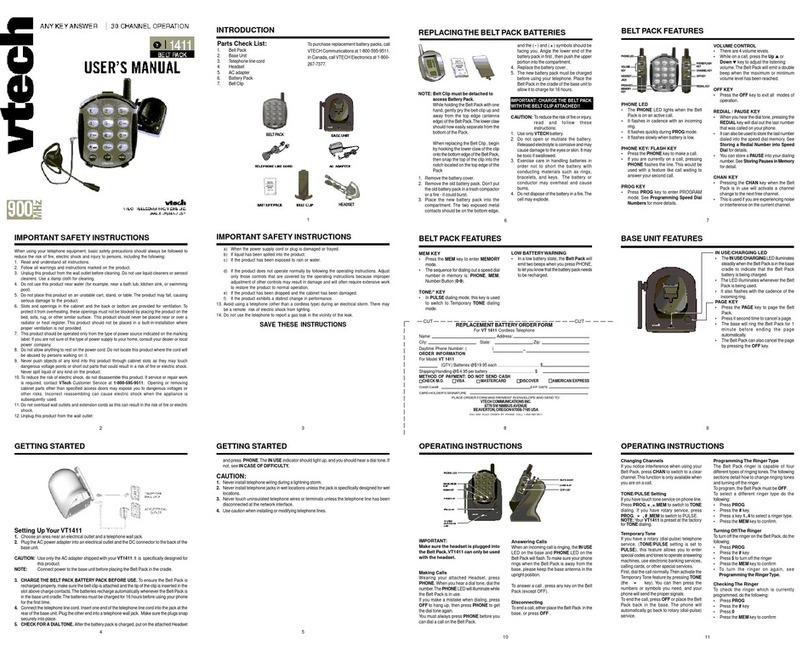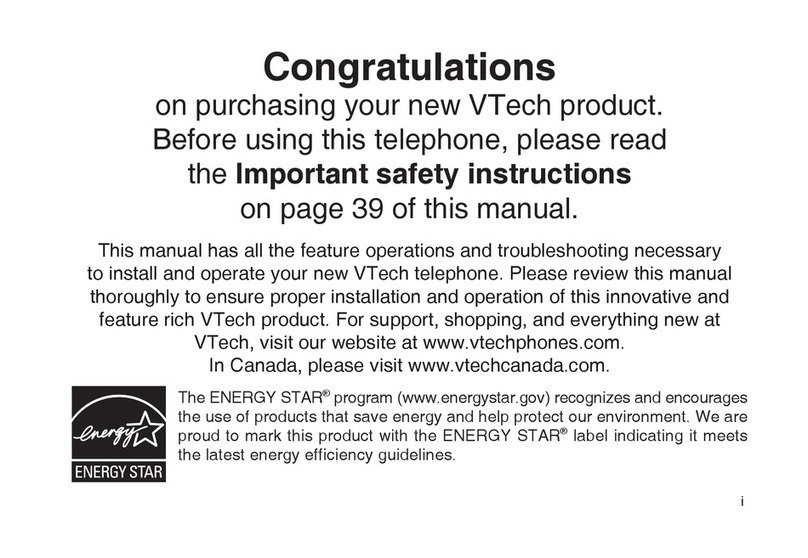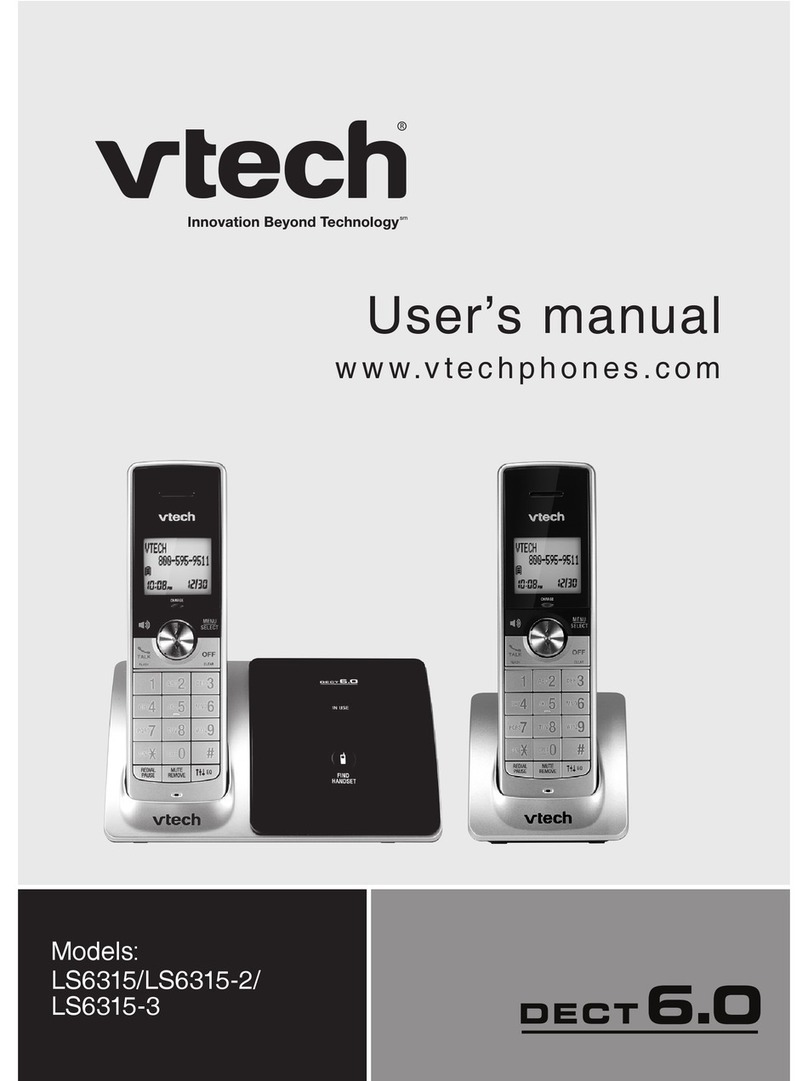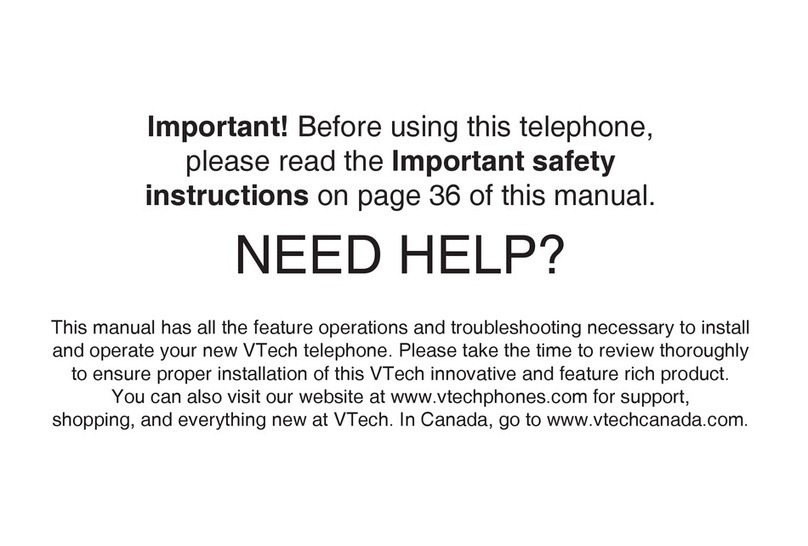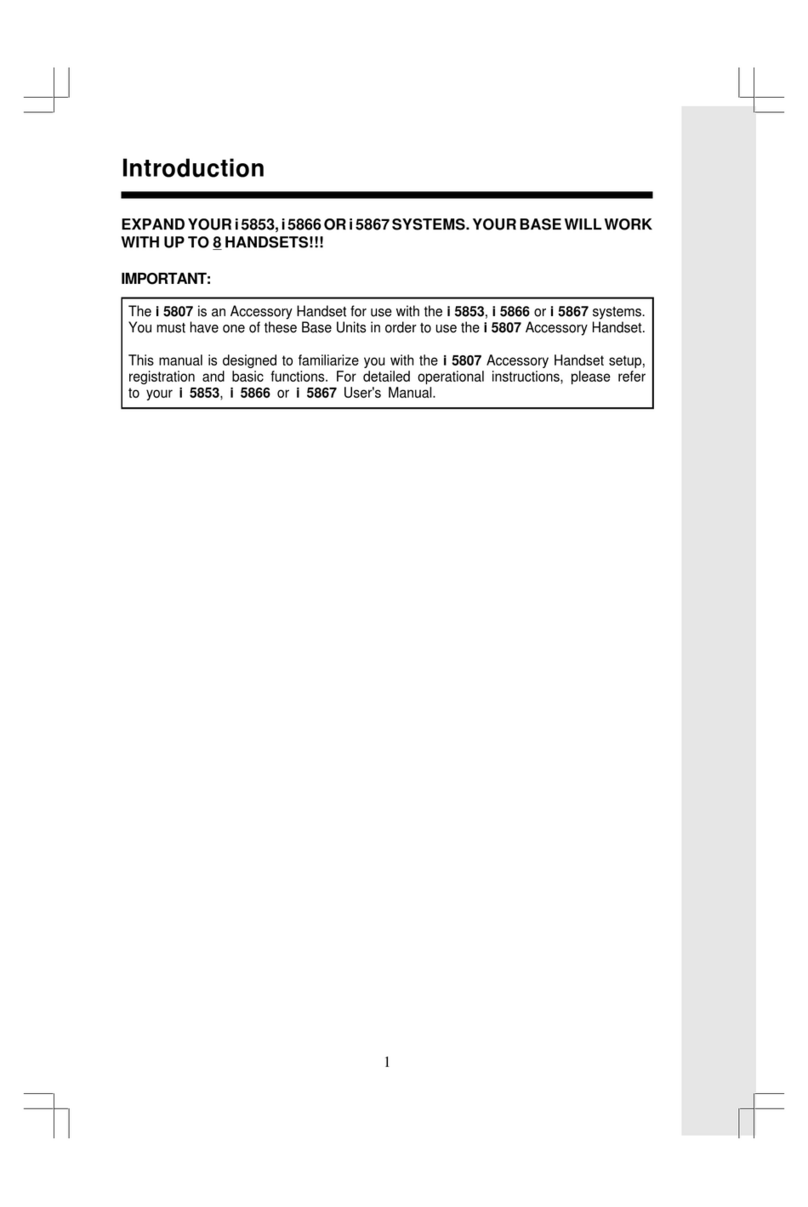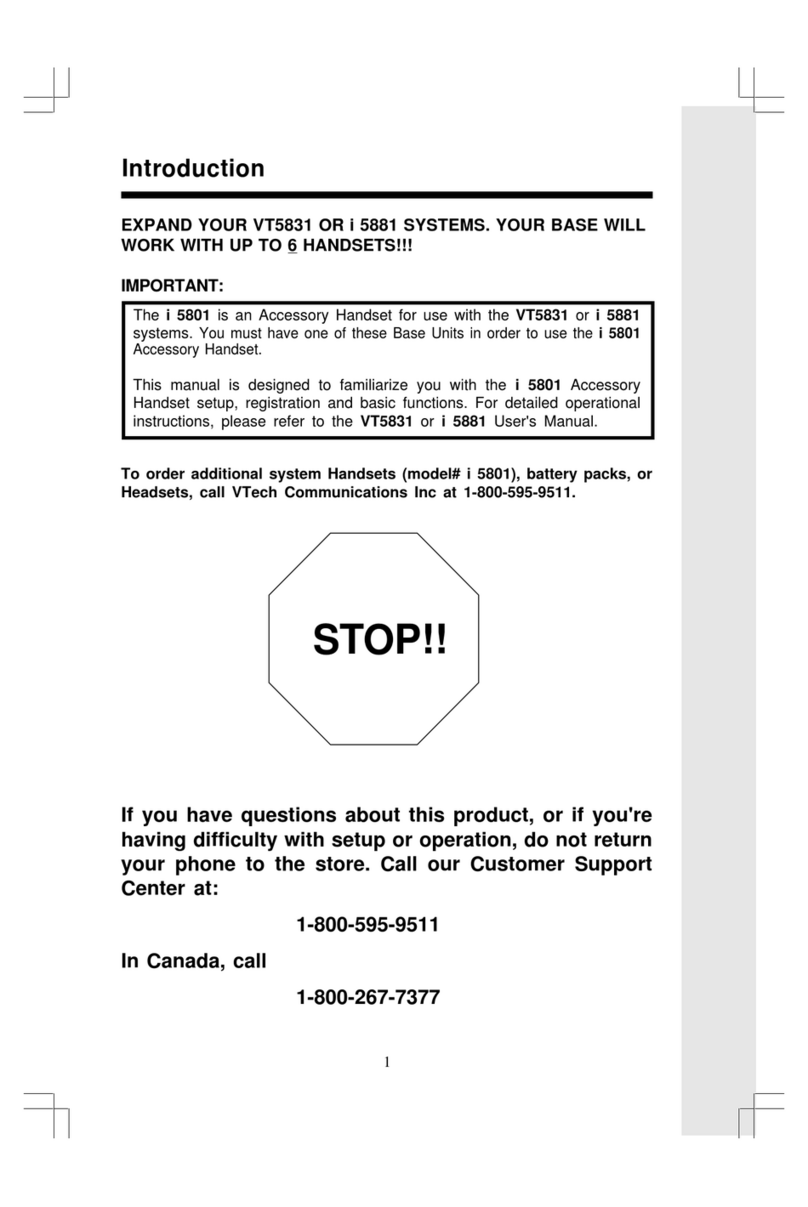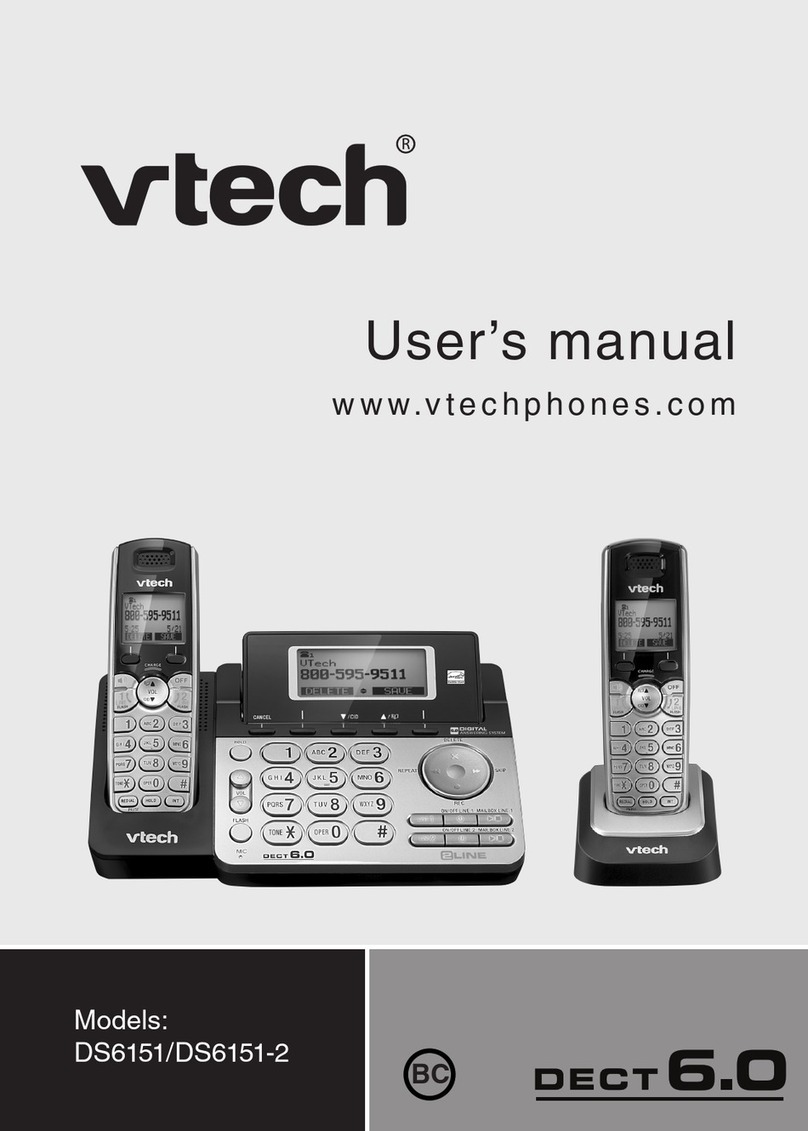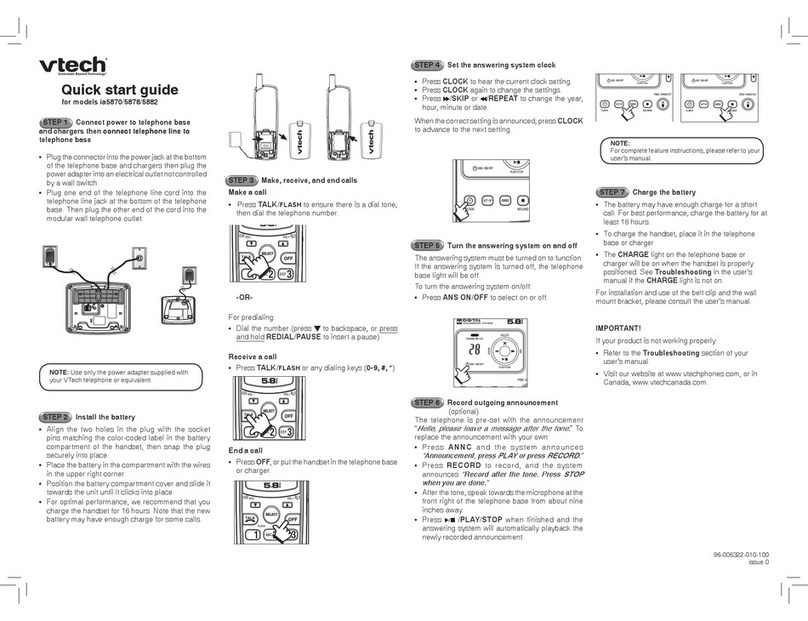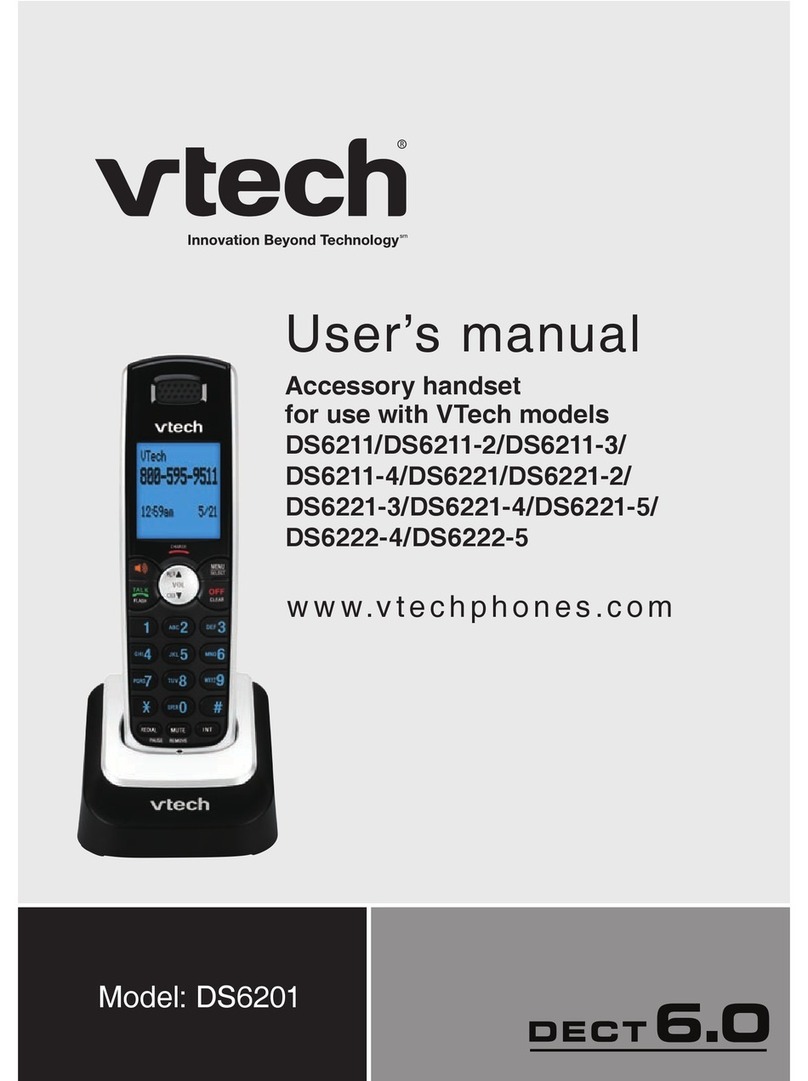www.vtechphones.com i
Table of contents
Before you begin . . . . . . . . . . . . . . . . . . . . . 1
Parts checklist. . . . . . . . . . . . . . . . . . . . . 1
Installation . . . . . . . . . . . . . . . . . . . . . . . . 2
Connect power and telephone line cords . . . . . . . 2
Choose location . . . . . . . . . . . . . . . . . . . . 3
Install handset battery. . . . . . . . . . . . . . . . . 3
Wall mounting . . . . . . . . . . . . . . . . . . . . . 4
Desk/table bracket installation . . . . . . . . . . . . 4
If you subscribe to DSL service . . . . . . . . . . . . 5
Belt clip . . . . . . . . . . . . . . . . . . . . . . . . 5
Check for dial tone . . . . . . . . . . . . . . . . . . 6
Charge the handset battery . . . . . . . . . . . . . . 6
Language . . . . . . . . . . . . . . . . . . . . . . . 6
Set the dial mode . . . . . . . . . . . . . . . . . . . 6
Set handset date and time . . . . . . . . . . . . . . 7
Handset ringer style . . . . . . . . . . . . . . . . . . 7
Set ringer volume . . . . . . . . . . . . . . . . . . . 7
Telephone operation . . . . . . . . . . . . . . . . . . . 8
Handset layout . . . . . . . . . . . . . . . . . . . . 8
Telephone base layout . . . . . . . . . . . . . . . . 9
Handset operation. . . . . . . . . . . . . . . . . . .10
Telephone base operation . . . . . . . . . . . . . .12
Temporary tone dialing . . . . . . . . . . . . . . . .13
Headset jack . . . . . . . . . . . . . . . . . . . . .13
Operating range . . . . . . . . . . . . . . . . . . . .14
Directory . . . . . . . . . . . . . . . . . . . . . . . . 15
Store a directory entry. . . . . . . . . . . . . . . . .15
Edit a directory entry . . . . . . . . . . . . . . . . .16
Erase a directory entry . . . . . . . . . . . . . . . .17
Move a directory entry to the speed dial . . . . . . .17
Dial a directory number . . . . . . . . . . . . . . . .18
Speed dial. . . . . . . . . . . . . . . . . . . . . . . . 19
Store a speed dial entry . . . . . . . . . . . . . . . .19
Edit a speed dial entry . . . . . . . . . . . . . . . .20
Delete a speed dial entry . . . . . . . . . . . . . . .21
Dial a speed dial number . . . . . . . . . . . . . . .21
Reassign locations in speed dial . . . . . . . . . . .21
Caller ID . . . . . . . . . . . . . . . . . . . . . . . . 22
About call history (caller ID) . . . . . . . . . . . . . .23
Review call history . . . . . . . . . . . . . . . . . .23
Delete records from call history . . . . . . . . . . . .24
Delete a specic call . . . . . . . . . . . . . . . . .24
Delete all calls. . . . . . . . . . . . . . . . . . . . .24
Dial a displayed number . . . . . . . . . . . . . . .24
Store a call history record in the directory. . . . . . .24
Display screen messages . . . . . . . . . . . . . . .25
Answering system operation . . . . . . . . . . . . . . 26
Audible indicators . . . . . . . . . . . . . . . . . . .26
Setting the clock. . . . . . . . . . . . . . . . . . . .26
About announcements . . . . . . . . . . . . . . . .26
Answering system layout . . . . . . . . . . . . . . .27
Record your announcement. . . . . . . . . . . . . .27
Review your announcement . . . . . . . . . . . . .27
Delete your announcement . . . . . . . . . . . . . .27
Answering system setup . . . . . . . . . . . . . . .28
Feature summary . . . . . . . . . . . . . . . . . . .28
Listen to, save & delete messages . . . . . . . . . .29
Call screening/intercept . . . . . . . . . . . . . . . .29
Record a memo . . . . . . . . . . . . . . . . . . . .30
Remote access . . . . . . . . . . . . . . . . . . . .32