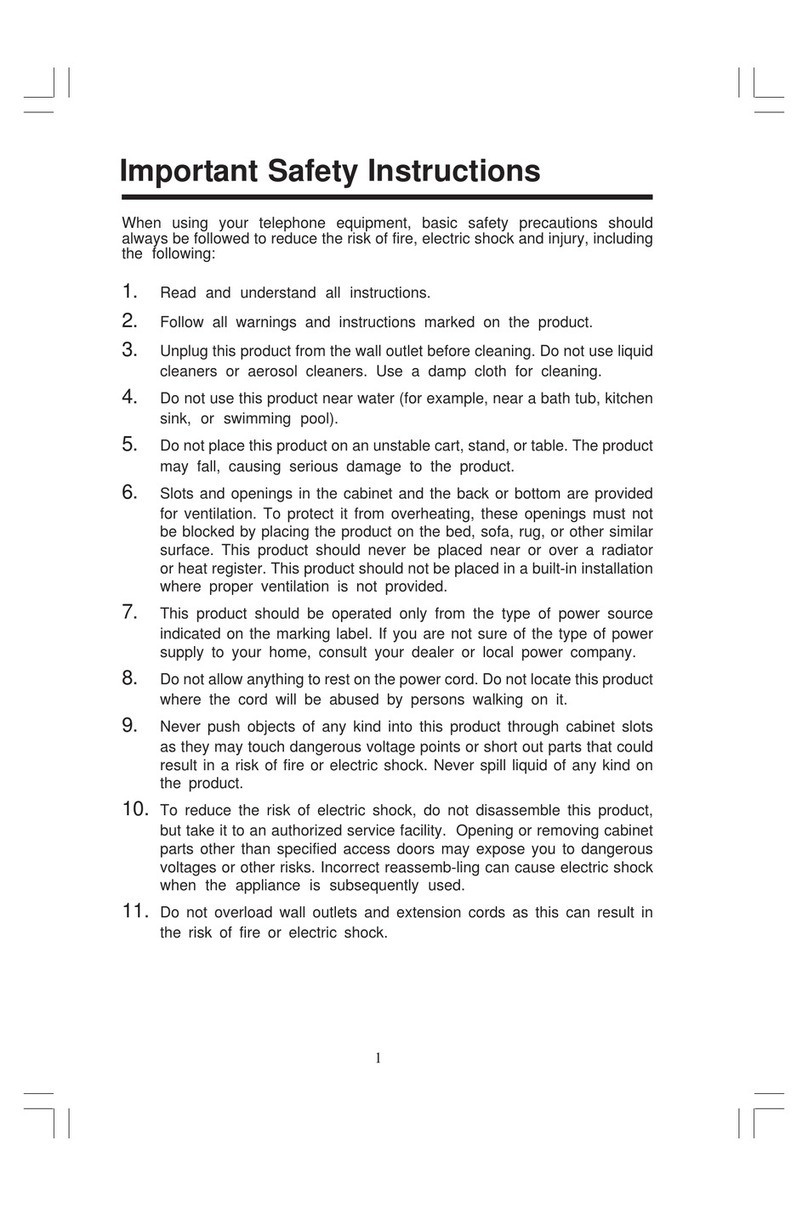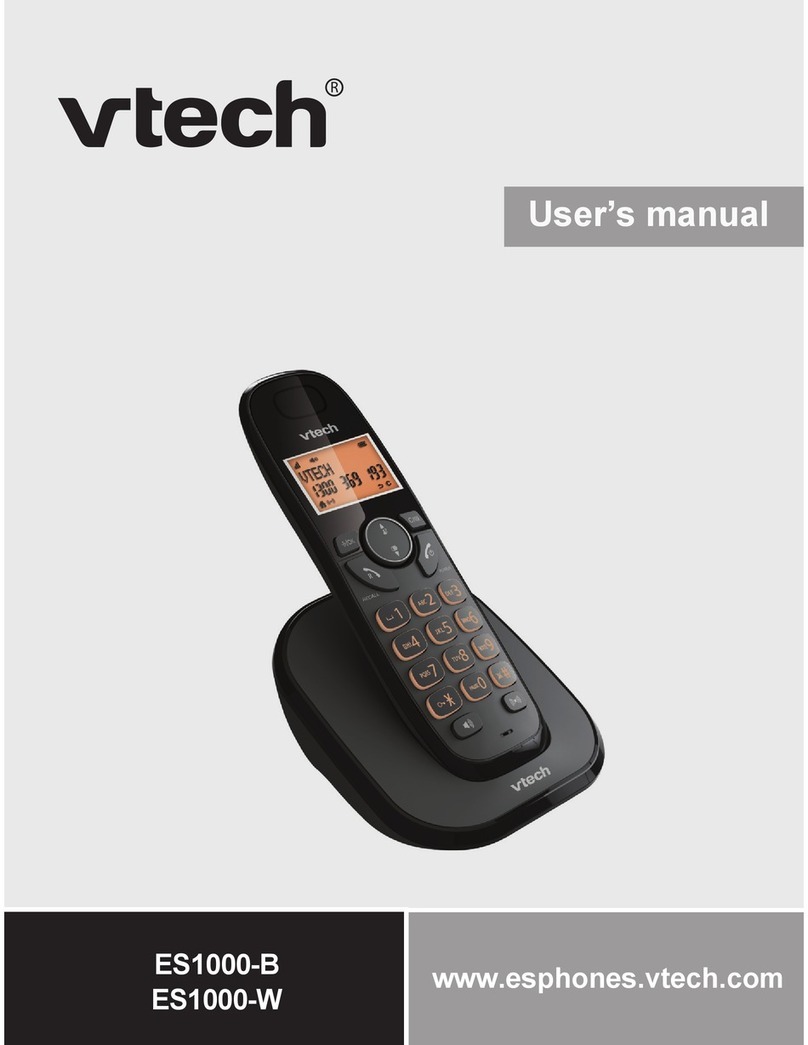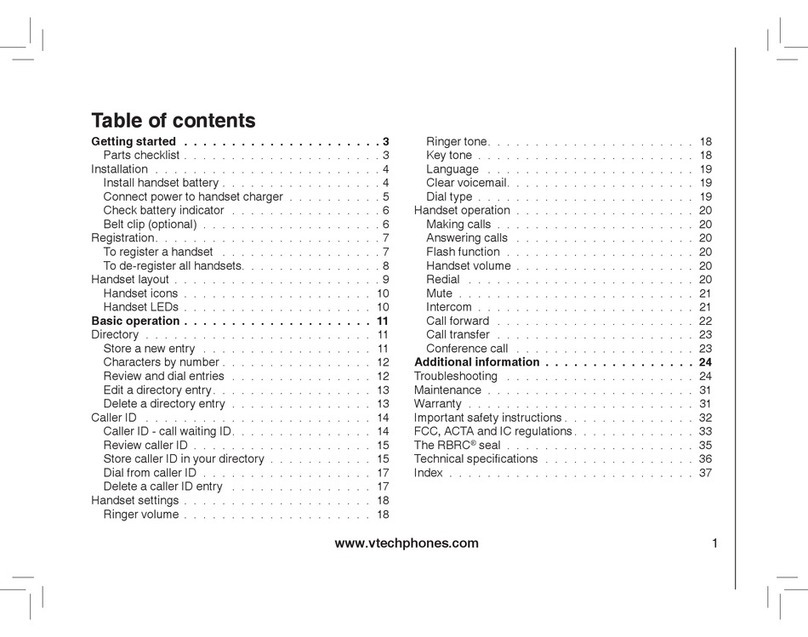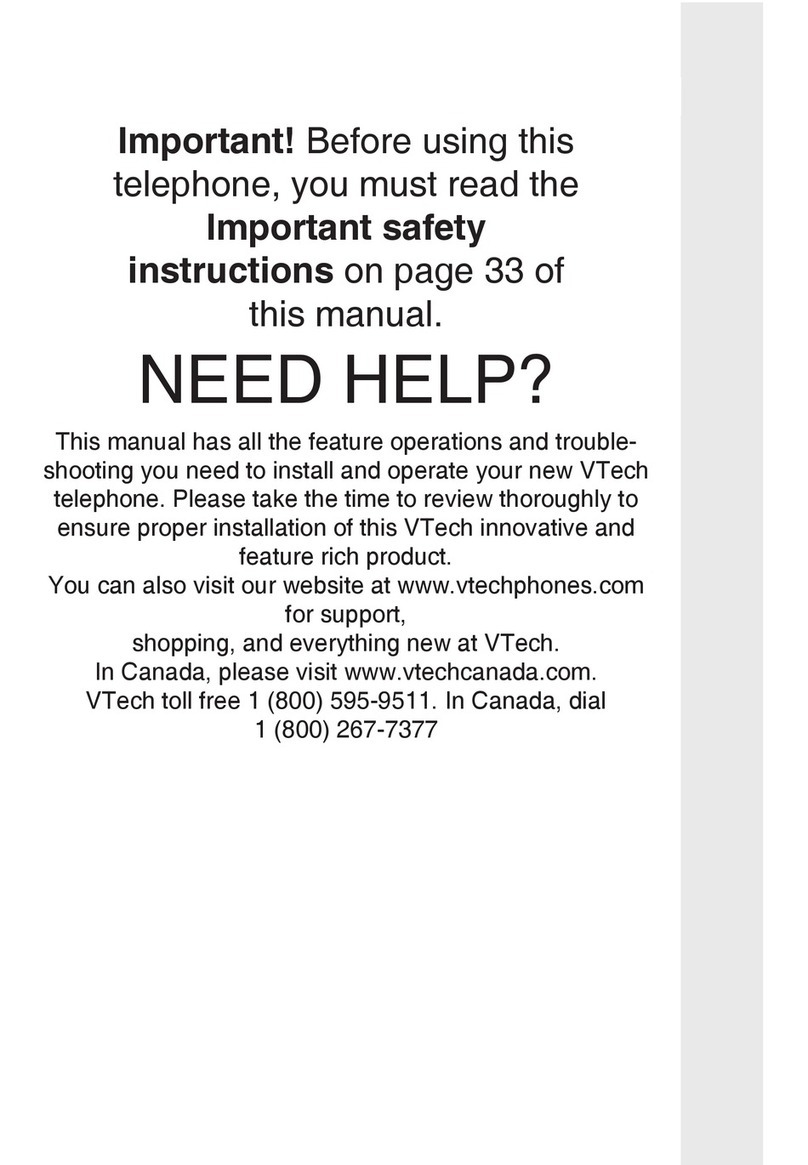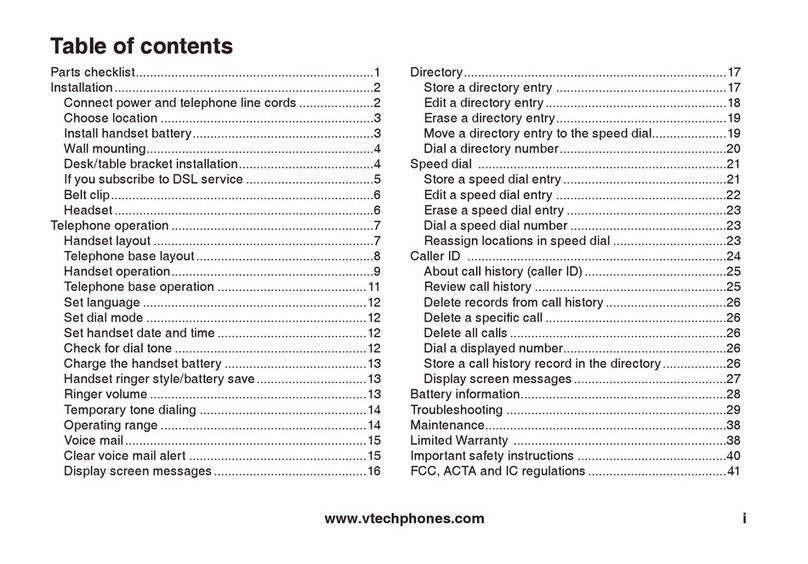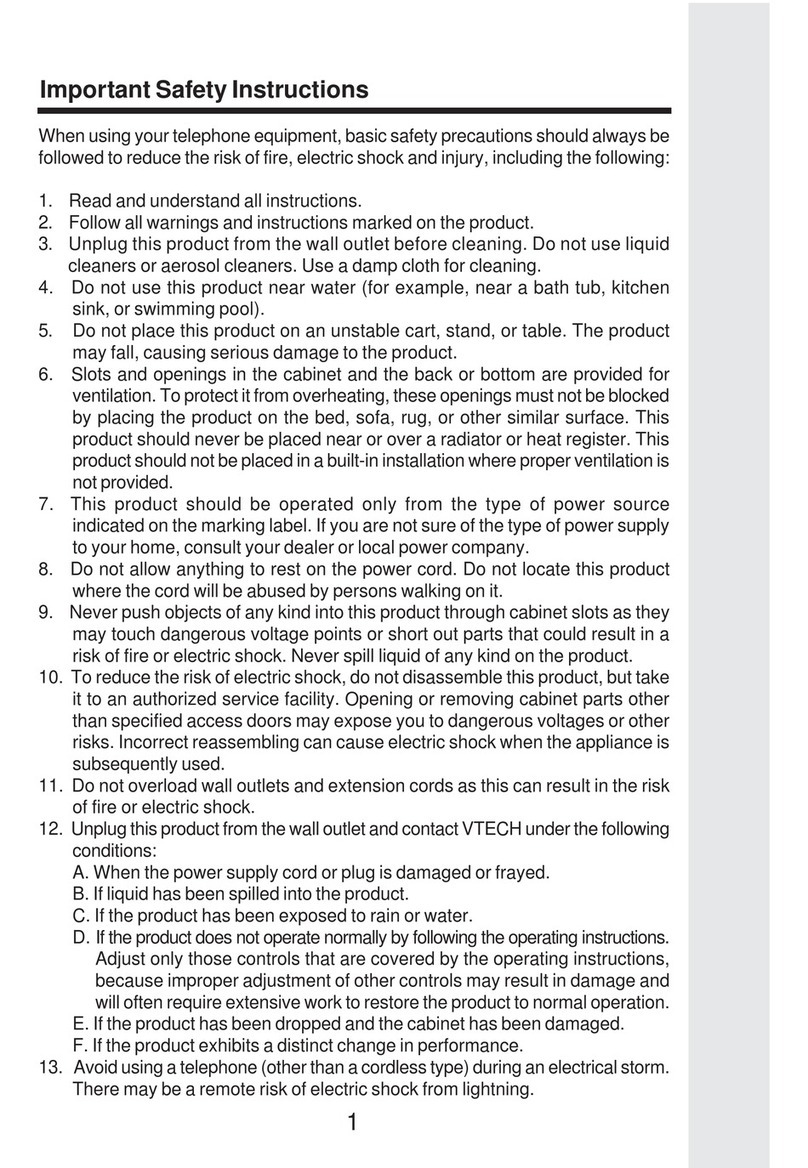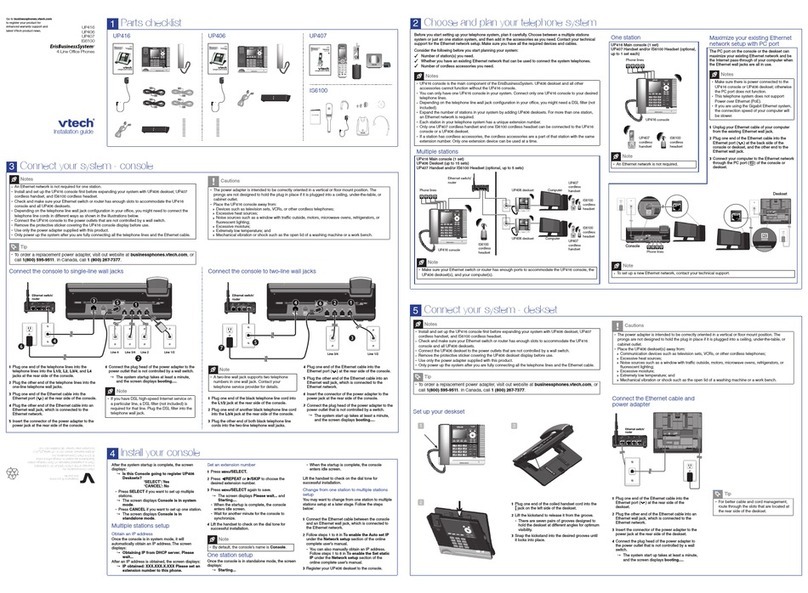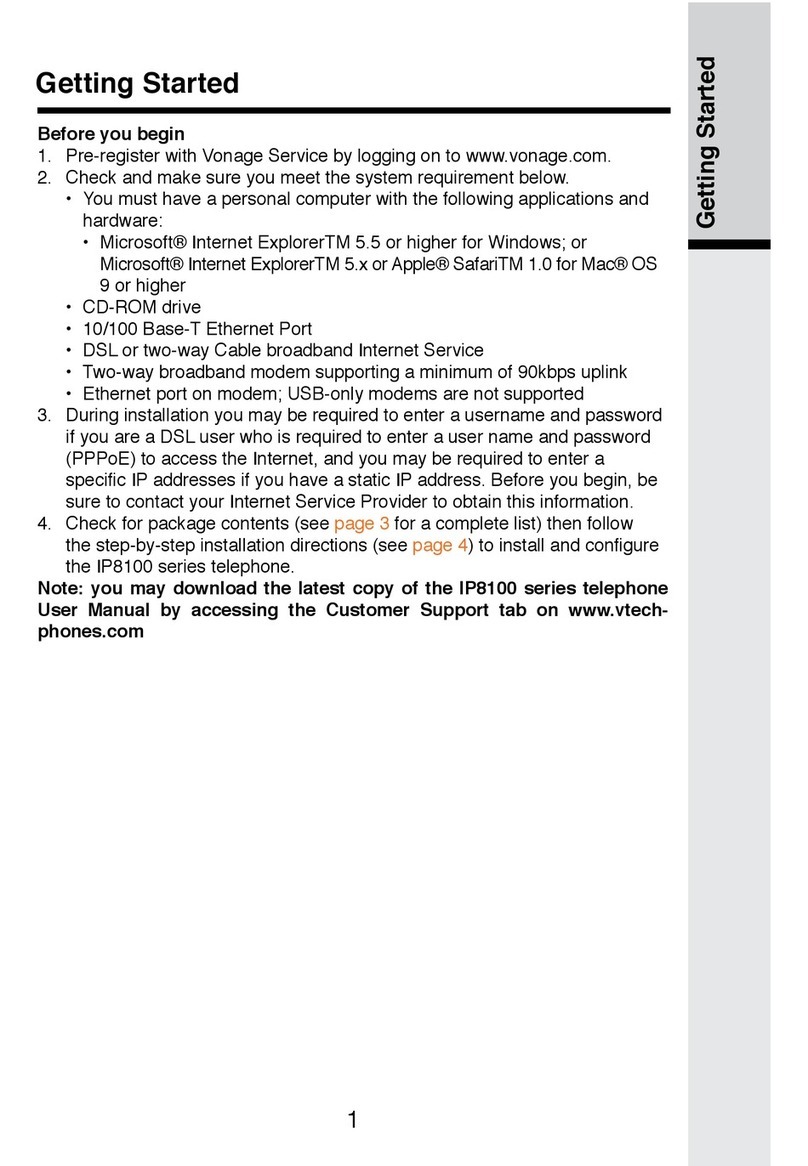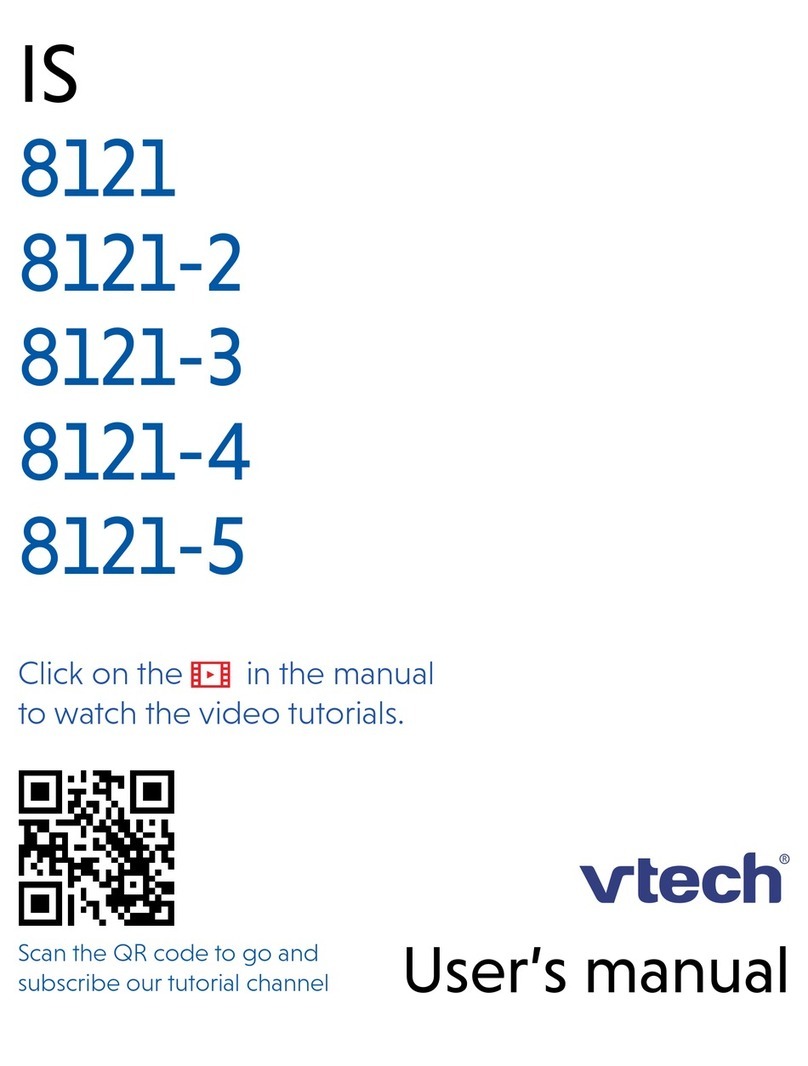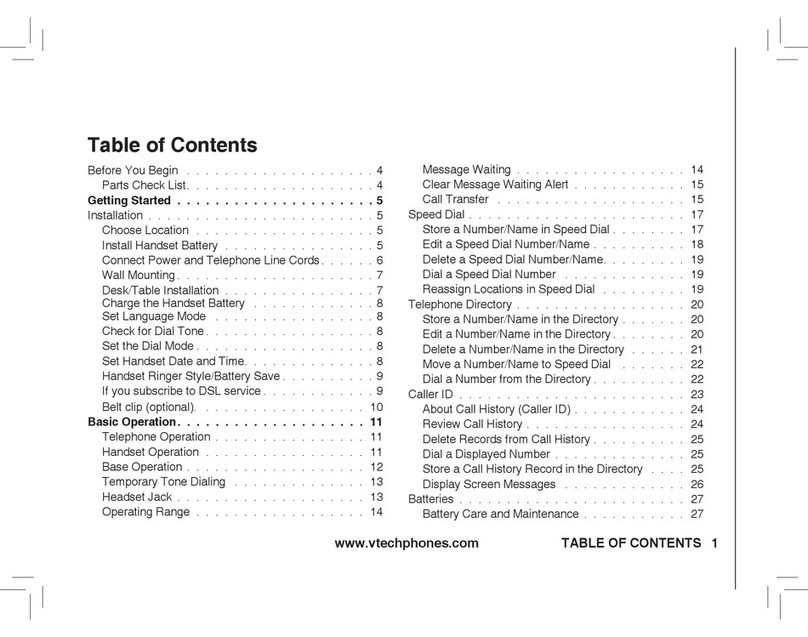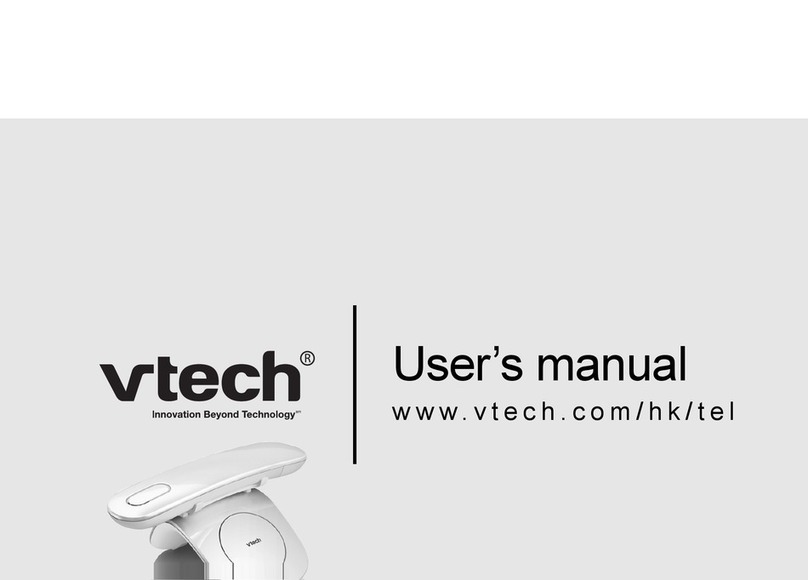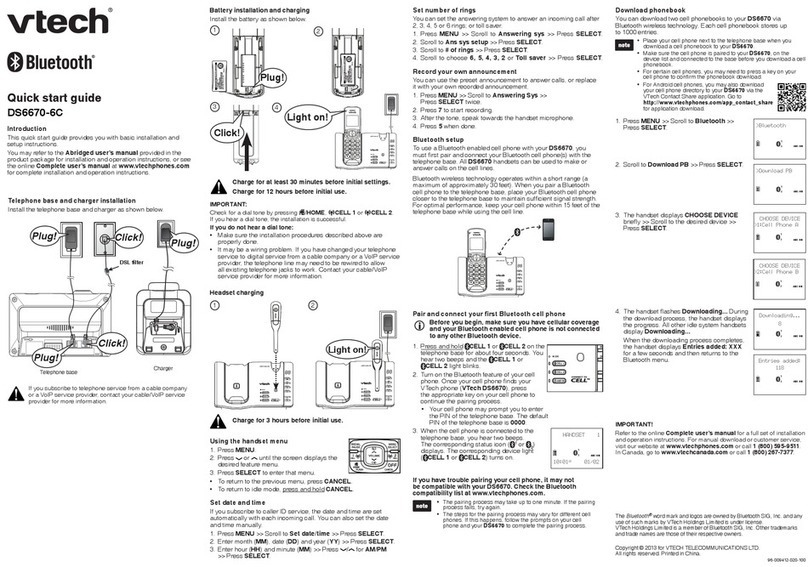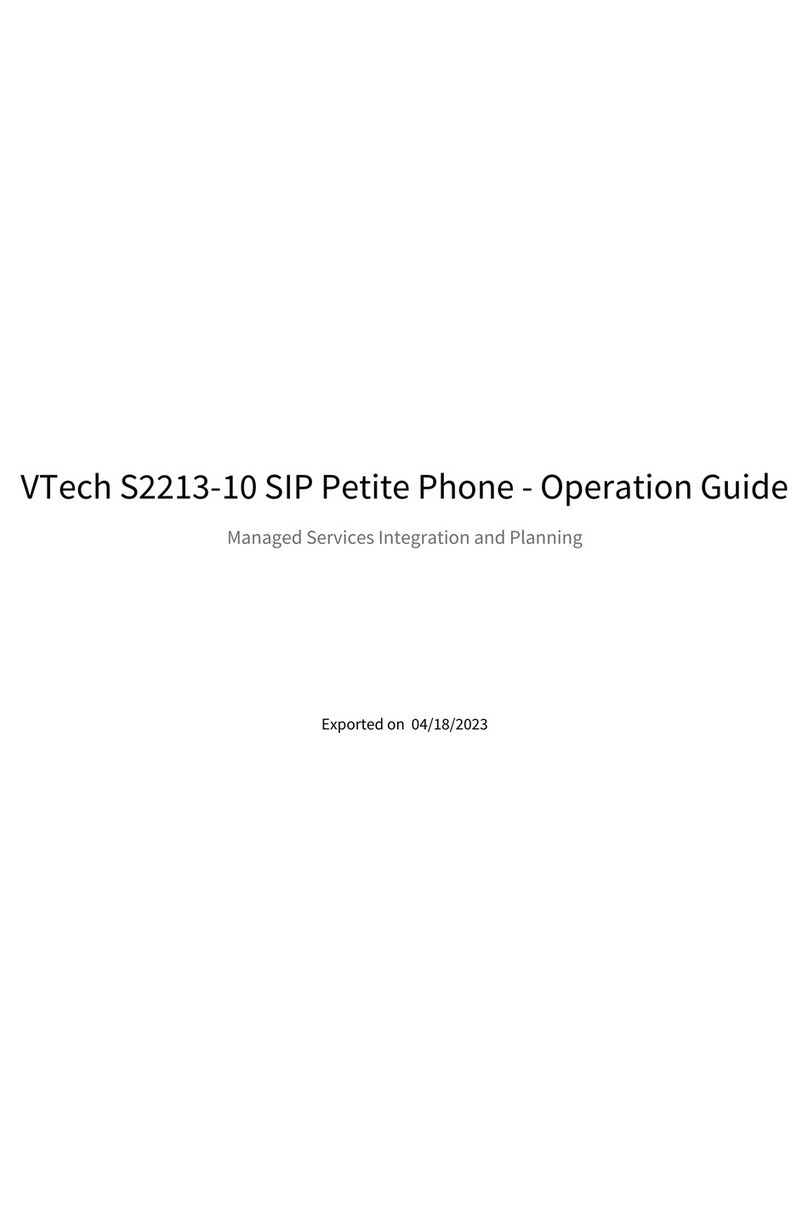MAKING A CALL
On the base unit:
1. Press on the base unit.
2. When you hear a dial tone, dial the number with the
dialing keys.
Using the wireless mic:
1. During a call, lift wireless mic from the base unit charging
cradle and then put it on the table. The status indicator on
the wireless mic turns green.
2. Speak towards the microphone on the wireless mic.
If there is an incoming call while the wireless mic is out of
range, the incoming call green light may not flash on the
wireless mic. If it flashes, the call may not connect well when
you press on the base unit. Move the wireless mic closer
to the base unit and then press on the base unit to
answer the call. If the wireless mic moves out of range
during a telephone conversation, there may be interference.
To improve reception, move closer to the base unit.
ANSWER A CALL
Press on the base unit to answer an incoming call.
REDIAL A CALL
1.From the idle screen, press the navigation key.
The soft key appears.
2.Press to view the Call history menu.
3.Select the All calls, Missed calls, Received calls, or
Dialed calls list.
4.On the list you are viewing, press the navigation
key to view the entry you want to dial.
5.Press to dial the number.
MUTE A CALL
The mute function allows you to hear the other party while
the other party cannot hear you.
To mute a call:
During a call, press MUTE ALL on the base unit or a
wireless mic. The status indicators on the base and off-
cradle wireless mics turn red. All microphones in the system
are muted until the mute function is turned off.
To take the call off mute:
Press MUTE ALL on the base unit or a wireless mic to
enable all microphones in the system. The status indicators
turn green.
VOLUME
During a call, press to adjust the listening volume.
TEMPORARILY SILENCING THE RINGER
When the base unit is ringing, you can temporarily silence
the ringer of the base unit without disconnecting the call. The
next call rings normally at the preset volume.
To silence the ringer:
Press MUTE ALL on the base unit.
3-WAY CONFERENCE CALL
To create a conference call:
1.Press on the base unit.
2.When you hear a dial tone, dial the number of the first call.
3.When the first call is connected, press . The
Conference with... screen appears and the current call is
put on hold.
4.Enter the new outgoing call number.
5.When the second call is connected, press . A 3-
way conference is established.
END A CALL
To end a call:
Press on the base unit during a call.
CALL HISTORY
The call history provides available name and number
information for the last 200 incoming and outgoing calls. The
newest entries replace the oldest. You can view call history
information for:
All calls—all categories of calls
Missed calls—incoming calls that were not answered
Received calls—incoming calls that you answered,
forwarded or rejected
Dialed calls—all outgoing calls. You can use this as a redial
list.
To view call history:
When the phone is idle, press the MENU button.
Scroll to Features, then press the SELECT button.
Scroll to the desired history folder.
HOLD A CALL
During a call, press the HOLD button. The On hold screen
appears and the status indicators flash green slowly.
From the On hold screen you may press:
TRANSFERING A CALL
There are three ways to transfer a call: Blind Transfer,
Attended Transfer and Semi-Attended Transfer.
Blind Transfer:
During a call press . The call is automatically put on
hold and the transfer setup screen appears.
Press . Dial the number to which you want to transfer
the call. You can also use a number from a list, such as the
Directory or Call History.
Press or wait for the phone to automatically dial,
once it recognizes a valid number.
The Call transferred screen appears, and your phone returns
to idle mode.
Semi-Attended Transfer:
Follow the same steps as above. When the second caller
answers, you may talk to the caller to notify them of the
transfer, then press to transfer the call.
Attended Transfer:
Follow the same steps as above. Press when the
call is answered.
STAR2STAR CALL PARK AND RETRIEVE
1. Perform an Attended transfer to the park code 7000.
2. Listen to the system retrieval code announcement e.g.
7001
3. Press Transfer.
4. The caller is now parked.
5. The caller will hear music or message on hold if
configured on your system.
6. Dial the system retrieval code e.g. 7001 on any local
extension to retrieve the call.
DO NOT DISTURB
1.From the Call menu, if necessary, press to highlight
Do Not Disturb.
2.Press SELECT.
3.On the Do Not Disturb menu, highlight the line for which
you want to turn Do Not Disturb On or Off.
4.When the desired line is highlighted, press to turn
Do Not Disturb On or Off.
5.Press .
When Do Not Disturb is on, appears on the idle screen.