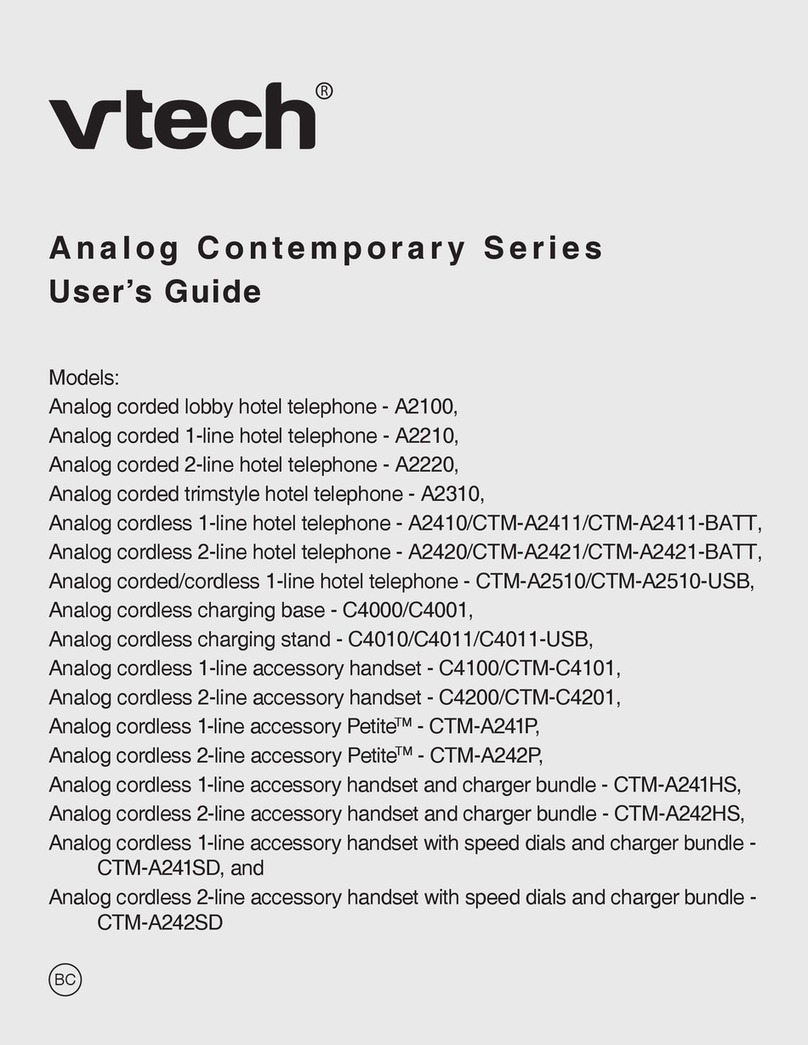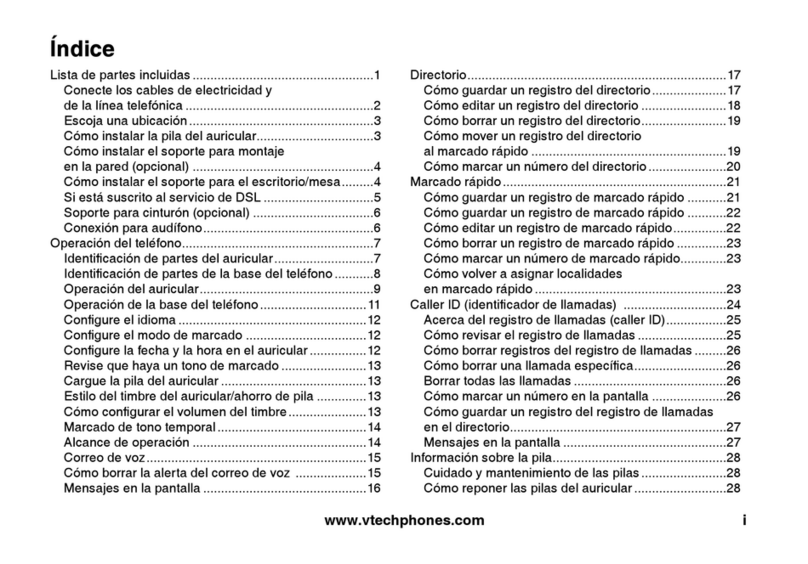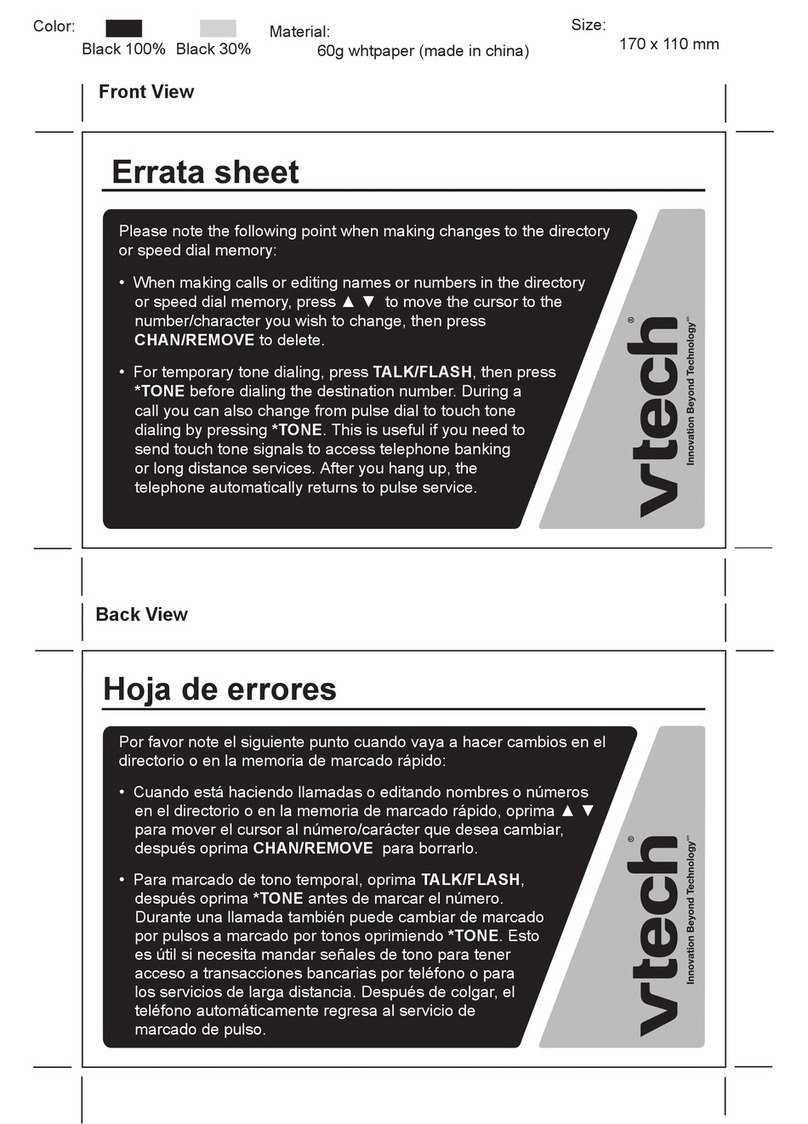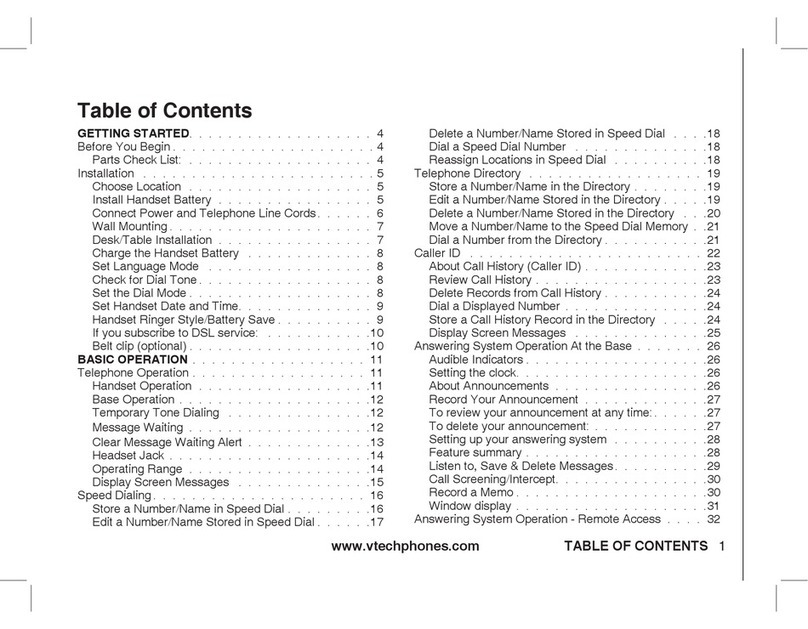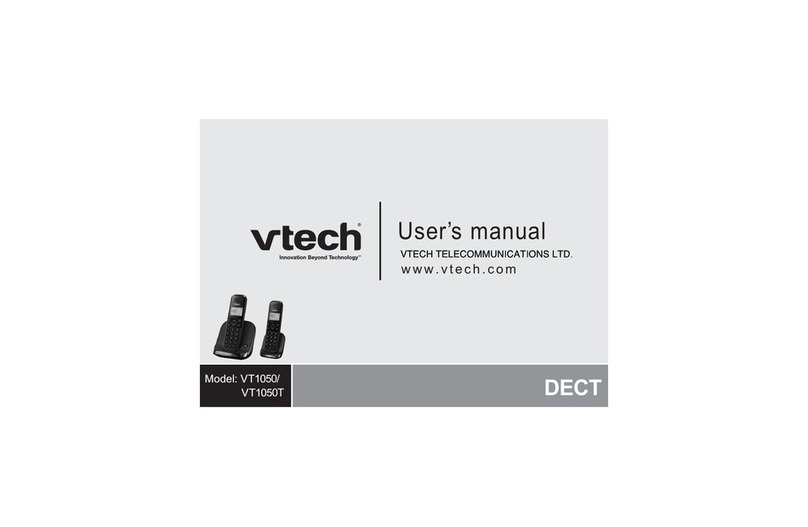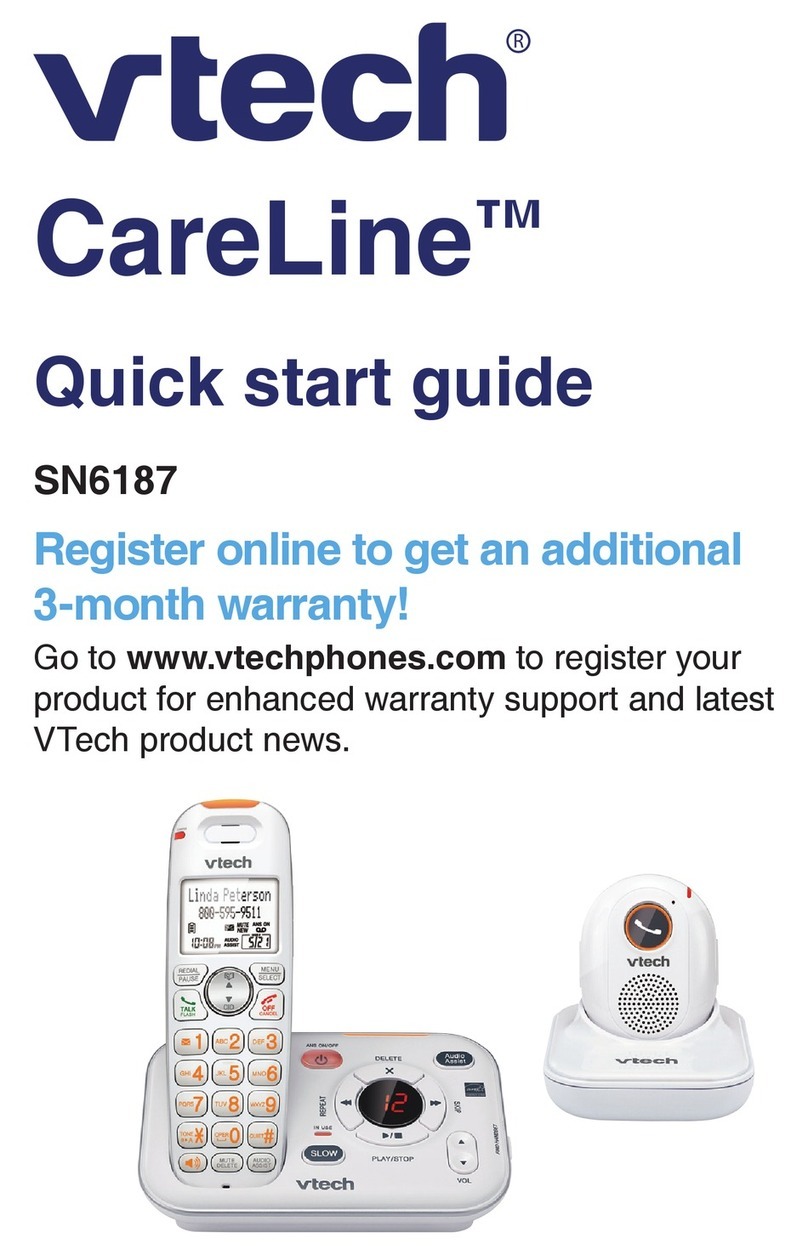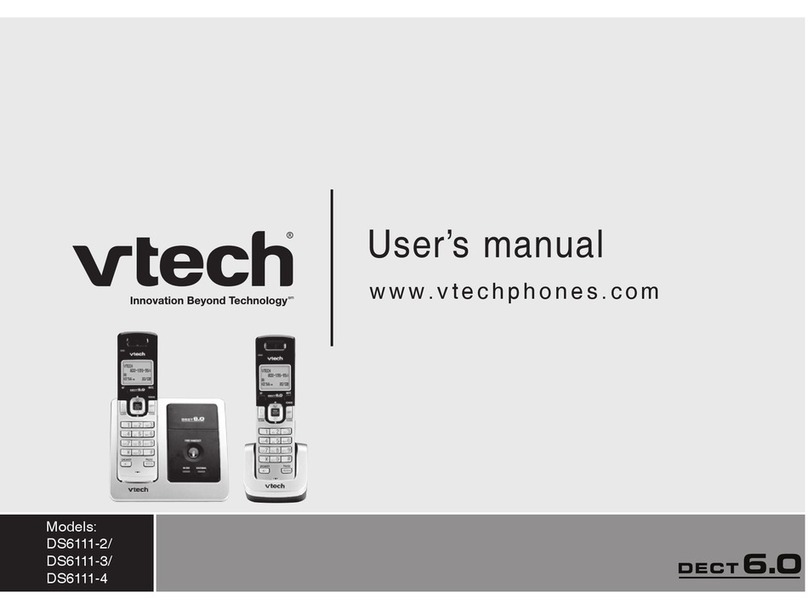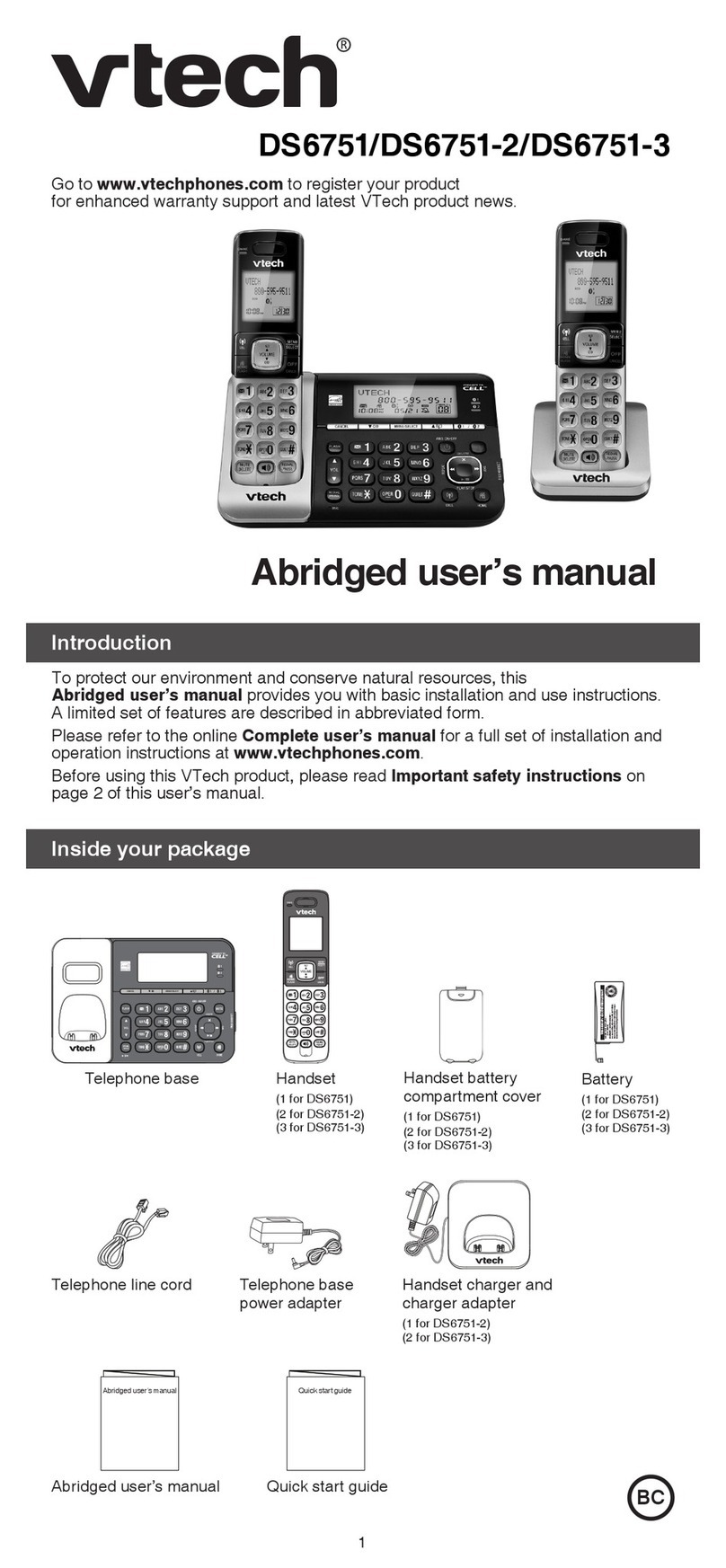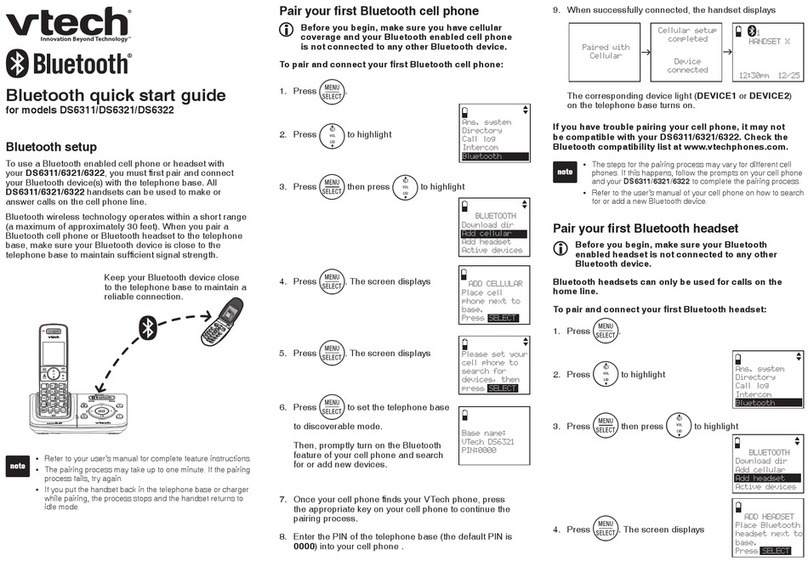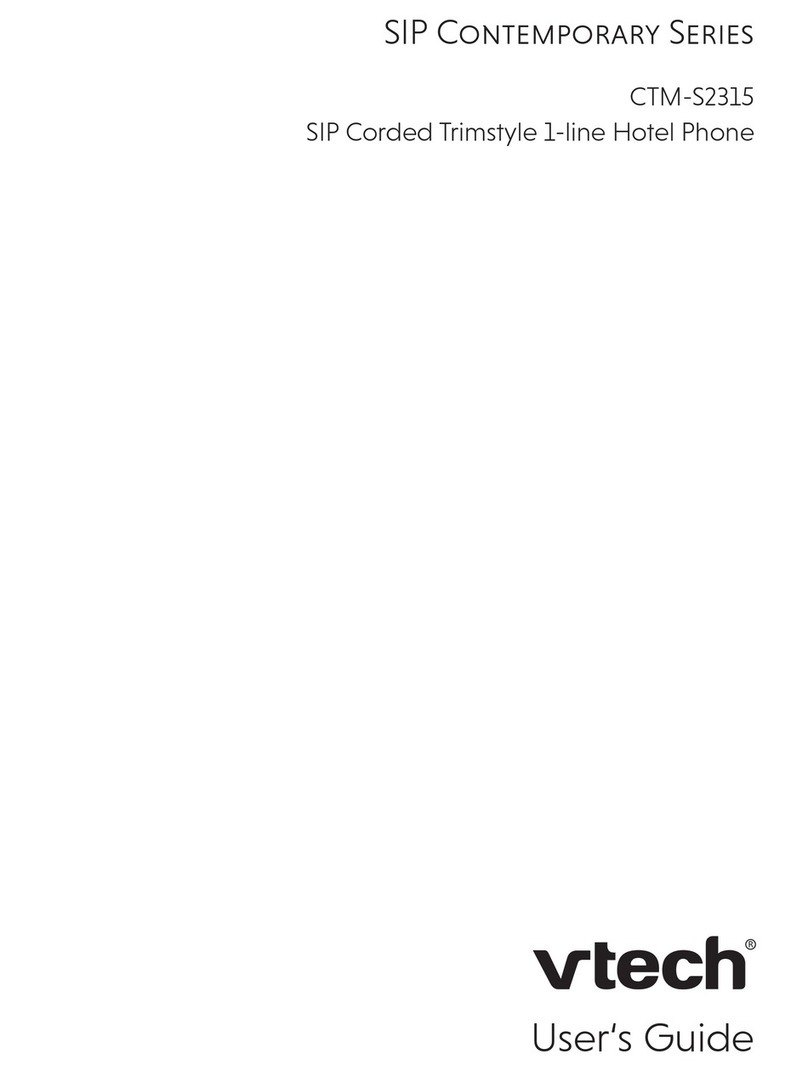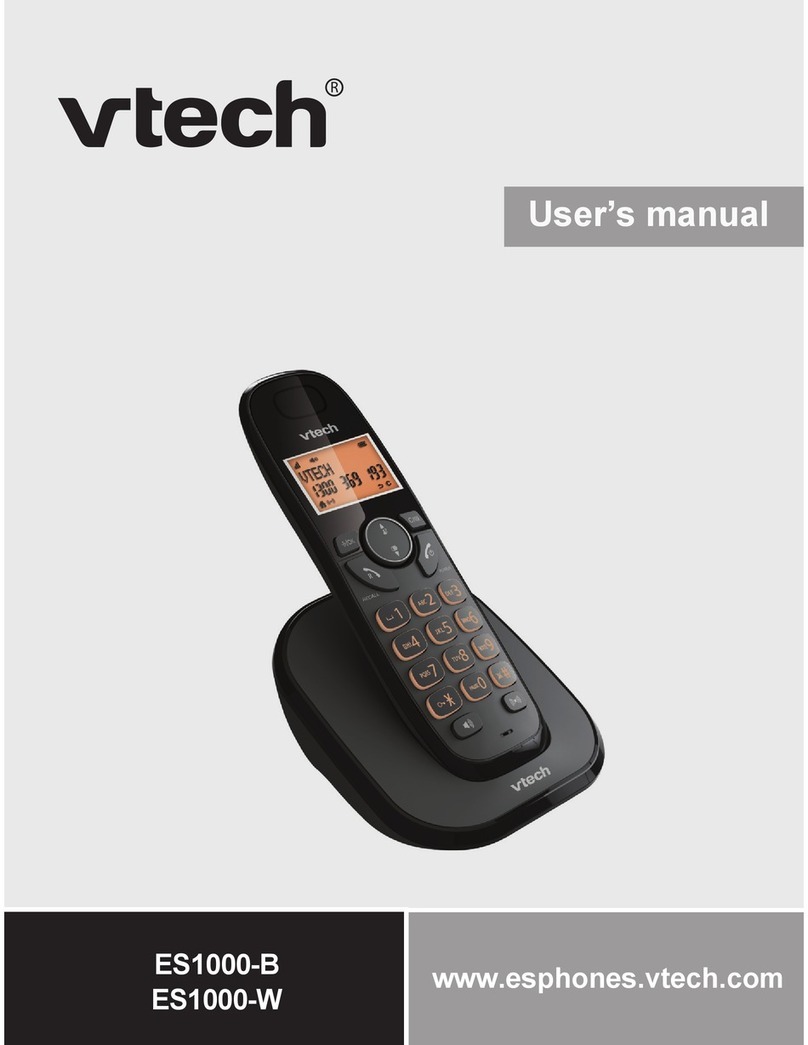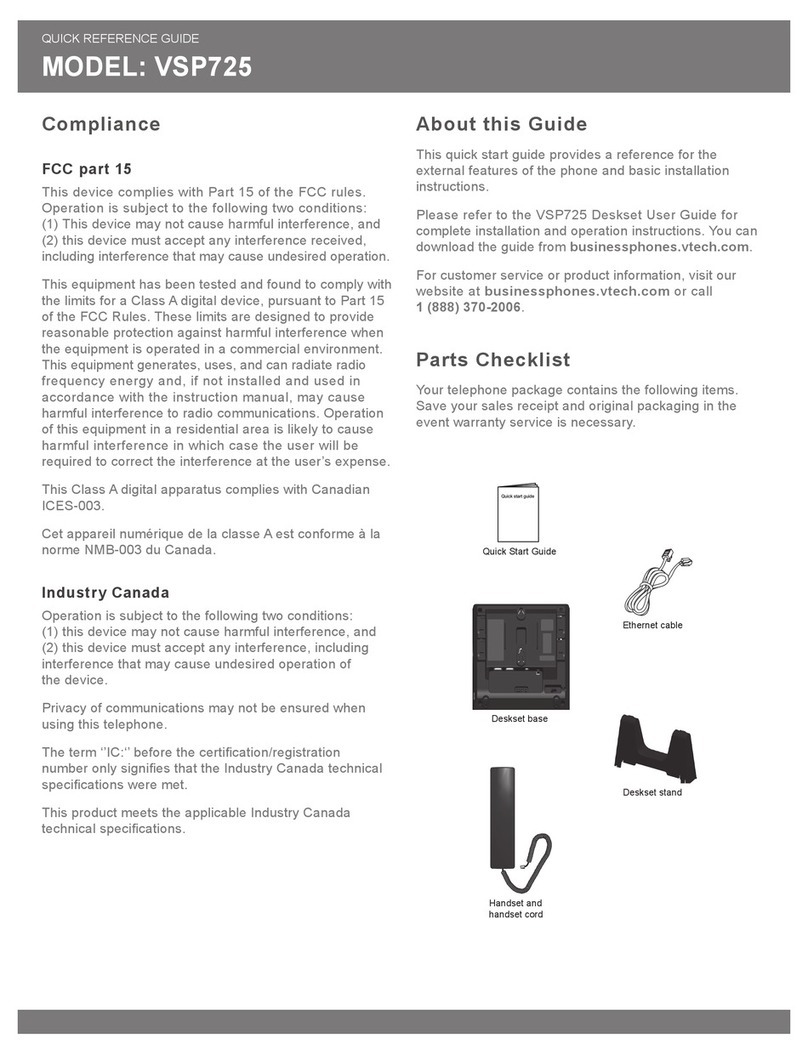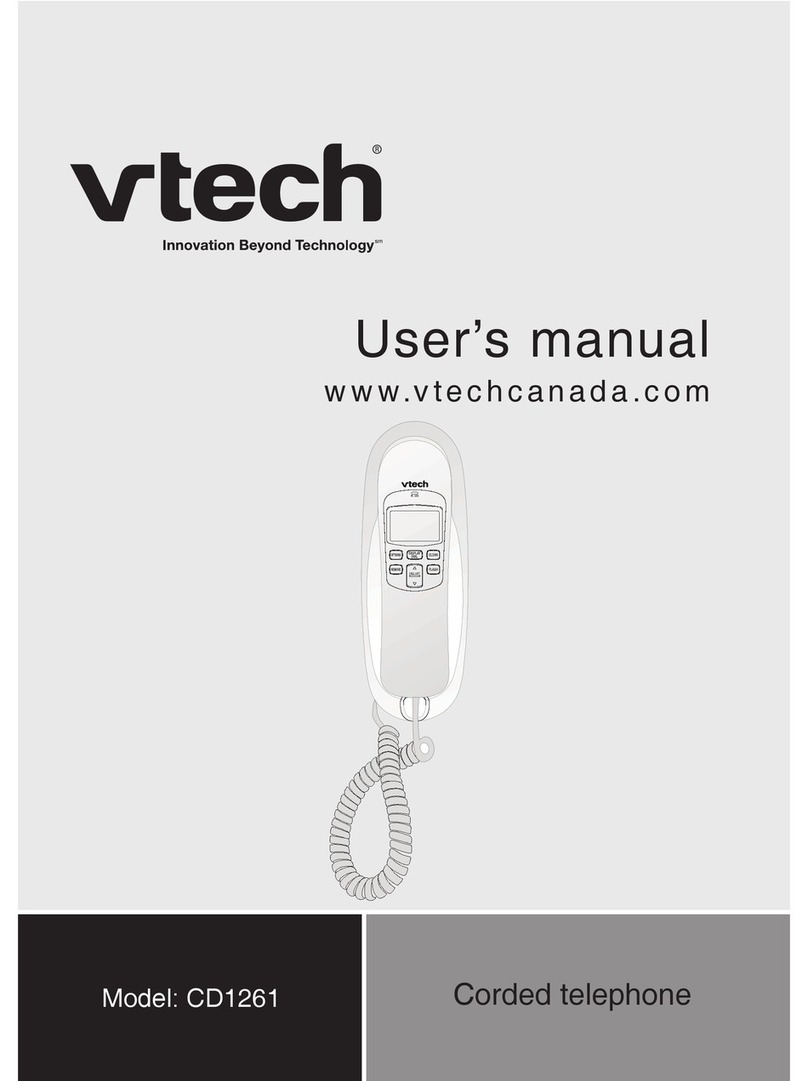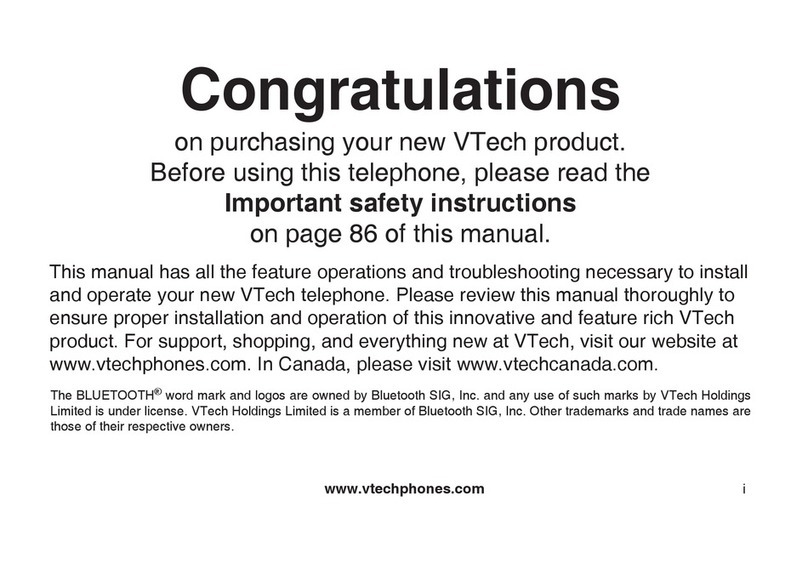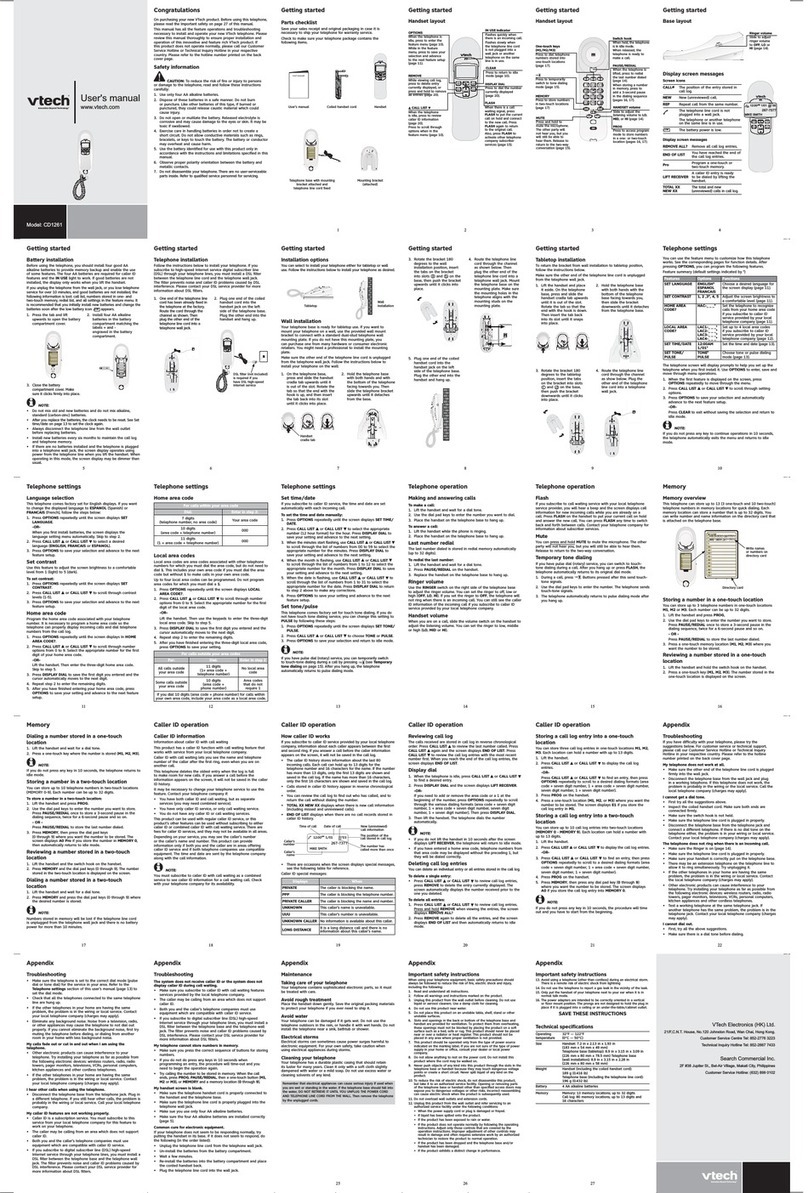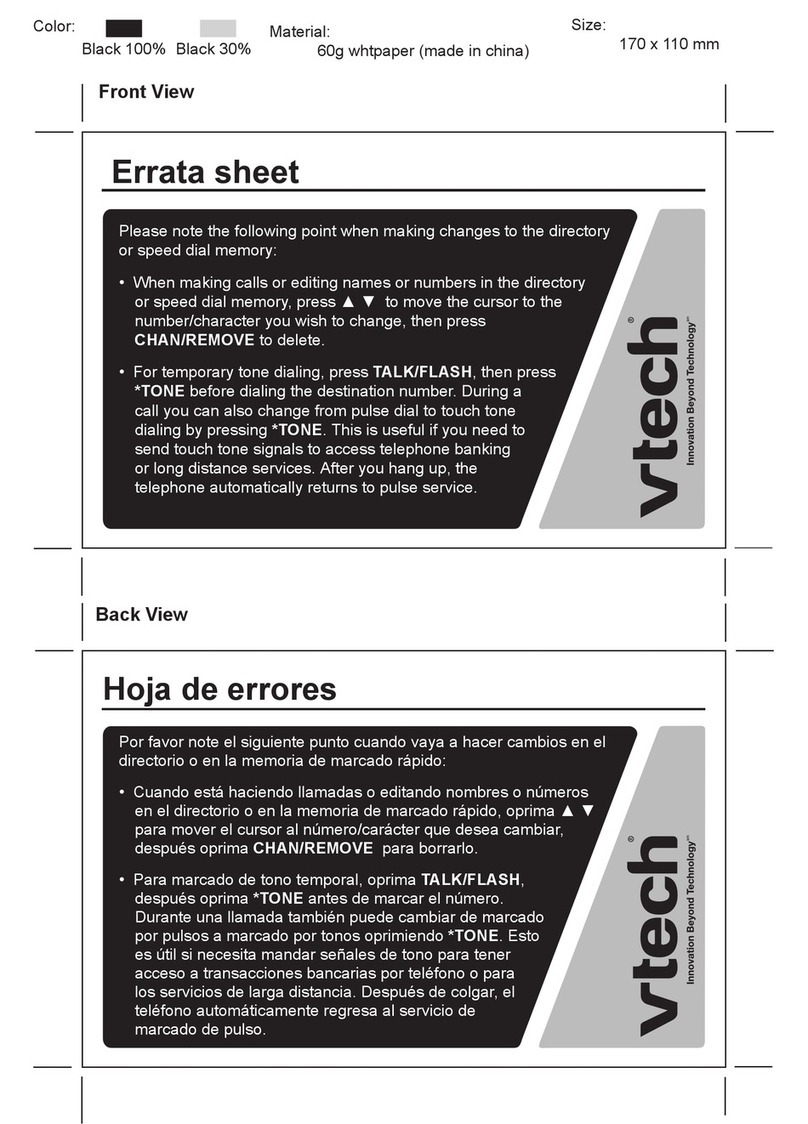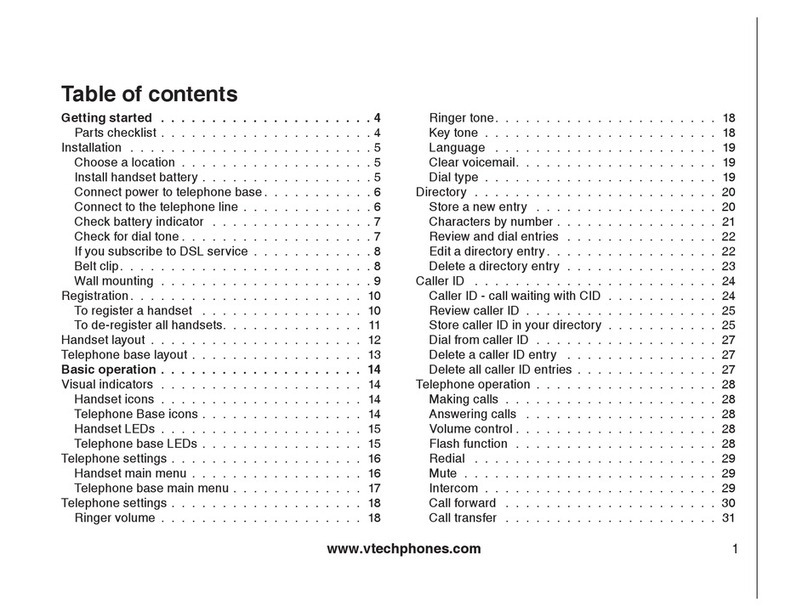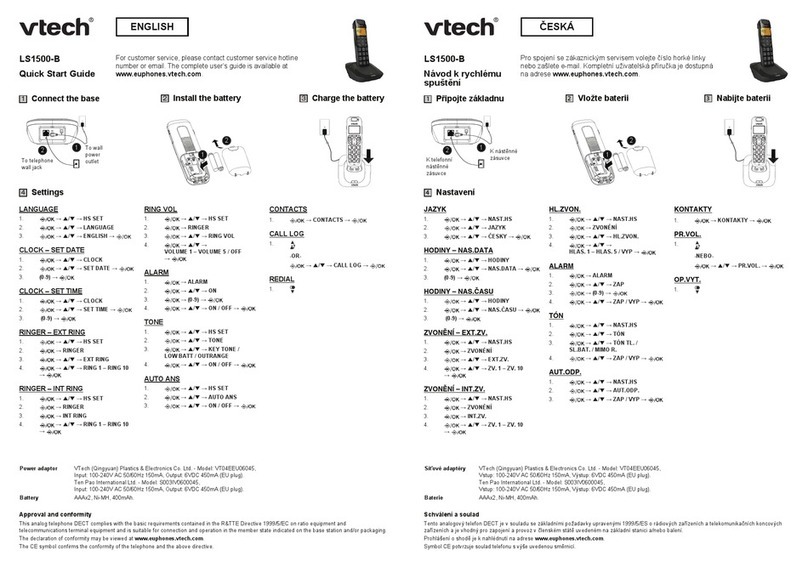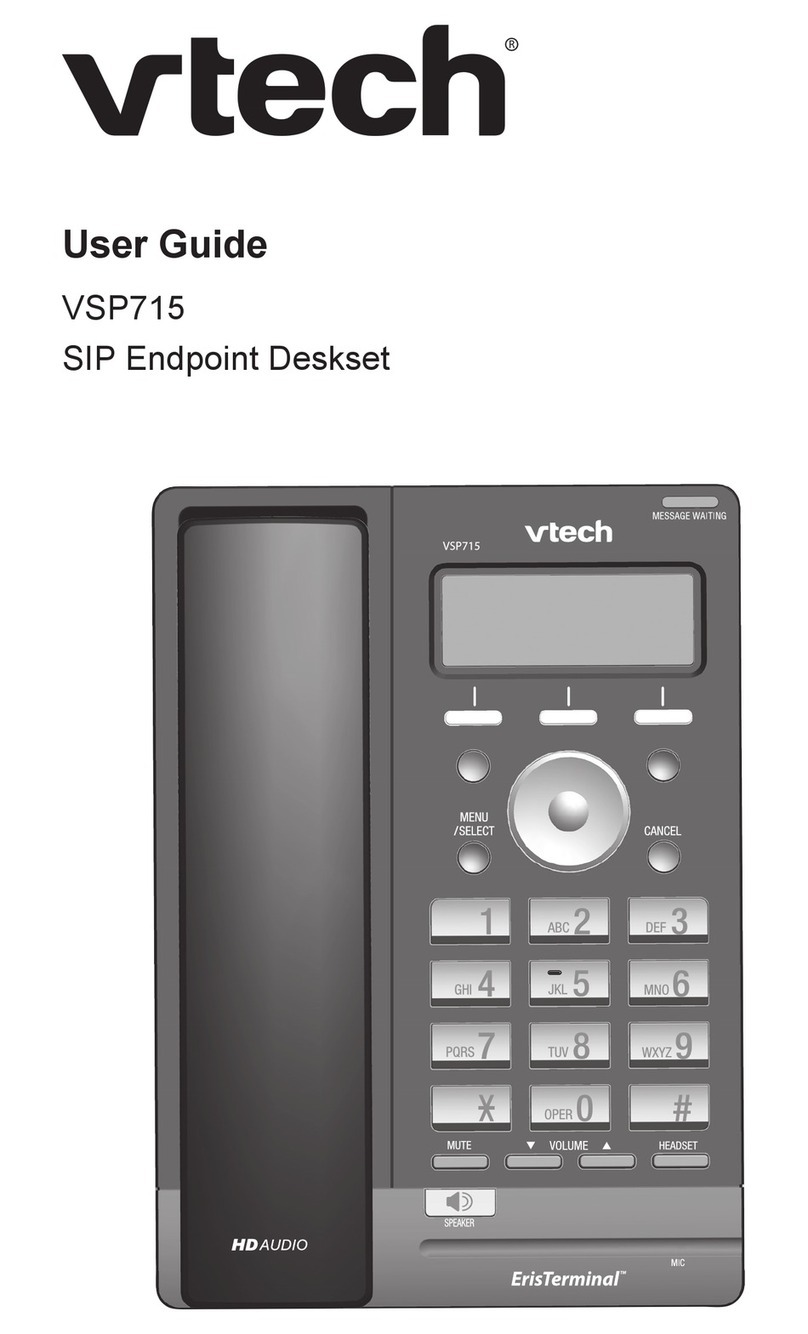1
TABLE OF CONTENTS
IMPORTANT SAFETY INSTRUCTIONS ............................................................................3
PARTS CHECK LIST.............................................................................................................4
HANDSET LAYOUT ..............................................................................................................5
BASE UNIT LAYOUT .............................................................................................................6
GETTING STARTED ........................................................................................................7
INSTALLATION OF BATTERY PACK IN HANDSET .....................................7
RINGER SELECTION....................................................................................8
TONE/PULSE SELECTION .............................................................................8
ANSWERING SYSTEM - INTRODUCTION ........................................................8
WALL MOUNTING ...........................................................................................9
THE HANDSET DISPLAY ...........................................................................10
BASIC OPERATION ..................................................................................................11
MAKING CALLS ......................................................................................11
VOLUME CONTROL ................................................................................11
CHANNEL CHANGING .............................................................................11
USING REDIAL ......................................................................................12
ANSWERING CALLS ...............................................................................12
FLASH ..................................................................................................12
HOLD ...................................................................................................13
PAGE ...................................................................................................13
ADVANCED OPERATION ......................................................................................14
CALLER ID/CALL WAITING ID ...........................................................................14
RECEIVING AND STORING CALLS .......................................................................14
ABOUT CALL HISTORY ....................................................................................14
REVIEW CALLER ID ...........................................................................................14
DELETING RECORDS FROM CALL HISTORY .....................................................15
DIAL A DISPLAYED NUMBER ................................................................................15
STORE A CALLED ID RECORD IN PHONE BOOK MEMORY ................................15
DISPLAY SCREEN MESSAGES .............................................................................16
PHONE BOOK .......................................................................................................17
STORE MEMORY NUMBERS ..................................................................................17
EDIT NUMBERS STORED IN MEMORY ...............................................................18
DELETE NUMBERS STORED IN MEMORY .........................................................18
DIAL MEMORY NUMBERS ...................................................................................18
OPTIONAL HEADSET INSTALLATION & OPERATION INSTRUCTIONS .............19
ITAD OPERATION ..............................................................................20
ANSWERING SYSTEM PROGRAMMING OVERVIEW ..........................................20
SET OUTGOING MESSAGE (OGM) ........................................................................20
SET SECURITY CODE .............................................................................................21
DAY AND TIME .........................................................................................................22
SET AUDIBLE MESSAGE ALERT ...........................................................................22
SET ANNOUNCE ONLY .........................................................................................23
SET BASE RINGER ON/OFF .................................................................................23
SET NUMBER OF RINGS ....................................................................................23
TOLL SAVER ...................................................................................................23
LEAVING A MESSAGE (INCOMING MESSAGE) ....................................................24
LISTENING TO MESSAGES/MEMOS ...............................................................24
SAVING MESSAGES ........................................................................................25
DELETING MESSAGES .....................................................................................25
TURNING THE ANSWERING MACHINE ON/OFF ..........................................25
CHECK CURRENT DAY AND TIME ....................................................................26
CHANGING SPEAKER VOLUME .......................................................................26