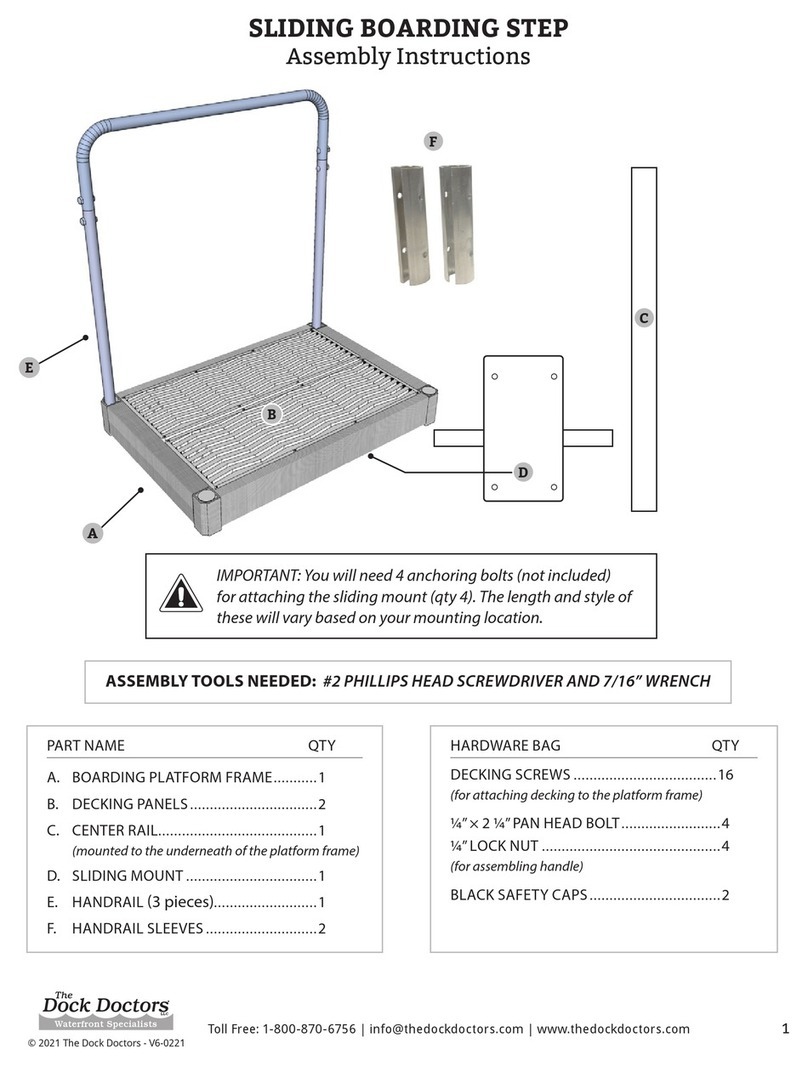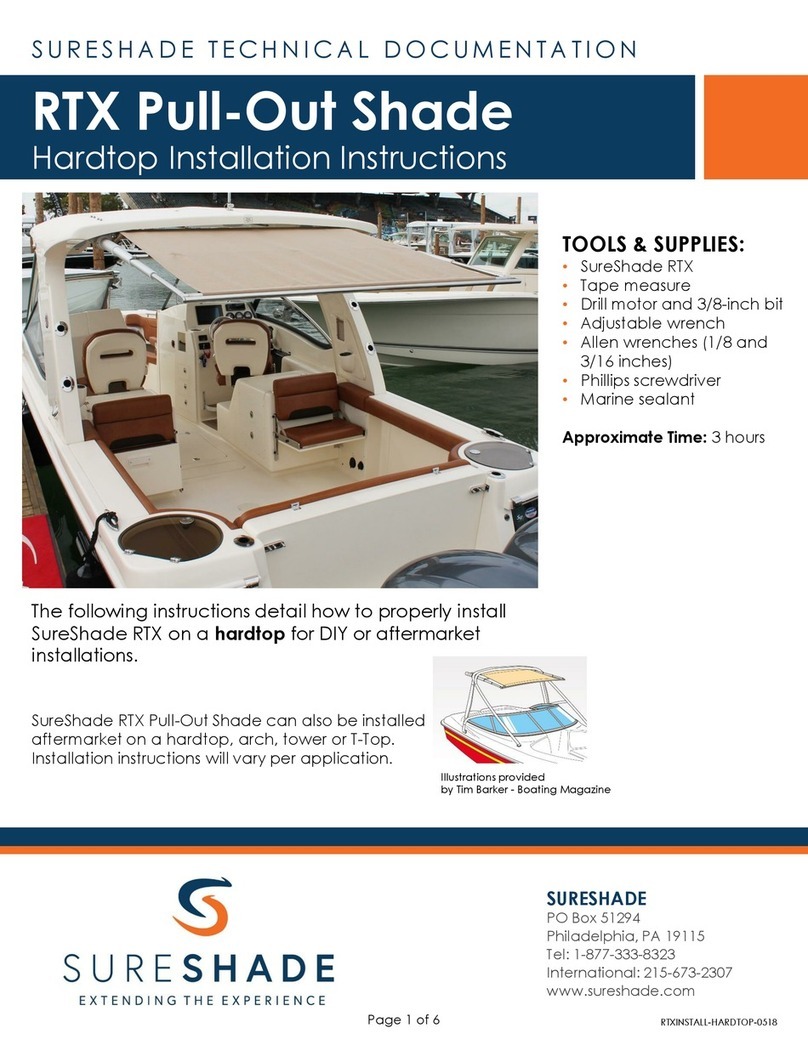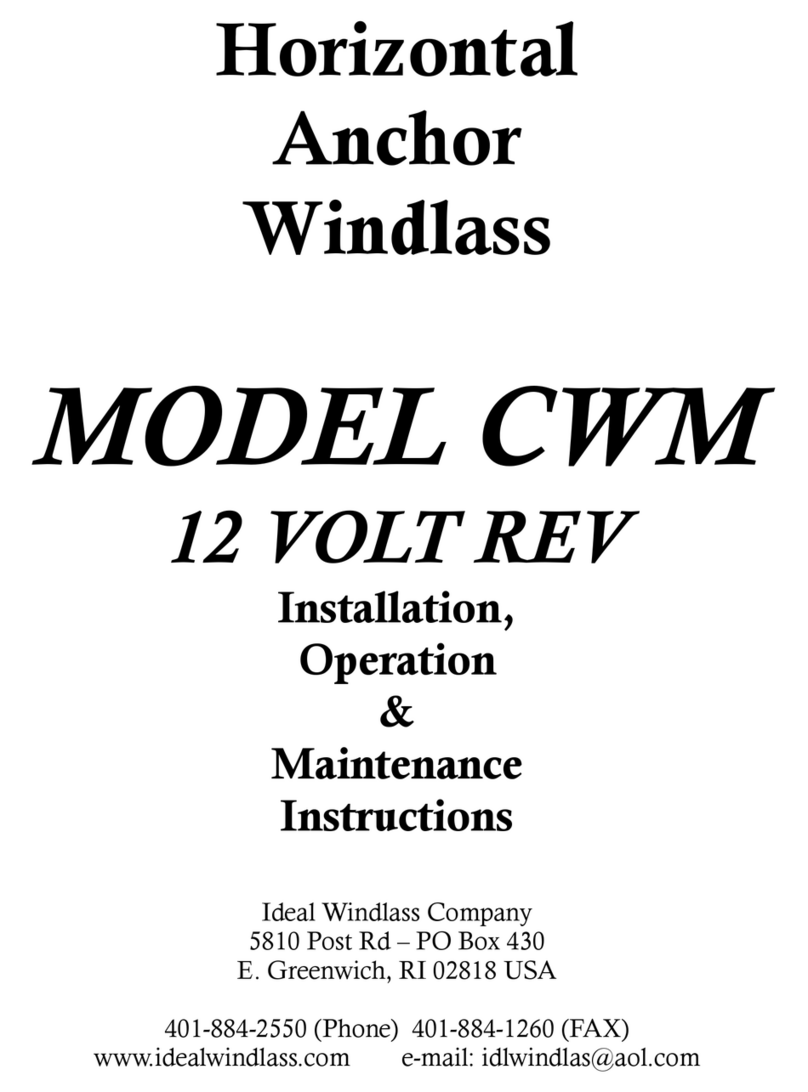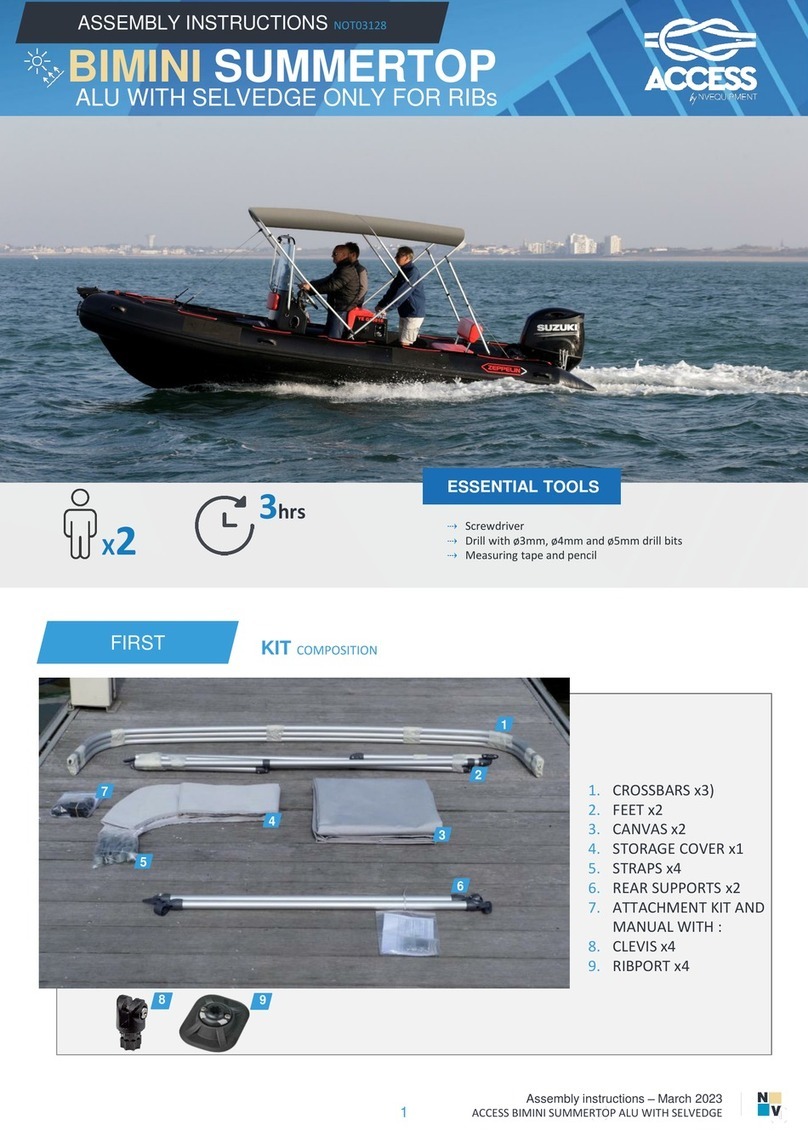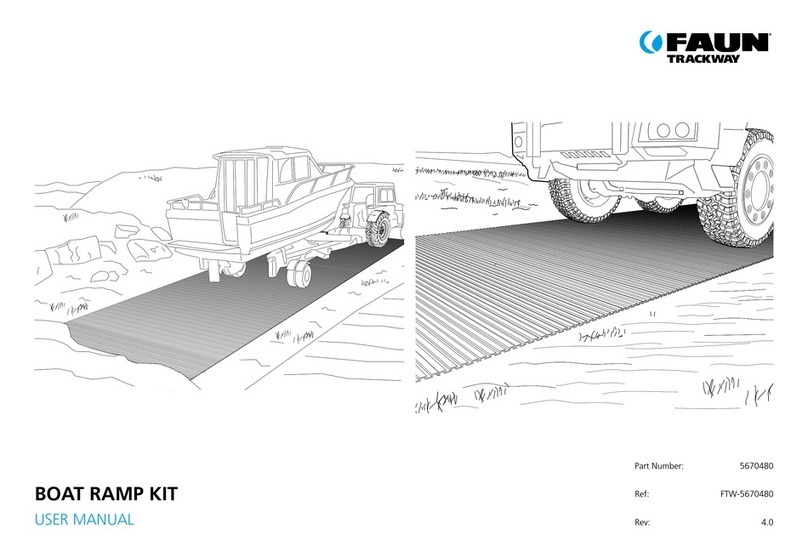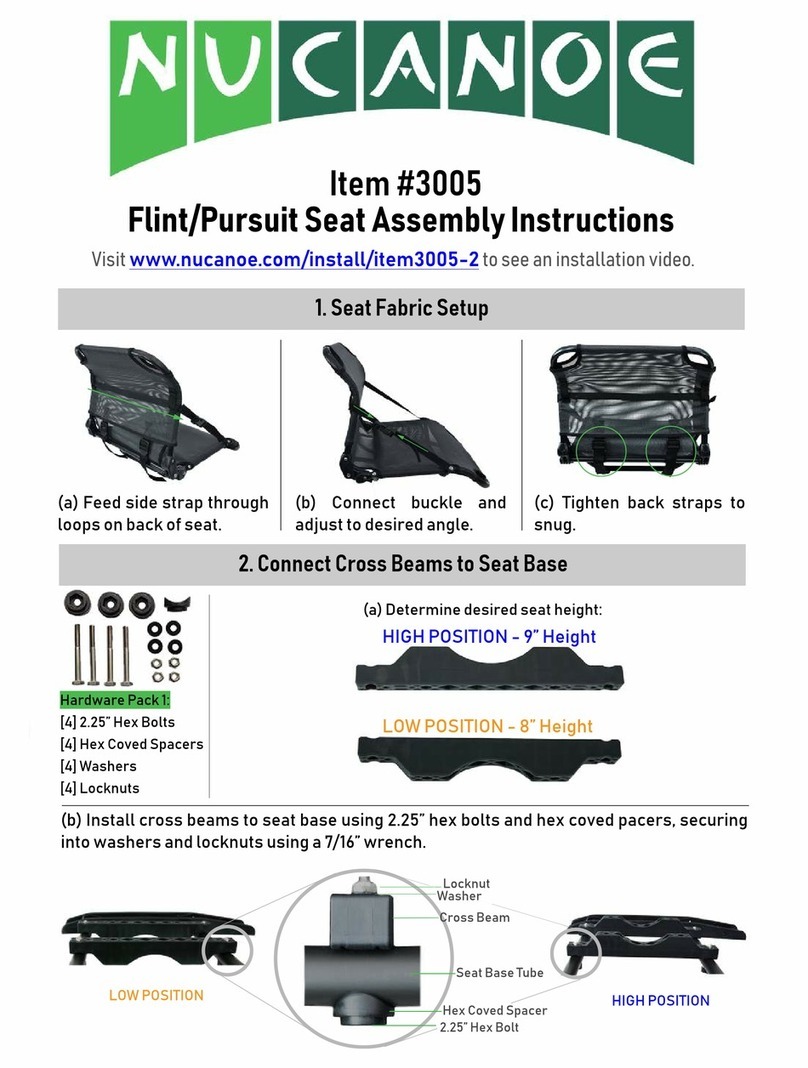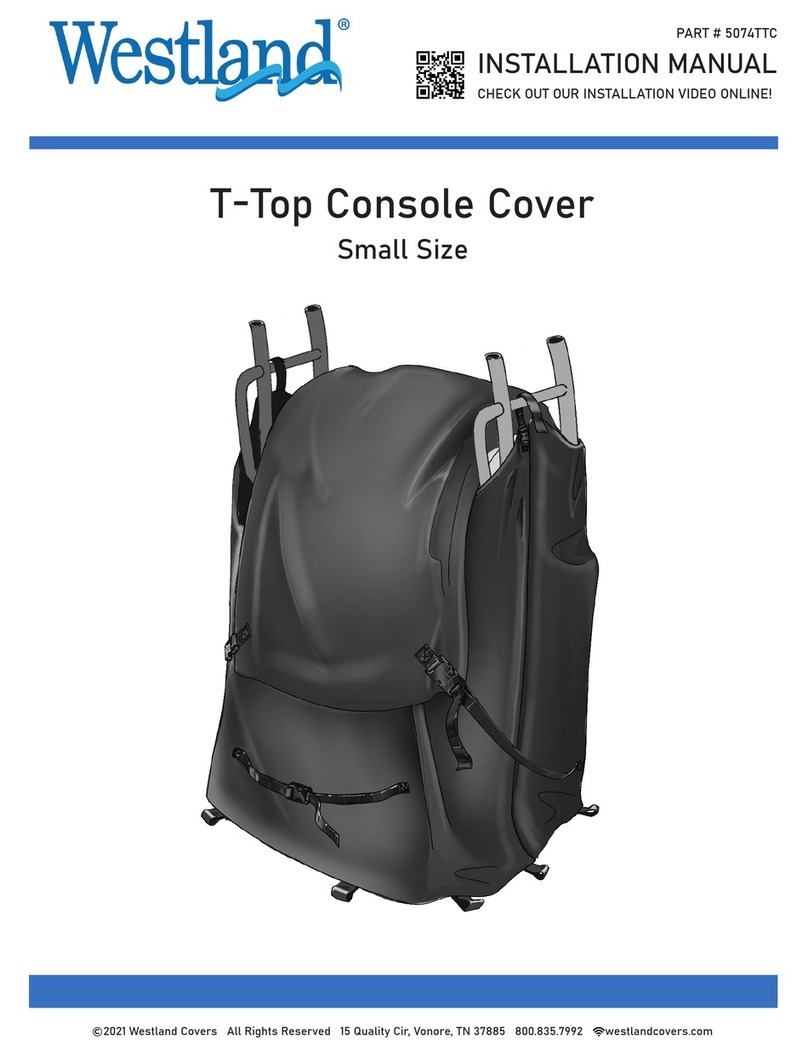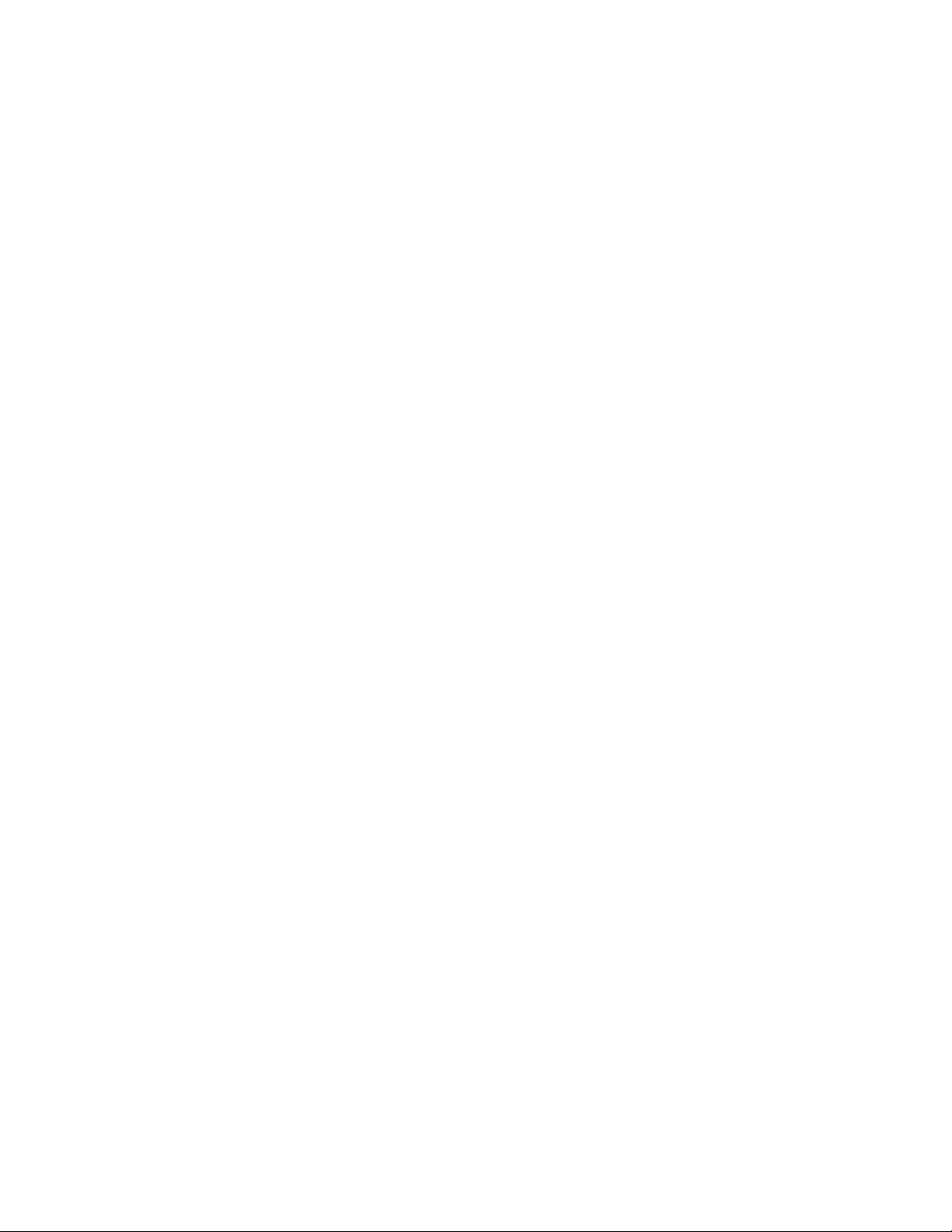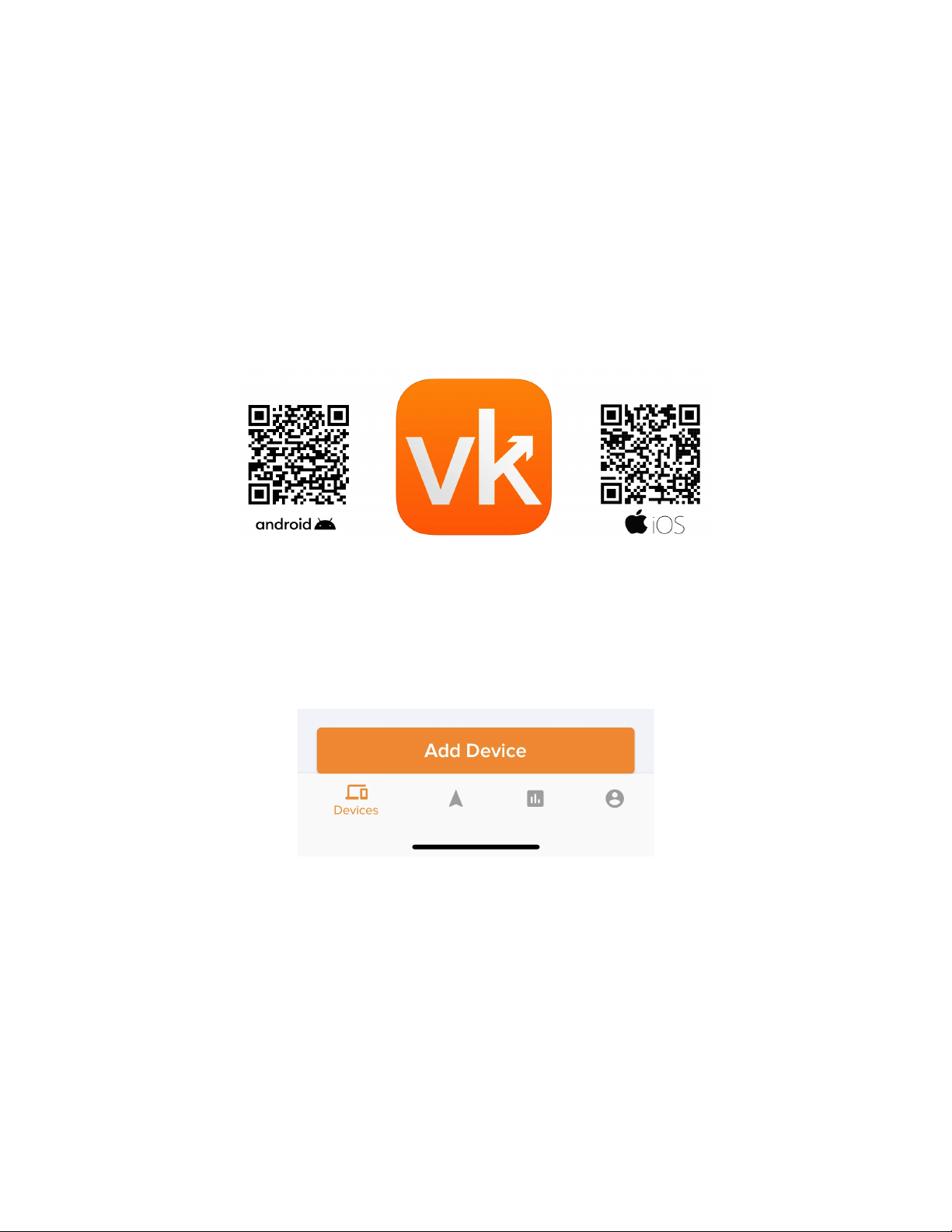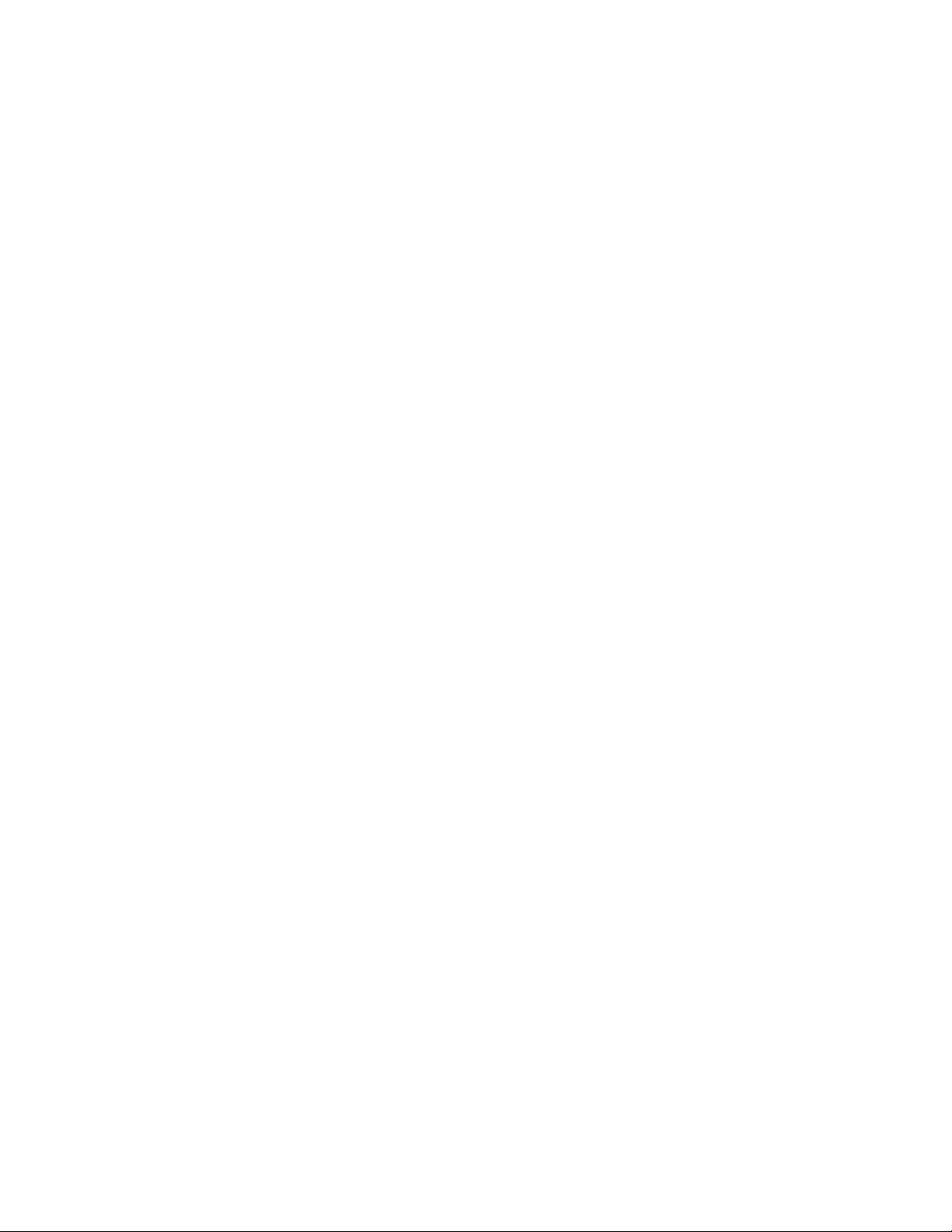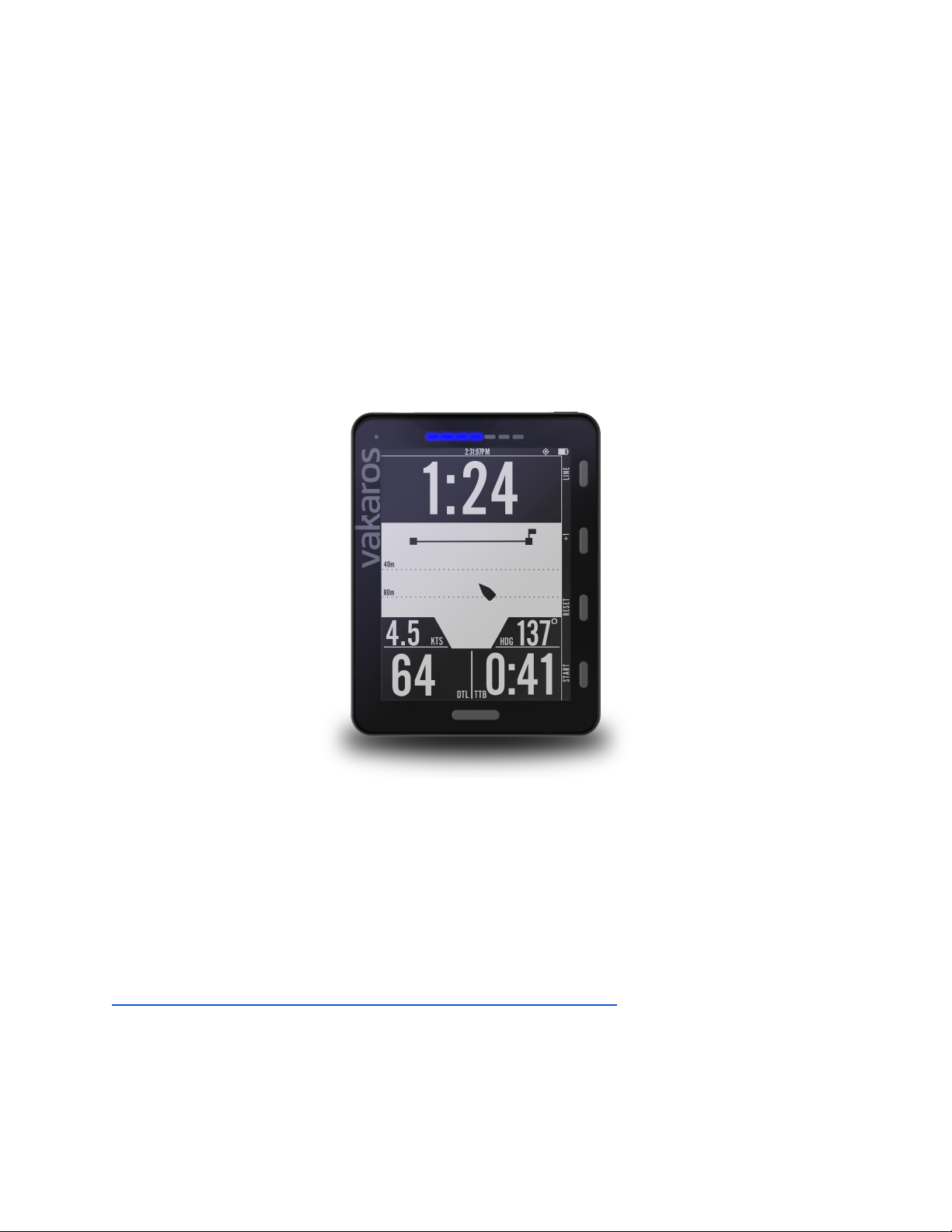Line Screen — Start line setup
Before we dive into the dedicated start screens, let’s look at gathering and recording some of
the key data they will need to inform a great start. The Atlas 2 is designed to help you get a
great start to any race, showing a highly accurate measure of distance to line (DTL), time to line
(TTL), as well as a start timer. The first thing we need to do is capture the location of the line.
Begin by pressing the LINE button to record the locations of the marks which define the starting
line. This brings up the Line Screen, and dedicates buttons 1 and 2 to recording the locations of
the Boat and Pin. Each time the BOAT or PIN button is pressed, the Atlas will save the current
GPS coordinates as the location of that mark, replacing any previous pings. Once both marks
have been recorded, the Line Menu will show additional information about the starting line,
including line length (between pings) and perpendicular heading. Line bias and advantage
information is displayed if shift tracking reference angles have been set, see below. Exit the
Line Screen by pressing the Back button or the Home button.
Once the starting marks have been recorded, the Atlas 2 automatically displays DTL on the
starting screen, measured in meters. DTL can be calculated with a bow offset, a key feature if
your Atlas 2 is mounted on the mast. By setting this value in the Connect app, it allows you to
‘ping’ the line by simply sighting down the mast, and the Atlas 2 continuously calculates the
distance from the line to the bow, no matter the orientation of the boat.
To start the countdown timer, press Start. The timer will start counting down from the default
value set in the Connect app for the current profile. Minutes can be added to the timer using the
+1 button. The Start button becomes Sync while the timer is running, syncing DOWN to the next
whole minute. Under 1 minute to go, and the Sync button syncs UP to 1 minute. Pressing Reset
will stop the countdown timer and reset it to the default value.