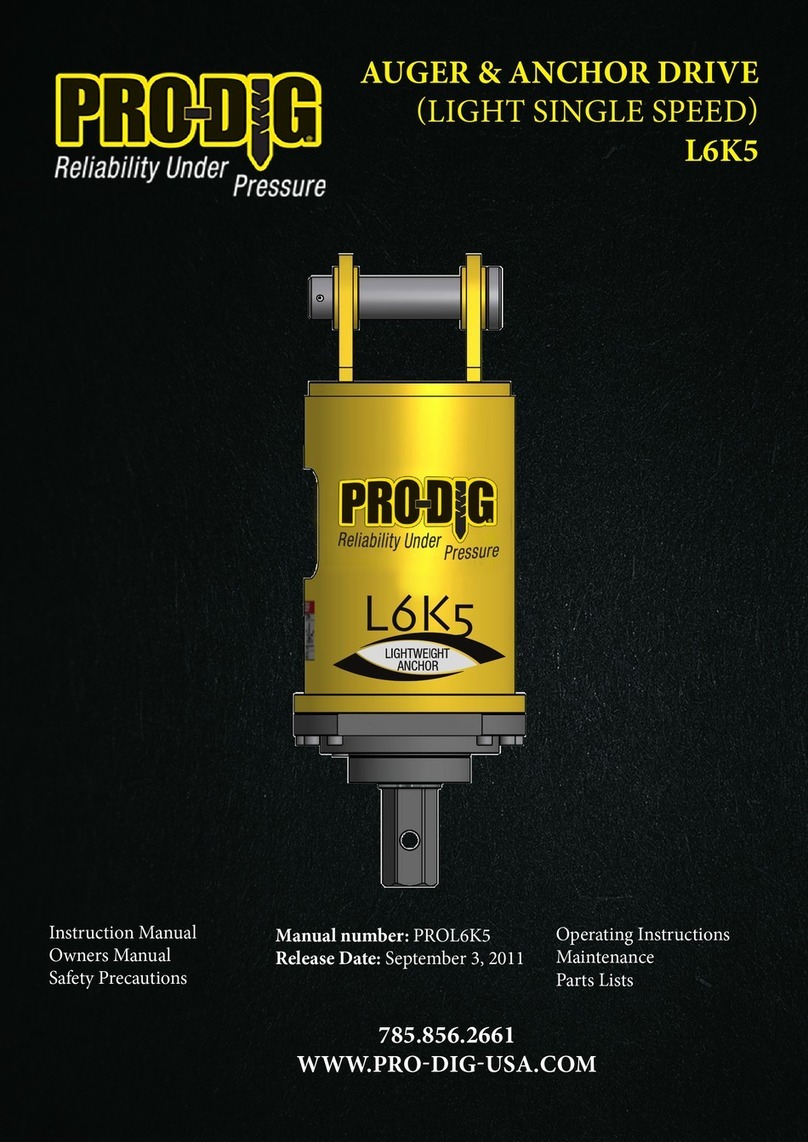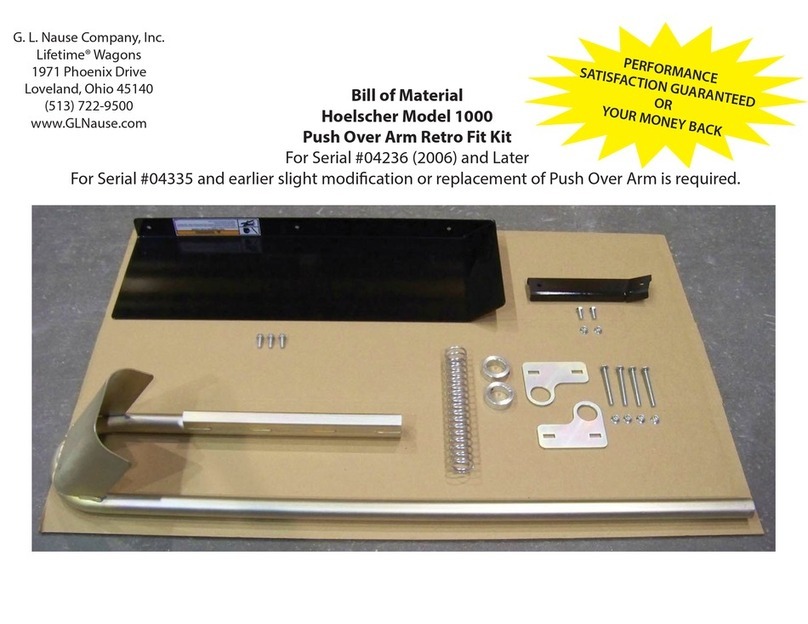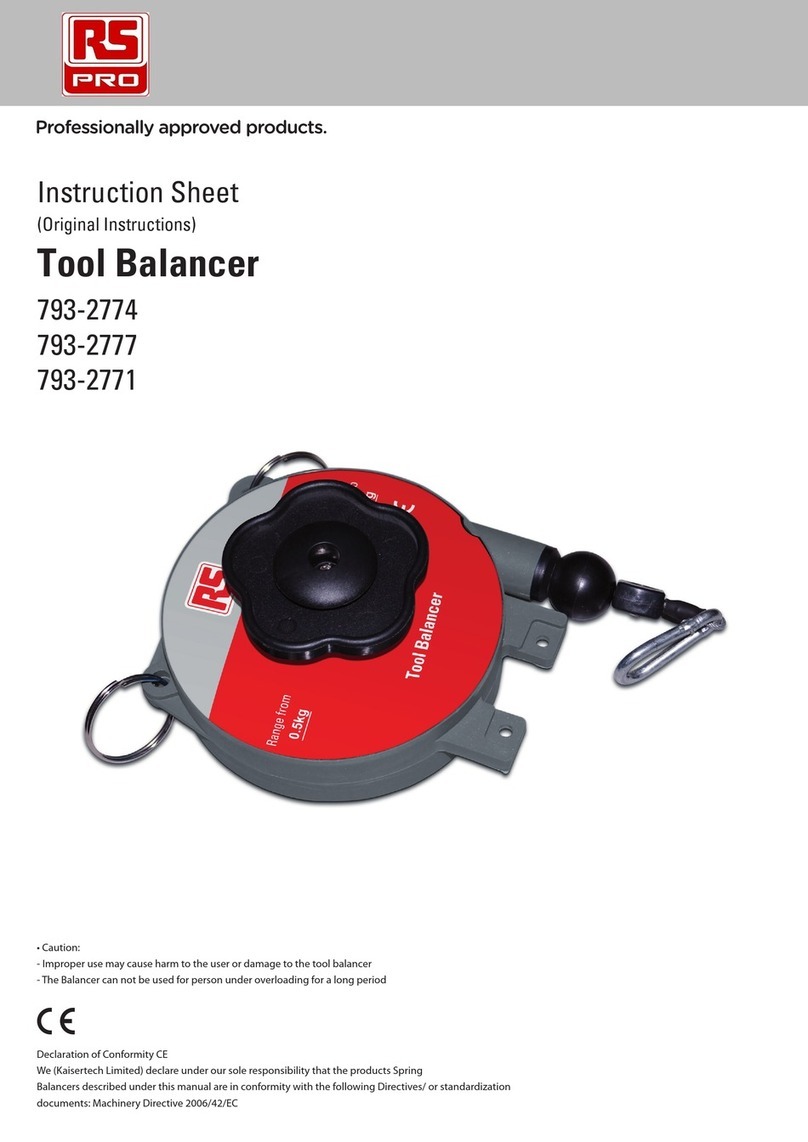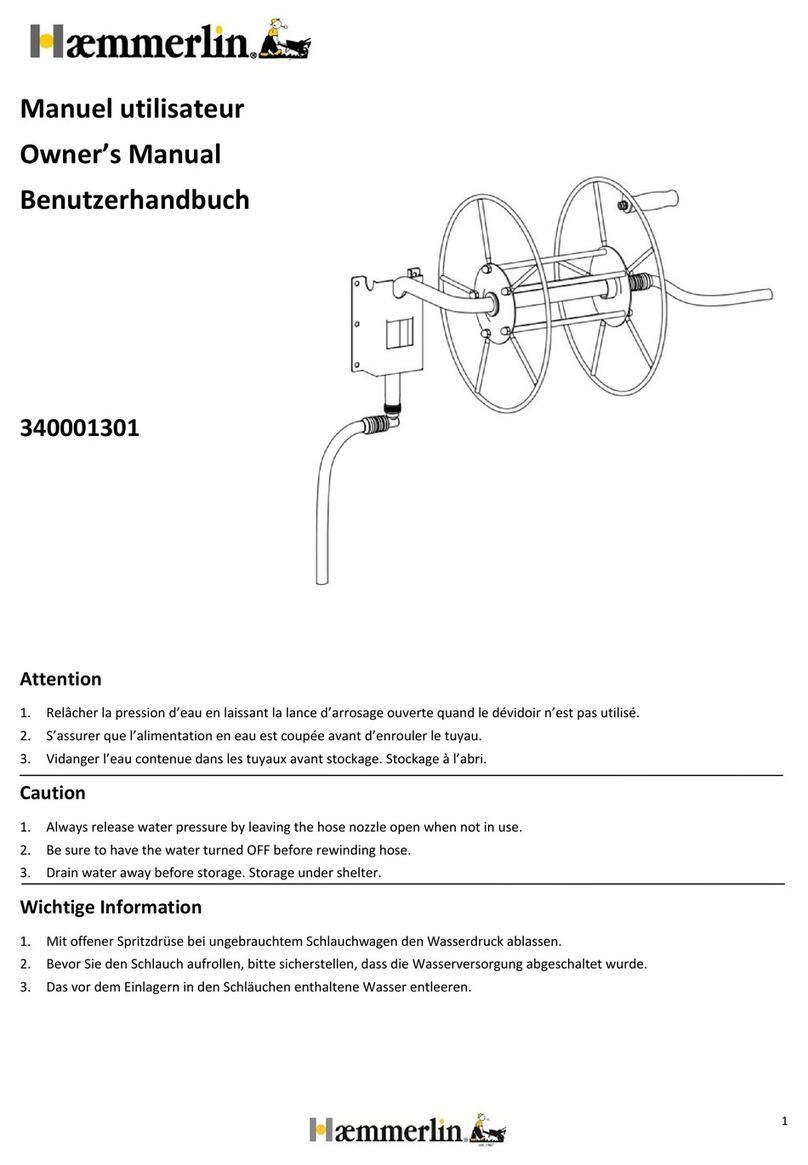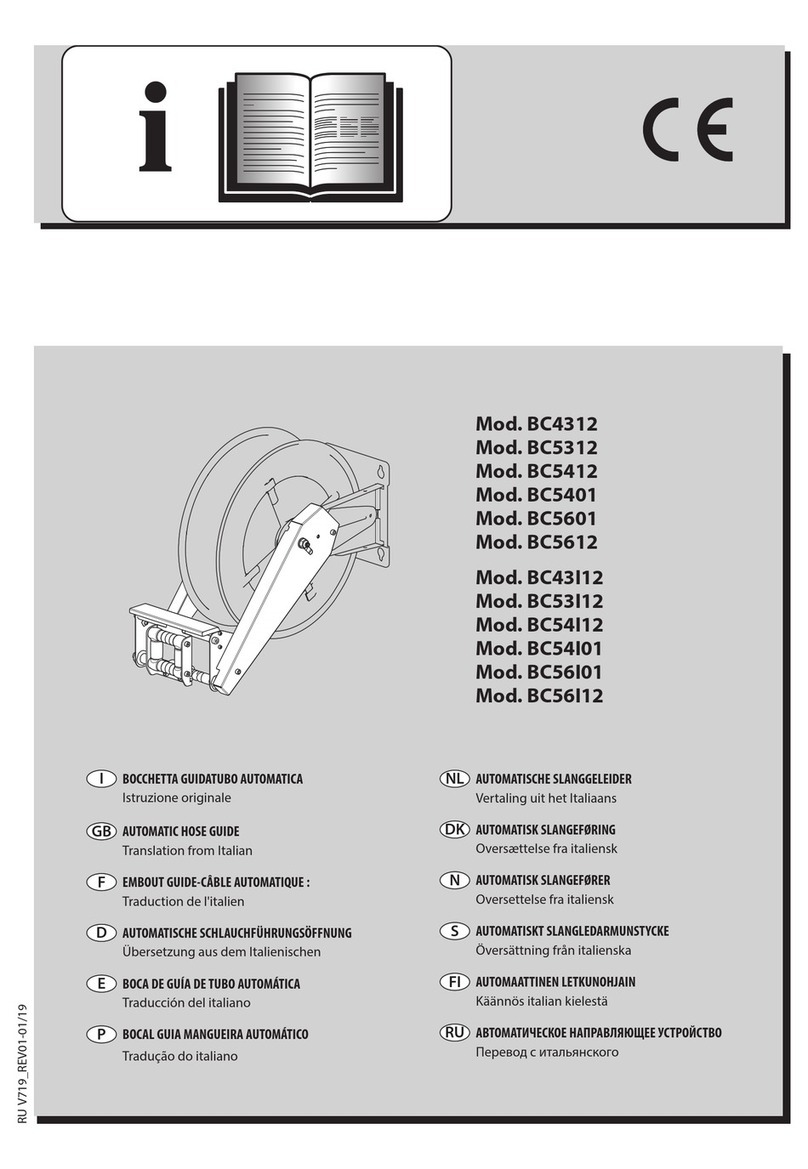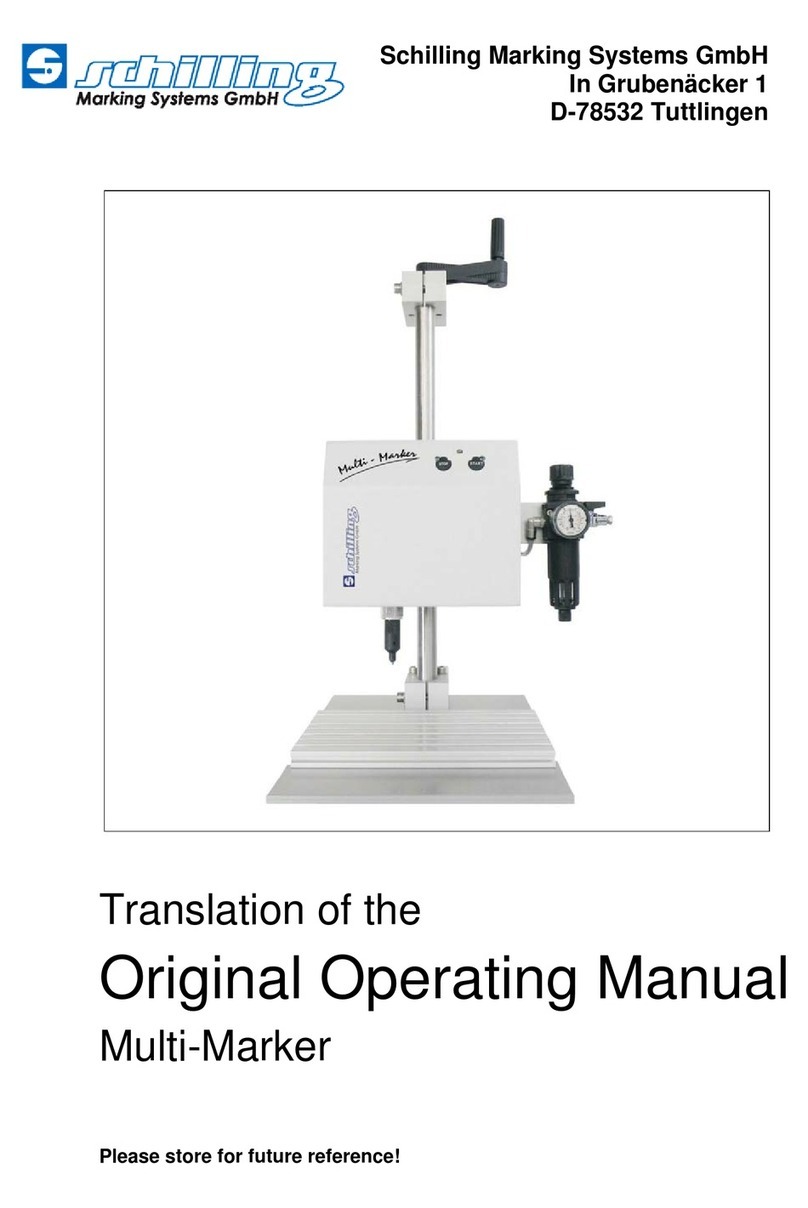Valcom VIP-102B User manual

VIP-102B IP Solutions Setup Tool
Reference Manual

Valcom VIP-102B IP Solutions Setup Tool Reference Manual Ver 6.3.0.0 Page 2
Table of Contents
Overview.............................................................................................................................................................5
System Requirements for Managed VoIP Products..............................................................................................6
Term Definitions...................................................................................................................................................7
Main Application Window.....................................................................................................................................8
Legend Description........................................................................................................................................ 10
Defining Networks for Scanning ..................................................................................................................... 13
Subnet Configuration ..................................................................................................................................... 14
File Menu........................................................................................................................................................... 18
Open ............................................................................................................................................................. 19
Options.......................................................................................................................................................... 21
Prompts..................................................................................................................................................... 23
Startup....................................................................................................................................................... 26
Miscellaneous............................................................................................................................................ 27
Clear File Cache............................................................................................................................................ 28
Print Reports.................................................................................................................................................. 29
Communications Menu ...................................................................................................................................... 30
Scanning for Devices..................................................................................................................................... 32
Updating Devices........................................................................................................................................... 35
Resetting Devices.......................................................................................................................................... 36
Verifying Devices........................................................................................................................................... 38
Network Diagnostics ...................................................................................................................................... 40
Paging Diagnostics........................................................................................................................................ 42
Send Sample Page........................................................................................................................................ 43
View Syslog Messages.................................................................................................................................. 44
Program Firmware......................................................................................................................................... 45
Upload Device Files....................................................................................................................................... 49
Device Menu...................................................................................................................................................... 49
Add Sample Devices...................................................................................................................................... 51
Remove Selected Devices............................................................................................................................. 52
Replace Devices............................................................................................................................................ 53
Ignore List...................................................................................................................................................... 59
Security Menu.................................................................................................................................................... 60
Change Device Passwords ............................................................................................................................ 61
Set Main Tool Password ................................................................................................................................ 62
Manage Secure Communications................................................................................................................... 63
Programming Menu........................................................................................................................................... 64
Assign IP Addresses...................................................................................................................................... 65
Assign New Addresses .............................................................................................................................. 65
Set Devices to DHCP................................................................................................................................. 66

Valcom VIP-102B IP Solutions Setup Tool Reference Manual Ver 6.3.0.0 Page 3
Synchronize Settings.................................................................................................................................. 67
Assign Device Names.................................................................................................................................... 68
Assign Dial Codes.......................................................................................................................................... 69
Assign Local Network Settings....................................................................................................................... 71
Clear DNS Settings........................................................................................................................................ 72
Set Channel Mode......................................................................................................................................... 73
Set System Features...................................................................................................................................... 74
Volume Adjustments...................................................................................................................................... 76
System Menu..................................................................................................................................................... 78
Dial Code Length........................................................................................................................................... 79
System Network Settings............................................................................................................................... 80
Volume Offsets.............................................................................................................................................. 81
Phone Book................................................................................................................................................... 82
Audio Groups................................................................................................................................................. 83
Audio Group Membership .............................................................................................................................. 84
CID Ringing................................................................................................................................................... 85
Code Translation............................................................................................................................................ 86
Control Groups (VIP-848)............................................................................................................................... 87
Conflicts Menu................................................................................................................................................... 89
Dial Code Lengths ......................................................................................................................................... 90
Dial Code Conflicts ........................................................................................................................................ 91
IP Address Conflicts....................................................................................................................................... 92
SIP Address Conflicts.................................................................................................................................... 93
Device Cleanup ............................................................................................................................................. 94
Device Properties .............................................................................................................................................. 95
Summary Tab................................................................................................................................................ 96
Properties Tab............................................................................................................................................... 97
Network Tab.................................................................................................................................................. 99
Network Tab (VIP-848) ................................................................................................................................ 101
Talkback Tab............................................................................................................................................... 103
Channels Tab .............................................................................................................................................. 105
Channels Tab (VIP-854)............................................................................................................................... 108
Inputs Tab.................................................................................................................................................... 109
Inputs Tab (Talkback Speakers)................................................................................................................... 111
Inputs (VIP-848)........................................................................................................................................... 113
Relays Tab .................................................................................................................................................. 114
Relays (VIP-848).......................................................................................................................................... 121
Group Membership Tab............................................................................................................................... 122
SIP Tab ....................................................................................................................................................... 123
SIP Tab (VIP-201, VIP-204)......................................................................................................................... 126

Valcom VIP-102B IP Solutions Setup Tool Reference Manual Ver 6.3.0.0 Page 4
Nortel Tab.................................................................................................................................................... 129
Routing Tab (VEUTM).................................................................................................................................. 131

Valcom VIP-102B IP Solutions Setup Tool Reference Manual Ver 6.3.0.0 Page 5
Overview
Valcom IP Solutions can be used to create full Internet Protocol (IP) paging systems. This is truly the most
flexible approach to installing a paging system. By utilizing an existing data network, paging devices can be
added at any location where a network drop is available. If the requirements of the paging system change, IP
units can simply be disconnected and moved to their new location on the network. Device management is
accomplished over the data network via a Windows based programming tool. Network programming makes it
easy to adjust individual speaker volume, change system audio groups and other device configuration changes
from a centralized location.
Valcom IP Solutions provide easy integration between IP and Analog systems. The Valcom networked Audio
Ports provide a line level output which is suitable for connection to an auxiliary input on any self-amplified or
centrally amplified paging system. This provides the ability to integrate multiple paging systems from other
vendors into a single cohesive system. Components include a variety of SIP compliant one way paging and 2-way
talkback speakers which feature call button capability, line level audio outputs for one way audio expansion, SIP
compliant Ethernet based audio ports for connection to traditionally wired speakers and amplifiers, SIP based
paging servers which allow SIP access of groups of paging zones, FXS and FXO endpoints for non SIP system
access and a control I/O endpoint for interface to other equipment.
All of these endpoints feature the convenience of Power over Ethernet (PoE) operation.
The general procedure for programming Valcom IP devices involves the following steps:
·Install the devices on the network.
·Scan the network using the VIP-102B IP Solutions Tool to create an inventory of the available devices.
·Program the devices with IP addresses and other network information appropriate to the physical network
on which the devices are installed.
·Rescan the network to allow the IP Solutions Tool to retrieve complete device configuration information.
·Configure the individual device settings within the IP Solutions Tool for each device on the network with
the specific settings necessary for the paging system being installed.
·Upload the new configuration to each device from the IP Solutions Tool.
·Restart the device to enable the new configuration settings.
This document explains the programming options available for the various components of the Valcom IP
Solutions product line.

Valcom VIP-102B IP Solutions Setup Tool Reference Manual Ver 6.3.0.0 Page 6
System Requirements for Managed VoIP Products
·Network Hardware Requirements:
10/100 Mbps Ethernet network
·Bandwidth Requirements:
86 kbps per active One Way Page
172 kbps per active Two Way Call
·TCP Requirements:
Port 21 for FTP access
Port 23 for Telnet access
Port 22 for SSH and SCP access (secure)
Port 80 for Web based access
·UDP Requirements:
5 Bi-directional Ports (Factory default 4097, 4098, 4099, 4120, 4121)
·Multicast Requirements:
IGMPv3 enabled network
4 Multicast addresses (Factory default 239.1.1.2, 239.1.1.3, 239.1.1.4, 239.1.1.5)
·Power requirements for IP speakers:
802.3af Power over Ethernet (PoE) compatible network switches or power injectors
·Power requirements for other Valcom Managed VoIP products:
802.3af PoE compatible network switches or VIP-324 VoIP Device Power Supplies
·Other Suggested settings:
Separate VLAN for optimal performance
Provisions for Network Time Protocol (NTP) if utilizing syslog, VoIP clock/speakers

Valcom VIP-102B IP Solutions Setup Tool Reference Manual Ver 6.3.0.0 Page 7
Term Definitions
Audio Group –a group of audio I/O channels combined for the purpose of sending voice or other audio to
multiple channels simultaneously. A common audio group would be “all call”.
Channel –an addressable access point on a Valcom IP paging system endpoint. Endpoints may have one or
more channels. These channels may be audio I/Os, FXO ports, FXS ports, I/O endpoints or SIP Servers. Each
channel must be assigned a unique dial code. For example, a VIP-801 Page Endpoint has a single audio I/O that
may be accessed by an assigned dial code, and therefore is a single channel device. By contrast, a VIP-824
Trunk Endpoint features four FXO ports that may be independently accessed by assigned dial codes, therefore it
is a four channel device. Individual end points have unique IP addresses, however, depending upon the endpoint,
each IP address may represent one, two or four channels.
Control Group –Control Groups allow users to combine relays from I/O Units into groups so that they may be
controlled simultaneously. These are only used with the VIP-848 devices.
Device/Endpoint –a component of a Valcom IP paging system that connects to the Ethernet network.
Dial Code –a numerical address used to communicate with channels. This is sometimes referred to as a
Directory Number or Phone Number. All devices in the system must have the same length of dial code (number
of digits).
DTMF –Dual Tone Multi-Frequency is the combination of two different frequencies to create one tone. This is
also commonly called Tone dialing.
SIP (Session Initiation Protocol) –a standard network protocol for negotiating parameters for Voice over IP
communication.
DSCP (Differentiate Services Code Point) -- Differentiated Services Code Point (DSCP) is a field in an IP packet
that enables different levels of service to be assigned to network traffic. This is achieved by marking each packet
on the network with a DSCP code and appropriating to it the corresponding level of service.

Valcom VIP-102B IP Solutions Setup Tool Reference Manual Ver 6.3.0.0 Page 8
Main Application Window
The layout of the VIP-102B IP Solutions Tool main application window is shown below. The application window is
divided into six sections:
·Menu & Toolbar –displays the pulldown menus for all of the configuration functions available within the
application. The Toolbar icons provide quick access to the most commonly used functions.
·Device Tree View –displays a listing of the Valcom IP devices available to be configured. The devices are
grouped by IP subnet first, then by the device type (speaker, page, trunk, etc).
·Legend –displays a description of the various colors associated with the device icons shown in the device
tree view. The color of the icon indicates its status.
·Device Properties –displays the properties associated with a single device selected in the device tree view.
The display includes tabbed windows for the configuration options applicable for the selected device. All IP
devices will have a Summary, Properties and Network tab. Other tabs are displayed when appropriate for the
device.
·Search –Allows searching for devices in Device Tree by Device Name, MAC Address, IP Address, Host
Name, Dial Code, Channel Description, and SIP Phone Number/Trunk Extension. Search result window will
pop up. (See below). After selecting a search result, the proper device is selected in the tree, and the proper
tab and channel may be selected if necessary.
(Clicking the gear icon will allow setting the number of visible results per category.)
·Status Bar –provides status information on the devices and the network interface selected. Clicking that link
allows to choose from other network interfaces you may have on your PC or laptop. Select the interface you
are connected to that is on the network the device(s) are on.

Valcom VIP-102B IP Solutions Setup Tool Reference Manual Ver 6.3.0.0 Page 9

Valcom VIP-102B IP Solutions Setup Tool Reference Manual Ver 6.3.0.0 Page 10
Main Application Window
Legend Description
The color of the endpoint icons indicates their current status. In many cases, the VIP-102B will prompt users as
to the proper steps to achieve normal status.
·Status Unknown –indicates that an endpoint that was previously detected in a scan can no longer
communicate with the VIP-102B. This could indicate that the endpoint was in a reset state when the scan
occurred. Rescanning too quickly following a reset can cause endpoints to appear in the status unknown
state.
·Status Normal –indicates that an endpoint has been detected and scanned normally.
·Verification Required –is the status for all endpoints for which the VIP-102B tool does not have complete
information on IP address, firmware version and last configuration date and time. All devices loaded from a
Snapshot file will initially require verification.
·Error Status –indicates a communications error between the VIP-102B and an endpoint. Common causes of
error status include having an incorrect or missing gateway address on the device or routing problems
between subnets.
·Update Required –indicates that the endpoint requires an update. Updating a device involves sending the
programming information from the VIP-102B IP Solutions tool to the Valcom IP device.
·Reset Required –indicates that the endpoint requires a reset. Endpoints that have experienced programming
changes require an update followed by a reset. Endpoints may also be reset by removing power for 60
seconds and then reapplying power.
·Rescan Required –indicates that the VIP-102B tool does not have all of the required information from an
endpoint.
·Invalid Password –indicates that the endpoint’s password does match any of the passwords currently known
by the VIP-102B program.
·Firmware Suggested –for server based devices only

Valcom VIP-102B IP Solutions Setup Tool Reference Manual Ver 6.3.0.0 Page 11
Connecting Valcom IP Devices to the Network
All Valcom IP devices require an Ethernet network connection and power supply. If using Power over Ethernet
(PoE), the devices will power up when connected to the network switch. If using an external power supply (VIP-
324) connect the network cable to the device, and then connect the power supply. Note that Valcom IP Speakers
and Clocks are PoE only, and do not have external power supply connections. If a PoE switch is not available, a
midspan power injector may be used to power the devices.
Before attempting to configure the Valcom devices, please ensure the network is configured to support IP paging.
The network should support broadcast and multicast traffic within local subnets and multicast traffic among all
subnets where Valcom IP devices are connected. If the network cannot be configured to support these protocols,
some features of the IP paging solution may not be available. Please contact Valcom Technical Support for
details.
After the endpoint devices are connected to an appropriately configured network, programming is accomplished
through the use of the VIP-102B IP Solutions Setup Tool. This software tool should be installed on a Microsoft
Windows®based computer connected to the same network as the Valcom IP devices.
The Valcom IP devices have a factory-default IP address of 192.168.6.200 for 2nd generation devices and
192.168.6.203 for 3rd generation devices. Because the default IP address can be the same for all devices, the
devices will conflict with each other when first installed. The VIP-102B IP Solutions Tool provides a mechanism to
set the IP address via broadcast and/or multicast. After each device has been assigned an IP address, the IP
Solutions Tool will be able to retrieve device-specific information and the remaining configuration tasks can be
completed.
Note: Computers that are protected with a firewall, or have additional network interfaces (wireless adapters),
may cause devices not to appear in the VIP-102B IP Solutions Setup Tool after a scan. Please disable these in
order to successfully scan devices. Also computers that are connected to the PC port of your IP phone may
cause devices not to be scanned. In this case you need to connect the computer directly to a network jack.
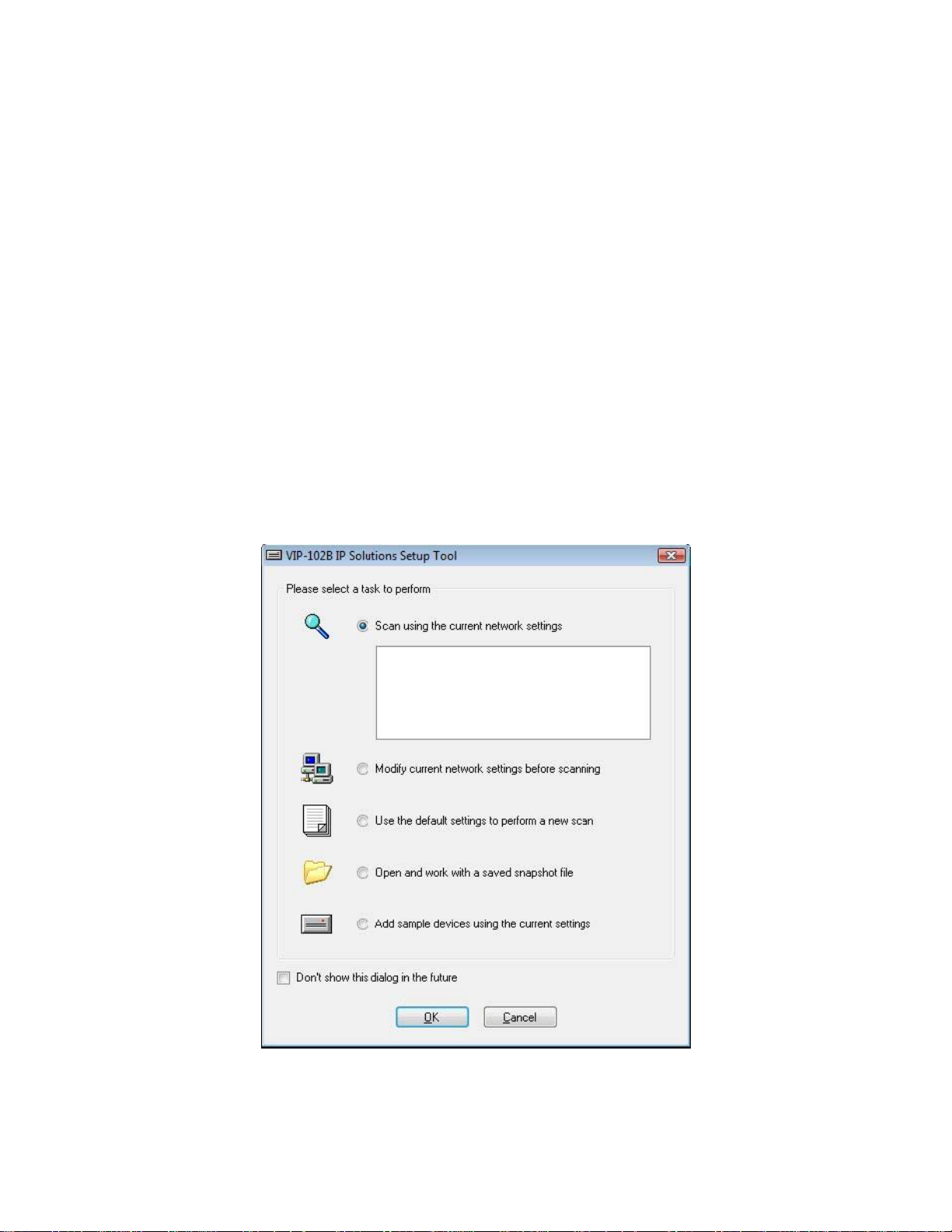
Valcom VIP-102B IP Solutions Setup Tool Reference Manual Ver 6.3.0.0 Page 12
Scanning for Valcom Devices
Upon invoking the VIP-102B IP Solutions Tool, the screen shown below is presented.
·Scan using current network settings –performs a search for Valcom devices on the network. The first time
the tool is run the list of networks will be empty. This will result in the tool scanning the computer’s current
subnet (using a broadcast) and on other network subnets that are accessible via multicast. Specific networks
can be added (see the following option) to gain access to networks not reachable by broadcast or multicast.
·Modify current network settings before scanning –invokes the Networks dialog box to define the
networks that will be scanned and will be available for assignment to the Valcom devices. IP address ranges
in multiple networks may be defined.
·Use the default settings to perform a new scan –causes the tool to remove any defined Network
configurations and Ignore List entries before scanning. Any previously defined Networks will be lost.
·Open and work with a saved snapshot file –“Snapshot”files contain information about Valcom devices
and the configuration options used with them. Snapshots can be used for training purposes, as well as
providing an easy way to document an existing configuration.
·Add sample devices using the current settings –invokes the Add Sample Devices dialog box to allow
entering sample devices.
The checkbox in the lower left corner may be selected to prevent this dialog box from being displayed each
time the VIP-102B tool is started.

Valcom VIP-102B IP Solutions Setup Tool Reference Manual Ver 6.3.0.0 Page 13
Defining Networks for Scanning
Selecting “Modify current network settings before scanning”and clicking “OK”results in the appearance of the
following form. This dialog box is also available by choosing Networks from the File menu on the main application
screen.
To define a new range of network addresses to be scanned and available for assignment, click “Add”at the
bottom of the Networks form.
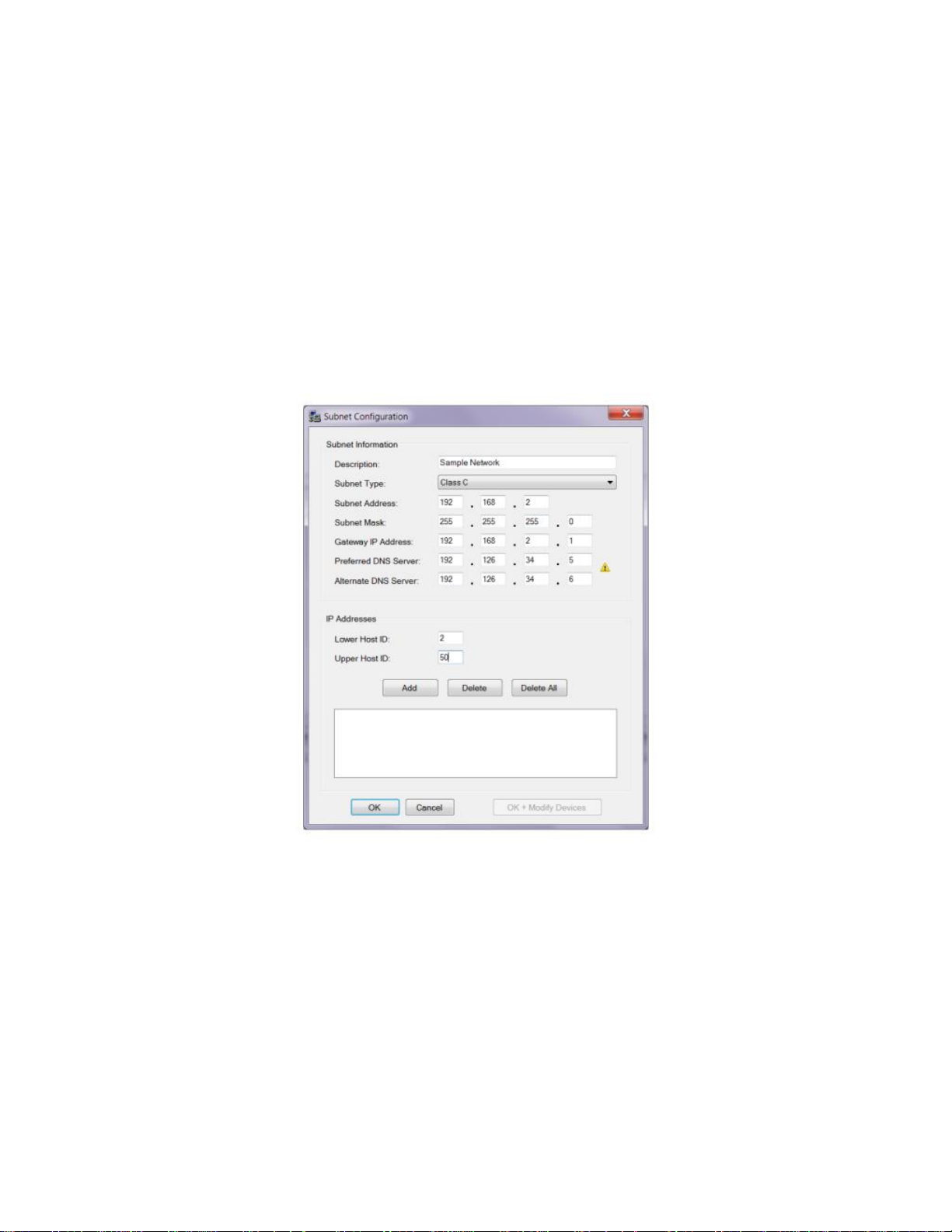
Valcom VIP-102B IP Solutions Setup Tool Reference Manual Ver 6.3.0.0 Page 14
Subnet Configuration
Each network is defined in the Subnet Information section. The Description field may be any text (20 character
maximum) that adequately describes this network. The Subnet Type provides a choice of Class A, B or C
networks, and affects the number of fields available to define the Subnet Address and IP Addresses fields.
Select the appropriate Subnet Type, and then complete the other fields with numbers that are correct for the
network being defined.
The IP Addresses section provides fields to enter the Host ID portion of the network being defined. Depending on
the choice of Class A, B or C as the Subnet Type, there will be 1, 2 or 3 fields to enter for the Lower Host ID. The
Upper Host ID will have one field to complete. Enter the correct numbers for the network being defined., then
click the Add button. The Host ID fields are limited to a maximum value of 254. Class A or B networks with more
than 255 addresses would be entered as separate networks. For example, network 10.10.2.0 with subnet mask
255.255.254.0 would be entered in two steps. The first would be 10.10.2.0 with Upper Host IDs 1 to 254; the
second entry would be 10.10.3.0 with Upper Host IDs 1 to 254.
The example below shows the form filled out for a Class C network. The range of addresses available for the IP
Solutions Tool to scan and/or assign to devices will be 192.168.2.2 through 192.168.2.50, and each of these
addresses is listed in the IP Address listing at the bottom of the form. Individual address can be deleted from the
list by selecting the address, then clicking the Delete button. The entire range can be removed by clicking the
Delete All button. Only the addresses shown in the IP Address List will be scanned.
Should future changes occur to the Subnet Mask, Gateway IP address or DNS server information for this subnet,
the OK + Modify Devices button may be used to perform a blanket change to the definition of this subnet.
After all IP address ranges for this subnet have been added to the pool of available addresses, click OK to exit
this form.

Valcom VIP-102B IP Solutions Setup Tool Reference Manual Ver 6.3.0.0 Page 15

Valcom VIP-102B IP Solutions Setup Tool Reference Manual Ver 6.3.0.0 Page 16
The form shown below now reflects the “Sample Network”added in the previous steps. The IP addresses defined
in this network will now be available to assign to the Valcom devices and will be scanned when “Scan using
current network settings”is selected.
Additional networks may be defined using the Add button. Networks previously defined may be edited using the
Edit button. Select an individual network and click Delete to remove it, or click Delete All to remove all defined
networks.
Tool Network Settings can be accessed by the Settings button. It is recommended that all of the options in the
Tool Network Settings section be left at the factory default settings, unless instructed by Valcom Technical
Support to make changes. The factory settings are designed to work well with Valcom equipment over most
networks.
Change settings here as instructed by Valcom Technical Support and then Click OK.

Valcom VIP-102B IP Solutions Setup Tool Reference Manual Ver 6.3.0.0 Page 17
Click the Close button to close this dialog box. To scan the network for Valcom devices using this newly-defined
network, click the Communications menu on the main application screen, then choose Scan All Devices.

Valcom VIP-102B IP Solutions Setup Tool Reference Manual Ver 6.3.0.0 Page 18
File Menu
The File Menu provides options for saving and retrieving configuration information, defining options for the overall
operation of the program and producing configuration reports.
Configuration Snapshots are used primarily to capture the current configuration details into a file. The Snapshot
may contain actual Valcom IP devices and/or virtual devices. Snapshot files of systems can be used for
documentation purposes, technical support and training. This option is especially useful to provide configuration
details for technical support and to create a backup file of the system configuration. Saved configuration data
may be used to program a new device by transferring programming from one device to another.
A Snapshot of the current state of the VIP-102B tool may be taken at any time. Using the Save Snapshot As
option from the File menu will invoke the standard file dialog box to input the name and location of the saved file.
The saved file will contain all of the configuration details in the VIP-102B tool at that time.
·New–closes the currently open Snapshot and/or removes the active scan information from the tool. A dialog
box will prompt to save changes or update devices, if appropriate before continuing.
·Open–invokes a standard file dialog box to select an existing Snapshot file to retrieve. If devices have already
been loaded into the tool, a warning dialog box will be displayed indicating an update is required or changes
may be lost.
·Close–closes the currently open Snapshot file.
·Save Snapshot –saves the configuration details currently displayed to the currently open Snapshot file. This
option is only available if a Snapshot file was previously opened using the Open or Save Snapshot As menu
commands.
·Save Snapshot As –displays a dialog box to save a file containing a definition of all of the Valcom IP devices
and all configuration options currently configured in the tool.
·Export to CSV File –allows exporting the list of devices that are in the scan window, with information similar
to the Summary tab
·Job Information—Store job information and contact information for a job site, which includes the contractor,
customer, and support companies. This information is stored along with the configuration of the tool, the
snapshot of the configured devices and log files from the tool.
·Network Definitions–allows users to define available networks and ranges or pools of assignable IP
addresses.
·Tool Network Settings--It is recommended that all of the options in the Tool Network Settings section be left
at the factory default settings, unless instructed by Valcom Technical Support to make changes. The factory
settings are designed to work well with Valcom equipment over most networks.
·Options –invokes a dialog box with selections that allow customization of which warnings and confirmations
will be displayed by the program.
·Clear File Cache –deletes the VIP-102B temporary files stored on the computer’s disk.
·Print Reports –provides options to print reports of system endpoints, their names, MAC addresses, type,
number of channels, assigned IP address, firmware revision, dial code, caller ID descriptions and a list of
defined audio groups.
·Exit–closes this application.

Valcom VIP-102B IP Solutions Setup Tool Reference Manual Ver 6.3.0.0 Page 19
File Menu
Open
The Open function invokes the dialog box shown below to select a previously-saved Snapshot file. Loading a
saved Snapshot will add devices defined in the Snapshot file to the devices shown in the current display. Type the
filename of the Snapshot file in the file field, or click the button on the right to open a standard file dialog box to
browse and select the file to load. Snapshot files that have been recently accessed are displayed in the Recent
Files list for easy and quick selection.
When loading a Snapshot file, some configuration items may be excluded if desired. In the Items to Load section,
click the checkbox to select the items to be loaded.
·Device Data–includes the specific information for a device, such as the Dial Code and Group Membership.
·Networks Definitions–includes the network IP address ranges other than the Local Network Settings
information.
·Tool Network Settings–is the network information for the PC this program is running on, as defined in the
Networks dialog box.
·Job and Contact Info—Information from the Job Information section.
·Ignore List–is the list of devices that are ignored by the 102B programming tool, and therefore not displayed
in the device tree view.
·Add defaults for any missing data after load–will cause the 102B programming tool to fill in any missing
data with default information. Newer Valcom IP devices may have configuration items that were not
previously available, and do not have configuration information included in Snapshot files saved by an older
version of the software.
Click the Open button to import the selected settings from the chosen file, or click the Cancel button to abandon
this operation.

Valcom VIP-102B IP Solutions Setup Tool Reference Manual Ver 6.3.0.0 Page 20
If opening a Snapshot file after devices have already been loaded into the tool, a warning dialog box will be
displayed indicating an update is required or changes may be lost. This is provided as a reminder that
programming changes made in the VIP-102B tool must be loaded to the actual device through the Update
process.
Click the Yes button to perform the Update process by copying programming files to any Valcom IP devices that
have been changed. The dialog box to select a Snapshot file to open will be presented after the update process
has finished. Any devices shown in the Device Tree View will be removed.
Click the No button to continue with opening a Snapshot file. Any device programming changes that have been
made in the tool but not yet copied to the device will be lost. Devices currently in the device tree view will be
removed and replaced with the devices in the selected Snapshot file.
Click the Cancel button to abandon this operation. The existing devices listed in the tool will not be affected.
Other manuals for VIP-102B
1