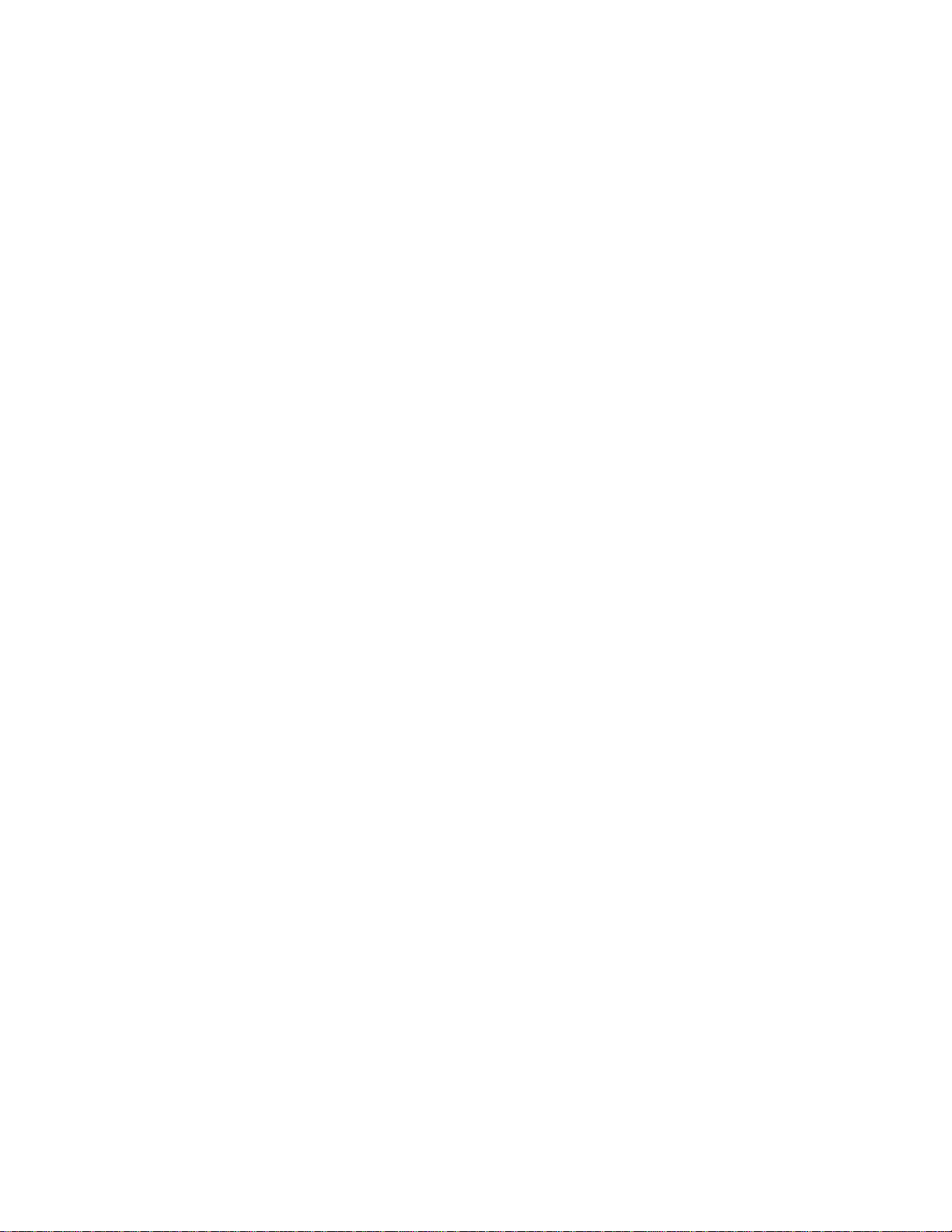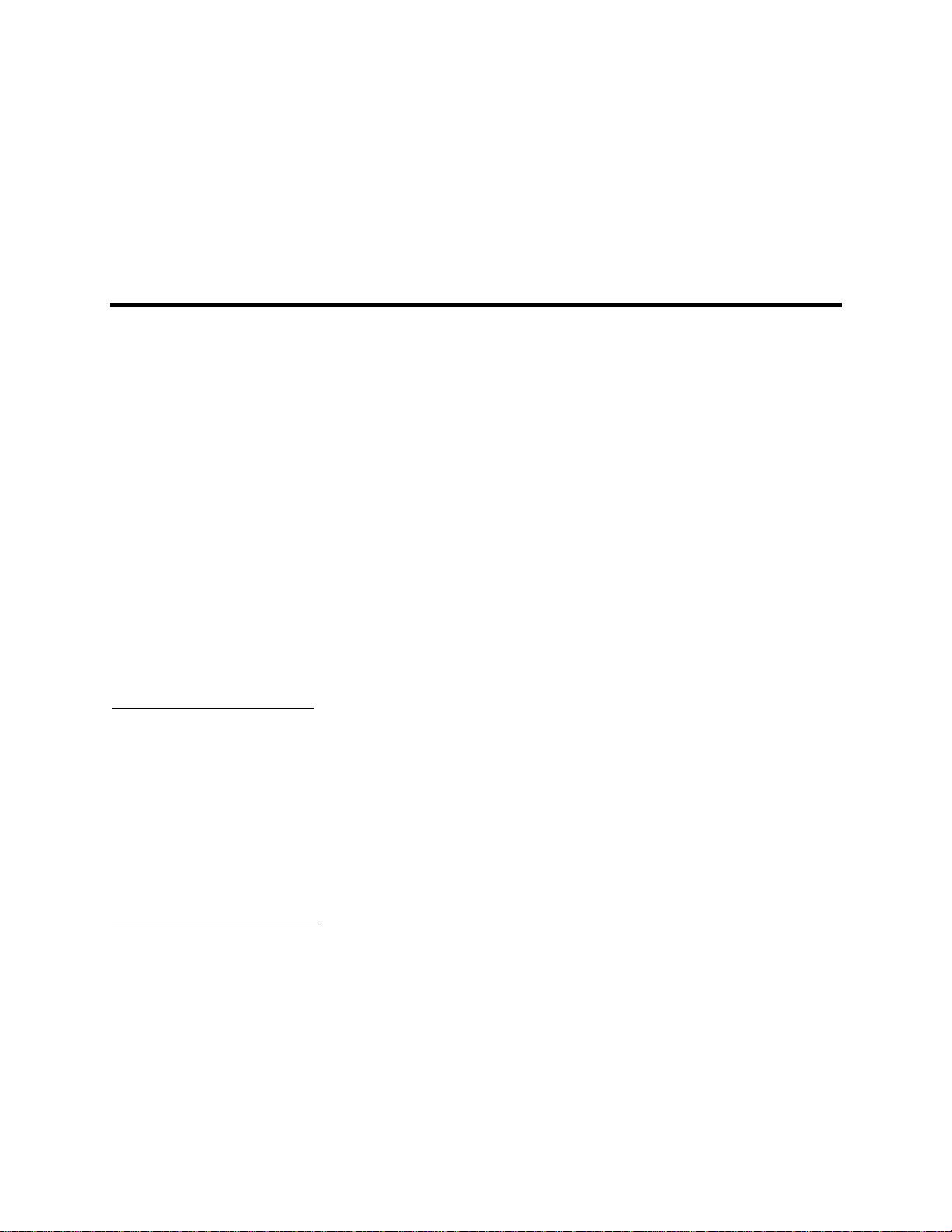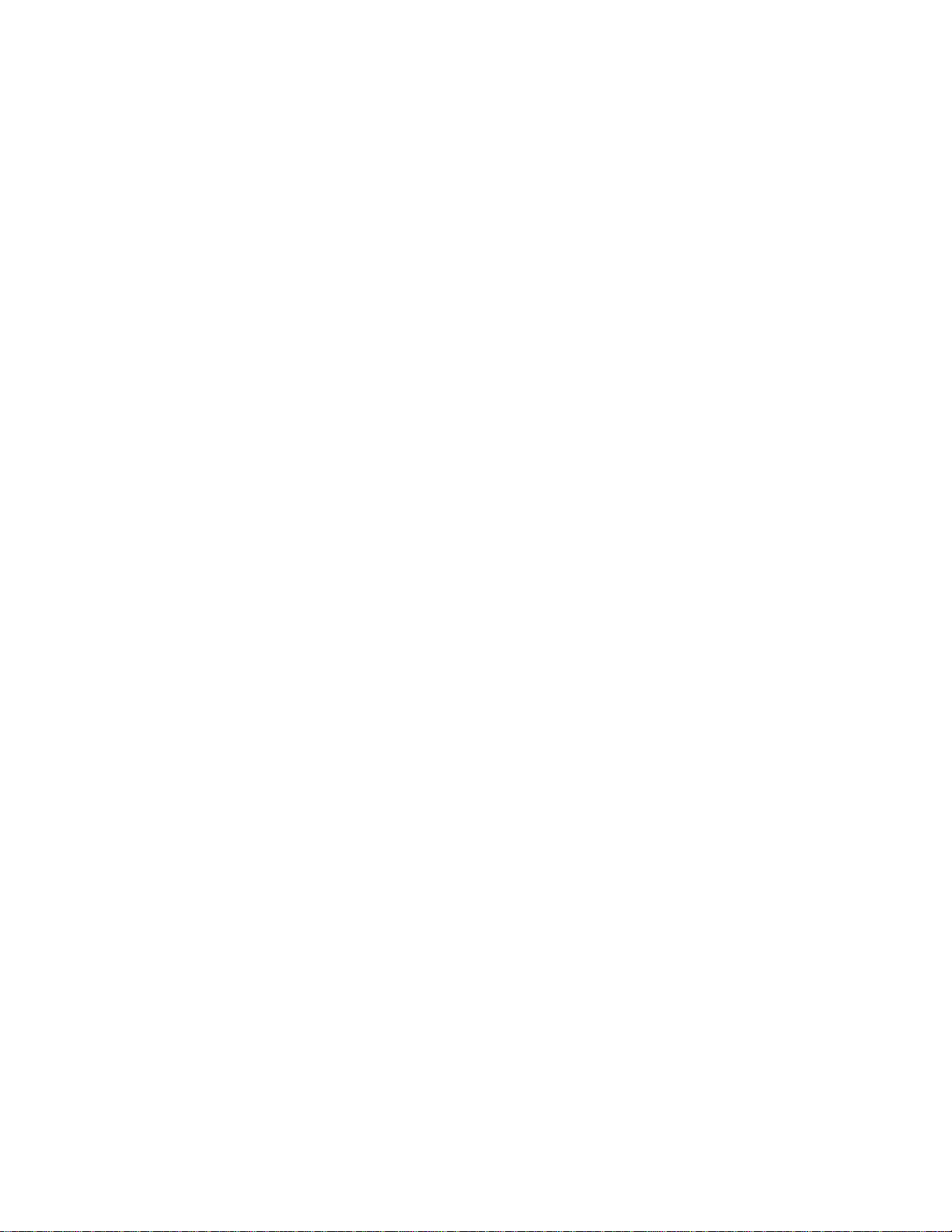5
§Limitations on Reverse Engineering, Decompilation, and Disassembly. You may not reverse engineer,
decompile, or disassemble the Software Product.
§Separation of Components. The Software Product is licensed as a single product. Its component parts may not
be separated for use on more than one computer.
§Rental. You may not rent, lease, or lend the Software Product.
§Trademarks. This EULA does not grant you any rights in connection with any trademarks or service marks of
Hamilton Performance Electronics.
§Software Transfer. The initial user of the Software Product may make a one-time permanent transfer of this
EULA and Software Product only directly to another end user. This transfer must include all of the Software
Product (including all component parts, hardware, the media and printed materials, any upgrades, a copy of this
EULA, and, if applicable, the Certificate of Authenticity). Such transfer may not be by way of consignment or
any other indirect transfer. The transferee of such one-time transfer must agree to comply with the terms of this
EULA, including the obligation not to further transfer this EULA and Software Product. No transfer of this
EULA will relieve the transferor of any liability for any default or breach committed during the transferor’s
time as licensee.
§No Support. Hamilton Performance Electronics shall have no obligation to provide any product support for the
Software Product.
§Termination. Without prejudice to any other rights, Hamilton Performance Electronics may terminate this
EULA if you fail to comply with the terms and conditions of this EULA. In such event, you must destroy all
copies of the Software Product and all of its component parts in your possession or under your control.
3. COPYRIGHT. Except for the limited license rights granted in this EULA, all right, title, and interest in and to
the Software Product (including but not limited to any images, photographs, animations, video, audio, music, text,
and “applets” incorporated into the Software Product), the accompanying printed materials, and any copies of the
Software Product are owned by Hamilton Performance Electronics or its suppliers. All rights in and to the content
that may be accessed through use of the Software Product is the property of the respective content owners and may
be protected by applicable copyright or other intellectual property laws and treaties. This EULA grants no rights to
use such content. All rights not expressly granted are reserved by Hamilton Performance Electronics and/or the
owner(s) of the Software Product or other materials.
4. BACKUP COPY. After installation of one copy of the Software Product pursuant to this EULA, you may keep
the original media on which the Software Product was provided by Hamilton Performance Electronics solely for
backup or archival purposes. If the original media is required to use the Software Product on computer, you may
make one copy of the Software Product solely for backup or archival purposes. Except as expressly provided in this
EULA, you may not otherwise make copies of the Software Product or the printed materials accompanying the
Software Product.
5. U.S. GOVERNMENT RESTRICTED RIGHTS. The Software Product and documentation are provided with
RESTRICTED RIGHTS. Use, duplication, or disclosure by the Government is subject to restrictions as set forth is
subparagraph (c)(1)(ii) of the Rights in Technical Data and Computer Software clause at DFARS 252.227-7013 or
subparagraphs (c)(1) and (2) of the Commercial Computer Software—Restricted Rights at 48 CFR 52.227-19, as
applicable. Manufacturer is Hamilton Performance Electronics, PO Box 1265, Birmingham, MI 48012-1265.
6. EXPORT RESTRICTIONS. You may not export or re-export the Software Product, any part thereof, or any
process or service that is the direct product of the Software Product (the foregoing collectively referred to as the
“Restricted Components”), to any country, person, entity, or end user subject to U.S. export restrictions. You
specifically agree not to export or re-export any of the Restricted Components (i) to any country to which the U.S.
has embargoed or restricted the export of goods or services, which currently include but are not necessarily limited
to Cuba, Iran, Iraq, Libya, North Korea, Sudan, and Syria, or to any national of any such country, wherever located,
who intends to transmit or transport the Restricted Components back to such country; (ii) to any end user who you
know or have reason to know will utilize the Restricted Components in the design, development, or production of
nuclear, chemical, or biological weapons; or (iii) to any end user who has been prohibited form participating inU.S.
export transactions by any federal agency of the U.S. Government. You warrant that no governmental authority has
suspended, revoked, or denied your export privileges.