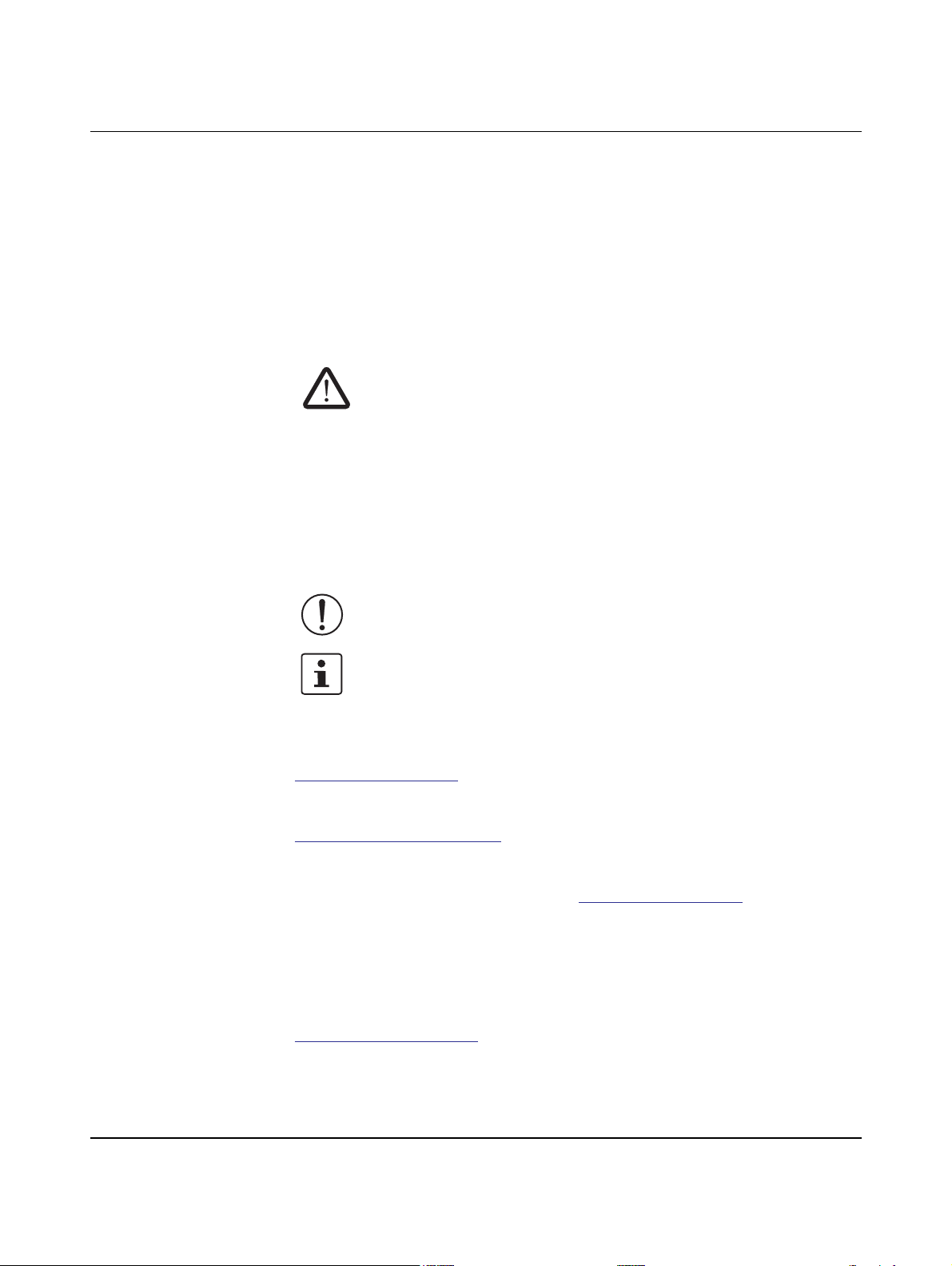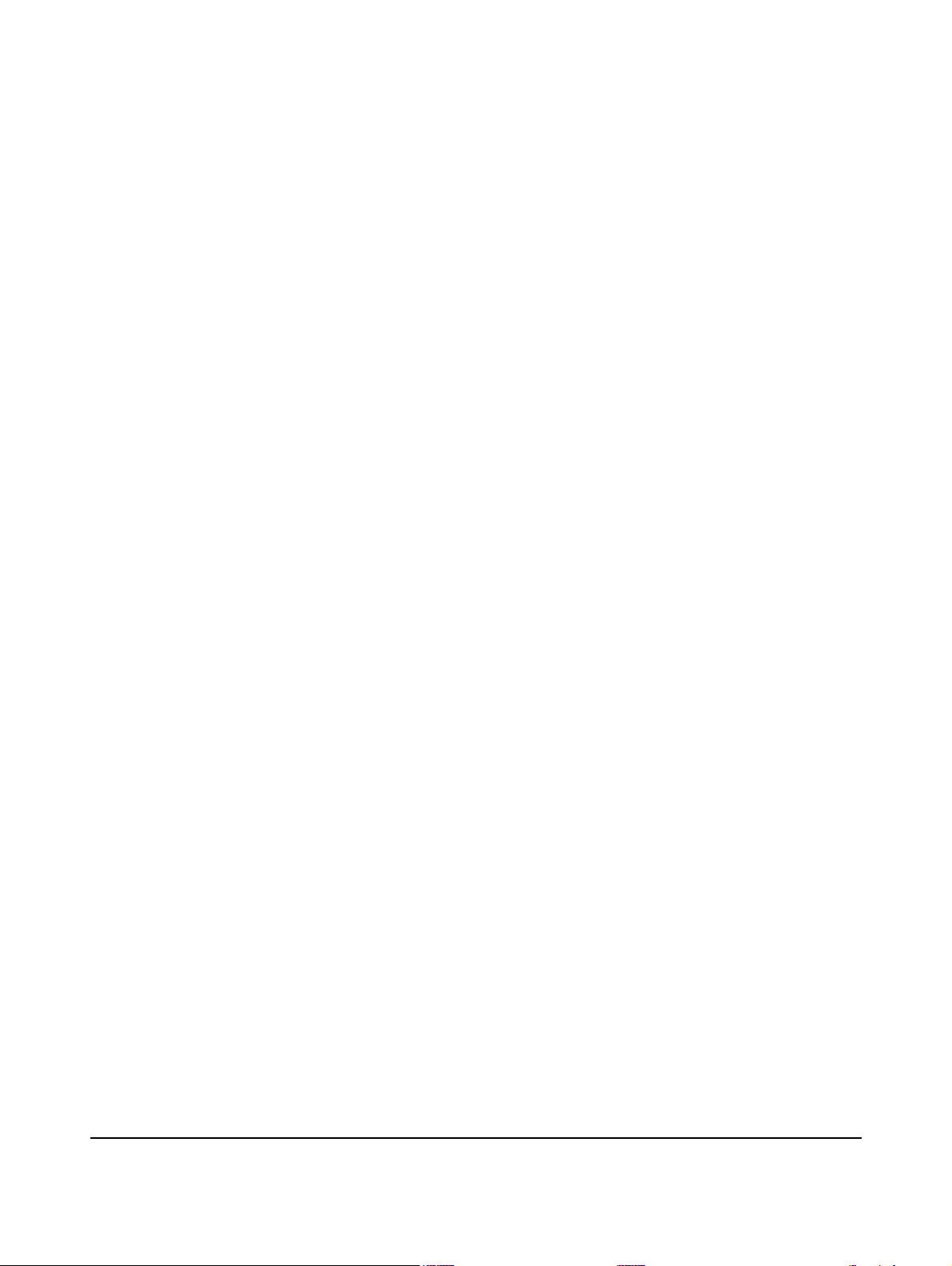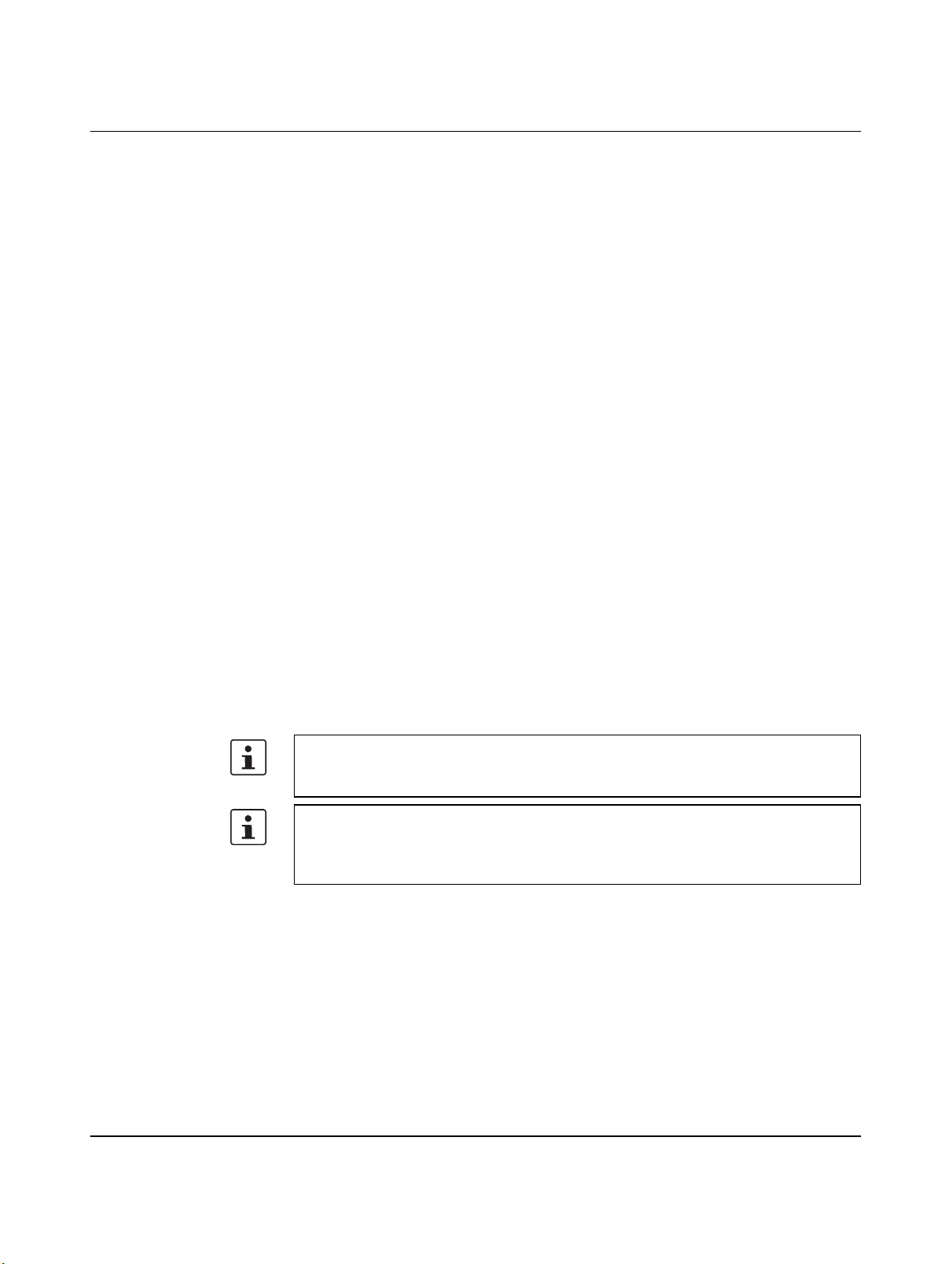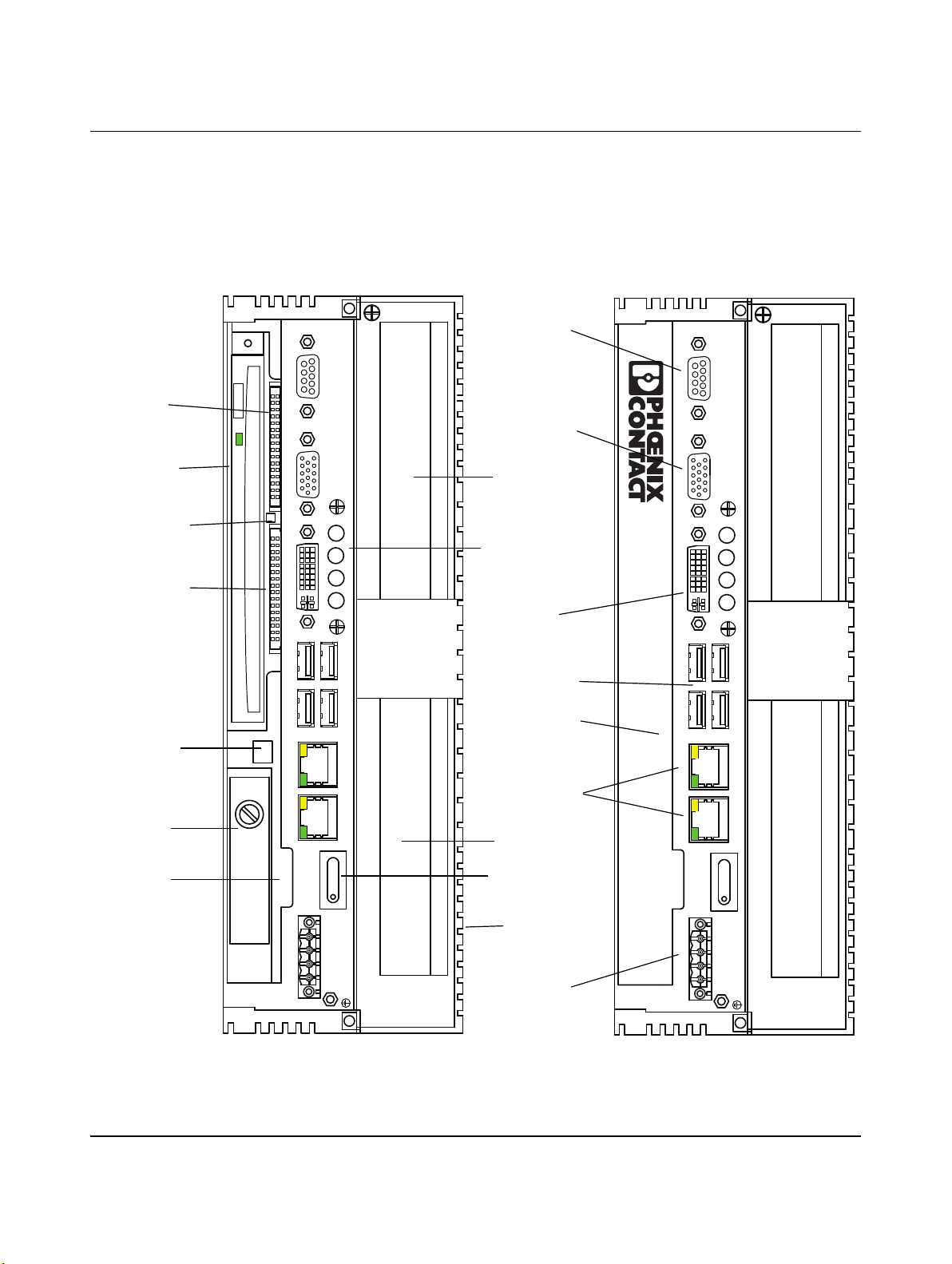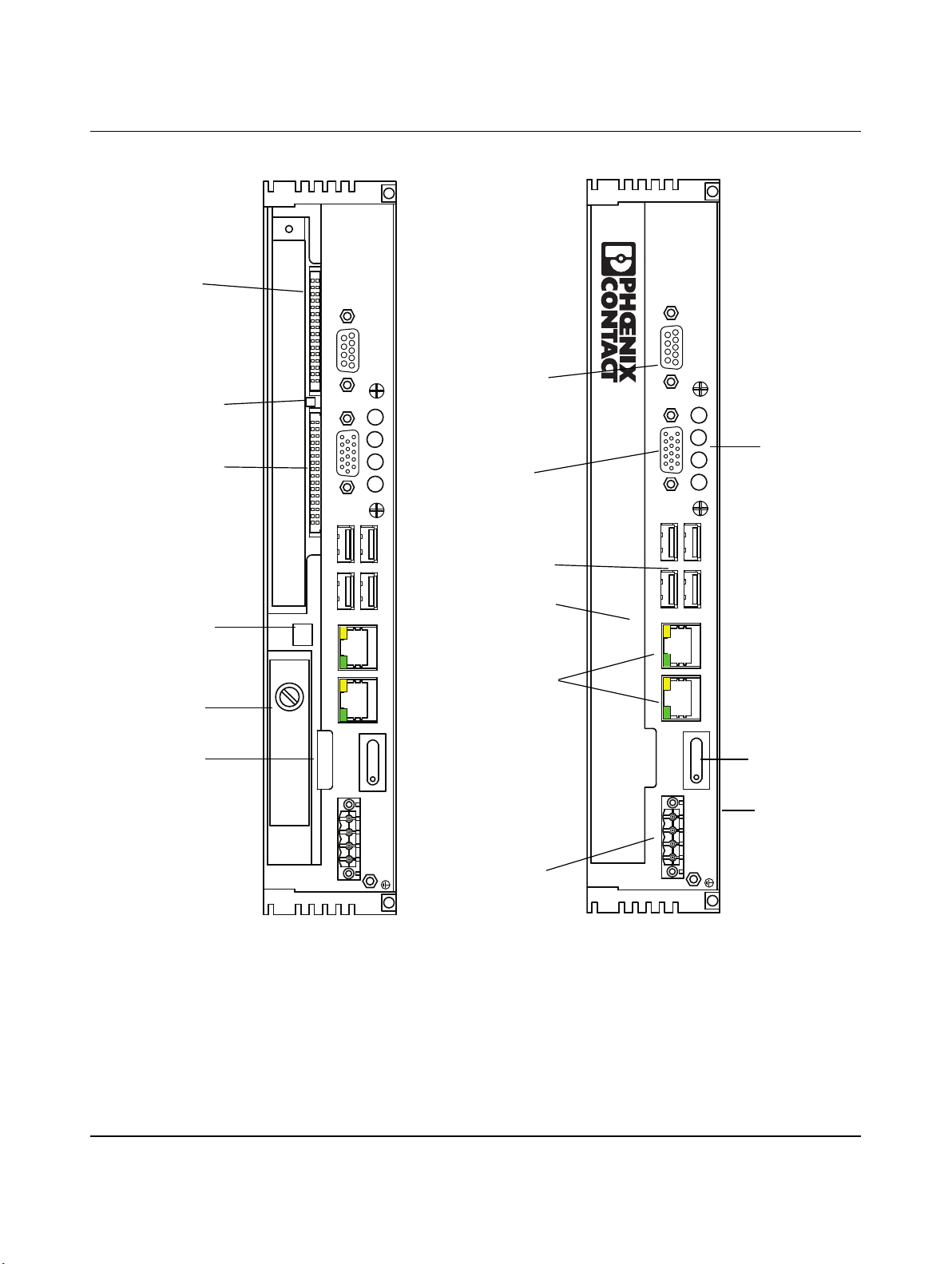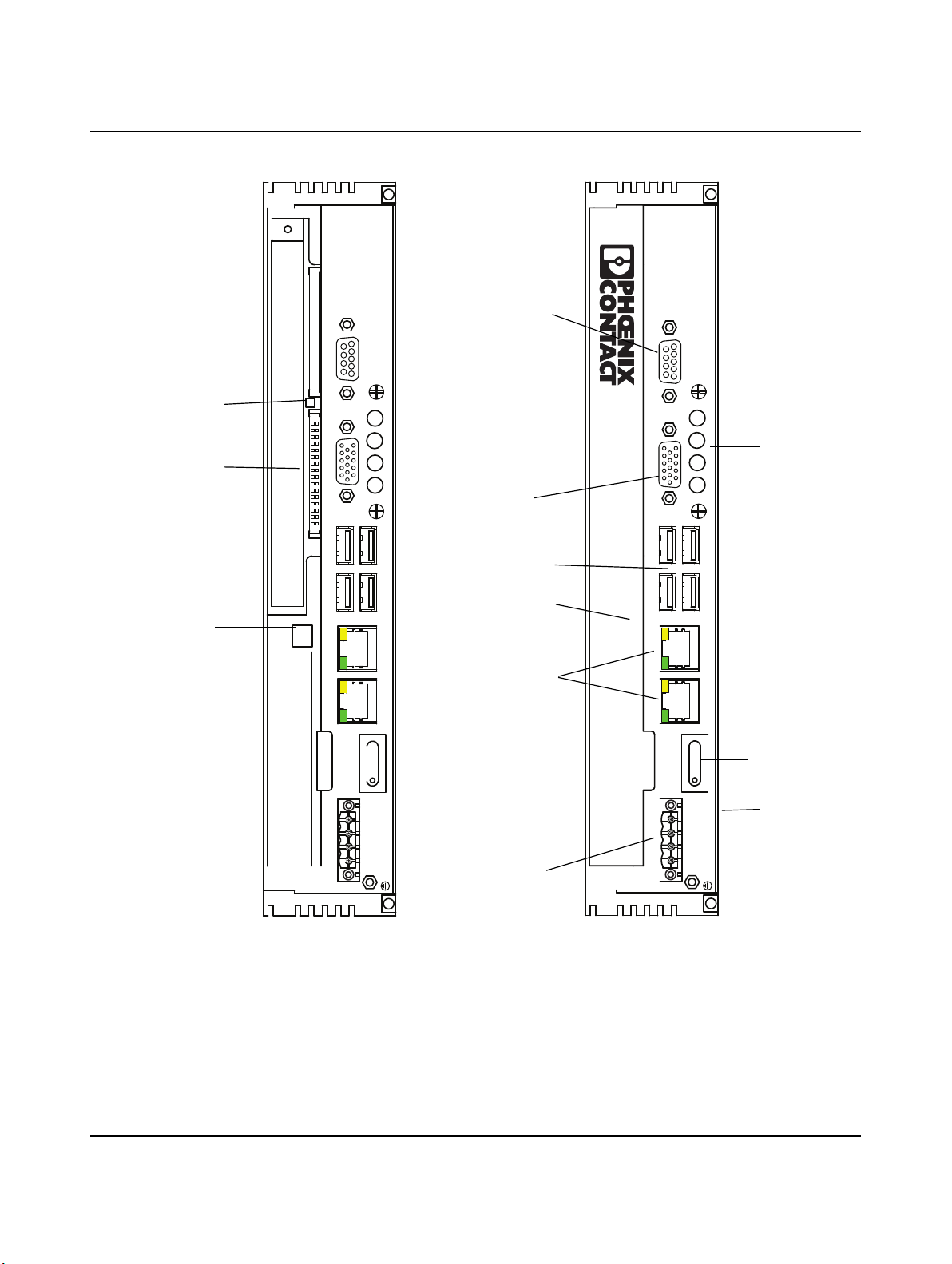2637_en_D PHOENIX CONTACT i
Table of contents
1 Overview................................................................................................................................. 1-1
1.1 Getting acquainted with the VL IPC ....................................................................1-2
1.1.1 Status LEDs ........................................................................................1-5
2 Installation............................................................................................................................... 2-1
2.1 Mounting and clearances ...................................................................................2-1
2.1.1 Temperature specifications .................................................................2-1
2.1.2 Wall-mount and bookshelf installation .................................................2-2
2.1.3 Panel mount ........................................................................................2-3
2.2 Interfaces............................................................................................................2-6
2.2.1 Communication interfaces ..................................................................2-7
2.2.2 External display ...................................................................................2-7
2.2.3 Installing PCI cards .............................................................................2-8
3 Startup and Operation ............................................................................................................ 3-1
3.1 Power ................................................................................................................3-1
3.2 Power switch ......................................................................................................3-2
3.3 Software license and activation ..........................................................................3-2
3.4 Firmware and software updates..........................................................................3-3
3.5 Touchkit..............................................................................................................3-3
3.5.1 Touchkit…Setting ...............................................................................3-4
3.5.2 Touchkit… Tools .................................................................................3-7
3.5.3 Touchkit… Edge Compensation .......................................................3-11
3.5.4 Touchkit… Hardware ........................................................................3-13
3.5.5 Touchkit… About ..............................................................................3-14
3.5.6 Touchkit (eGalaxTouch) icon ............................................................3-14
3.6 On-screen Tools...............................................................................................3-15
3.6.1 Brightness Control ............................................................................3-15
3.6.2 Right-Click tool ..................................................................................3-16
3.6.3 On-Screen Keyboard ........................................................................3-17
3.7 Intel®Graphics Media Accelerator user interface.............................................3-18
3.7.1 User interface ....................................................................................3-18
3.7.2 Single Display configuration ..............................................................3-20
3.7.3 Multiple Display configuration ...........................................................3-22
3.7.4 Adjusting 3D operation ......................................................................3-25
3.7.5 Configuring video overlay ..................................................................3-26
3.7.6 Schemes ...........................................................................................3-26
3.7.7 Hot Keys ...........................................................................................3-27
3.7.8 Zoom ................................................................................................3-28
3.7.9 Graphics Information ........................................................................3-29