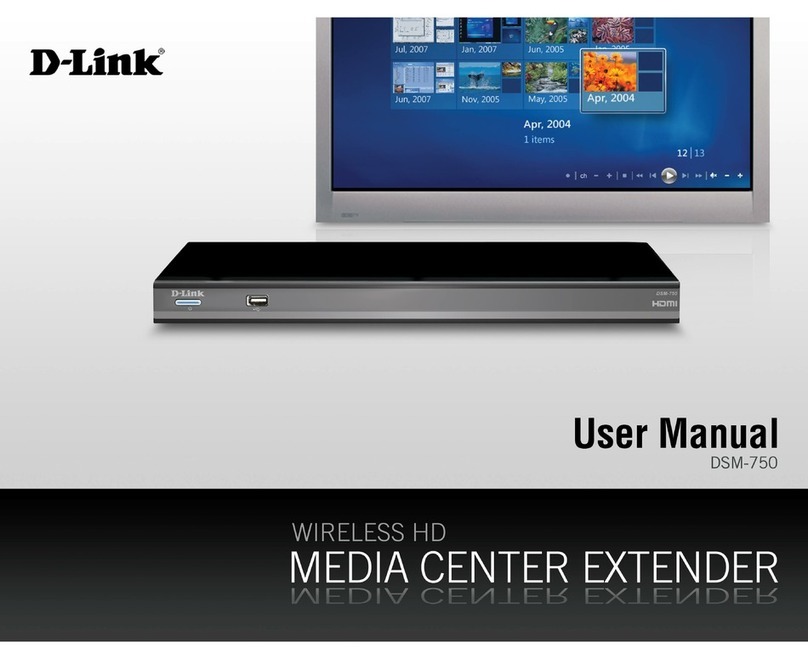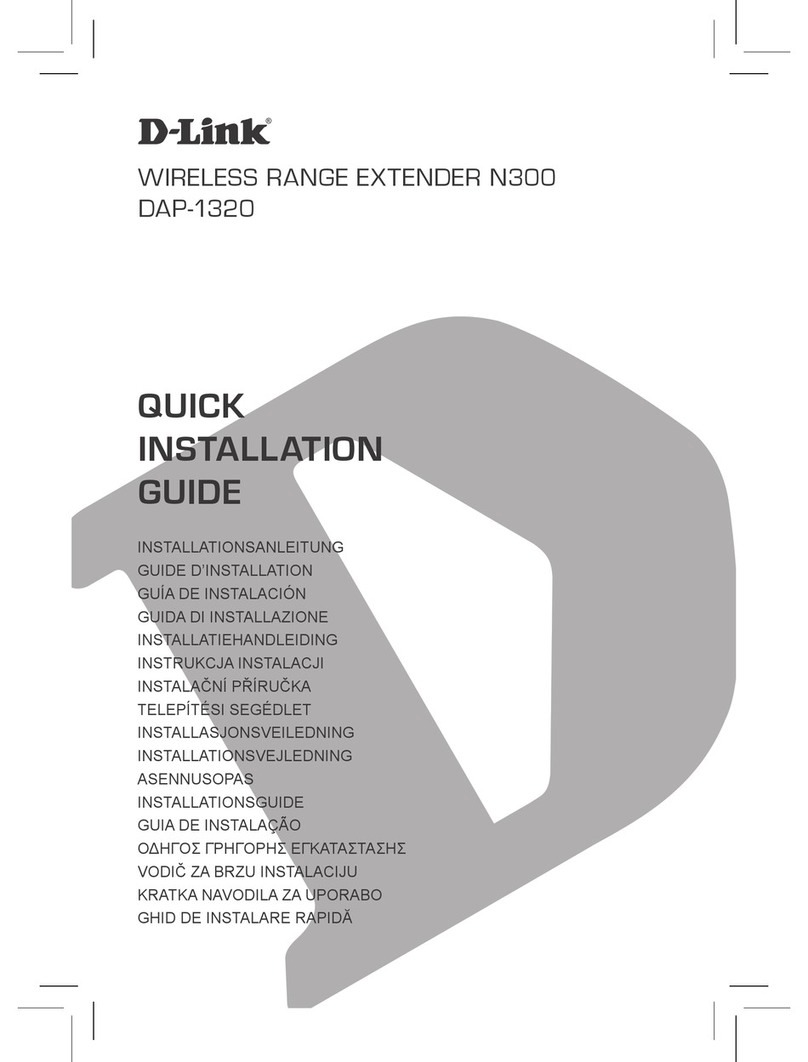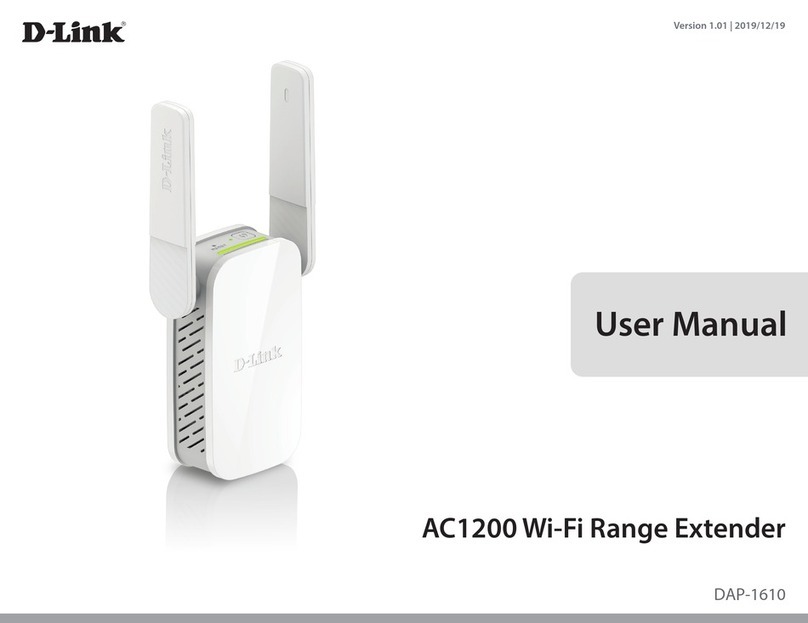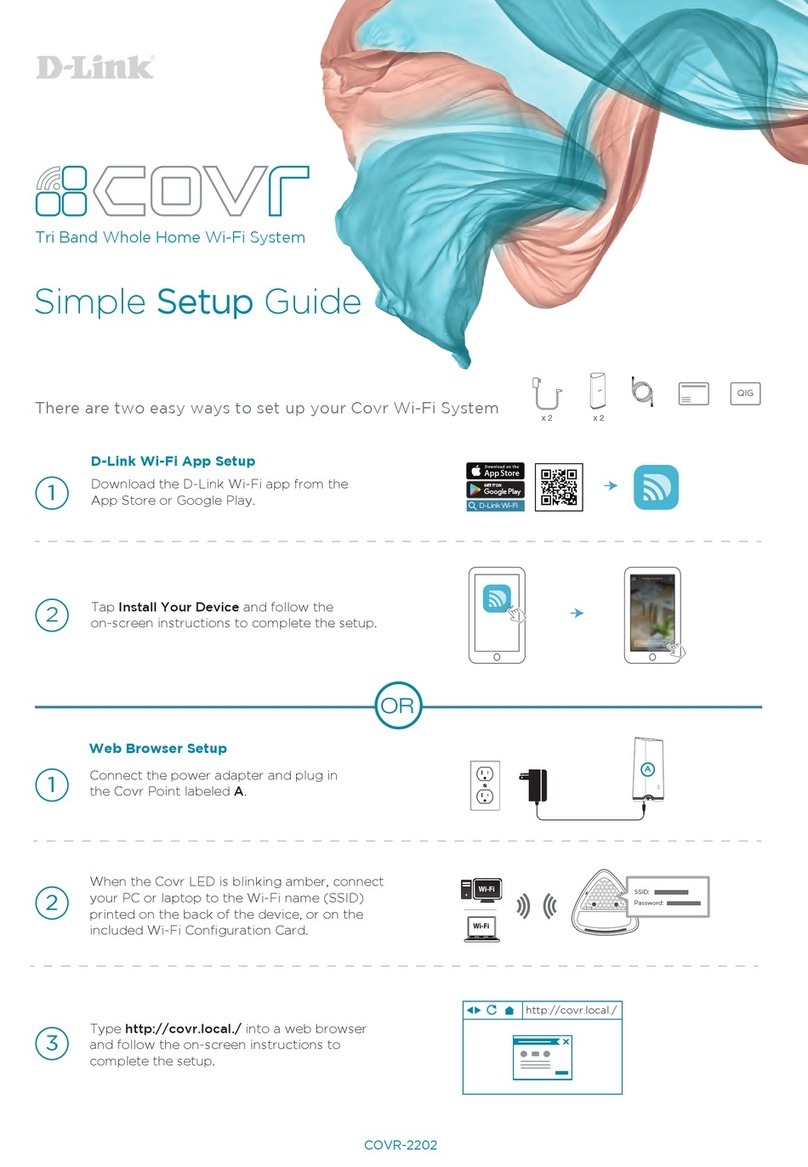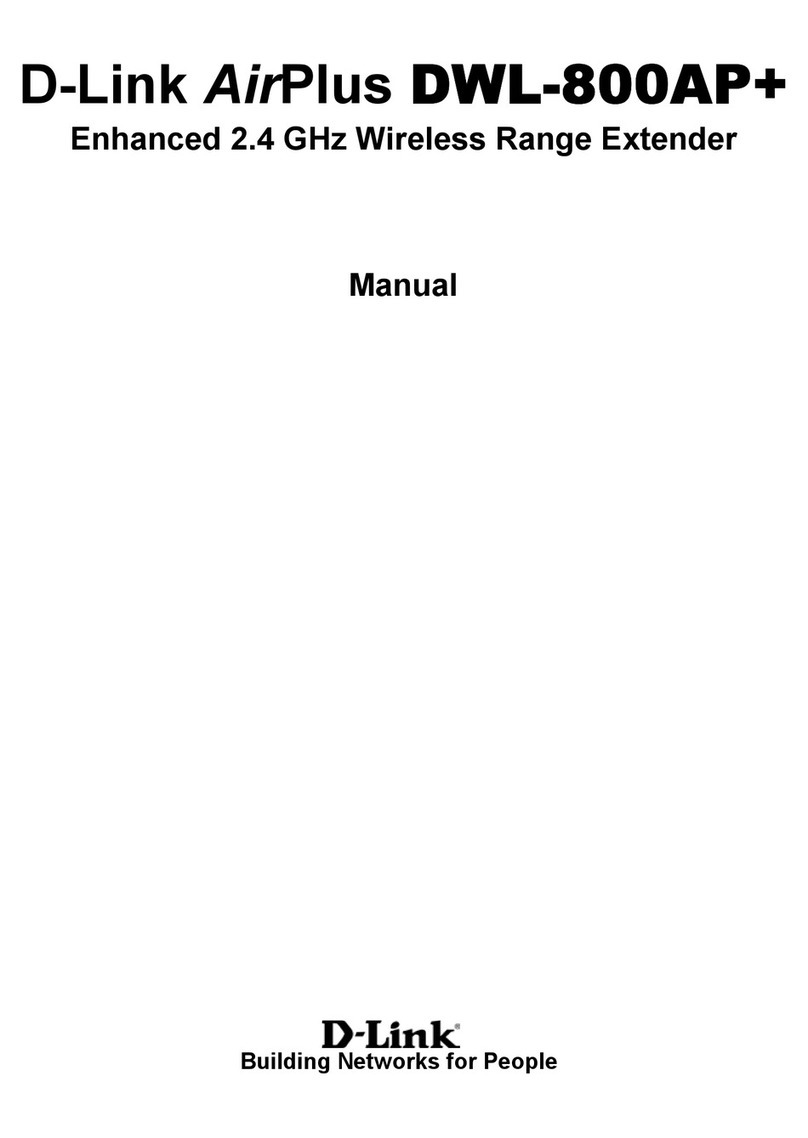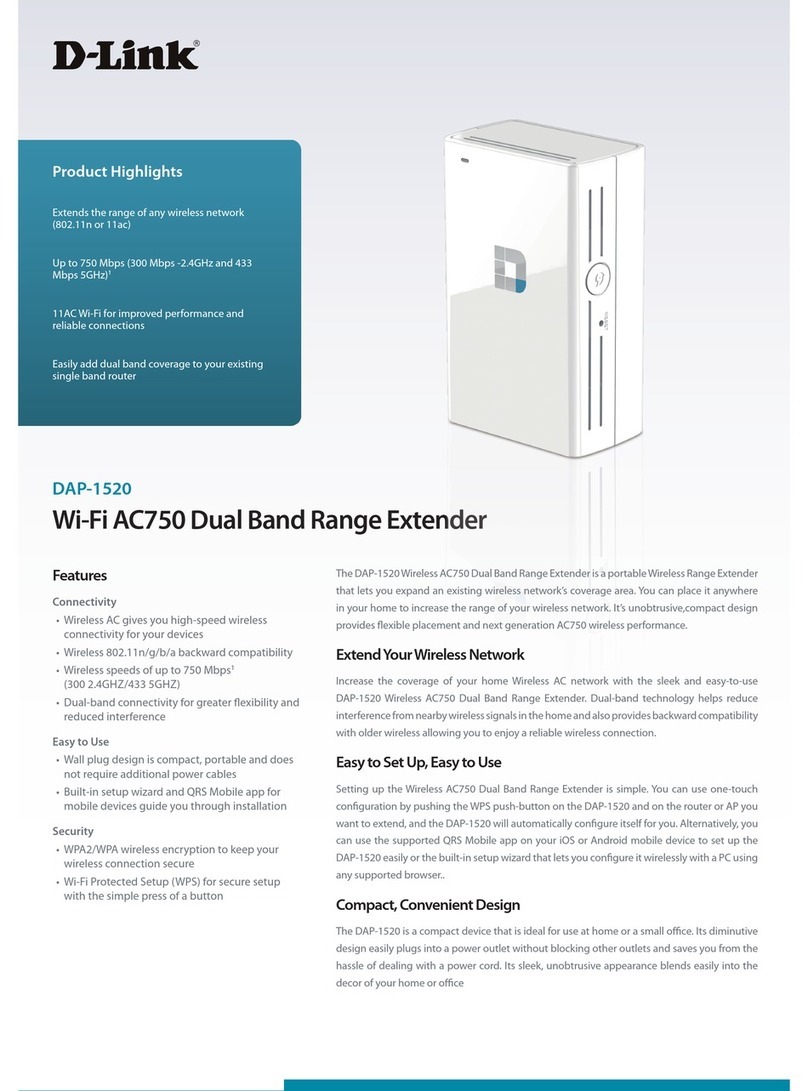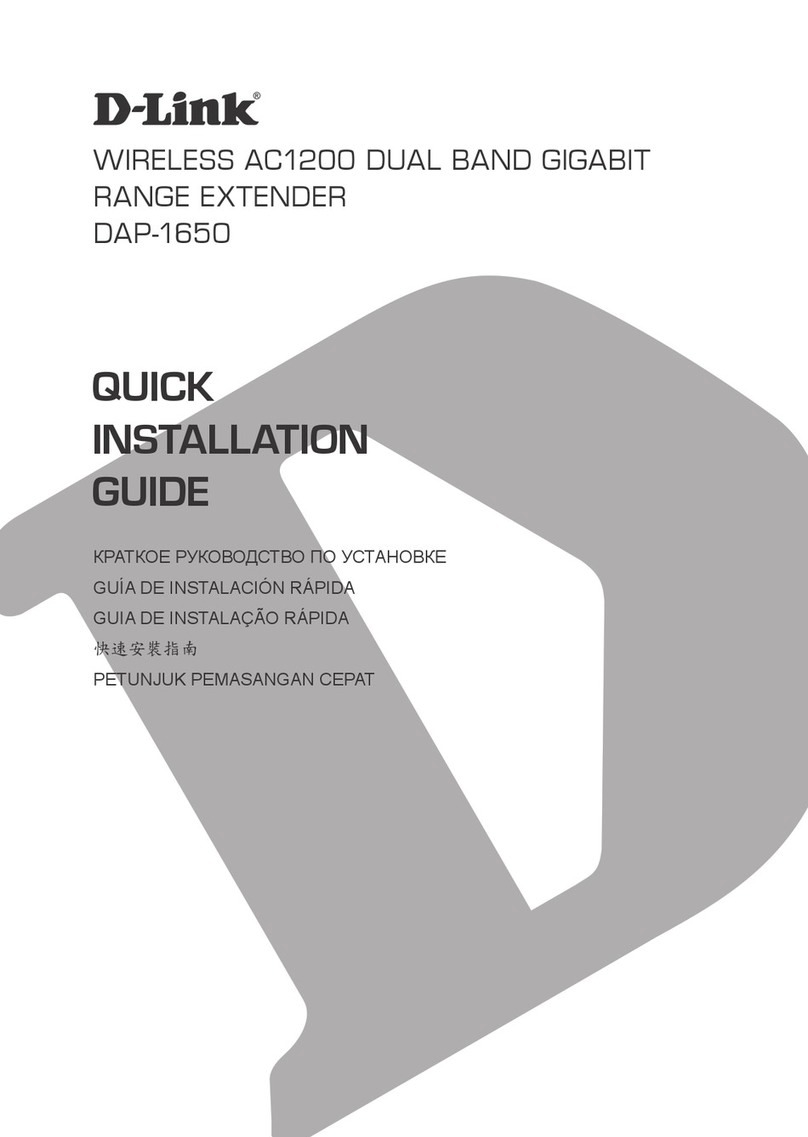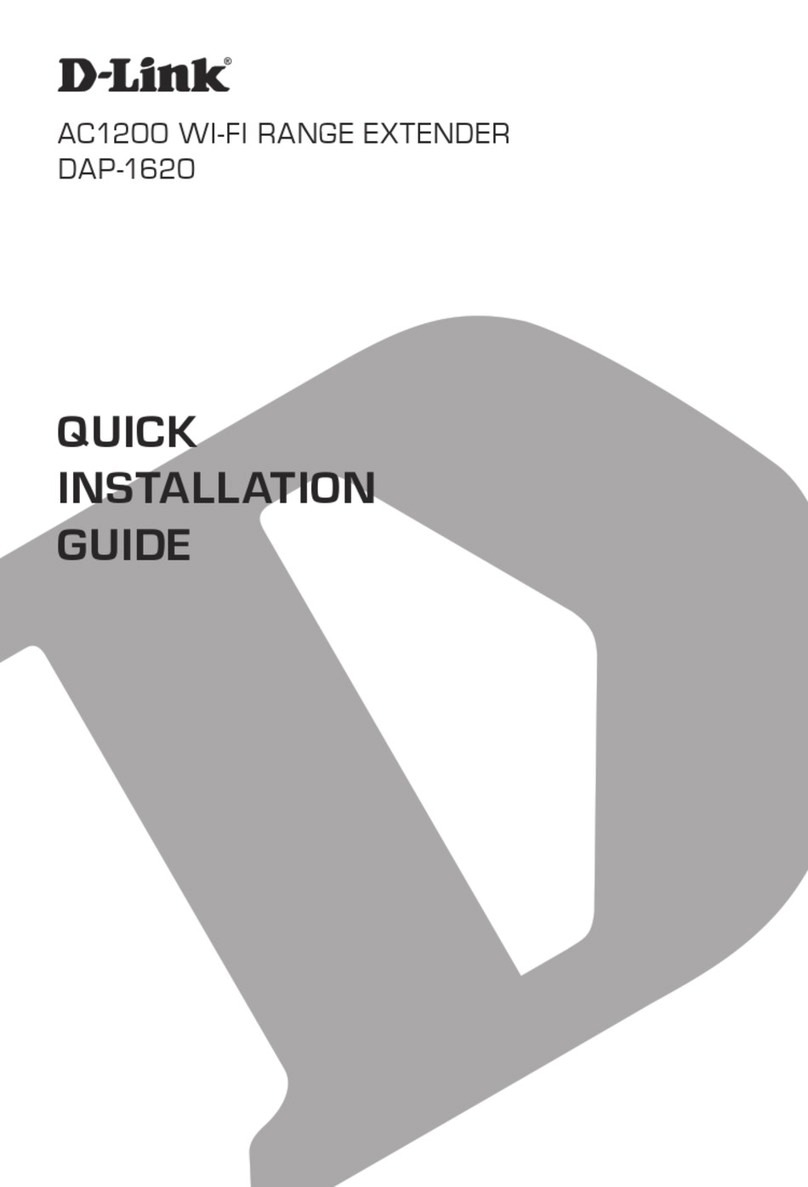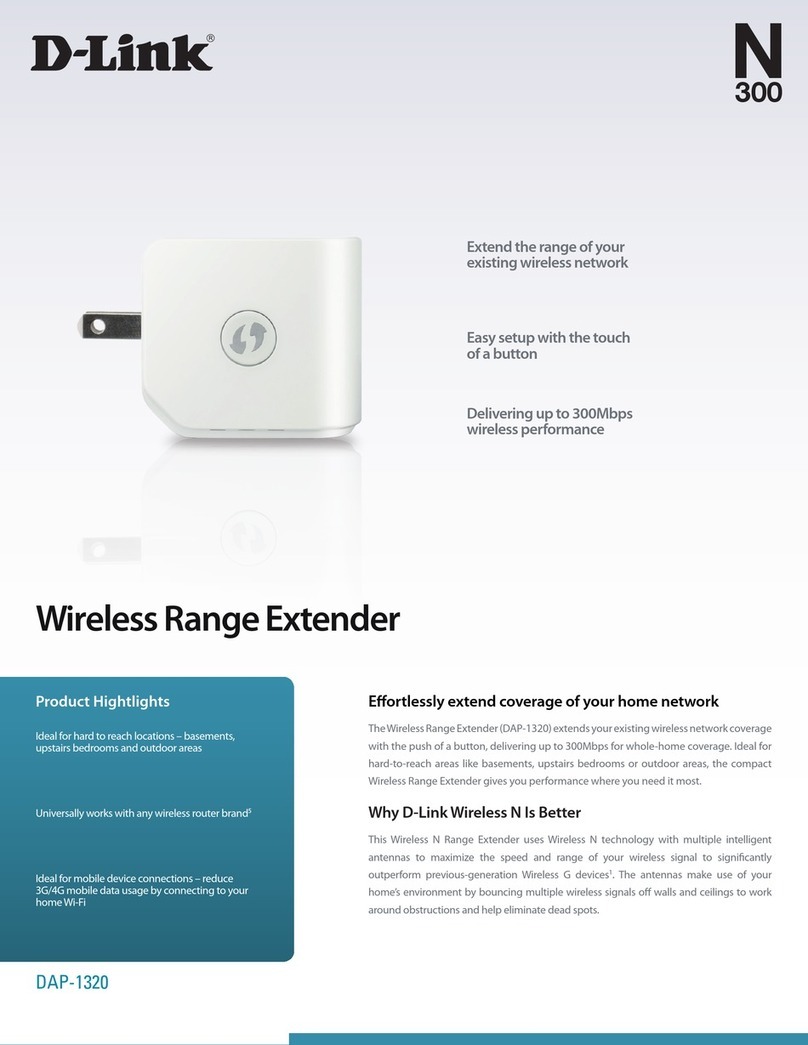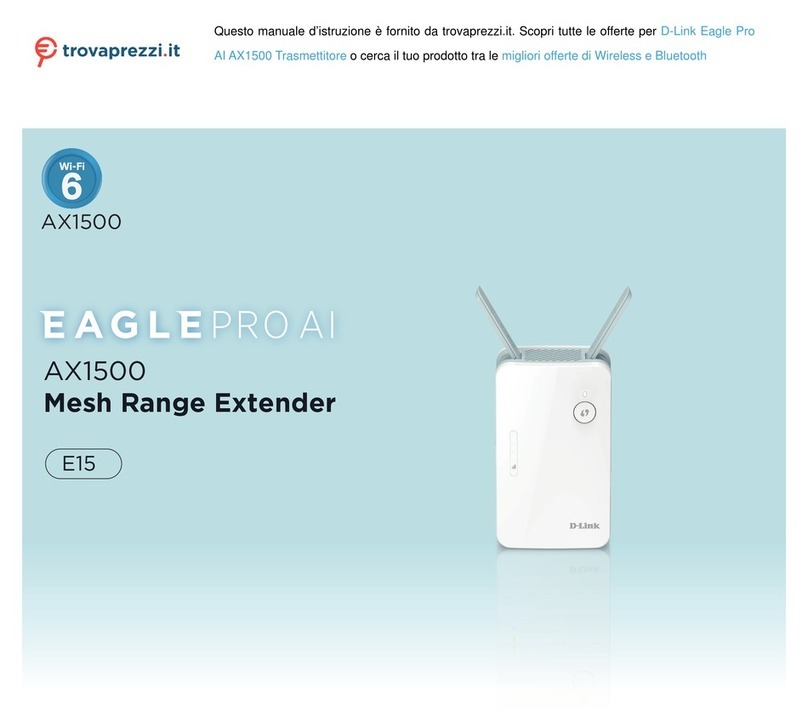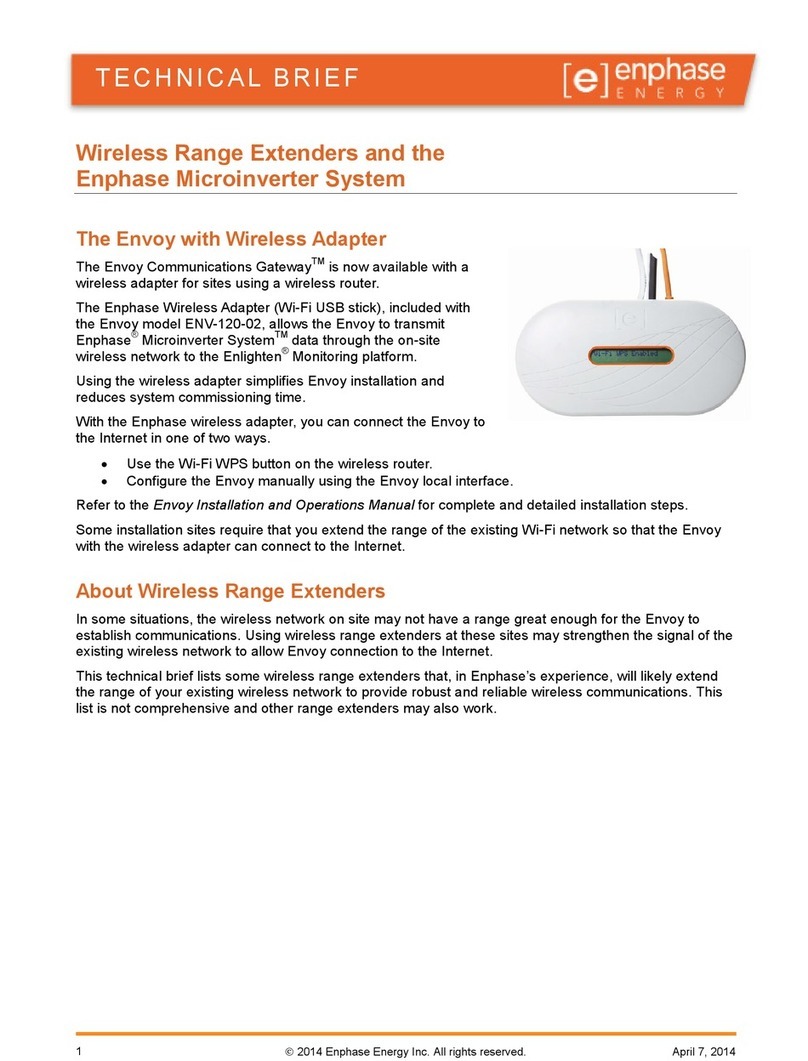iiD-Link DAP-1320 User Manual
Table of Contents
Preface ................................................................................. i
Manual Revisions ........................................................................... i
Trademarks ...................................................................................... i
Package Contents ......................................................................... 1
System Requirements ................................................................. 2
Introduction ................................................................................... 3
Features ............................................................................................ 4
Hardware Overview .....................................................................5
Front/Top .................................................................................5
Side and Bottom ................................................................... 6
Wireless Installation Factors ..................................................... 8
Setting Up Your DAP-1320 ................................................9
One-Touch AP Conguration .................................................10
Web-based Conguration .......................................................11
QRS Mobile App Setup .............................................................12
Web-based Conguration ...............................................16
Setup ...............................................................................................16
Setup Wizard ........................................................................16
Using the WPS method ...............................................18
Using the manual method .............................................21
Wi-Fi Setup ............................................................................23
Extended Wi-Fi Setup ........................................................25
Maintenance ................................................................................29
Admin .....................................................................................29
System ....................................................................................30
Firmware ................................................................................31
Time .........................................................................................32
Status ..............................................................................................33
Device Info ............................................................................33
Logs .........................................................................................34
Statistics .................................................................................35
IPv6 ..........................................................................................36
Help .................................................................................................37
Menu .......................................................................................37
Connecting a Wireless Client ..........................................38
WPS Button ...................................................................................38
Windows® 7 ...................................................................................39
WPA/WPA2 ............................................................................39
Windows Vista® ............................................................................42
WPA/WPA2 ............................................................................43
Windows® XP ................................................................................45
WPA/WPA2 ............................................................................46
Troubleshooting ..............................................................48
Wireless Basics .................................................................50
What is Wireless? .........................................................................51
Tips ...................................................................................................53
Technical Specications ..................................................54
GPL Code Statement........................................................55
Safety Statements ...........................................................70
Table of Contents