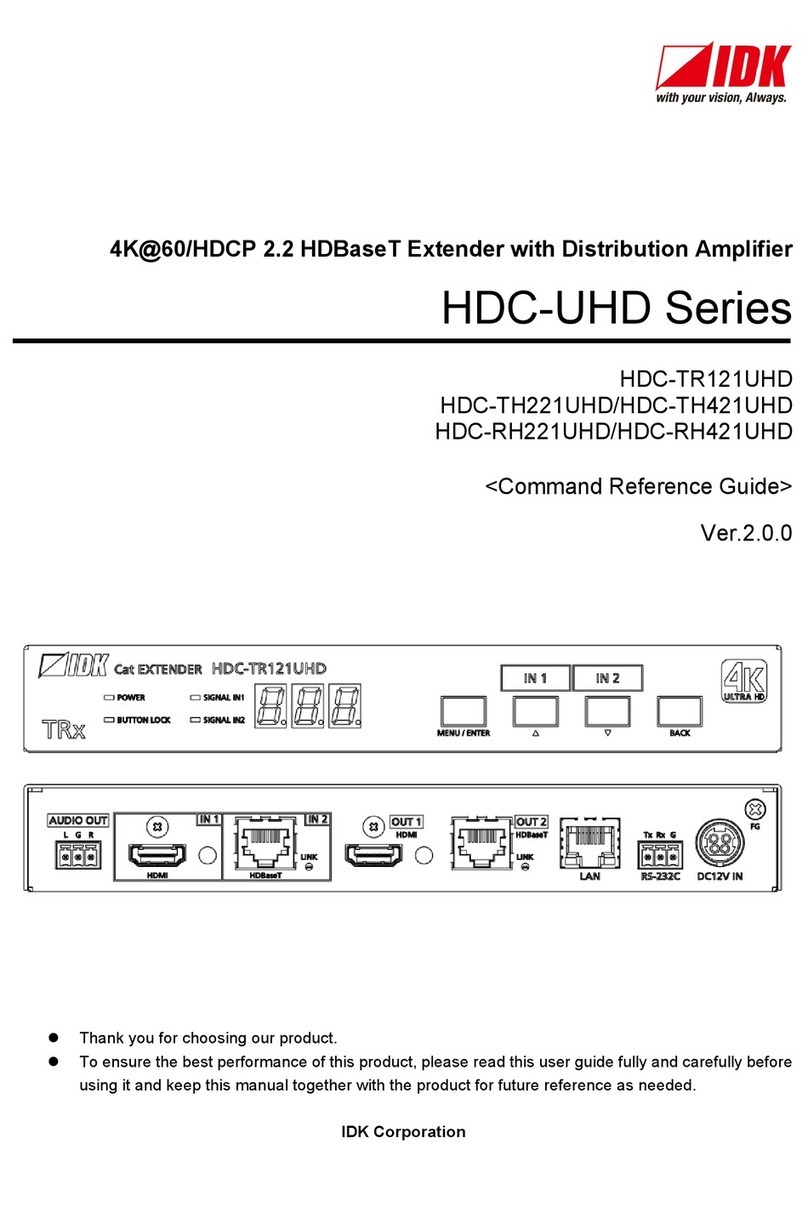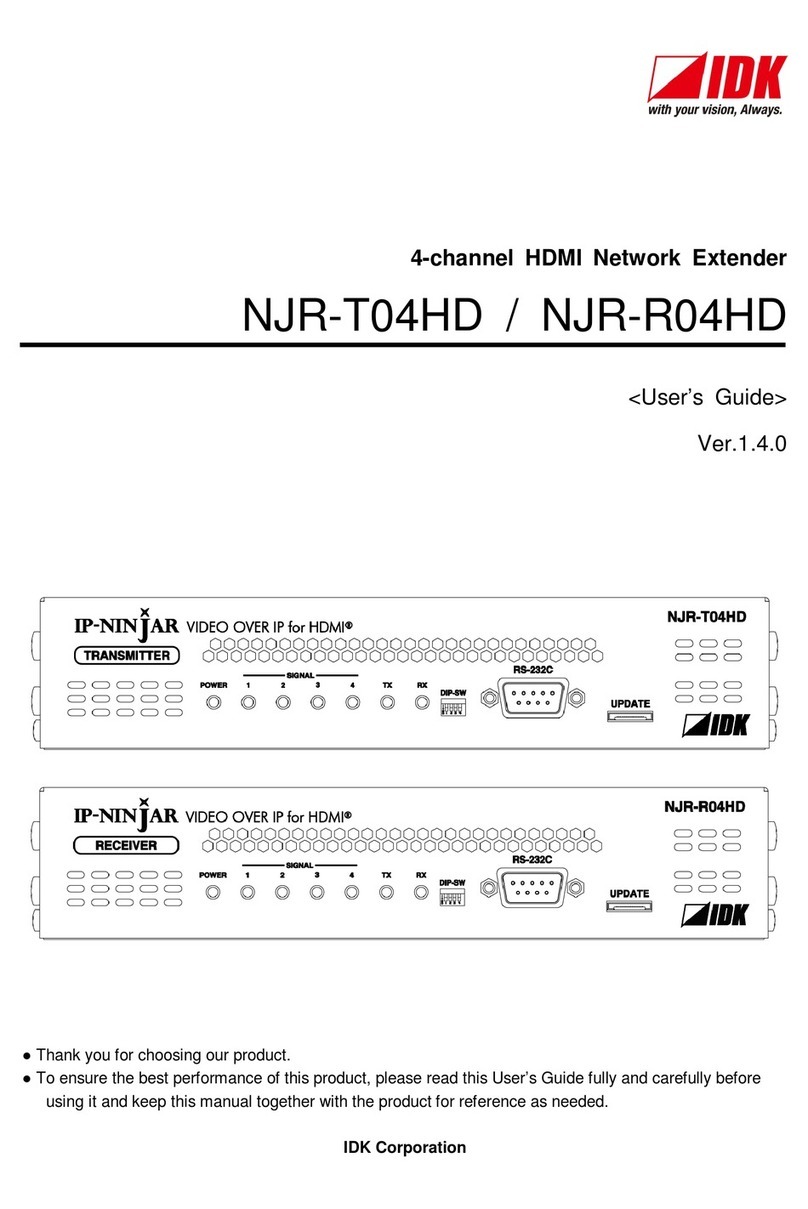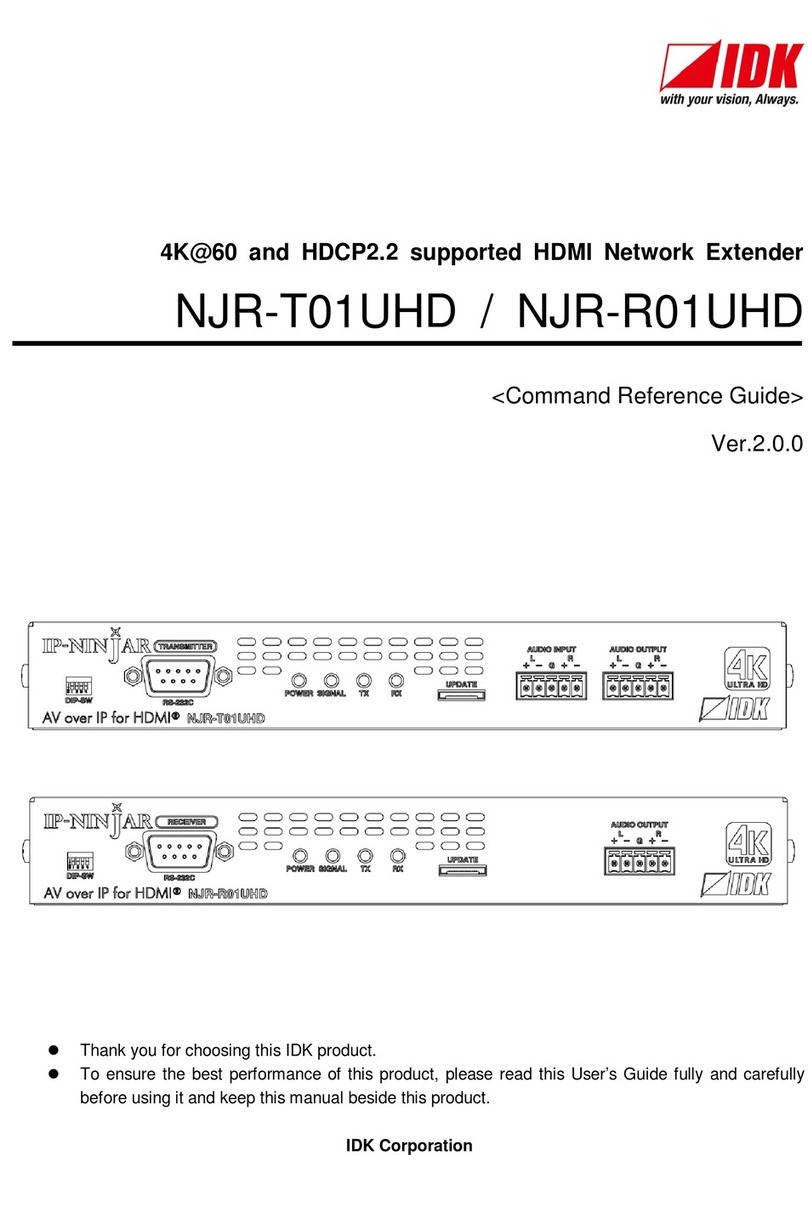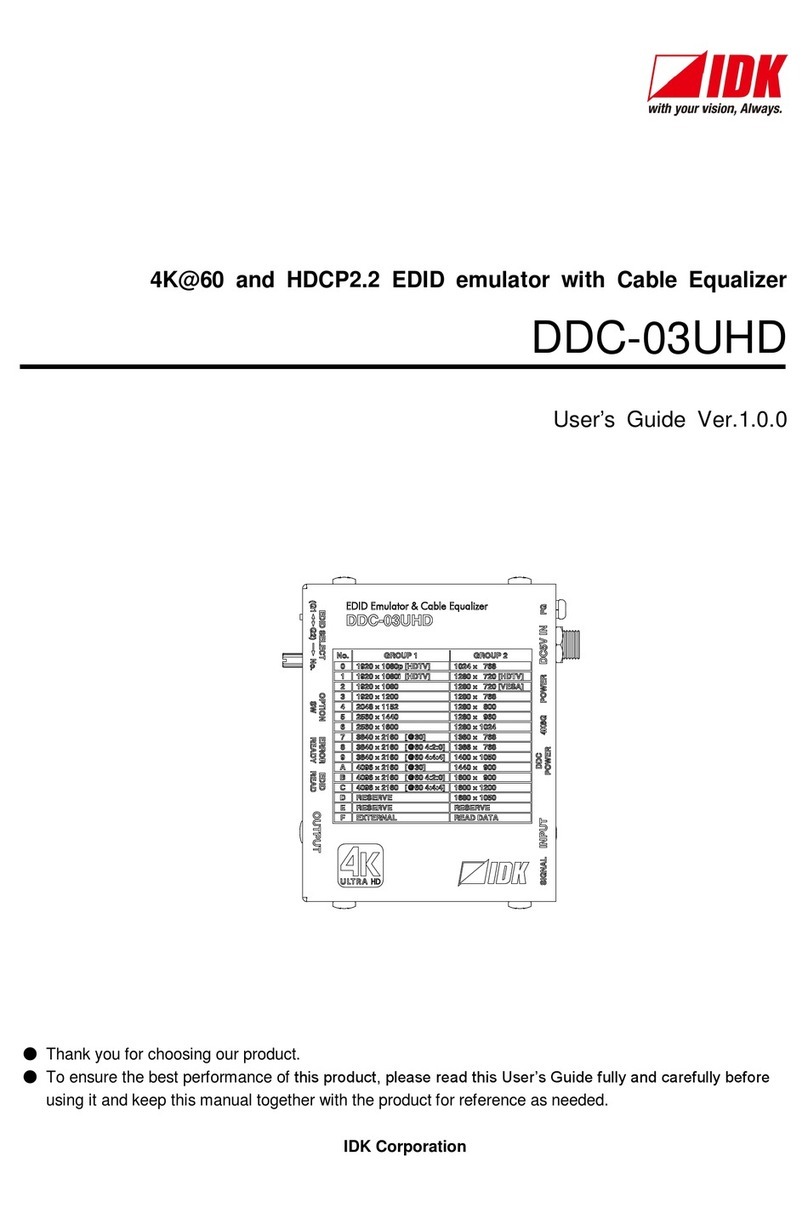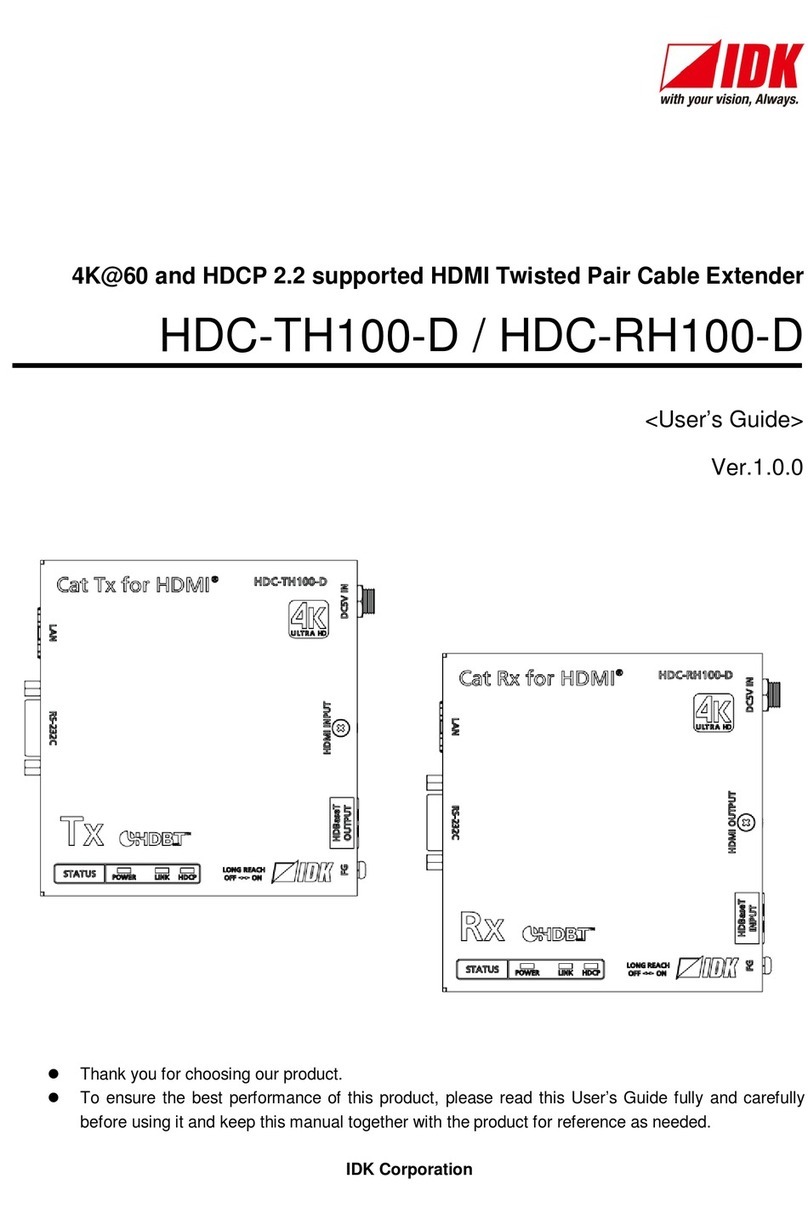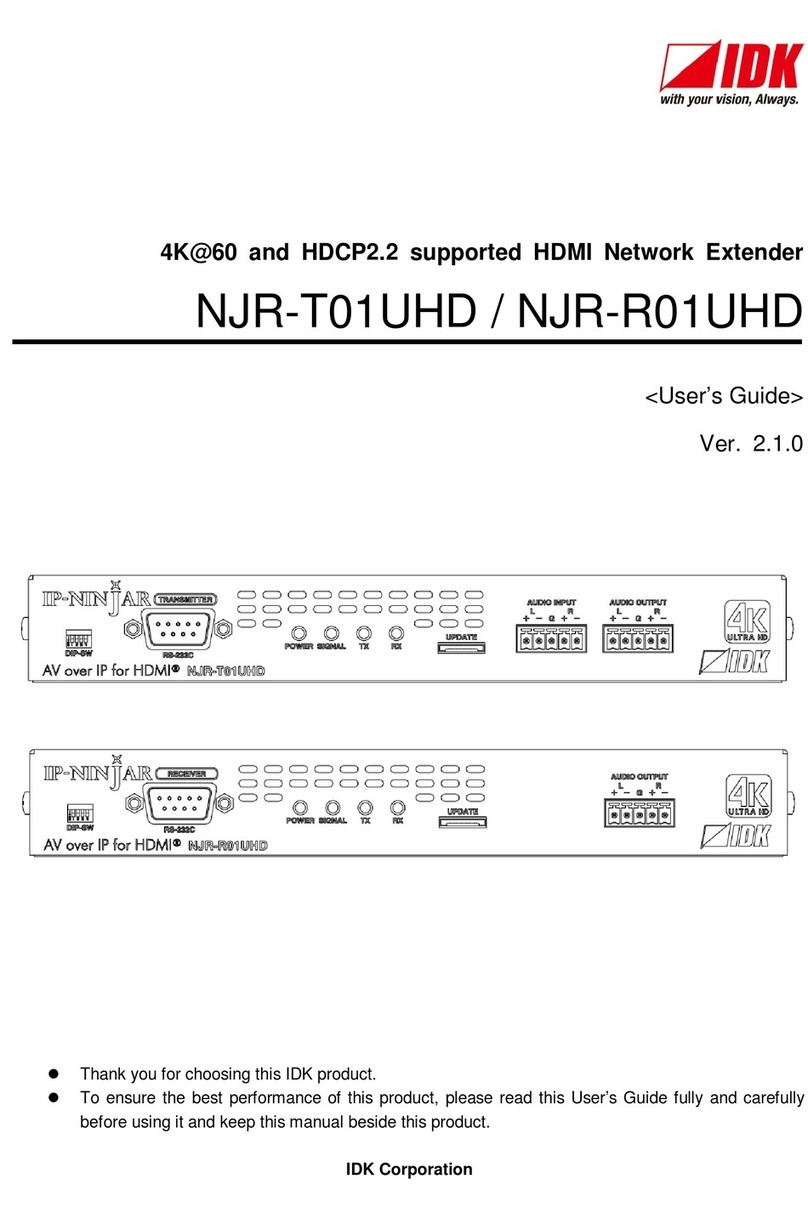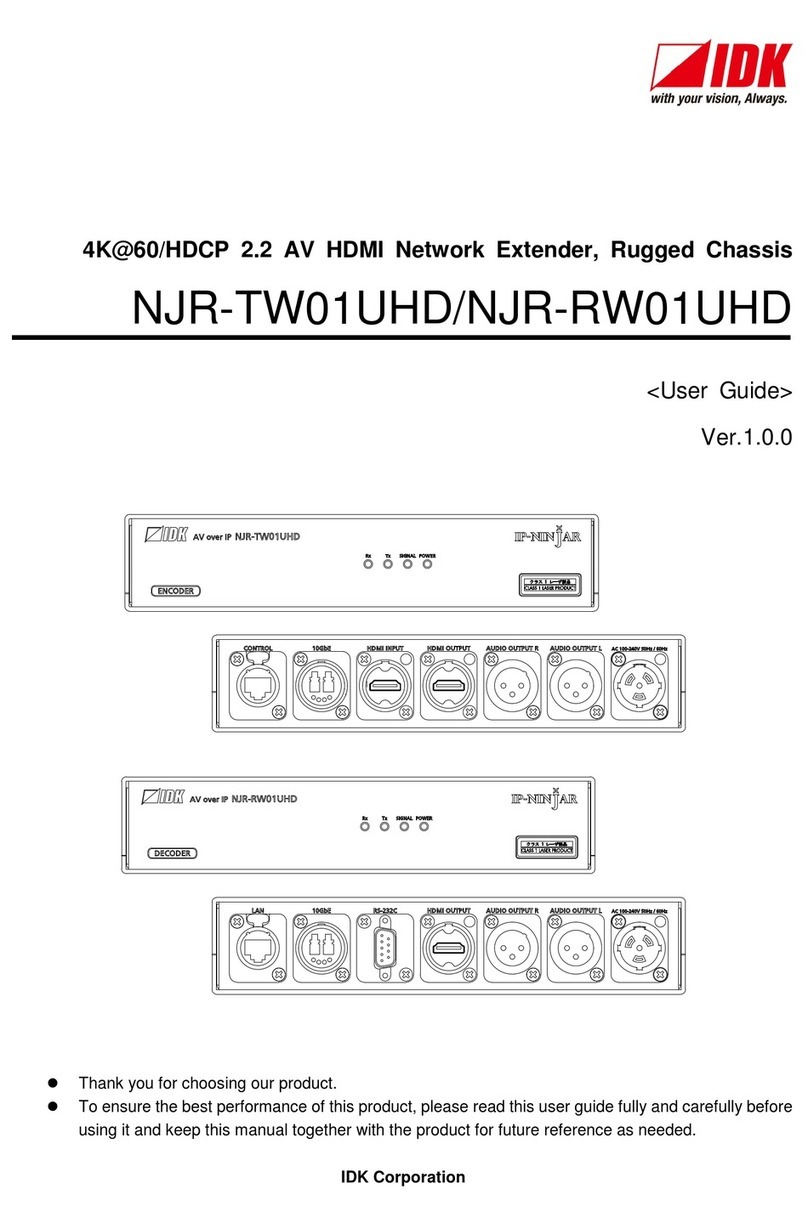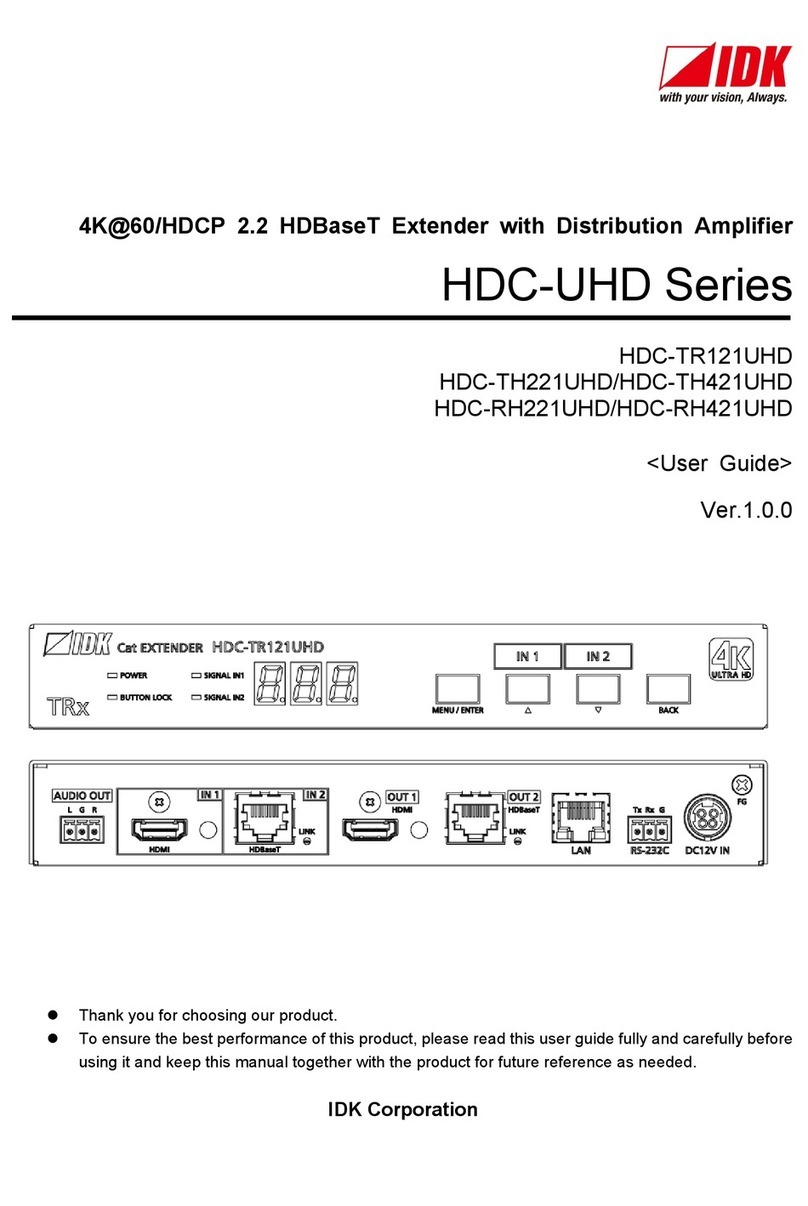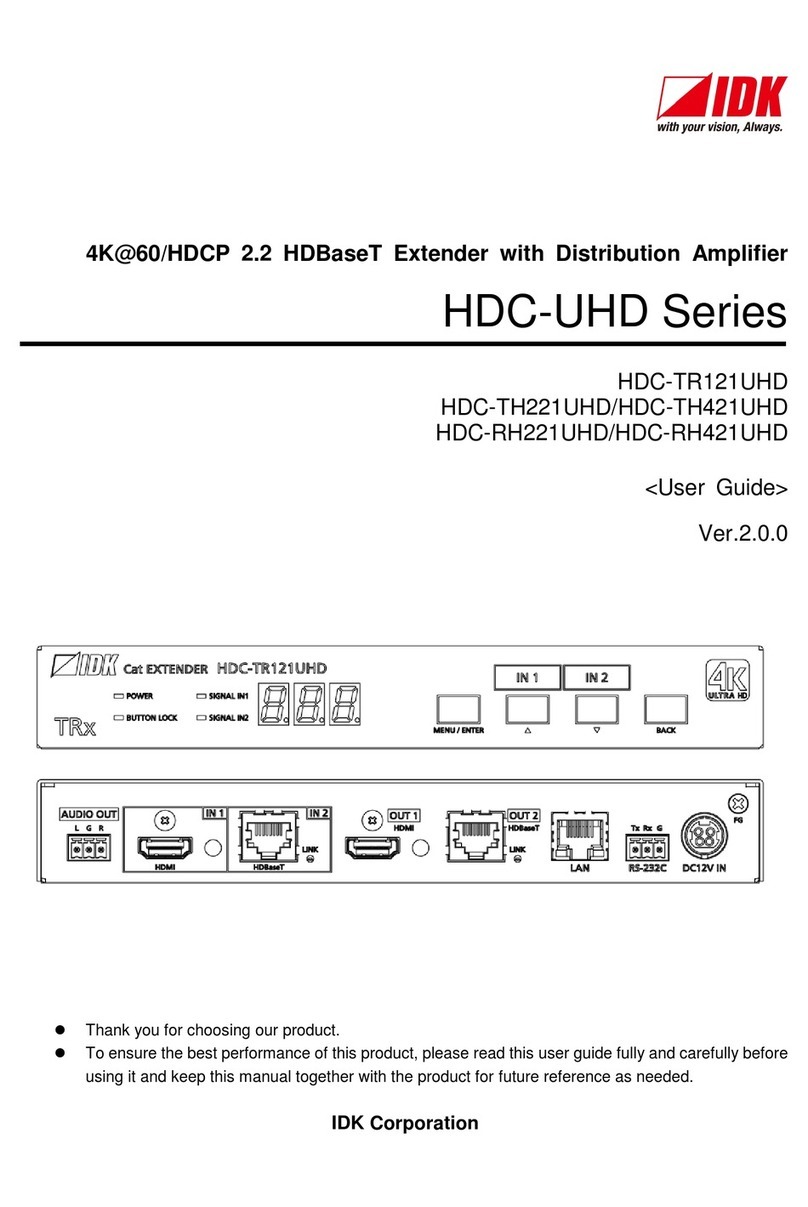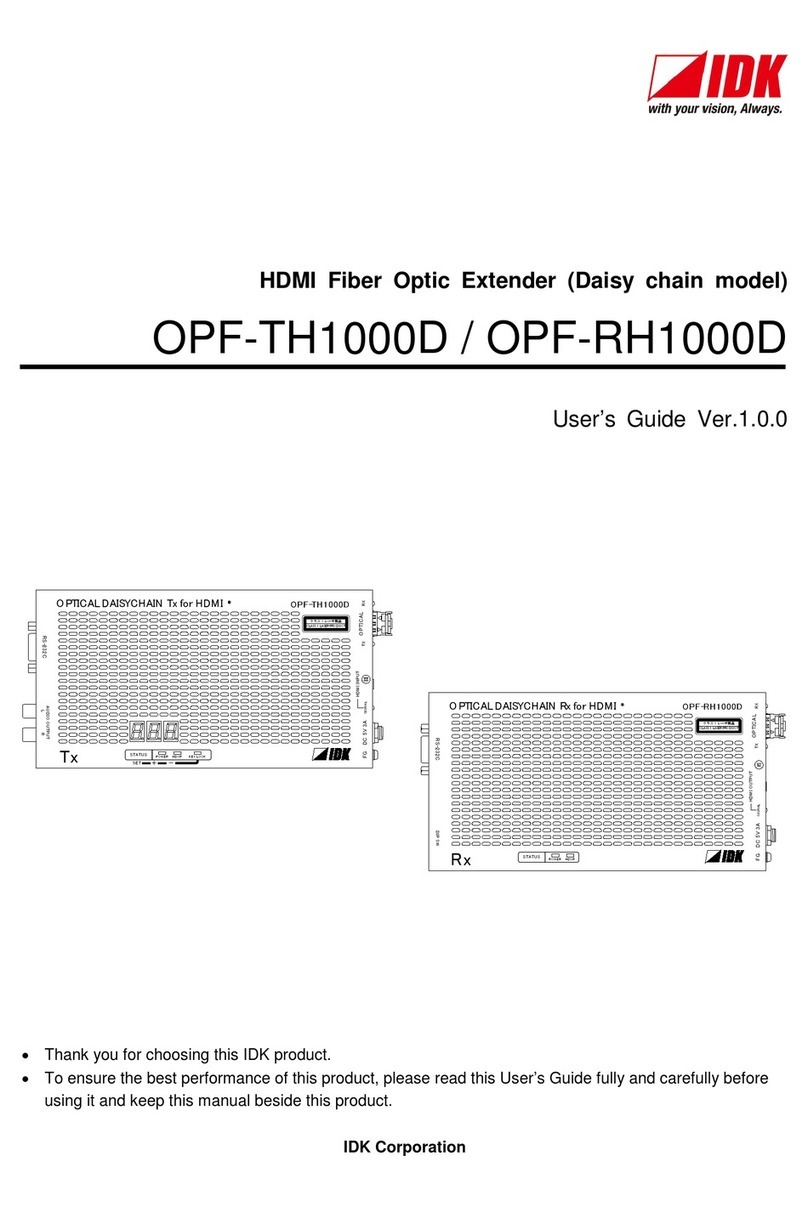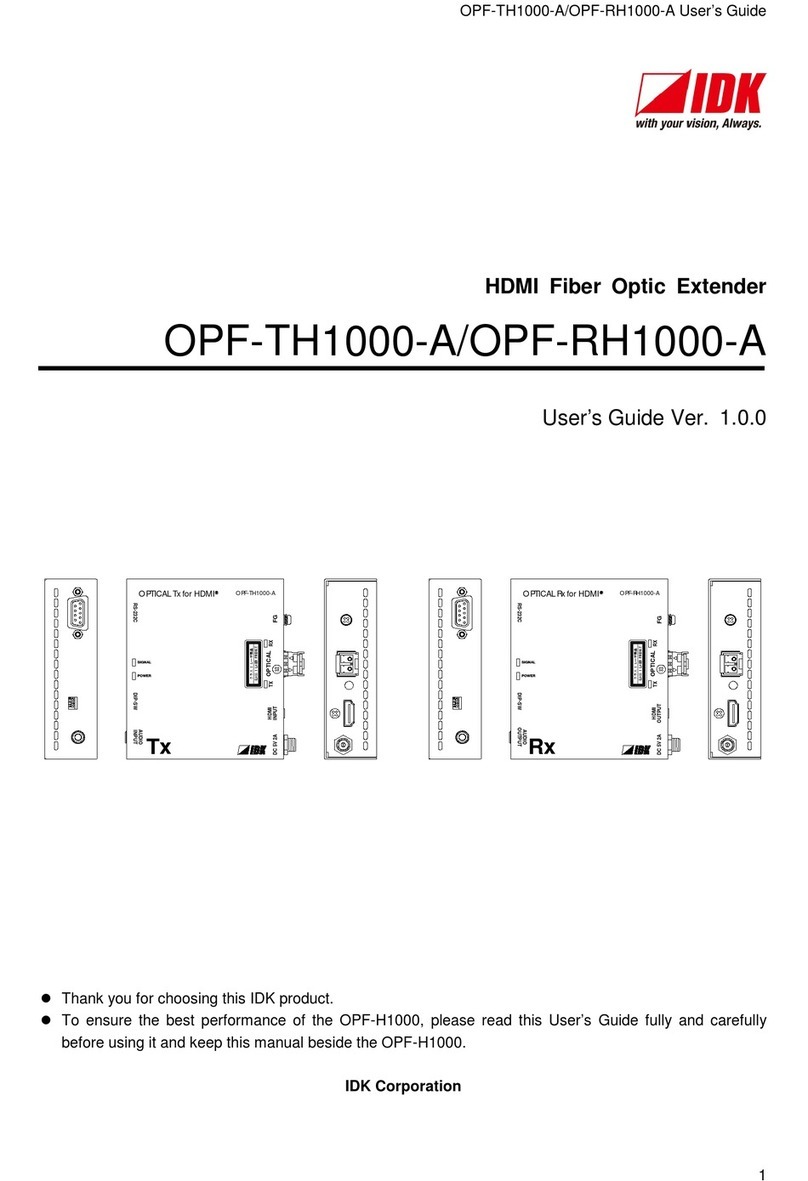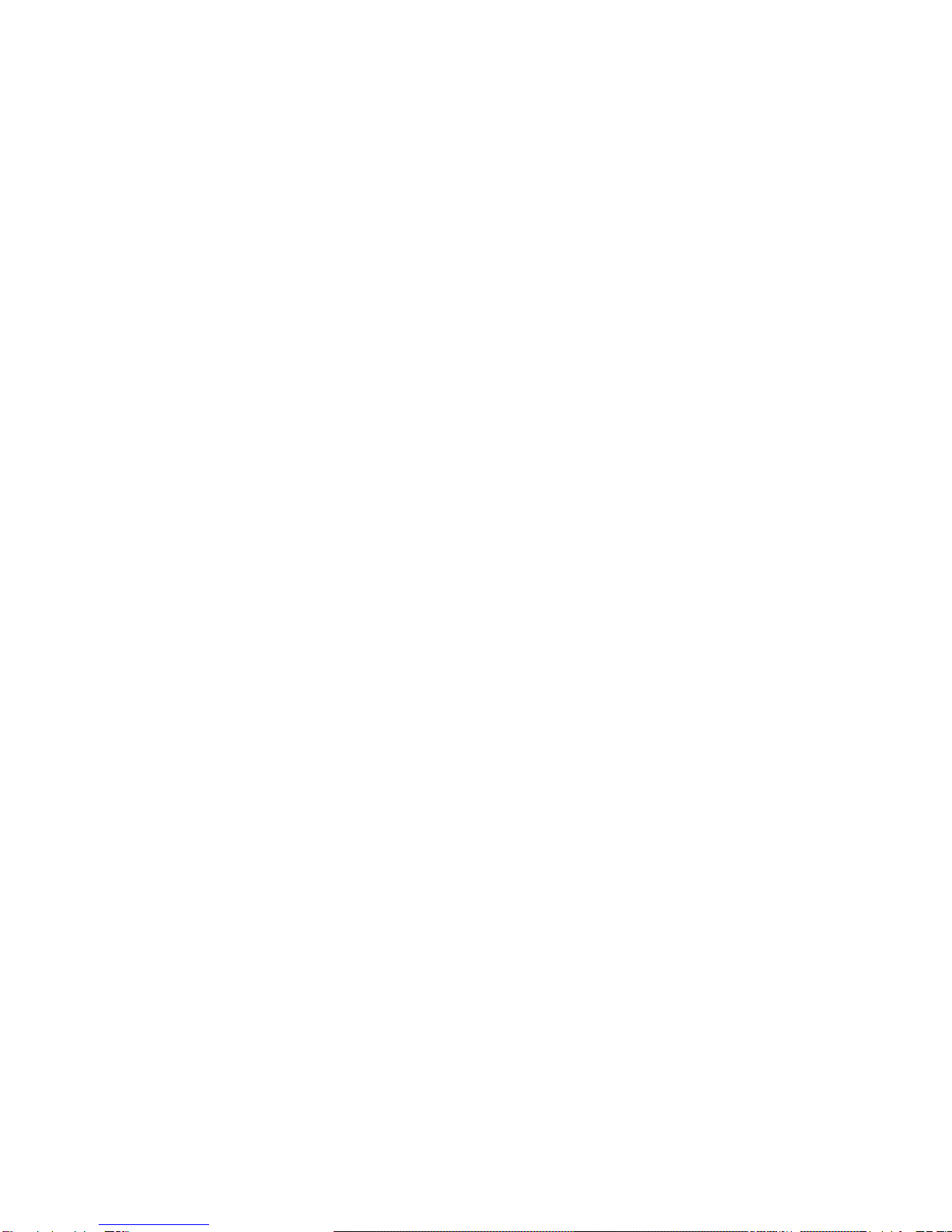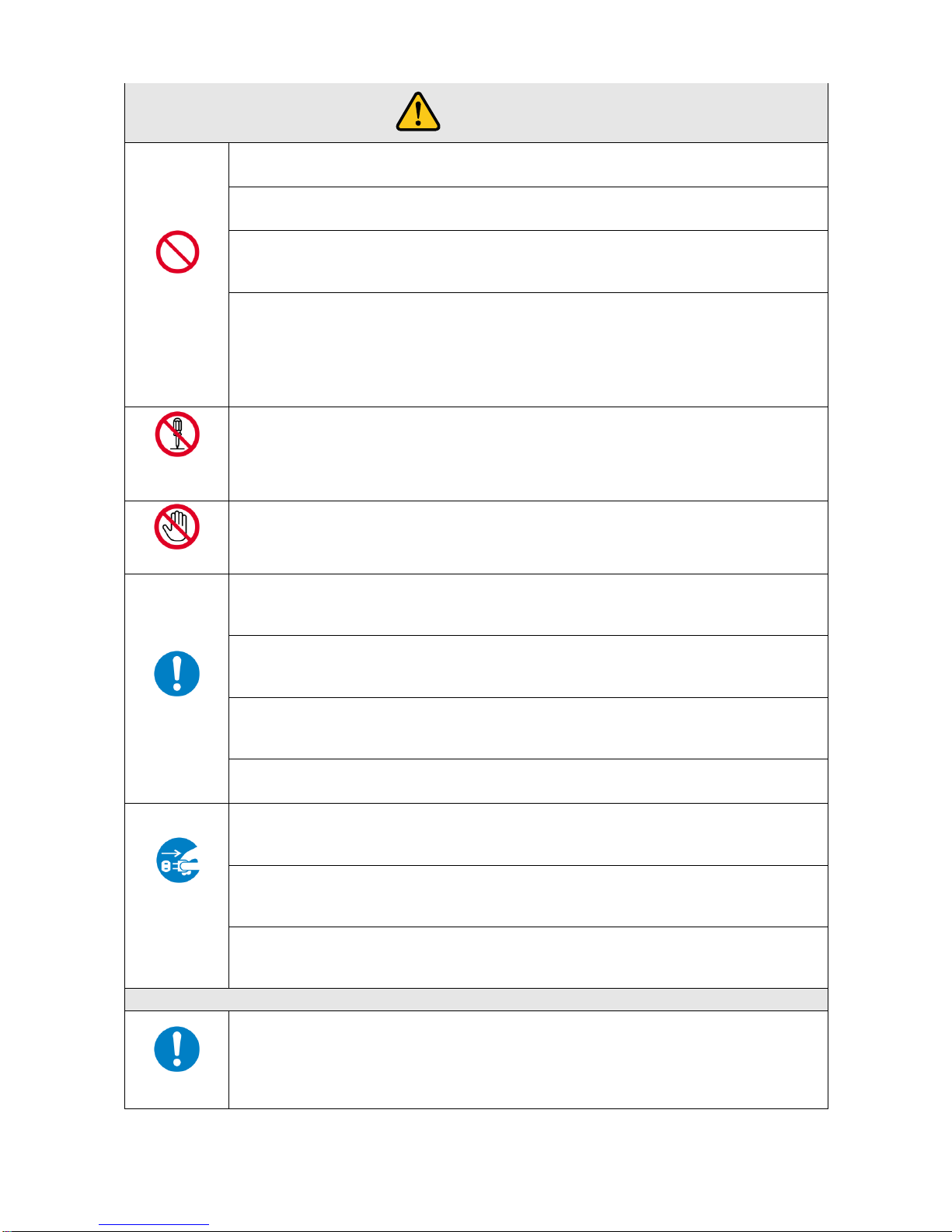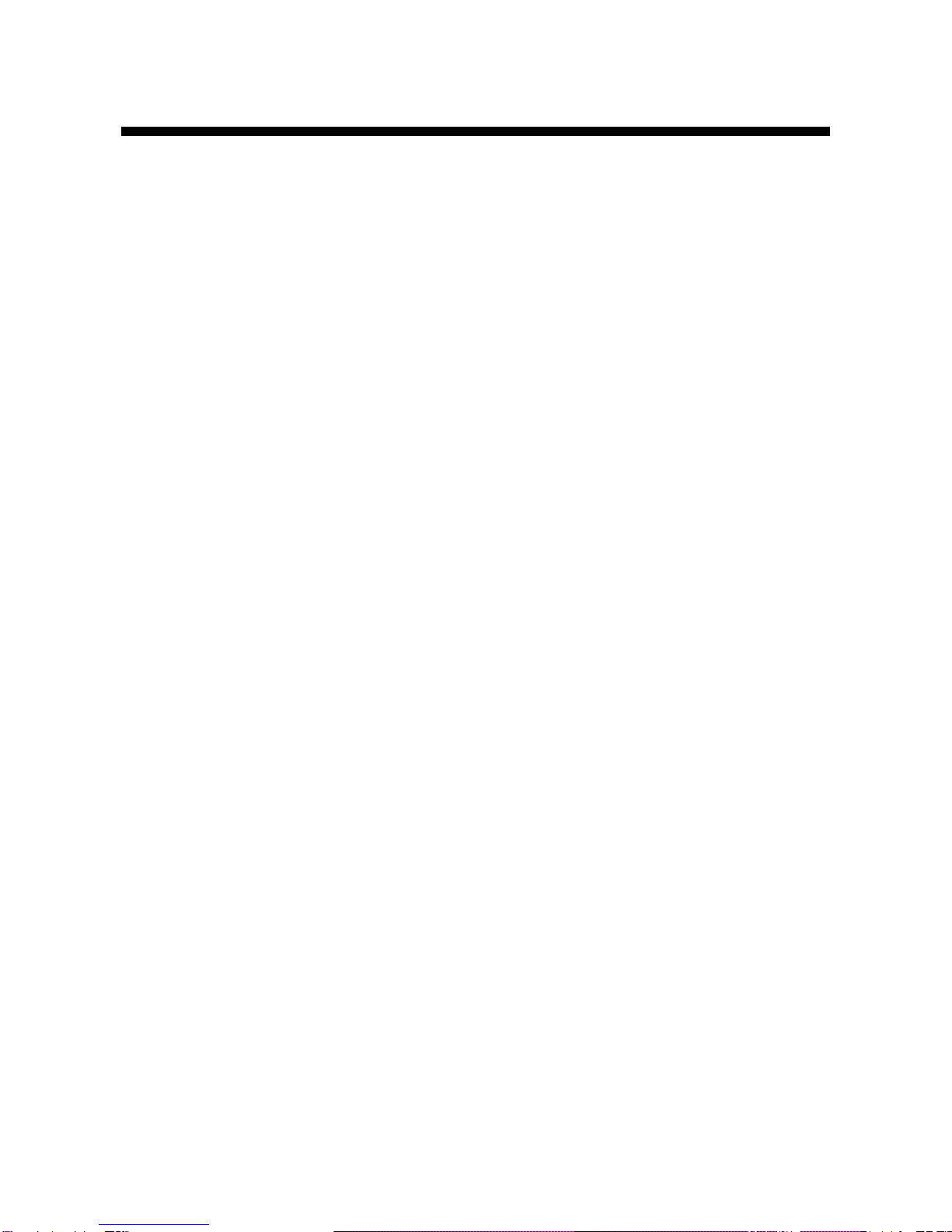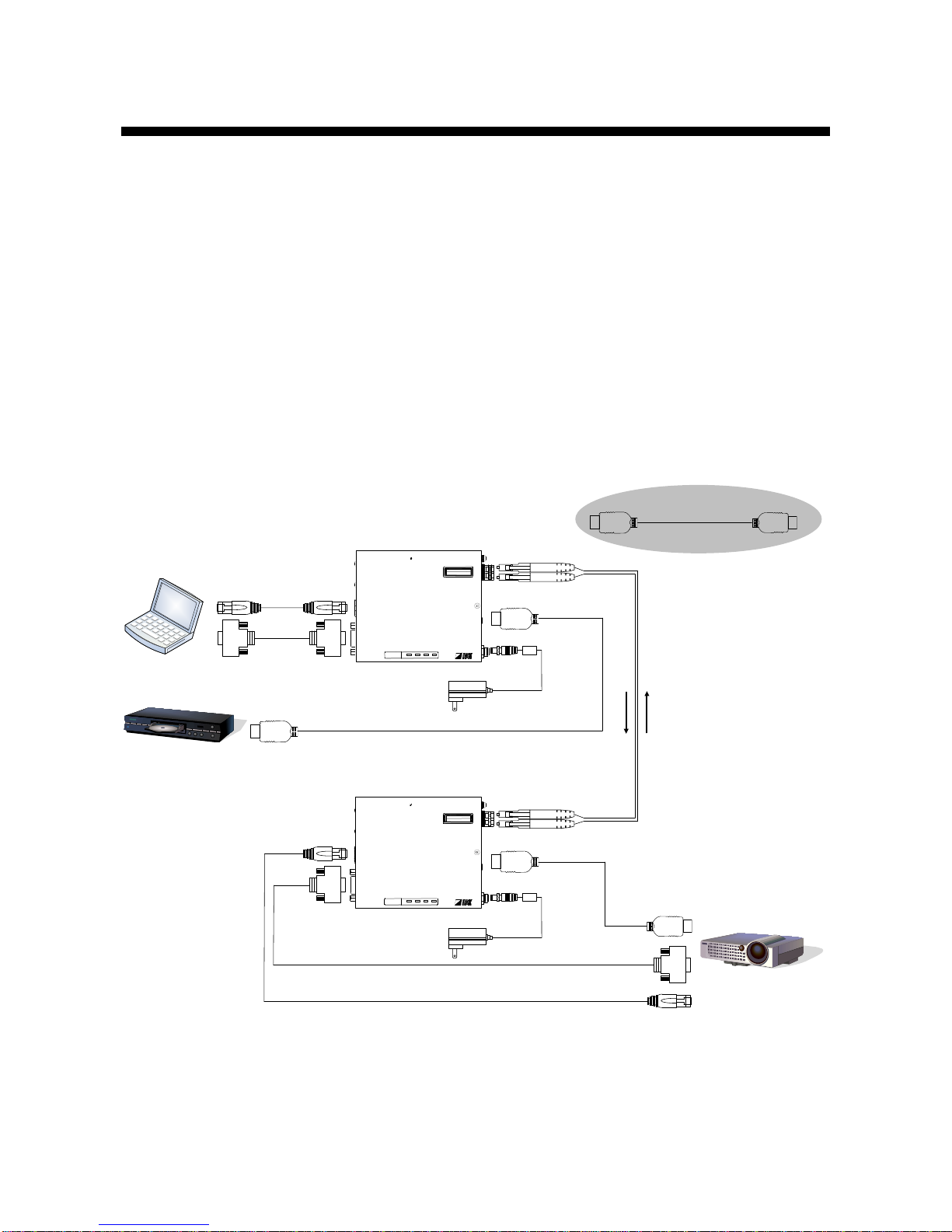OPF-TH2000/OPF-RH2000 User’s Guide
7
Table of Contents
1Included items............................................................................................................................................ 8
2Product outline........................................................................................................................................... 9
3Features................................................................................................................................................... 10
4Part names and descriptions ................................................................................................................... 11
4.1 Transmitter.......................................................................................................................................... 11
4.2 Receiver.............................................................................................................................................. 12
5Connection............................................................................................................................................... 13
5.1 Preparation ......................................................................................................................................... 13
5.2 Precautions......................................................................................................................................... 15
5.2.1 Installation................................................................................................................................... 15
5.2.2 Cabling........................................................................................................................................ 15
5.2.3 Fiber optic cable.......................................................................................................................... 16
5.2.4SFP module................................................................................................................................. 16
5.2.5 Cascade connection.................................................................................................................... 17
5.3 Settings............................................................................................................................................... 17
5.3.1 Setting DIP switch....................................................................................................................... 17
5.3.2 Setting input equalizer (only transmitter) .................................................................................... 18
5.4 Typical application example................................................................................................................ 19
6Specification............................................................................................................................................. 20
6.1 Pin assignments.................................................................................................................................. 20
6.1.1 HDMI Type A connector.............................................................................................................. 20
6.1.2 RJ-45 connector.......................................................................................................................... 21
6.1.3 RS-232C connector..................................................................................................................... 22
6.2 Product specification........................................................................................................................... 23
7Troubleshooting ....................................................................................................................................... 25