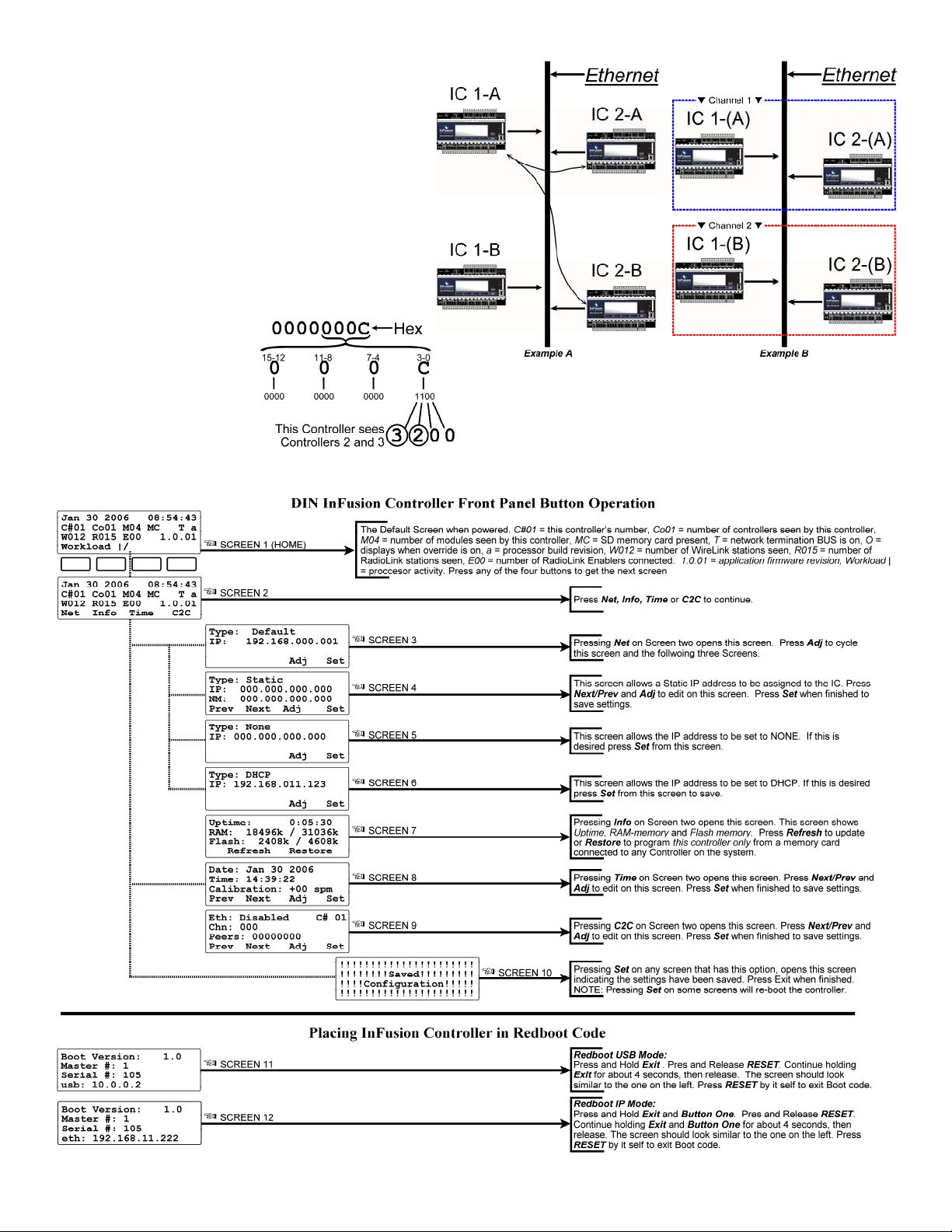Programming the InFusion Controller
All programming is created in InFusion Design Center
software. Projects should be saved regularly when being
created. They may be edited at any time in Design Center and
resaved (preferably under a new name). Design Center
projects may also be saved to MMC/SD flash memory cards.
The card can then be placed into the card slot reader in the
front of the InFusion Controller to program the IC (see Front
Buttons below). Design Center projects may be downloaded to
the IC via Ethernet or USB.
Memory Card
An MMC/SD flash card slot is provided for program backup.
•Stores all programming for project file
•Stores graphic rich web interface (future feature)
•Can be read and written directly using Design Center
Diagnostics.
•InFusion System (all Controllers) may be
programmed/re-programmed from the flash card
connected to any Controller without running Design
Center or connecting a computer.
•Only one flash card is needed and only one is
recommended per system
•See Design Center software Help for details
Controller Bus to Controller Bus Wiring
When connecting multiple Main Enclosures, Vantage
recommends the use of 16-18 AWG 2-conductor, twisted pair,
non-shielded wire from IC to IC. This is a polarized connection
with “+” and “–“ screw terminals for two runs of wire. The
beginning and ending Main Enclosures will use one set of
screw terminals at the Controller Bus terminals and all Main
Enclosures in-between will use both sets of screw terminals on
the Controller Bus terminals, i.e., one set of screws connecting
from the previous enclosure and the other set of screws
continuing to the next enclosure. The maximum wire length for
all Controllers connected together on one bus should not
exceed 2,000ft. using the above wire specification.
Controller to Controller Ethernet Wiring
InFusion Controllers may also be connected using the Ethernet
ports on the front of each Controller. When this is done a
cross-over network cable must be used from controller to
controller. The maximum length of a crossover network cable
is 328ft or 100meters. C2C, Ethernet connection must be
Enabled – see InFusion Controller Front Panel Button
Operation (below).
Controllers may also be connected using a standard network
cable to a router or hub. With this type of connection it may be
necessary to assign unique Channels from IC’s front panel, in
case more than one InFusion Design Center System is on a
network. With this type of connection InFusion network
distances are only limited to the network itself.
Controller Terminator Switch
If only one DIN InFusion Controller is used, the Controller
Network Termination switch should be ON. This switch is
located on the front/top side of the Controller. If multiple
Controllers are used ONLY the first and last Controller on each
Controller Network Bus should have the Controller Network
Termination switch ON.
Example 1: In a five Controller system, Controllers 1 and 5 are
not necessarily the first and last Controllers, i.e., the “wiring”
order could be 2-1-3-5-4. In this example, Controllers 2 and 4
are the first and last Controllers in the network, so only these
two would have the Controller Network Termination switch
ON, the other three must be OFF.
Example 2: In a ten Controller system, let’s say enclosures 1
through 5 are connected through one Controller Bus and
enclosures 6 through 10 are connected through another
Controller Bus. Each of these independent Controller Buses
could have up to 2,000ft of cabling. Controllers 5 and 6 are
connected through Ethernet. In this example enclosures 1 and
5 are terminated for the first Controller Bus and enclosures 6
and 10 are terminated for the second Controller Bus. This is
because they are two independent Controller Bus networks,
connected together with one Ethernet connection. This
scenario may be repeated multiple times in various
configurations up to 31 Controllers maximum on one system.
Auxiliary Power
On the bottom of the IC-DIN are connectors for a 12VDC
auxiliary power connection. Connect the common to any GND
on the bottom of the Controller. The 12VDC connection is
typically used for one RF Enabler. Total power is limited to
250ma. NOTE: If an additional RF Enabler is connected to the
DIN Controller, it must be powered externally.
RS-232 Connections
The IC-DIN has five RS-232 ports. These ports may be used to
connect any device that uses RS-232 communication. Any
compatible RS-232 device may be connected, however, only
one device should be connected at a time to any RS-232 port.
The default protocol may be changed through Design Center
software.
Most devices typically use RX, TX and GND for communication.
In the event that an RS-232 device requires RTS and CTS use
Port 1 or Port 2. RS-232 Ports 3-5 only have TX, RX and GND.
All five ports can use software flow control.
Communication protocol settings:
•Standard baud rates 1200 – 115.2K
•7-8 Data Bits
•Even, Odd, Forced or No Parity
•100ft. maximum wiring distance
RS-485 Connections
On the top connector of the IC-DIN are two RS-485 ports. The
RS-485 ports are half-duplex, meaning that each port can
transmit and receive but not at the same time. Maximum wiring
distance for RS-485 ports is 200ft.
Front Buttons
Through the front panel buttons on the DIN InFusion
Controller, Time, Connection protocol, IC Information,
Controller Address and other settings may be edited. The
Controller may also be placed in boot (Redboot) mode from
the front controls. The following contains detailed information
for some of the LCD screens shown below:
SCREEN 4 – A static IP address may be assigned to the IC.
Once a static IP address has been assigned to the Controller
and saved, the NM: (NetMask) address displays automatically.
A typical NetMask would be 255.255.255.000. With the
NetMask field highlighted click the Adj. button to change to
GW/GateWay, and adjust the Gateway address.
SCREEN 6 – This screen allows the InFusion Controller to
obtain an IP address automatically through DHCP. Record this
address in the Design Center project file for future connections
through Ethernet.
SCREEN 7 – This screen shows information about the IC.
•Uptime – the amount of time the IC has been operating
without loosing power, reported in days:hours:minutes.
•RAM – Free Memory / Total Memory
oRAM is like the RAM on a computer. This is the active
memory, Random Access Memory and is volatile,
meaning when power is lost to the Controller, this
memory is cleared.