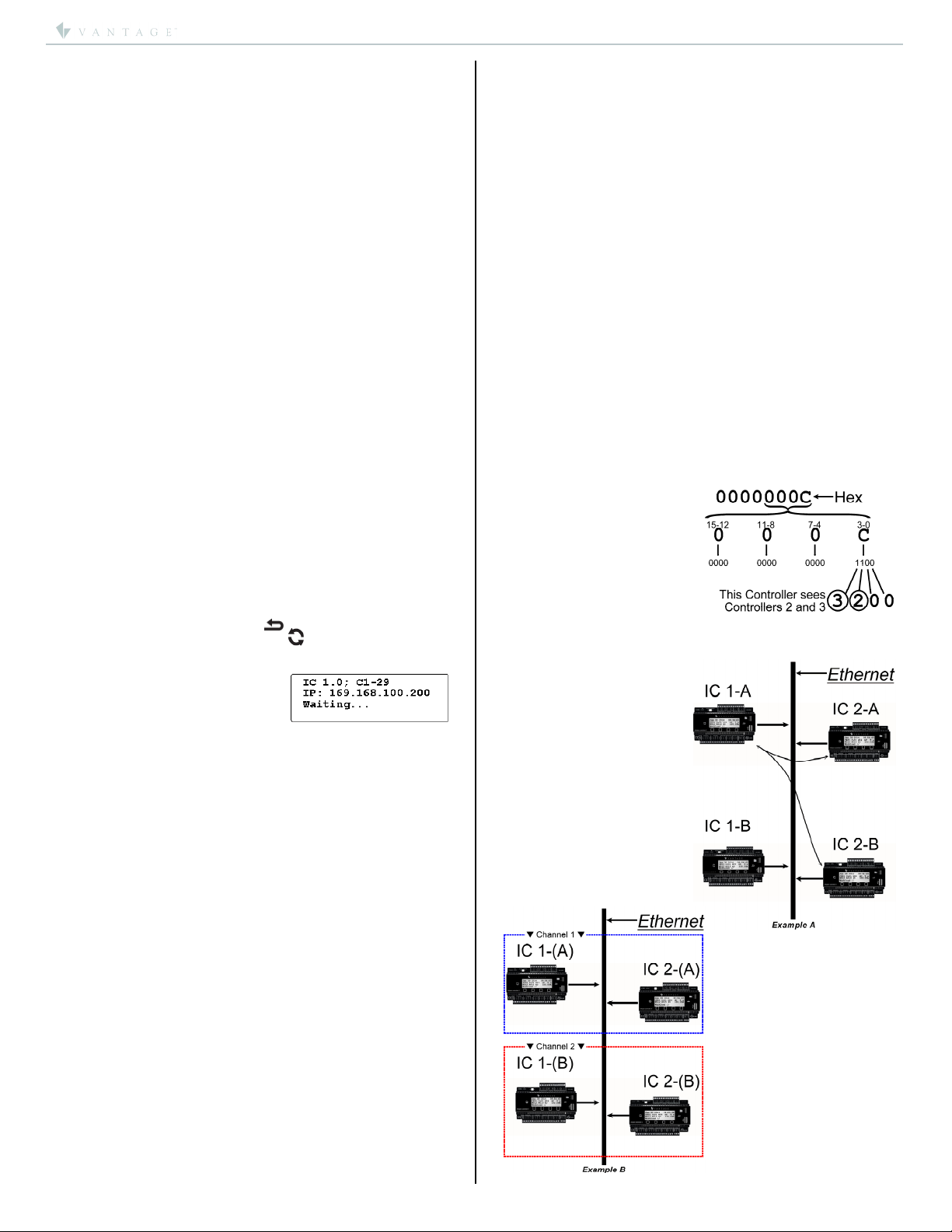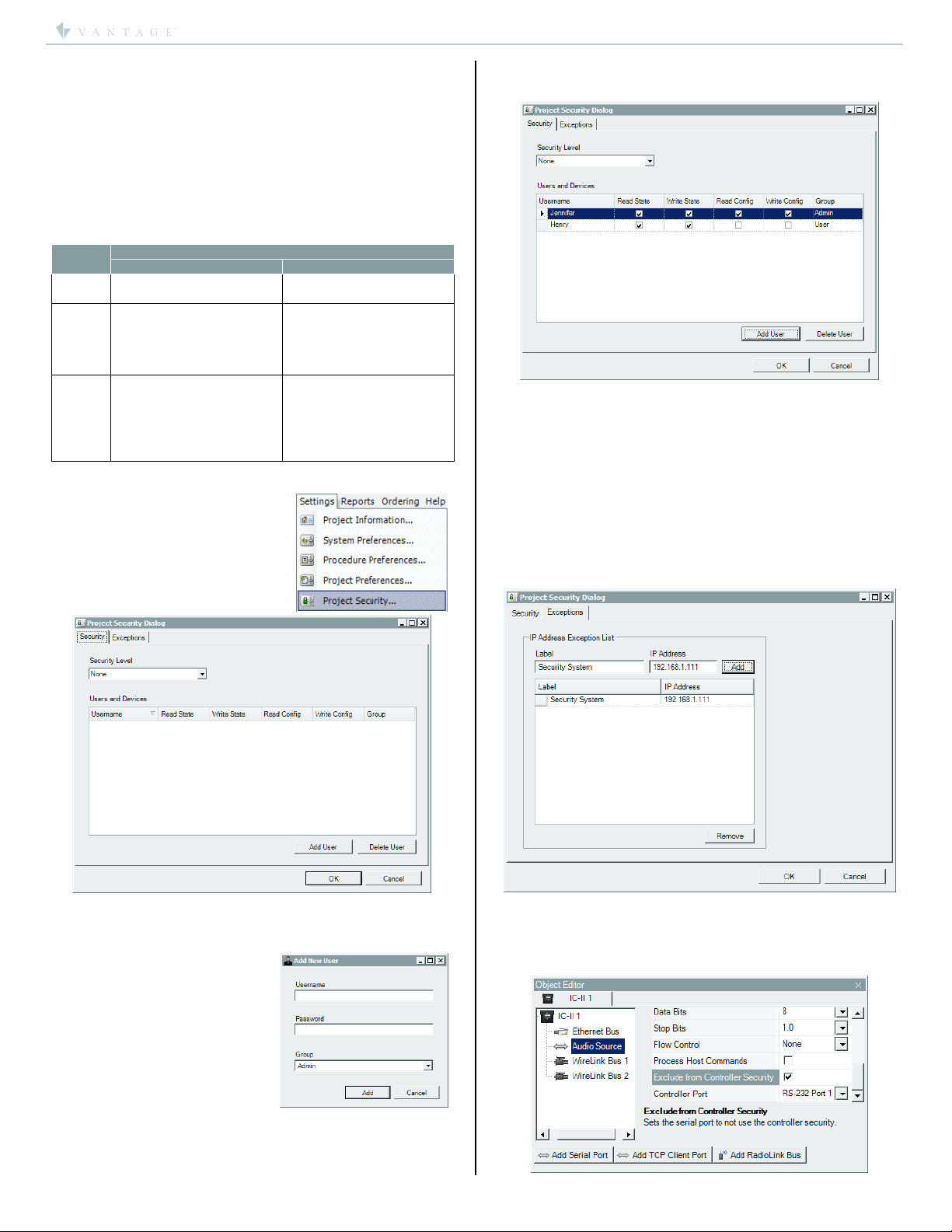©Vantage, 8/17/2016 / IS-0600-B DIN InFusion Controller II — MODEL: IC-DIN-II page 1 of 7
INSTALLATION
VANTAGECONTROLS.COM VANTAGE INSTALL GUIDES
2168 West Grove Parkway, Suite 300, Pleasant Grove, UT. 84062 USA
Telephone: 801 229-2800 ●Fax: 801 224-0355 DIN InFusion Controller II — MODEL: IC-DIN-II
Overview
The InFusion™ IC-DIN-II is Vantage’s most
powerful automation controller to date,
featuring a new, extremely fast processor
improving processing performance.
Systems using the previous InFusion DIN
controller may be upgraded by simply
installing the new controller,*converting
the project file in Design Center 3.3 or higher, and downloading to
the new controller.
*See Replacing and/or Upgrading InFusion Controllers for
additional information.
Features
The InFusion Controller is the main “CPU” of Vantage’s
complete systems integration solution
Automatic crossover support, RJ45 Ethernet connection.
Secure access – password protected
Design Center connection through local network or offsite
oFirmware updates and full or minor program changes
Automatically restores previous firmware and
program code if update fails
oDiagnostics
oRead system
oProject control
Built-in Ethernet jack
Type-A, USB port (future features ready)
oThe USB port is not used on IC-DIN-II controllers to
program from Design Center as in previous InFusion
controller models
Micro SD card support (included)
Automatic System Backups to micro SD card
oManually through front panel – real time
oWithin 24 hours of programming system
-then-
oWeekly
oUp to 52 backups total
oOldest backup is replaced when 52 limit is reached
oBackups may be used to program system controllers
Restore entire system from System Backups
oUndo option from last Restore
Ram and Flash memory
One controller supports up to 120 WireLink™ stations and up to
120 RadioLink™ stations
Local LCD interface provides limited control, status and
diagnostics
Lithium battery retains time and system status in a power
outage
Maintains real and astronomical time clocks
Design Center software is used to program the Controller
The Controller runs independent of a PC after initial setup and
programming
Application code is upgradeable through Design Center
software
InFusion Controllers operate as stand-alone or networked
Five RS-232 Ports
Two RS-485 Ports (shared with SE buses 3 and 4; simultaneous
RS-485 and SE bus connections are not possible)
Manual Override Switch
Reset Switch
Built-in Protection, electronic isolation between controllers
*The Vantage InFusion Controller Network can have up to
thirty-one Controllers when connected via Ethernet
*15 Controllers maximum on each Controller to Controller
Bus run.
InFusion Controller Specifications
Description Specification
Dimensions HWD 85.7mm x 157.2mm x 61.9mm
3.38” x 6.19” x 2.44”
Weight 417 g / 0.92 lb.
Mounting 35 mm DIN Rail (EN 50 022: 1977)
Power Requirement 36VDC/3.6A or 24VDC/2.5A
Description Specification
Power Supplies
PSU36-DIN – 130W, 36VDC
ACPDXXSM2 – 60W, 24VDC
DIN POWER-MC – 96W, 24VDC, Europe
Lightning / Surge
Protection Static Shock
IO. All ports/case
IEC 61000-4-2
Low Voltage, ITU-T K.20
Bus Network
Max. Length of Combined
IC-II to IC-II
2000ft / 609m- using 16-18AWG
/ 1.31-0.75mm2, 2-conductor, twisted pair,
non-shielded wire
C2C, IC Network Ethernet (see Screen 16, p. 3)
Station Bus Specification
2C, 16AWG / 1.31mm2, twisted, non-shielded,
<30pF per foot. Separate a minimum of 12" /
30.5cm from other parallel communication
and/or high voltage runs.
Station Bus Power
Supply, IC-36-1
Each station bus run has a 60W power supply;
Station Bus Run 1 = 60W
Station Bus Run 2 = 60W
Station Bus Power
Supply, IC-24-1
Shared, 35W max. power supply combined to
both station bus runs.
Max. Wire Length Station
Bus
609m / 2,000ft of cabling max. on each
station bus. No station more than 305m /
1,000ft from Controller.
Wire Configuration of
Station Bus
Daisy Chain, Branch, Star
(contact support for
Station Bus Best Practices)
Max. # WireLink Stations
IC-36V
Up to 60 Stations each bus or until the 60W
supply per bus is used
Max. # WireLink Stations
IC-24V
Up to 50 Stations each bus o
until the
shared 35W supply is used
Cooling Convection
Lithium Battery Backup
Disk battery CR2032, 3Volt
2.5 yrs. un-powered or 20 yrs. powered (field
replaceable – see Caution at end)
Ambient Operating
Temperature 0-40°C / 32-104°F
Ambient Operating
Humidity 5-95% non-condensing
UL/cUL/CE/FCC Certified YES
Software/Firmware/Installation Requirements
Installation of Vantage products should be performed or
supervised by a Certified Vantage Installer. Design Center
Software, version 3.3.X.X or higher must be used to program
controller models with the “-II”. Using IC-1 and IC-II controller
models on the same system, is not supported. Disconnect power
when plugging in or un-plugging the controller’s power connector.
Use a dedicated breaker to power the controller. Multiple InFusion
Controllers may share the same breaker when in close proximity.
Powering the DIN Controller
The DIN Controller must be wired to Vantage’s PSU36-DIN 130W,
36VDC or ACPDXXSM2 60W, 24VDC power supply. Power
supplies must be mounted to 35mm DIN rail in any standard DIN
Enclosure compatible with the maximum power dissipated. Before
using pull out the lithium battery tab insulator on the DIN
Controller. Connect the positive (+) output of the power supply to
the 24V/36V screw terminal and the negative side to one of the
ground terminals. The Controller and Power Supply must be earth
grounded. Carefully follow the Wiring Diagrams below. DO NOT
USE ANY OTHER POWER SUPPLY*.
*NOTE: Another (Vantage Certified) 96W, 24VDC power supply,
DIN POWER-MC, is also available in the European region from
Vantage EMEA; visit, www.vantage-emea.com.
NOTE: The earth ground on the DIN Controller and power supply
should be the ONLY earth ground connection in this DIN
Controller’s immediate system. Controller Bus (connections
between controllers) connections are isolated so a new earth
ground reference for each Controller is normal.
Vantage recommends a minimum 0.75mm2/ 18AWG wire,
stranded, between the power supply and the controller.
Recommended: keep wires no longer than 1 meter between
the power supply and the controller.