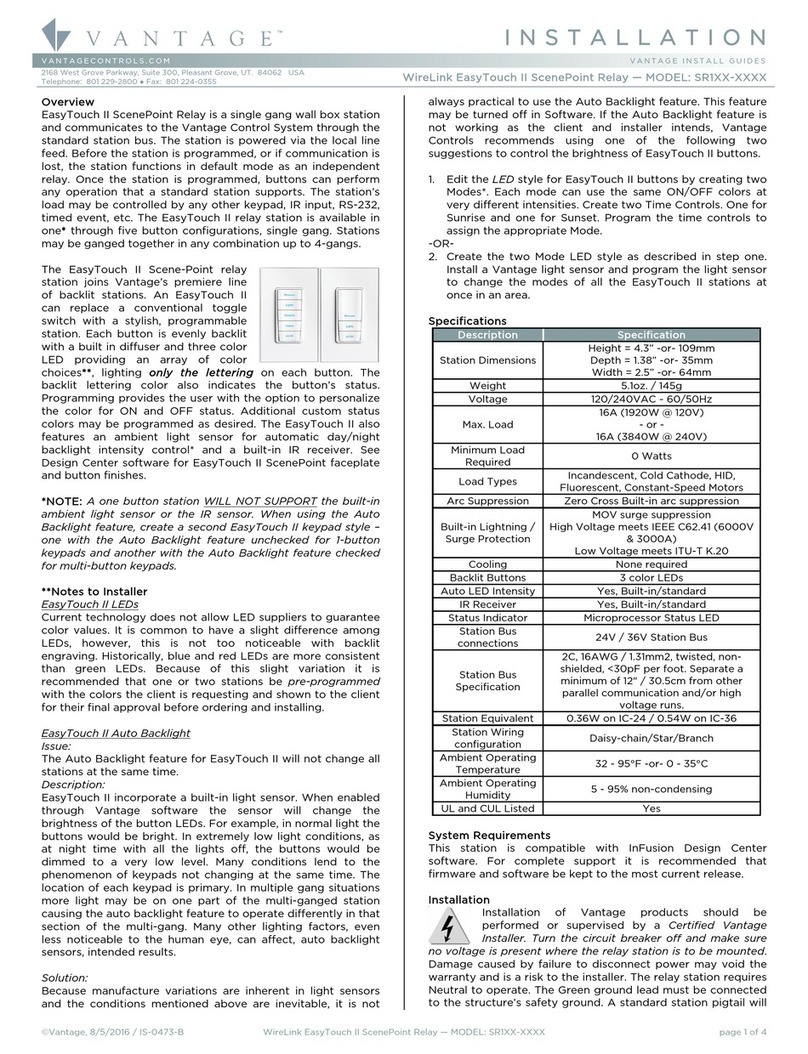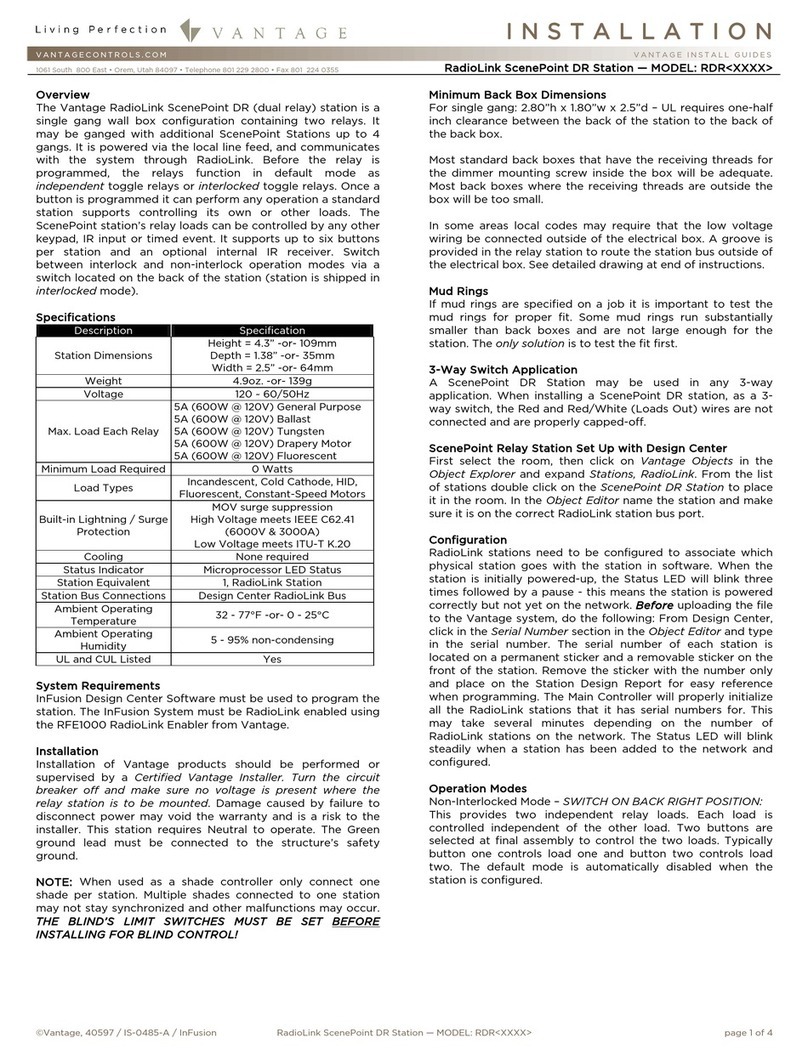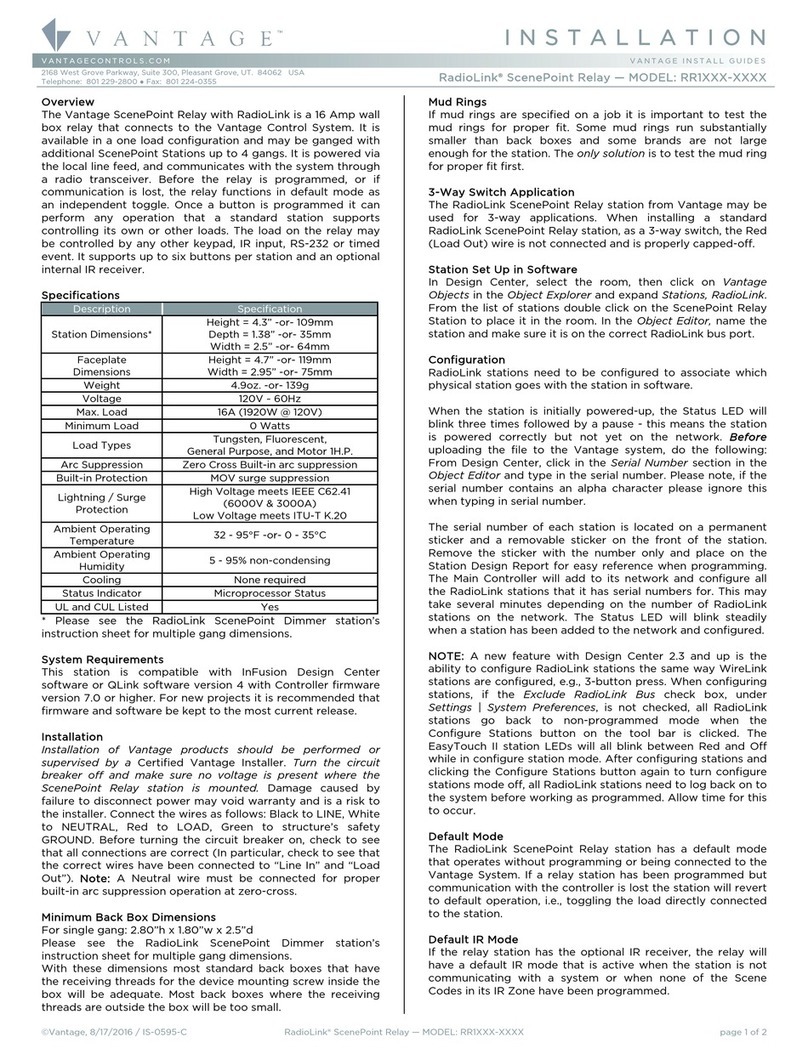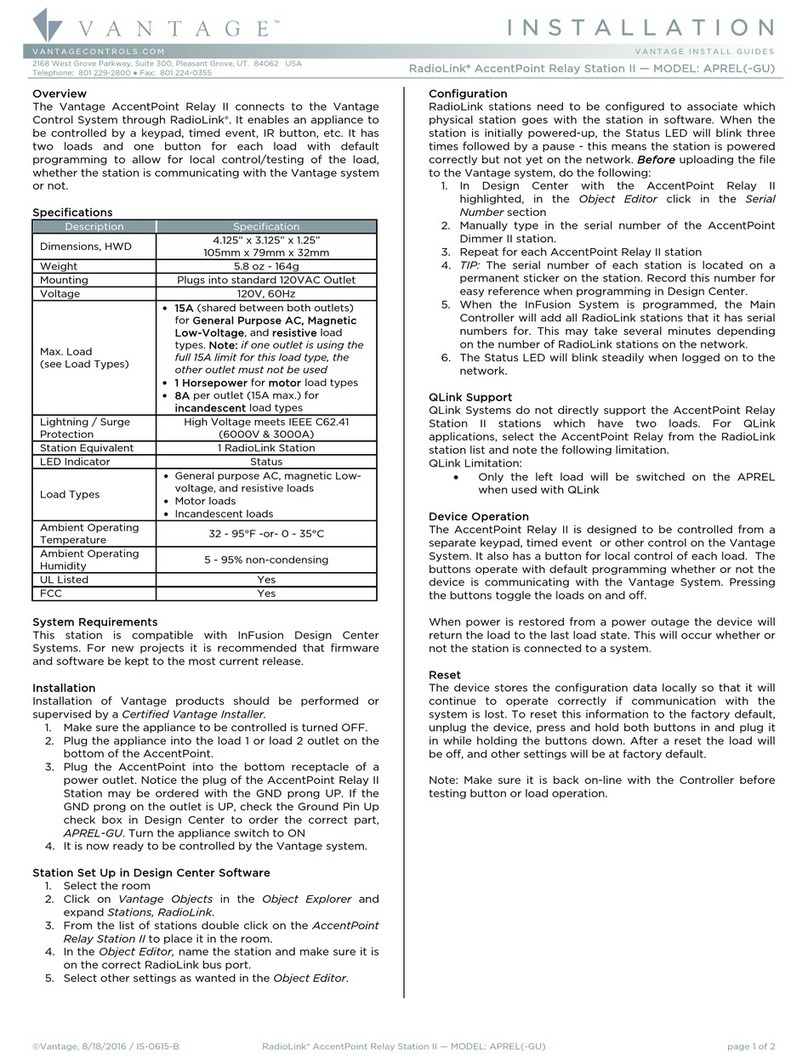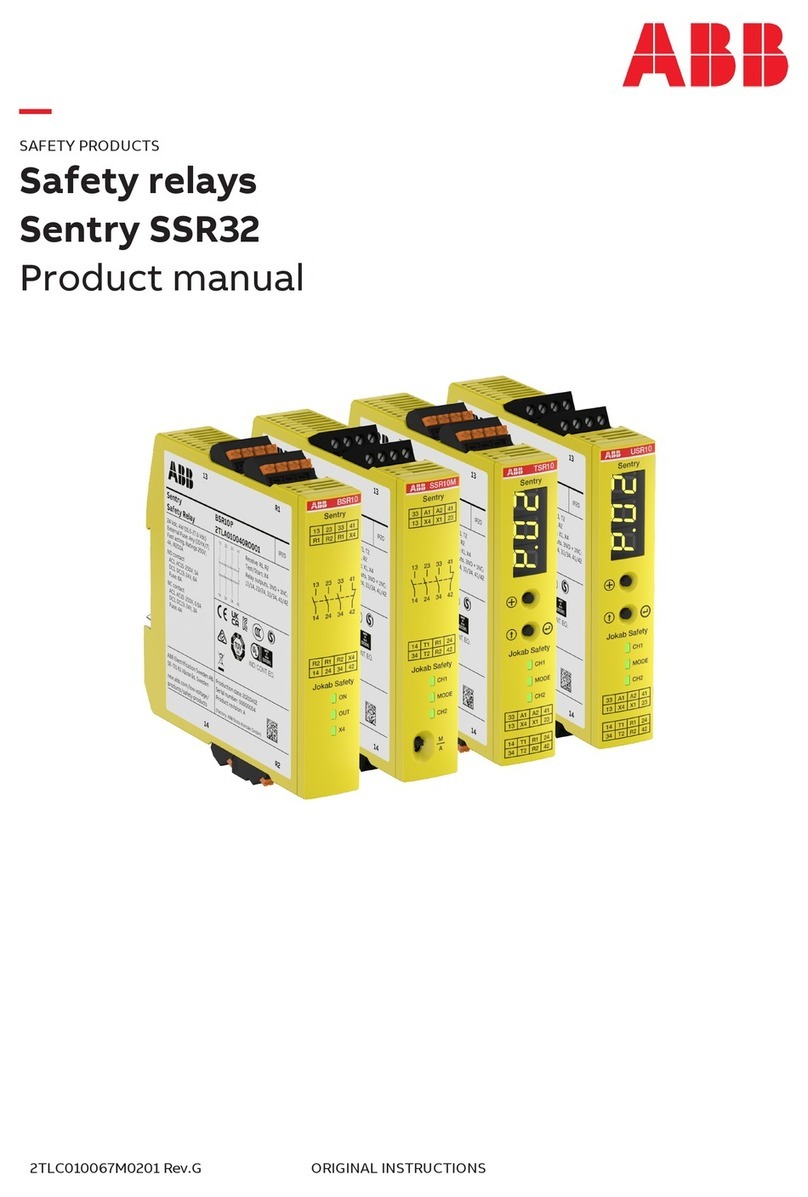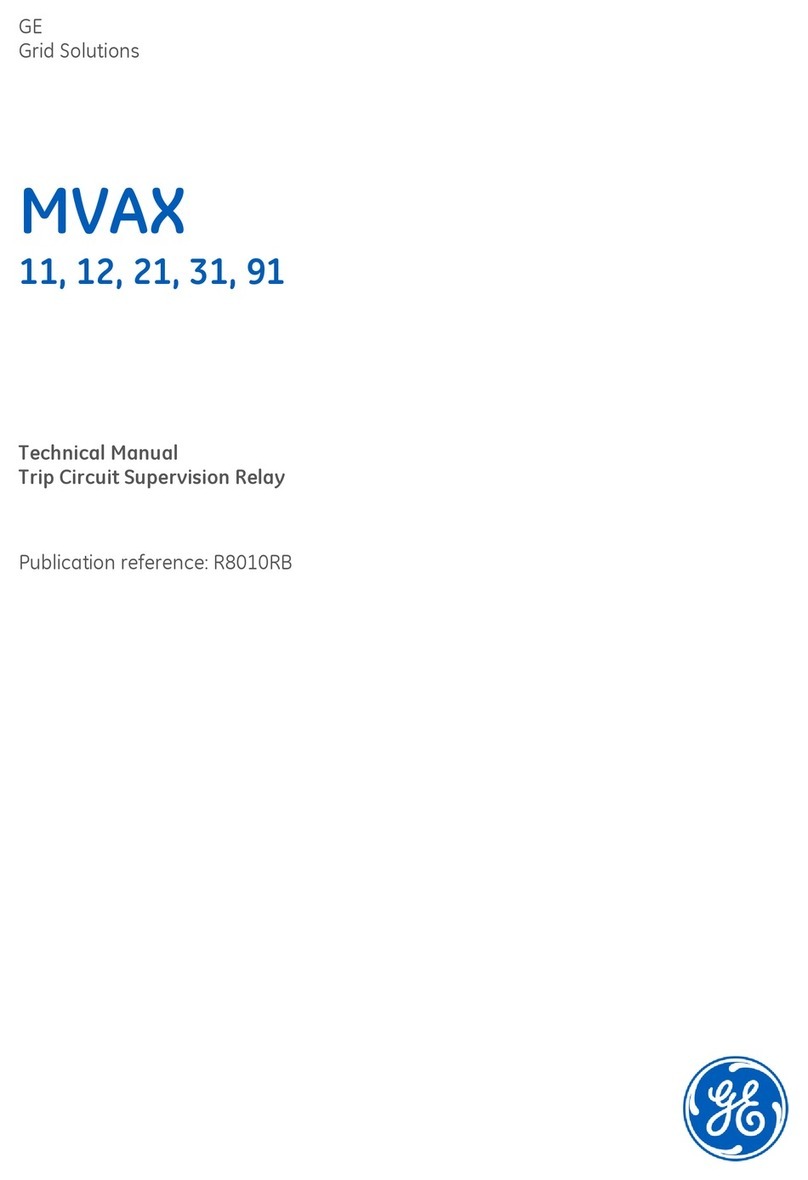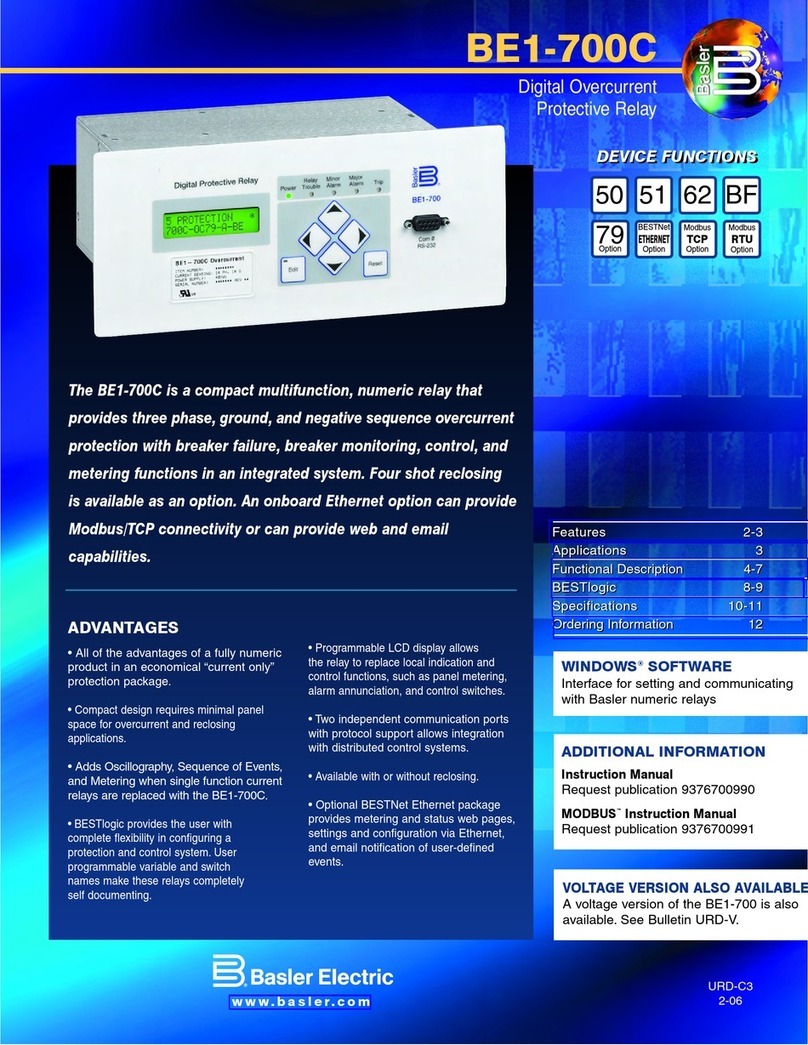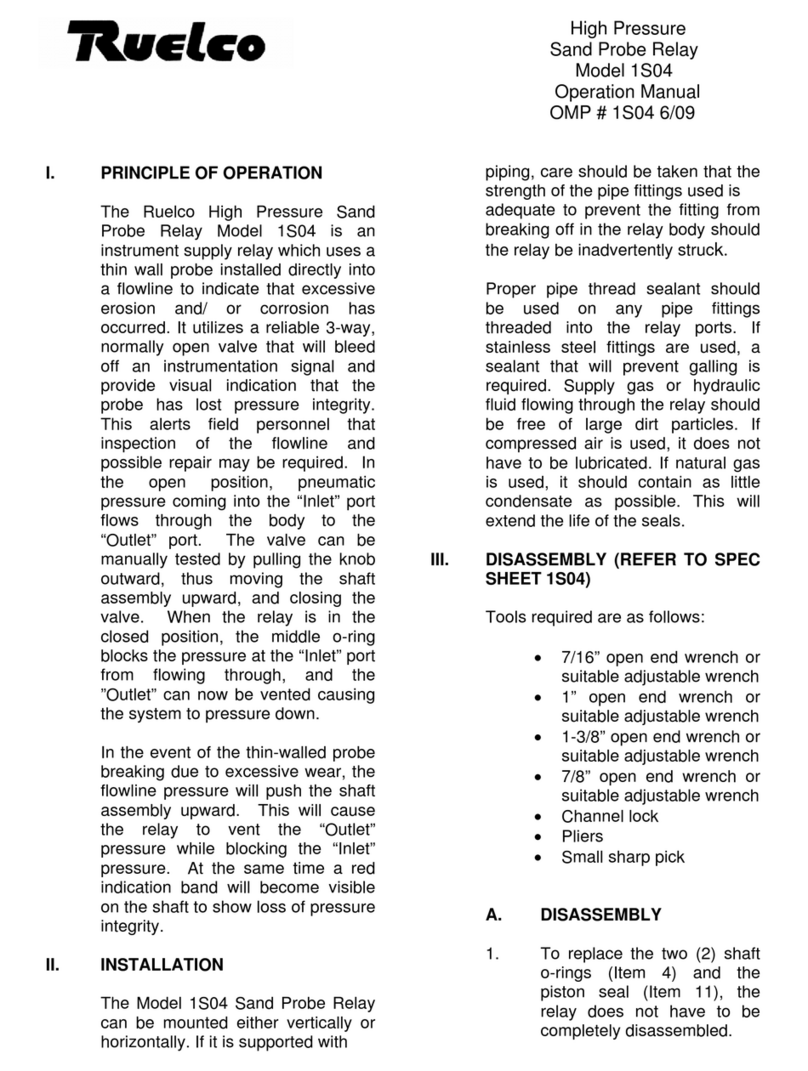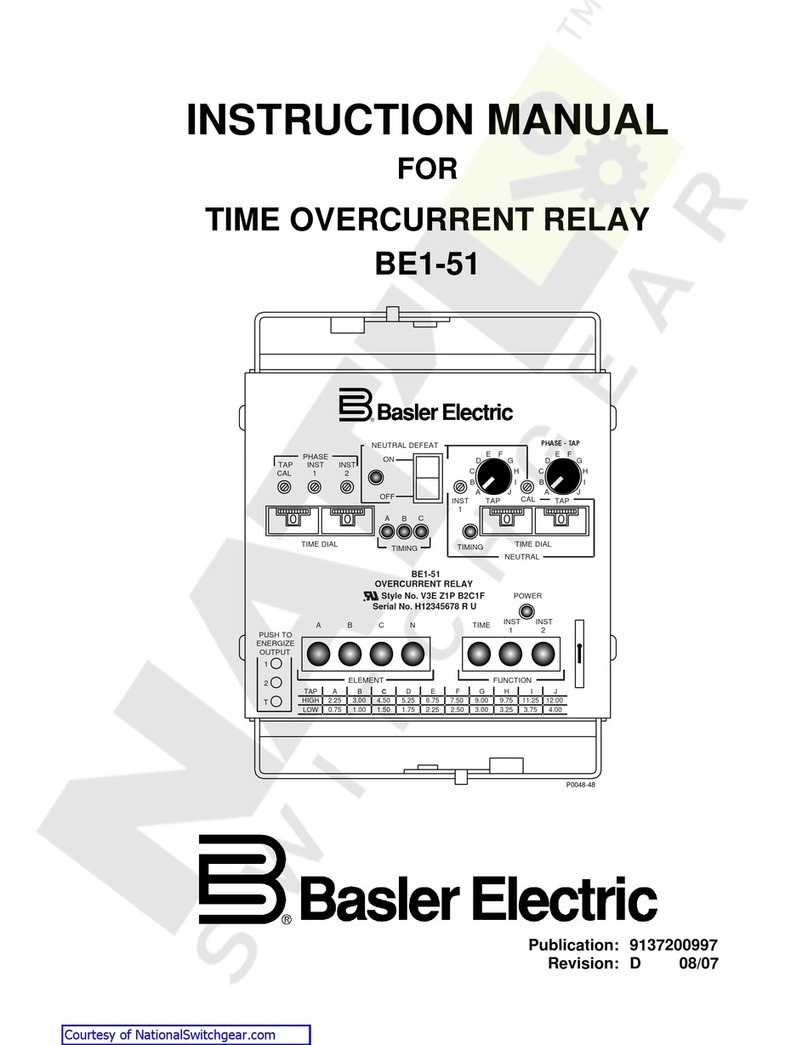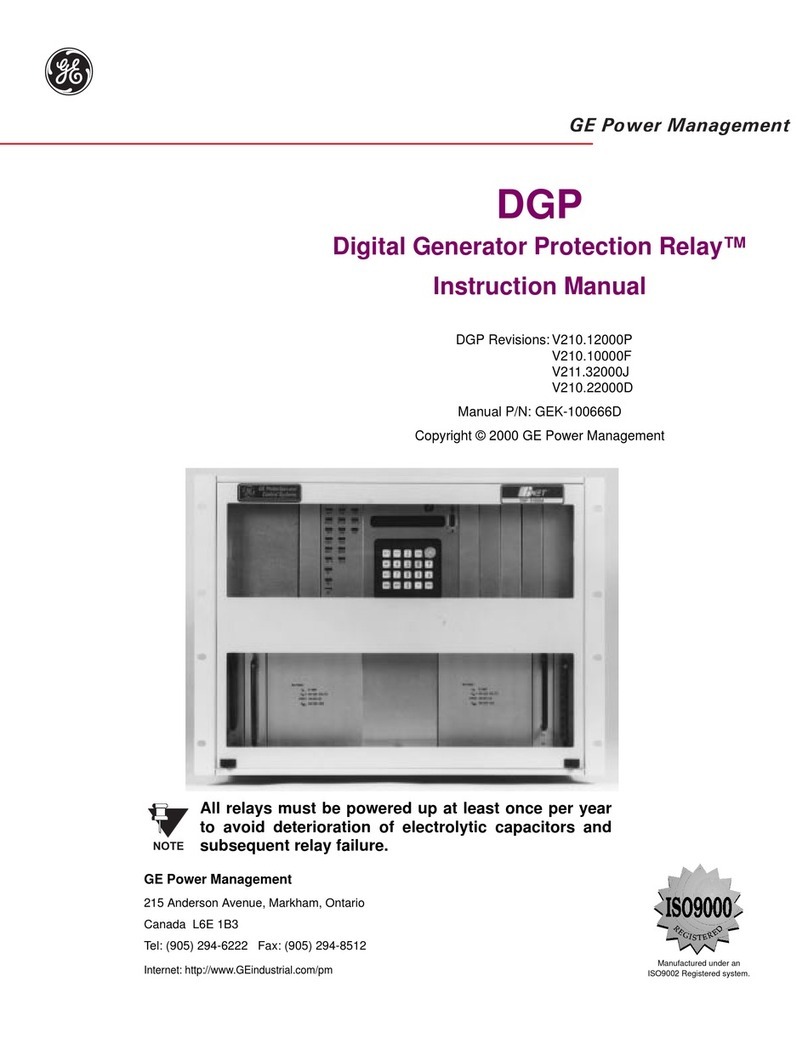I N S T A L L A T I O N
©Vantage, 8/10/2016 / IS-0486-B RadioLink ScenePoint DR Station — MODEL: RDR1XXX-XXXX page 2 of 4
Interlocked, Independent or Blinds Operation Modes
Interlocked Mode – SWITCH ON BACK LEFT POSITION:
This provides hardware interlock control between the
two relay loads. Both relays are never allowed to be ON
simultaneously. Interlock switch on the station must be
set to active/Interlocked
Non-Interlocked (Independent) Mode:
Each relay is controlled independent of the other. Both
relays may be on at the same time. Interlock switch on
the station must be set to inactive/non-Interlocked
Shade Mode:
For shade mode the Interlock switch on the station must
be set active/Interlocked. Limit switches must be
properly setup on shade motors. Station must be
programmed as a Shade Controller in Design Center
Changing Operation Mode of Station
If any station has been programmed as a Shade control or two
independent relays and the mode or operation is changed, set
the interlock switch and reset the station before re-
programming in Design Center. Please see Reset below.
Shade Controller
In this mode the station has the ability to track and set blinds
to specific positions. Limit switches must already be set before
doing the following. Once programmed as a shade controller in
Design Center the blind should be executed to fully OPEN and
then fully CLOSED positions. This teaches the station the limits
of the blind it is controlling. When the station has learned the
full open and full closed positions it can then be moved to any
position wanted. For example to move the blind to its middle
position simply program a task in Design Center to set the
blind at 50%. It is also possible to assign the blind to a slider on
a TPT touchscreen. The blind may be set to any position by
moving the slider.
Self-Calibration:
As stated above, when the shade is newly installed it must
calibrate itself by having the shade go to a limit (set on the
motor) and then go directly, without stopping, to the other
limit. The station measures the time this travel takes and uses
this time to determine settings between the limits. Every time
the shade goes directly from one limit to the other limit it will
resave the travel time preventing errors if the shade changes
speed over time or new fabric is installed or if the station is
moved to a different shade etc.
Shades will travel at slightly different speeds when opening vs.
closing. This causes a normally small uncompensated error on
the position of the shade. If precise positioning is required,
such as to match positions of multiple adjacent shades, the ILT
controller with ILT motors should be used instead of this shade
controller.
Reverse Shade:
NOTE: If the shade is moving in the wrong direction due to the
motor wires being reversed or the fabric is wound in the
opposite direction as expected on the roller, the direction can
be reversed by setting the Reverse Shade direction in Design
Center preventing the need to rewind the fabric or rewire the
station.
Default IR Mode
If the relay station has the optional IR receiver, the relay will
have a default IR mode that is active when the station is not
communicating with a system or when none of the Scene
Codes in its IR Zone have been programmed. This is also
dependent on the status of the Interlock switch on the back of
the station. When Vantage IR Scene Code 230 is transmitted
from the Vantage IR Remote Control, the ScenePoint’s load
one will toggle. When Vantage IR Scene Code 231 is
transmitted from the Vantage IR Remote Control, the
ScenePoint’s load two will toggle. If the station is in Interlock
mode, turning either load ON will turn the opposite load OFF if
it is already ON.
Reset
The station stores the configuration data locally so that it will
continue to operate correctly if communication with the
system is lost. This information includes: LED properties,
sounder properties, and load state OFF. To reset this
information to the factory default, press and hold switches 1, 2
and 3 while power is applied to the station. The station will
sound 3-beeps/3-times, indicating that the reset took place.
Since buttons do not need to be installed in all switch
positions, the faceplate may need to be removed so that the
switch matrix can be pressed directly.
After a reset, the LED levels will be default and the loads will
all be off. If the station was used as a Shade Controller the Full
Open and Full Closed positions must be re-learned by fully
opening and then fully closing the blind without stopping.
Removing Metal Tabs
Removal of metal tabs allows ganging with other ScenePoint
Stations or third party devices.
Diagnostic Information
When the faceplate is removed the Status LED can be seen
behind the station’s switch matrix. The Status LED blinks
evenly or flashes 2, 3, 4 or 5 times followed by a pause to
indicate status information.
Off: The station is not powered. A line voltage connection has
not been made or the line feed breaker is off.
One Even blink: Station is operating correctly and is
configured.
Two blinks: Station has logged on to Controller but is not
initialized. If two blinks persist more than five minutes, the
station should be reset. See Reset above.
Three blinks: Station is not added to the network. Verify that
its serial number has been programmed into the Controller and
that the station is within range of the RFE1000.
Four blinks: Dimmer station problem. Please contact factory.
Five blinks: Configuration mode.
Cleaning Buttons and Faceplates
Turn the breaker to the station OFF
Dampen a soft cloth in water and wring-out to barely
damp – almost dry
Use a light buffing motion to wipe clean
Do not take the station apart
Never spray station with any cleaners
FCC ID: PII-RDS2000
This device complies with Part 15 of the FCC Rules. Operation is
subject to the following two conditions: (1) This device may not
cause harmful interference, and (2) this device must accept any
interference received, including interference that may cause
undesired operation.
NOTE: This equipment has been tested and found to comply with
the limits for a Class B digital device, pursuant to Part 15 of the FCC
Rules. These limits are designed to provide reasonable protection
against harmful interference in a residential installation. This
equipment generates, uses and can radiate radio frequency energy
and, if not installed and used in accordance with the instructions,
may cause harmful interference to radio communications. However,
there is no guarantee that interference will not occur in a particular
installation. If this equipment does cause harmful interference to
radio or television reception, which can be determined by turning
the equipment off and on, the user is encouraged to try to correct
the interference by one or more of the following measures:
-- Reorient or relocate the receiving antenna.
-- Increase the separation between the equipment and receiver.
-- Connect the equipment into an outlet on a circuit different from
that to which the receiver is connected.
-- Consult the dealer or an experienced radio/TV technician for
help.
Changes or modifications to this product not expressly approved by
Vantage Controls could void the user’s authority to operate this
product.