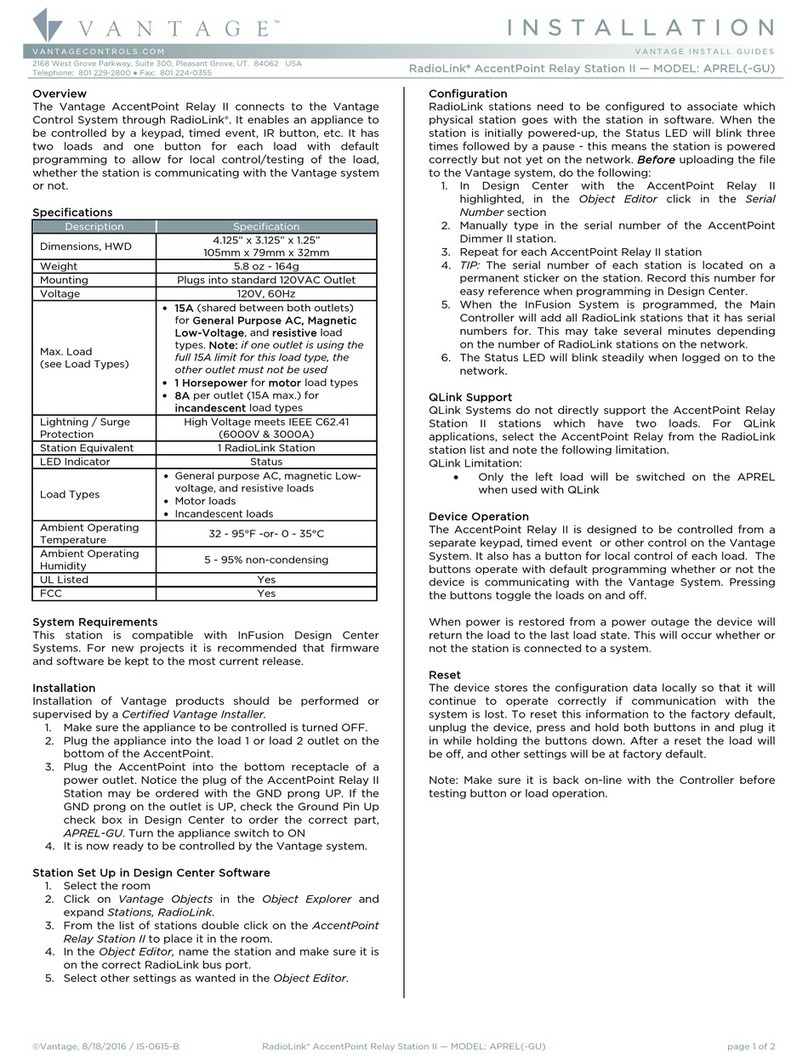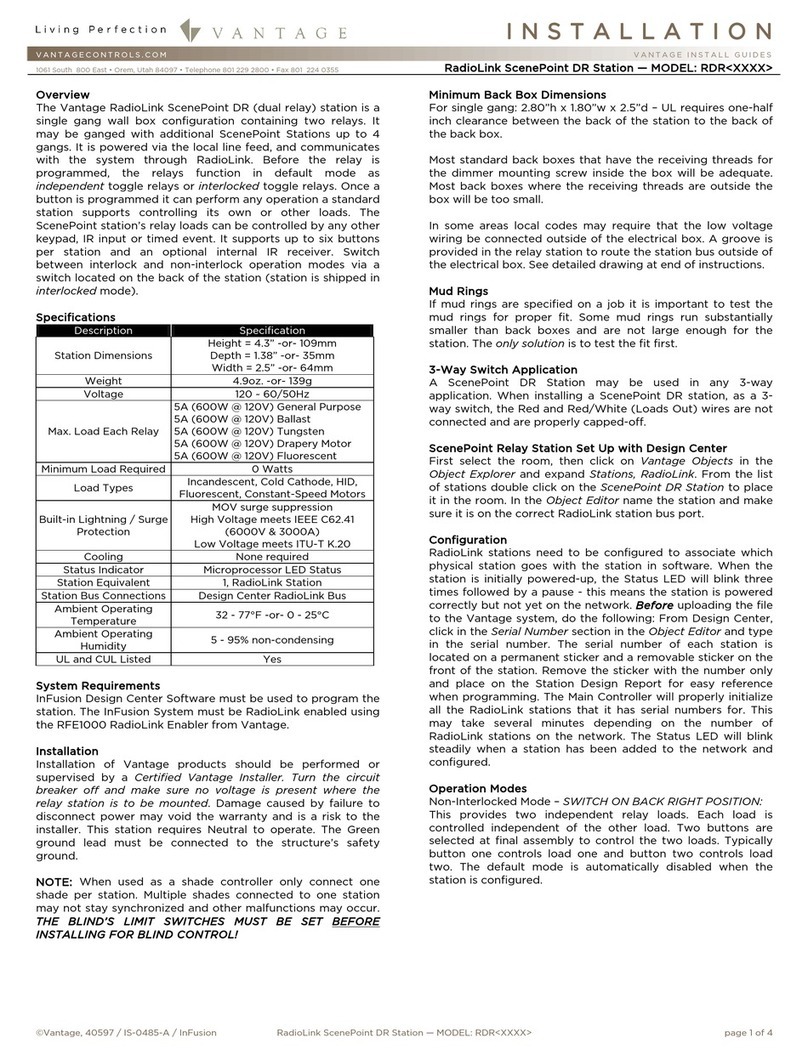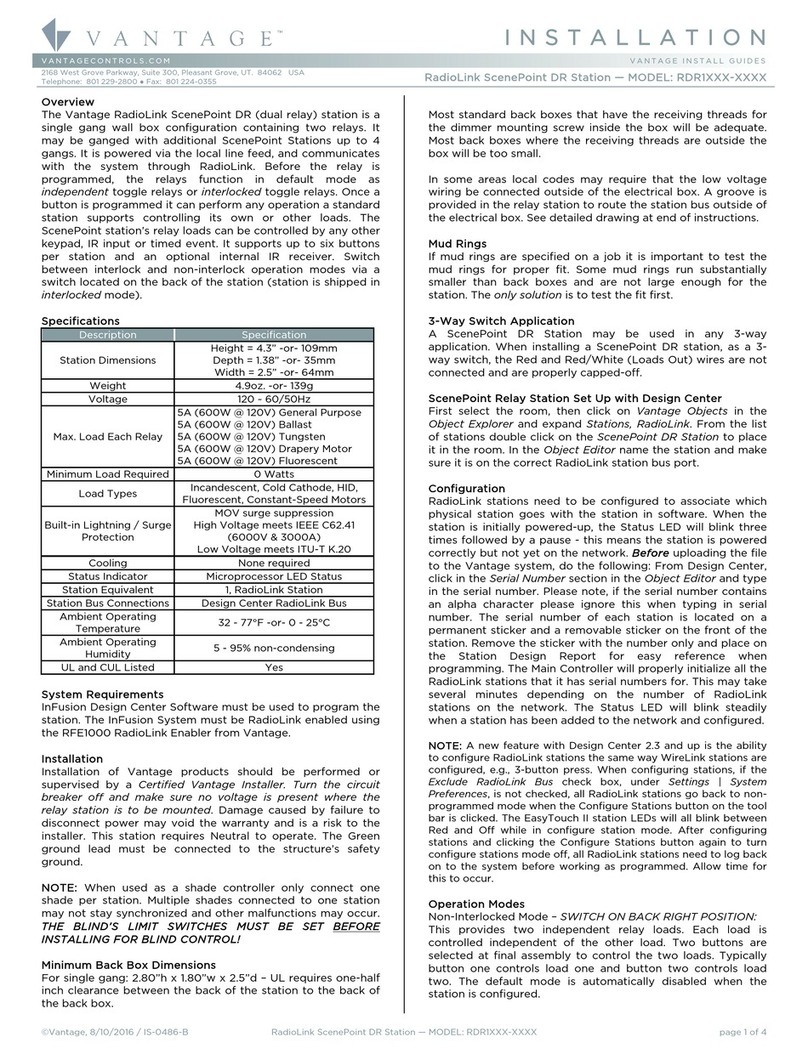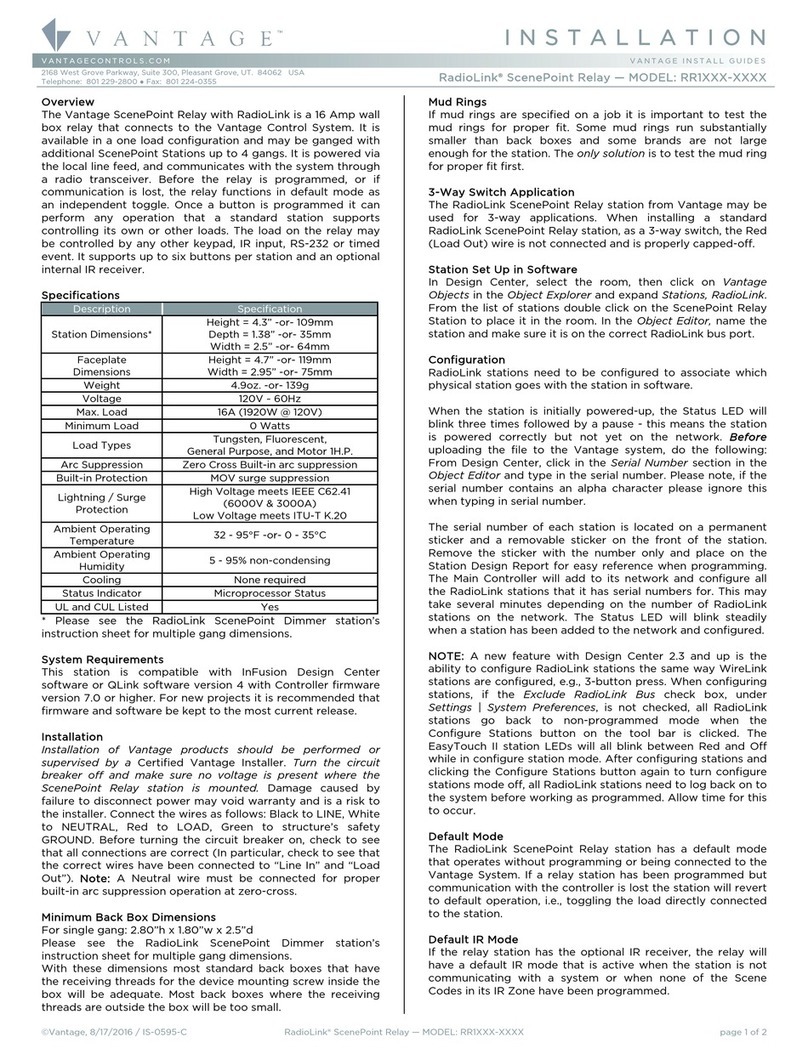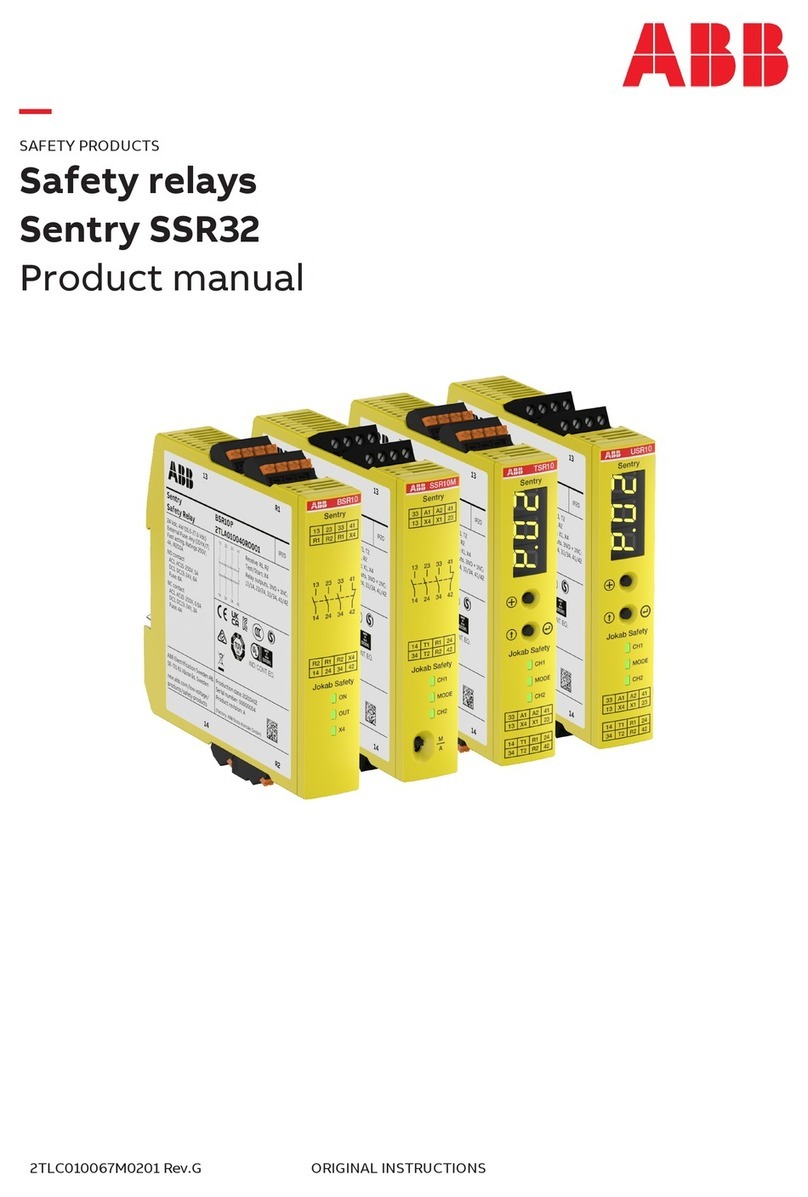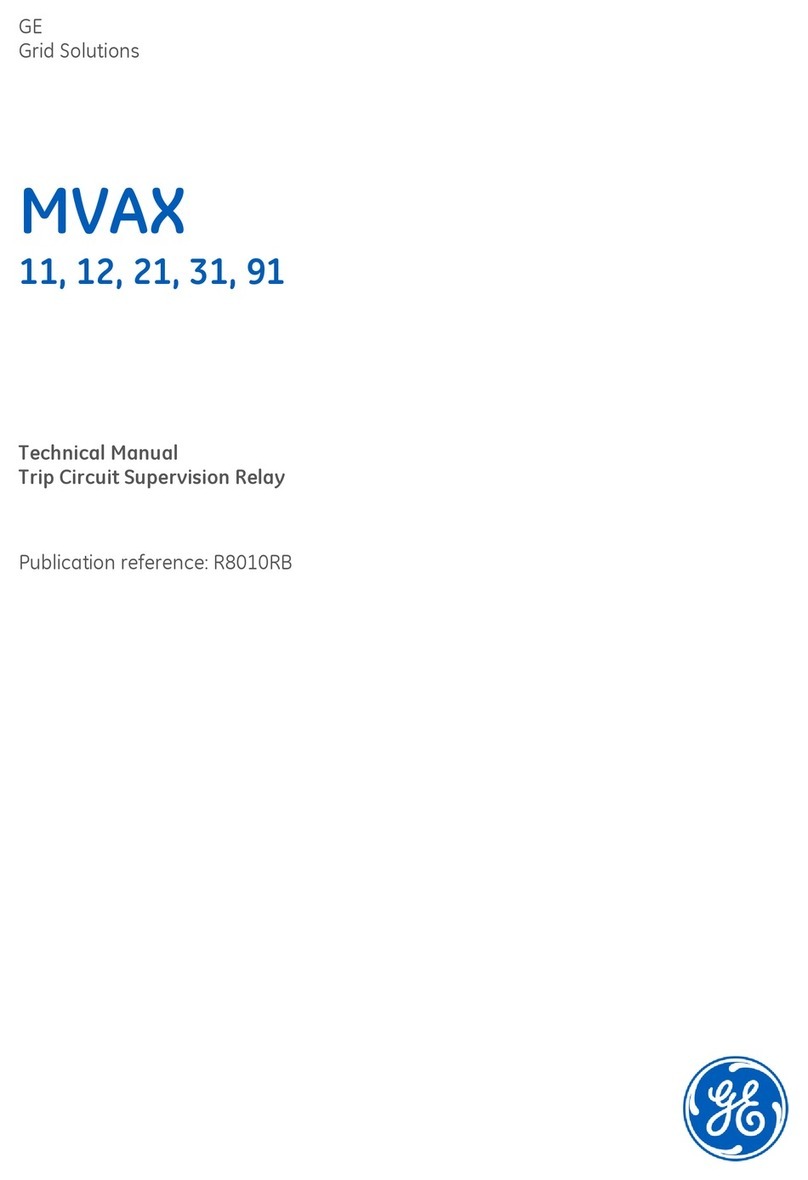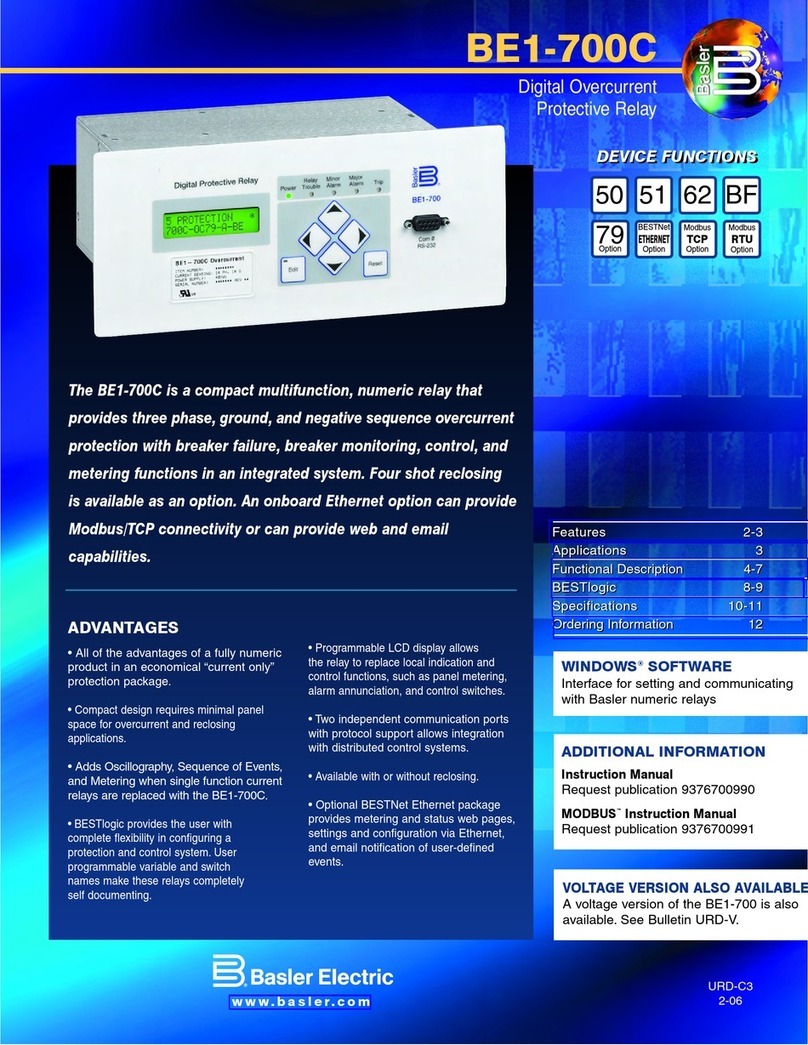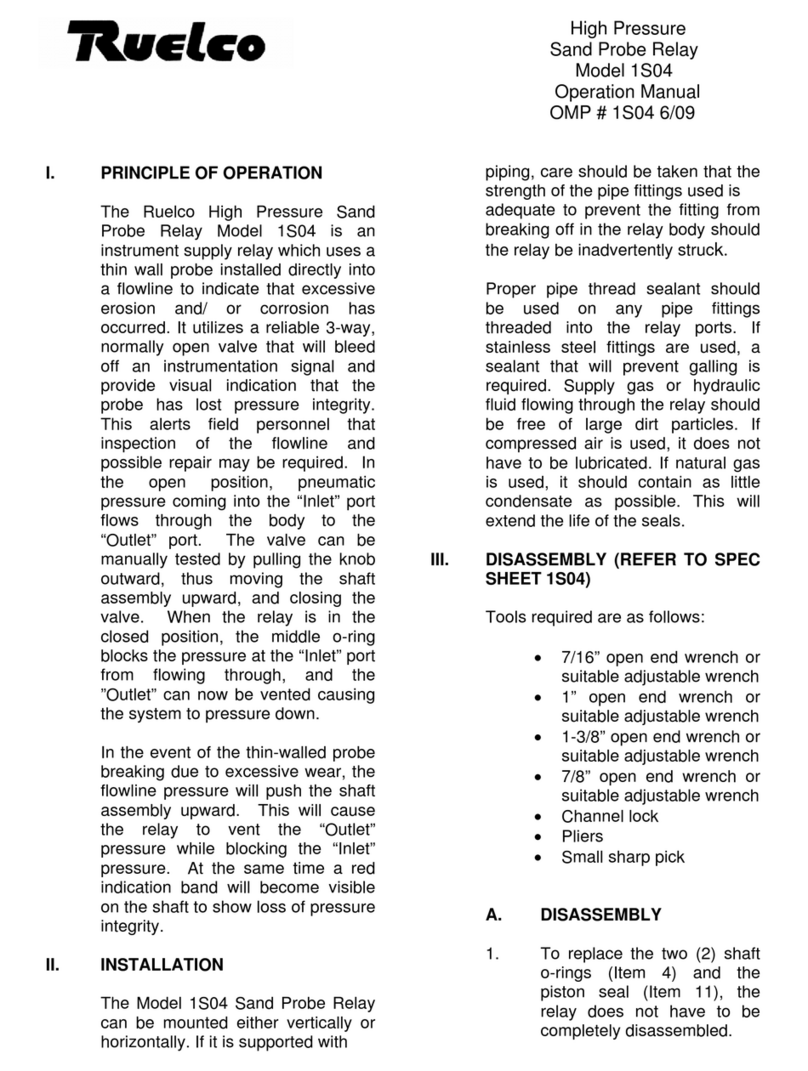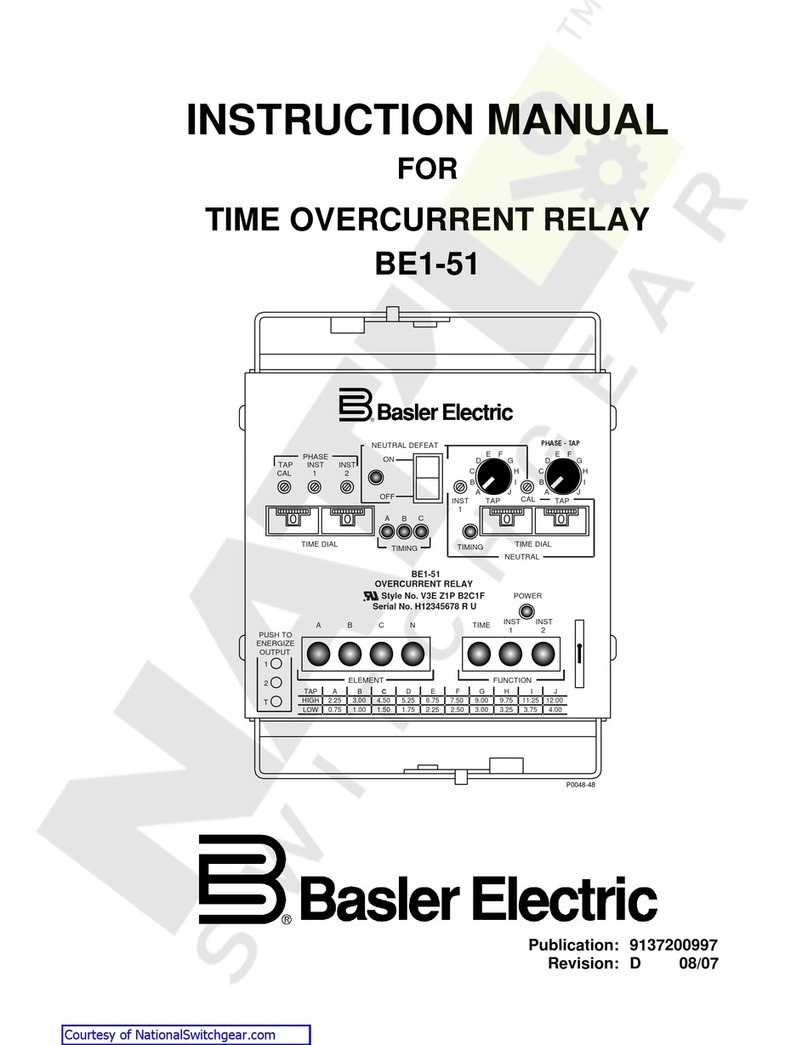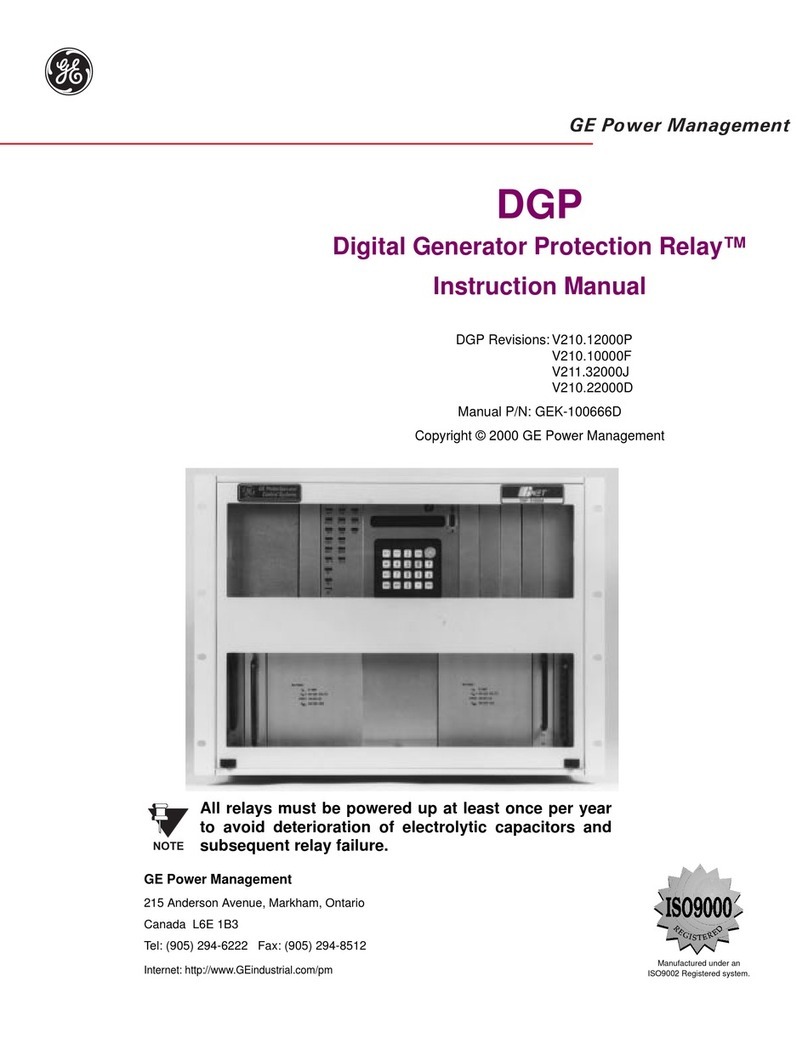I N S T A L L A T I O N
©Vantage, 8/5/2016 / IS-0473-B WireLink EasyTouch II ScenePoint Relay — MODEL: SR1XX-XXXX page 2 of 4
mate with the station bus connector on the relay station. The
station’s bus wire and Vantage’s pigtail are both rated at
600Volts. A pigtail connects to the station bus using wire nuts,
insulation displacement crimps or any other suitable wire
fastener.
Minimum Back Box Dimensions
Number of Gangs Minimum Back Box Dimensions
1 2.80”h x 1.80”w x 2.5”d
2* 2.80”h x 3.60”w x 2.5”d
3* 2.80”h x 5.40”w x 2.5”d
4* 2.80”h x 7.20”w x 2.5”d
* ScenePoint relay stations are available in one load models
only. 2, 3 and 4 gang Back Box dimensions are calculated by
ganging single load stations together.
NOTE: UL requires one-half inch clearance between the back
of the station to the back of the back box.
Most standard back boxes that have the receiving threads for
the dimmer mounting screw inside the box will be adequate.
Most back boxes where the receiving threads are outside the
box will be too small.
In some areas local codes may require that the low voltage
wiring be connected outside of the electrical box. A groove is
provided in the relay station to route the station bus outside of
the electrical box. See detailed drawing at end of instructions.
Mud Rings
If mud rings are specified on a job it is important to test the
mud rings for proper fit. Some mud rings run substantially
smaller than back boxes and some brands are not large
enough for the station. The only solution is to test the fit first.
3-Way Switch Application
A standard ScenePoint Relay Station may be used in any 3-
way application. When installing a standard ScenePoint Relay
station, as a 3-way switch, the Red (Load Out) wire is not
connected and is properly capped.
Station Setup in Software
InFusion: In the Project Explorer click on Style/Profile View.
Right click on Keypad Styles and select Add Keypad Style. In
the Object Editor window fill in all the information for the
keypad style including the EasyTouch II Button Shape. Select
SoftLine or TrimLine plastic for ScenePoint stations.
Remember to check or uncheck the Auto Backlight check box
to enable or disable this built-in feature. Right click on button
style and setup a button style with the button color wanted.
While still in Style/Profile View, right click on LED Styles and
fill in the appropriate information in the Object Editor for
EasyTouch II LEDs – Red/Green/Blue with ON and OFF colors.
Next select the room, then click on Vantage Objects in the
Object Explorer and expand Stations, WireLink. From the list of
stations double click on the ScenePoint Relay Station to place
it in the room. In the Object Editor, name the station and make
sure it is on the correct WireLink bus.
Configuration
When the station is first connected to the Station Bus, the
diagnostic LED will blink twice followed by a pause, meaning
that the station is connected and powered correctly, but not
configured. In Design Center, click on the Configure Stations
button on the toolbar and highlight the ScenePoint Relay
station. The Status LED will blink 5 times followed by a pause
and the button LEDs will blink rapidly between red and off
indicating that the station is in configuration mode. To finish
configuring press any button on the Station 3 times. The
station may also be configured by typing the serial number in
the project file. Using this method the station will automatically
be configured when the system is programmed. Please note, if
the serial number contains an alpha character please ignore
this when typing in the serial number. Once configured the
Status LED will remain off and the buttons stop blinking.
Default Mode
The EasyTouch II Relay station has a default mode that
operates without programming or being connected to the
Vantage System. If a relay station has been programmed but
communication with the controller is lost the station will revert
to default operation, i.e., toggling the load directly connected
to the station.
Default IR Mode
EasyTouch II ScenePoints have a built-in IR receiver. The
default IR mode that is active before the station is
programmed or if the station is offline is explained below.
The Scene Codes 230-239 are transmitted by the Scene
buttons 1-10 on a Vantage IR Remote Control.
Scene button 1, Vantage code 230, toggles the station load,
operating the same as the default operation for a button.
Scene 9, code 238, will turn the station’s load on. Scene 10,
code 239, will turn the station’s load off.
When the station is configured to the system all of the IR
Scenes stop executing default operation and will not respond
to IR input unless the built-in IR receiver is assigned to an IR
Zone with programmed codes.
Reset / Power Outage
The ScenePoint stores the configuration data locally so that it
will continue to operate if communication with the system is
lost. This information includes: LED properties, sounder
properties, and last load state.
To reset this information to the factory default, press and hold
switches 1-3 when power is applied to the station. The board
will respond by sounding three beeps to indicate that the reset
took place.
After a reset the load will be off, and the LEDs will change to
Blue for ON and White for OFF.
Removing Metal Tabs
Removal of metal tabs allows ganging with other ScenePoint
Stations or third party devices.
Diagnostic Information
The Status LED can be seen behind the sensor light bar. The
light bar is just between the 3rd and 4th button diffusers. The
Status LED is off or blinks 2, 3, 4 or 5 times followed by a
pause to indicate status information.
Off: The station is programmed and configured, or the station
is not powered, a line voltage connection has not been made
or the line feed breaker is off.
Two blinks: Station is operating correctly but is not
configured.
Three blinks: Station is not communicating with the Main
Controller. Verify that station bus wiring conforms to Vantage
guidelines and is properly connected.
Four blinks: Relay station problem. Please contact the factory.
Five blinks: Configuration mode.
Cleaning Buttons and Faceplates
Turn the breaker to the station OFF
Dampen a soft cloth in water and wring-out to barely
damp – almost dry
Use a light buffing motion to wipe clean
Do not take the station apart
Never spray station with any cleaners