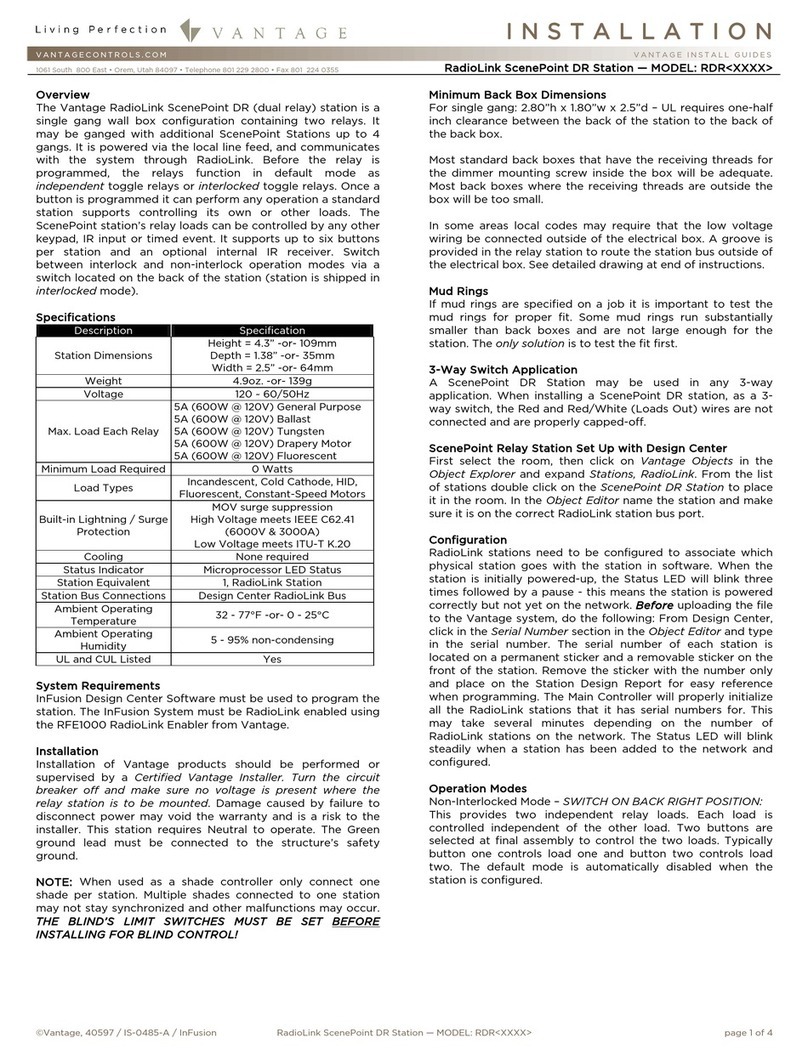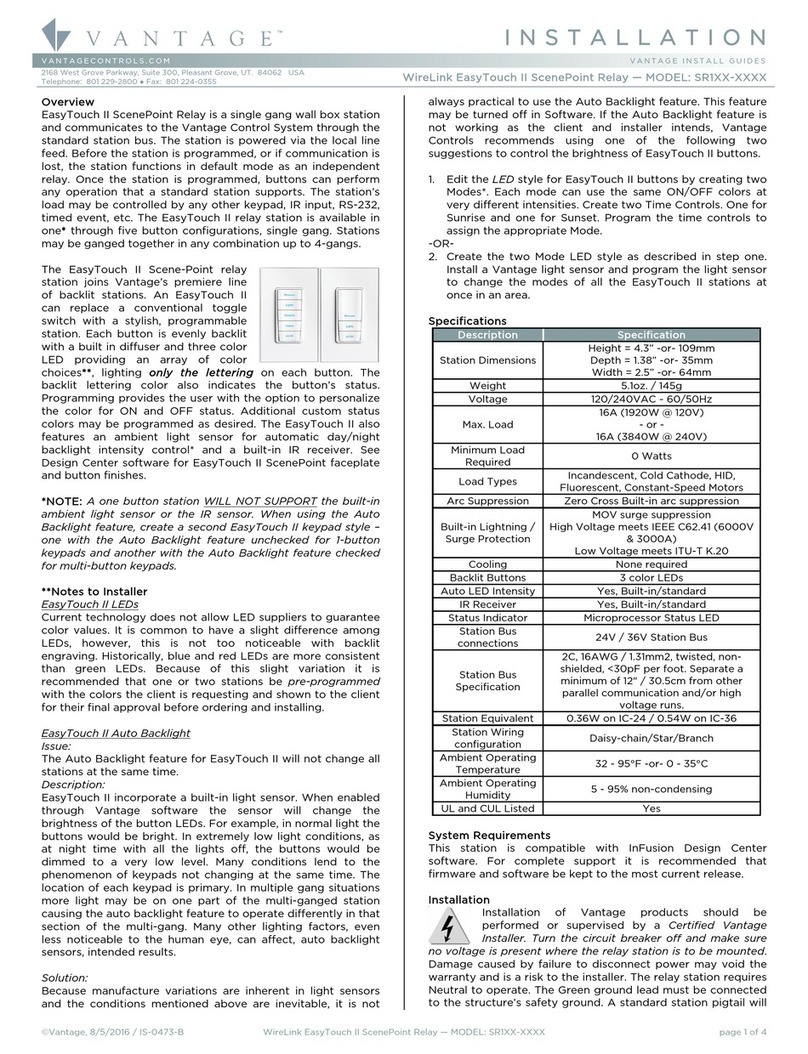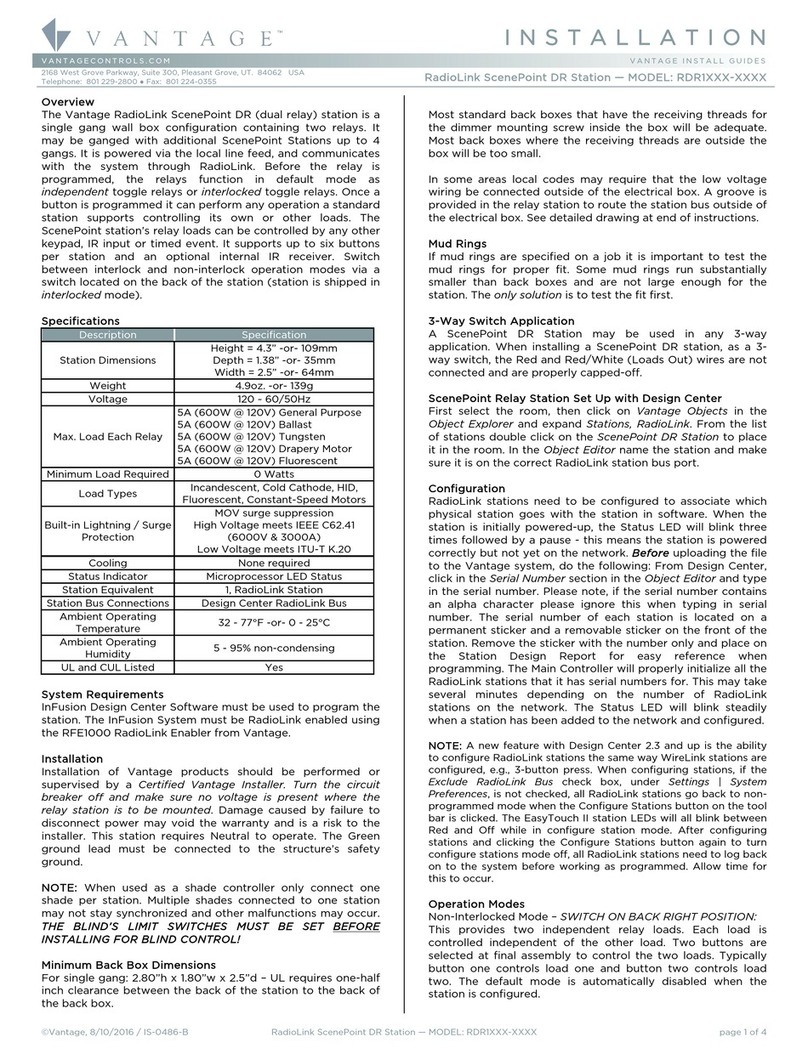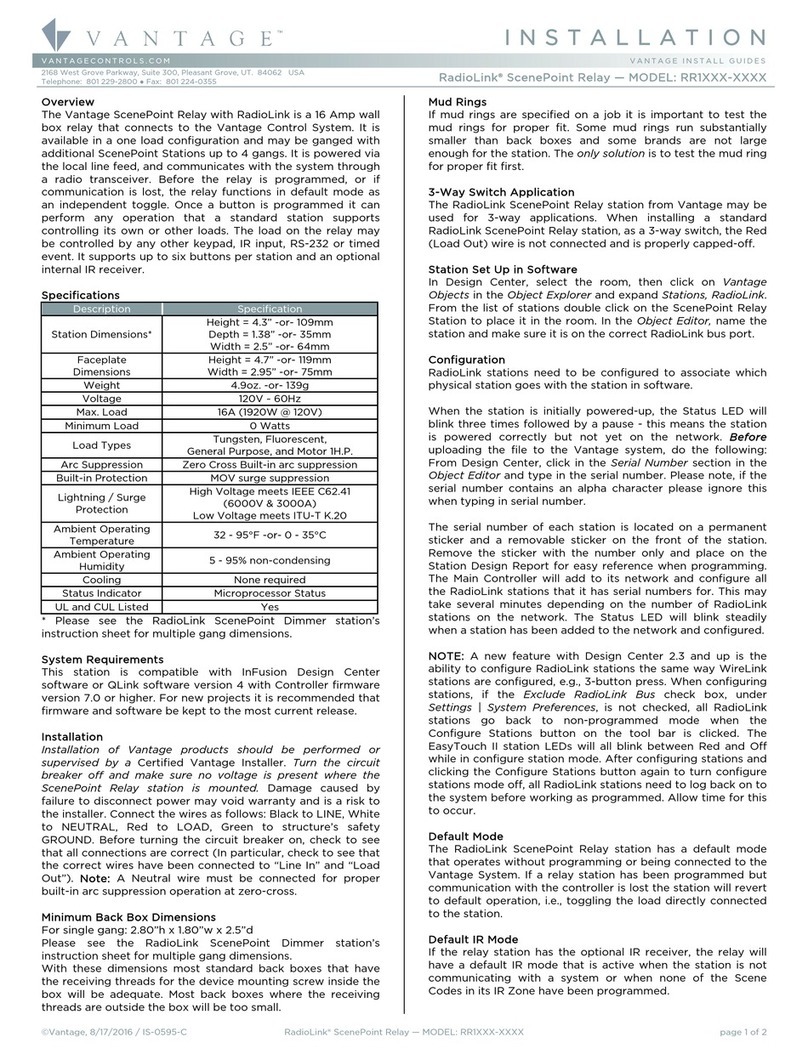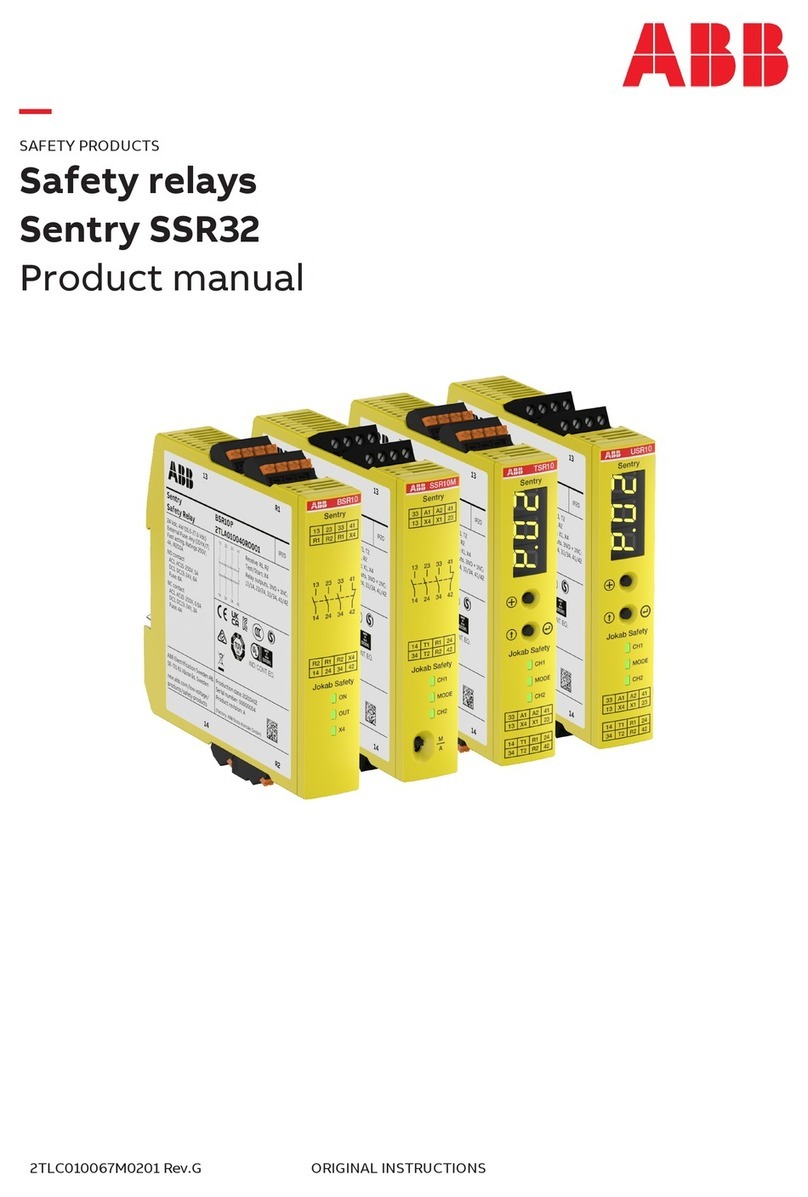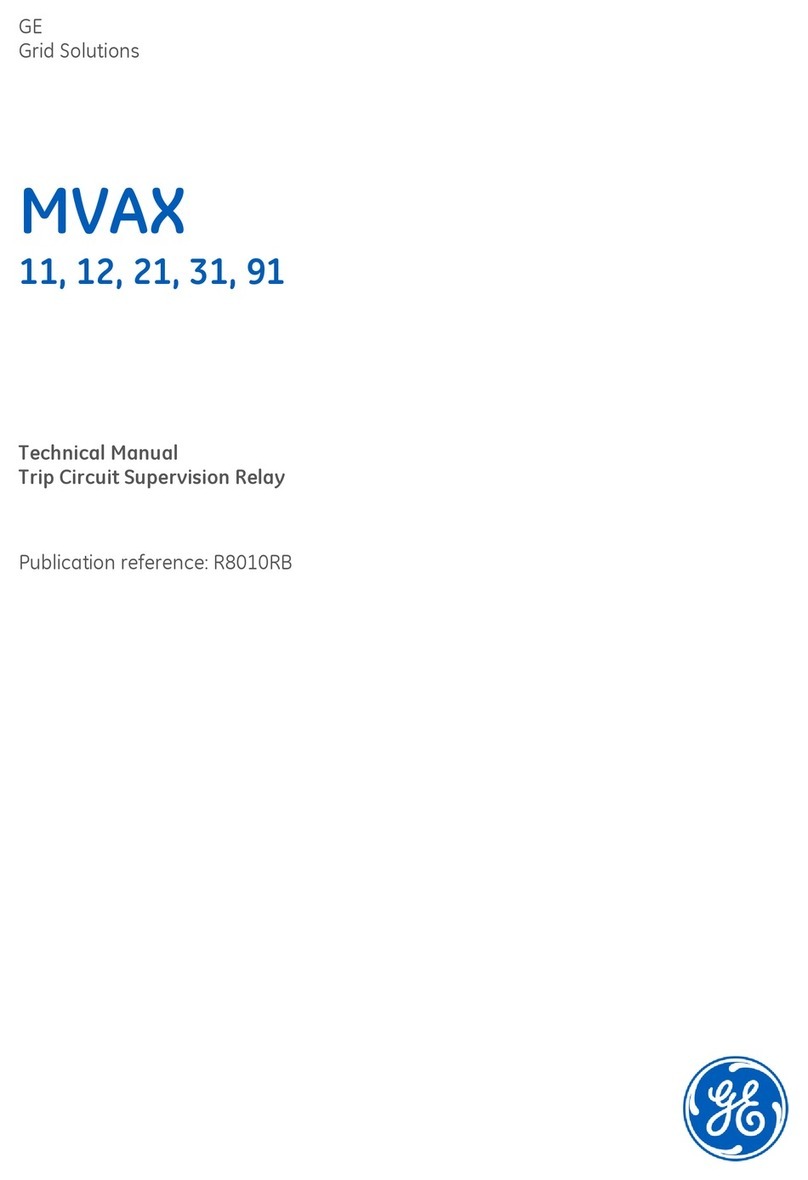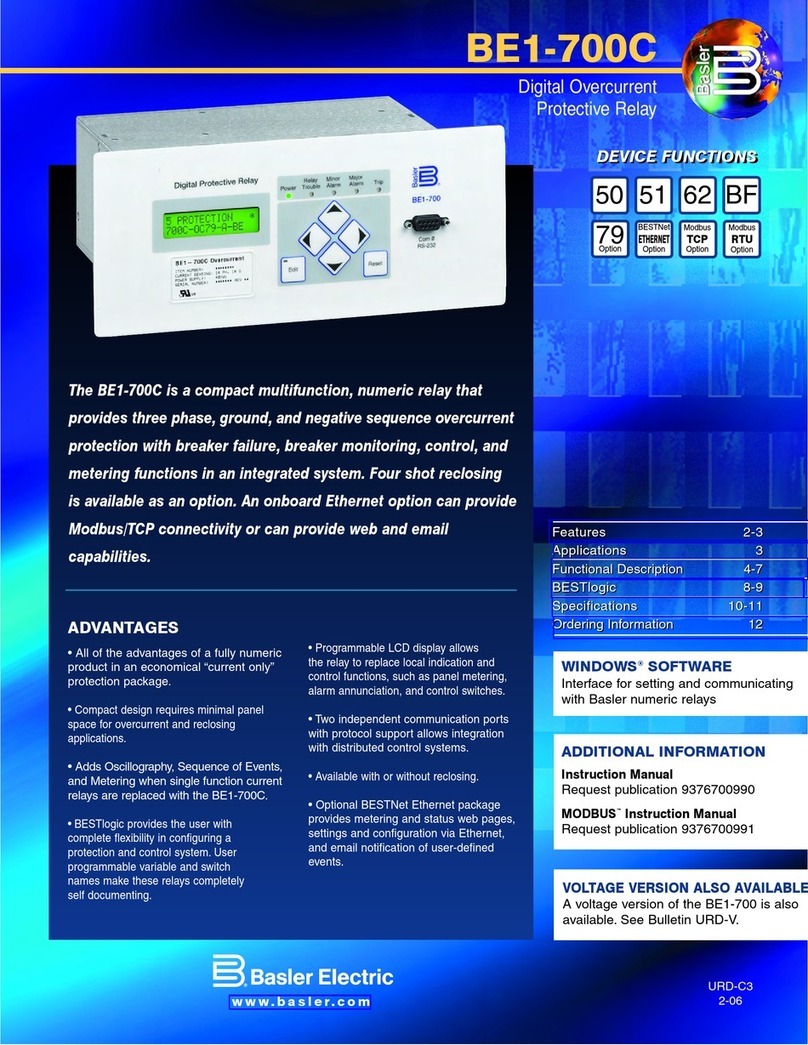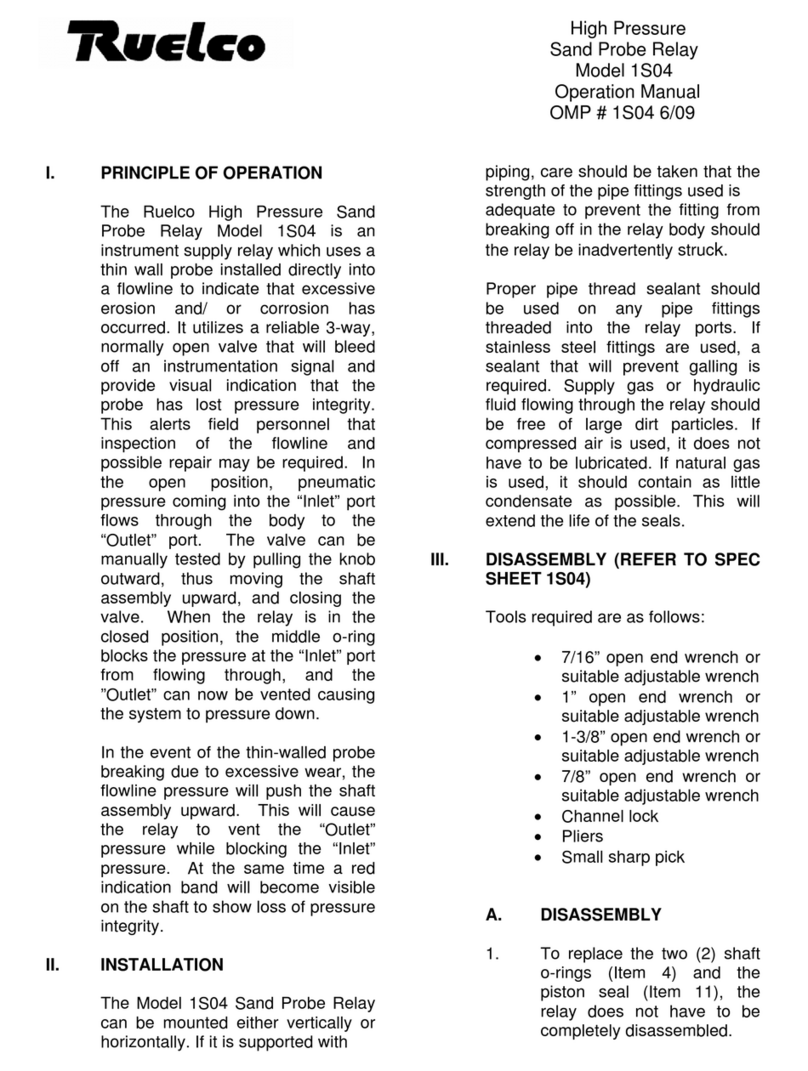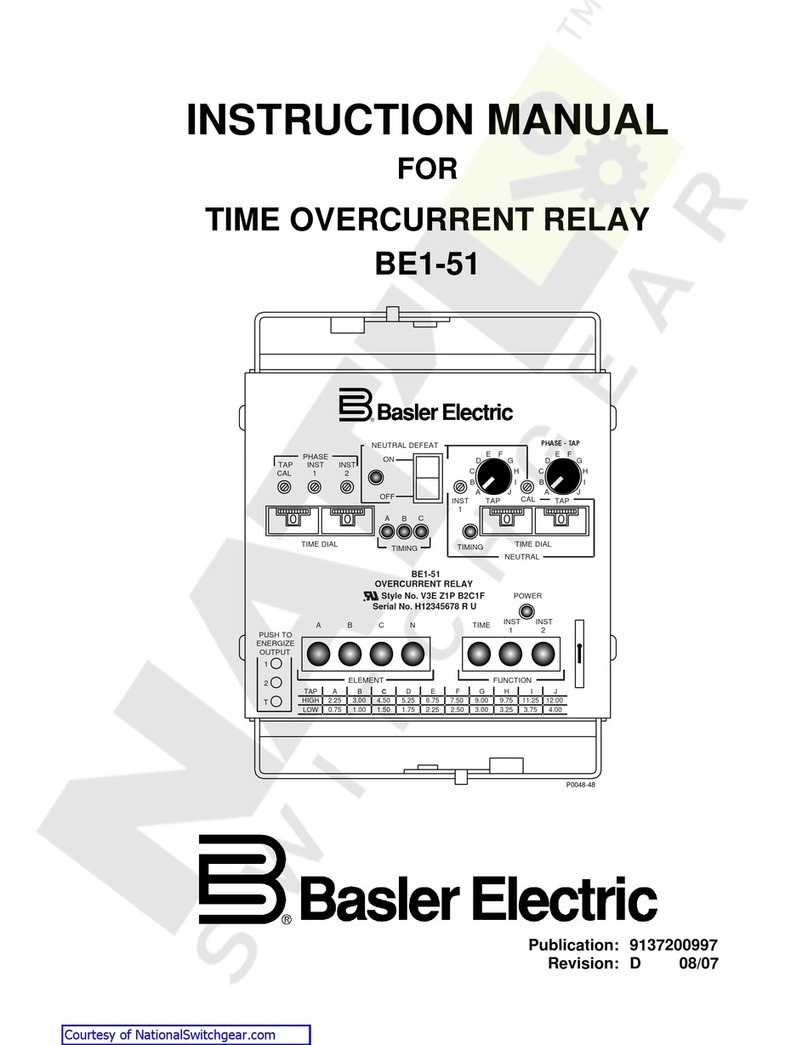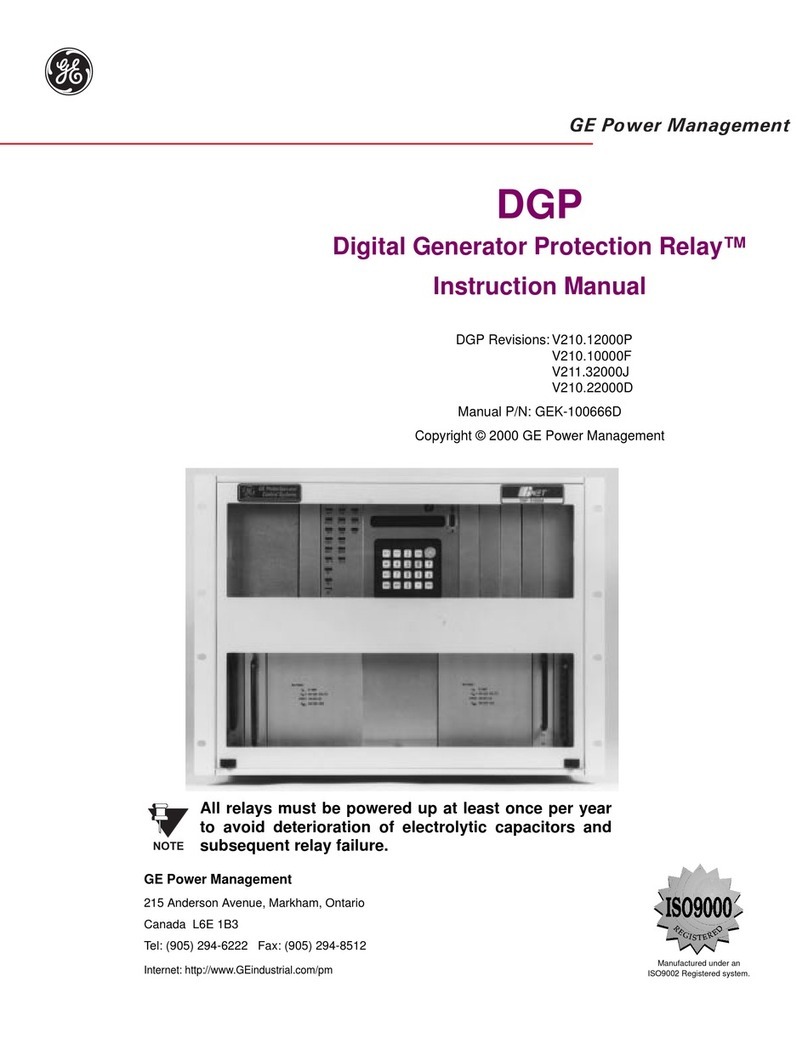©Vantage, 8/18/2016 / IS-0615-B RadioLink® AccentPoint Relay Station II — MODEL: APREL(-GU) page 1 of 2
INSTALLATION
VANTAGECONTROLS.COM VANTAGE INSTALL GUIDES
2168 West Grove Parkway, Suite 300, Pleasant Grove, UT. 84062 USA
Telephone: 801 229-2800 ●Fax: 801 224-0355 RadioLink® AccentPoint Relay Station II — MODEL: APREL(-GU)
Overview
The Vantage AccentPoint Relay II connects to the Vantage
Control System through RadioLink®. It enables an appliance to
be controlled by a keypad, timed event, IR button, etc. It has
two loads and one button for each load with default
programming to allow for local control/testing of the load,
whether the station is communicating with the Vantage system
or not.
Specifications
Description Specification
Dimensions, HWD 4.125” x 3.125” x 1.25”
105mm x 79mm x 32mm
Weight 5.8 oz - 164g
Mounting Plugs into standard 120VAC Outlet
Voltage 120V, 60Hz
Max. Load
(see Load Types)
15A (shared between both outlets)
for General Purpose AC, Magnetic
Low-Voltage, and resistive load
types. Note: if one outlet is using the
full 15A limit for this load type, the
other outlet must not be used
1 Horsepower for motor load types
8A per outlet (15A max.) for
incandescent load types
Lightning / Surge
Protection
High Voltage meets IEEE C62.41
(6000V & 3000A)
Station Equivalent 1 RadioLink Station
LED Indicator Status
Load Types
General purpose AC, magnetic Low-
voltage, and resistive loads
Motor loads
Incandescent loads
Ambient Operating
Temperature 32 - 95°F -or- 0 - 35°C
Ambient Operating
Humidity 5 - 95% non-condensing
UL Listed Yes
FCC Yes
System Requirements
This station is compatible with InFusion Design Center
Systems. For new projects it is recommended that firmware
and software be kept to the most current release.
Installation
Installation of Vantage products should be performed or
supervised by a Certified Vantage Installer.
1. Make sure the appliance to be controlled is turned OFF.
2. Plug the appliance into the load 1 or load 2 outlet on the
bottom of the AccentPoint.
3. Plug the AccentPoint into the bottom receptacle of a
power outlet. Notice the plug of the AccentPoint Relay II
Station may be ordered with the GND prong UP. If the
GND prong on the outlet is UP, check the Ground Pin Up
check box in Design Center to order the correct part,
APREL-GU. Turn the appliance switch to ON
4. It is now ready to be controlled by the Vantage system.
Station Set Up in Design Center Software
1. Select the room
2. Click on Vantage Objects in the Object Explorer and
expand Stations, RadioLink.
3. From the list of stations double click on the AccentPoint
Relay Station II to place it in the room.
4. In the Object Editor, name the station and make sure it is
on the correct RadioLink bus port.
5. Select other settings as wanted in the Object Editor.
Configuration
RadioLink stations need to be configured to associate which
physical station goes with the station in software. When the
station is initially powered-up, the Status LED will blink three
times followed by a pause - this means the station is powered
correctly but not yet on the network. Before uploading the file
to the Vantage system, do the following:
1. In Design Center with the AccentPoint Relay II
highlighted, in the Object Editor click in the Serial
Number section
2. Manually type in the serial number of the AccentPoint
Dimmer II station.
3. Repeat for each AccentPoint Relay II station
4. TIP: The serial number of each station is located on a
permanent sticker on the station. Record this number for
easy reference when programming in Design Center.
5. When the InFusion System is programmed, the Main
Controller will add all RadioLink stations that it has serial
numbers for. This may take several minutes depending
on the number of RadioLink stations on the network.
6. The Status LED will blink steadily when logged on to the
network.
QLink Support
QLink Systems do not directly support the AccentPoint Relay
Station II stations which have two loads. For QLink
applications, select the AccentPoint Relay from the RadioLink
station list and note the following limitation.
QLink Limitation:
Only the left load will be switched on the APREL
when used with QLink
Device Operation
The AccentPoint Relay II is designed to be controlled from a
separate keypad, timed event or other control on the Vantage
System. It also has a button for local control of each load. The
buttons operate with default programming whether or not the
device is communicating with the Vantage System. Pressing
the buttons toggle the loads on and off.
When power is restored from a power outage the device will
return the load to the last load state. This will occur whether or
not the station is connected to a system.
Reset
The device stores the configuration data locally so that it will
continue to operate correctly if communication with the
system is lost. To reset this information to the factory default,
unplug the device, press and hold both buttons in and plug it
in while holding the buttons down. After a reset the load will
be off, and other settings will be at factory default.
Note: Make sure it is back on-line with the Controller before
testing button or load operation.