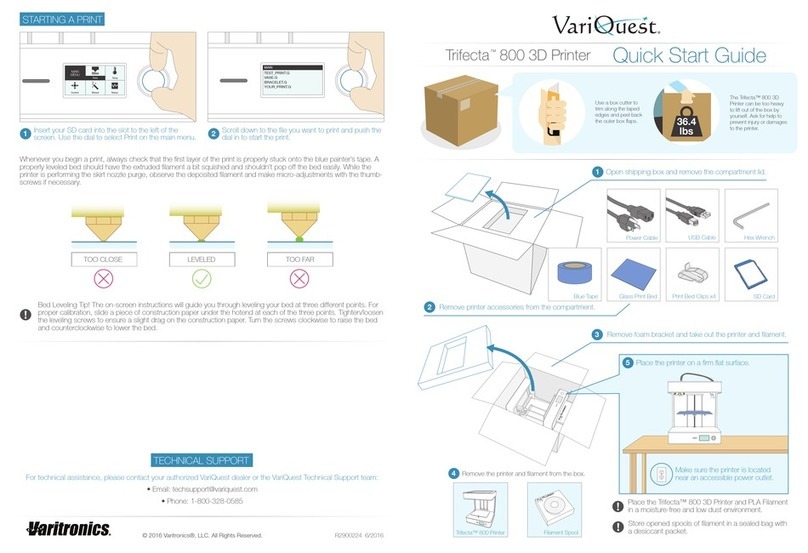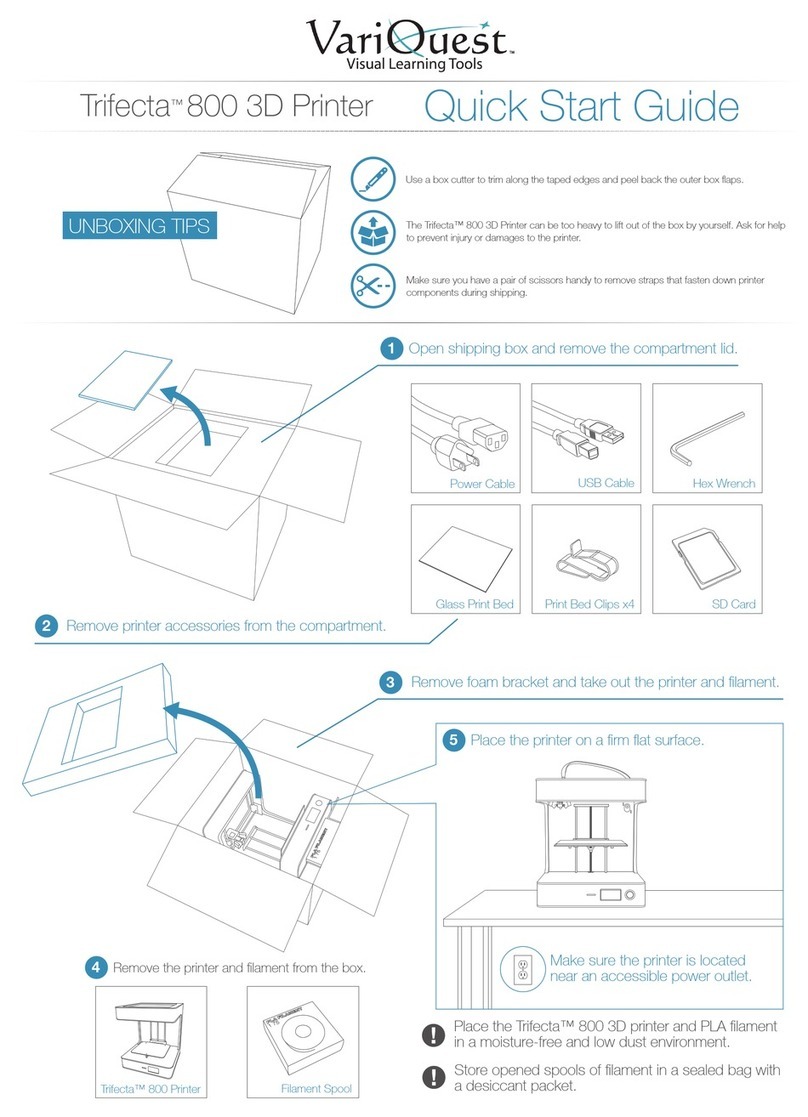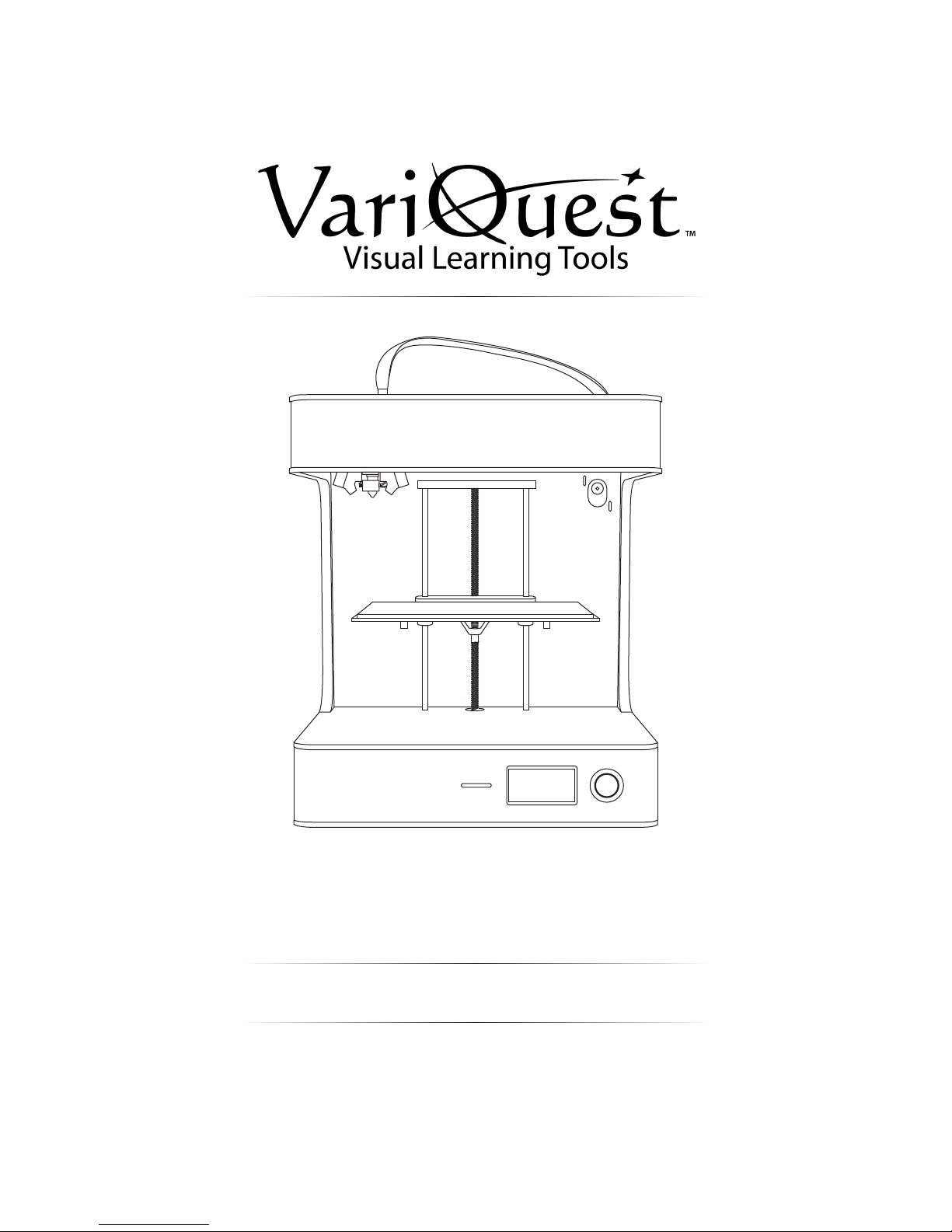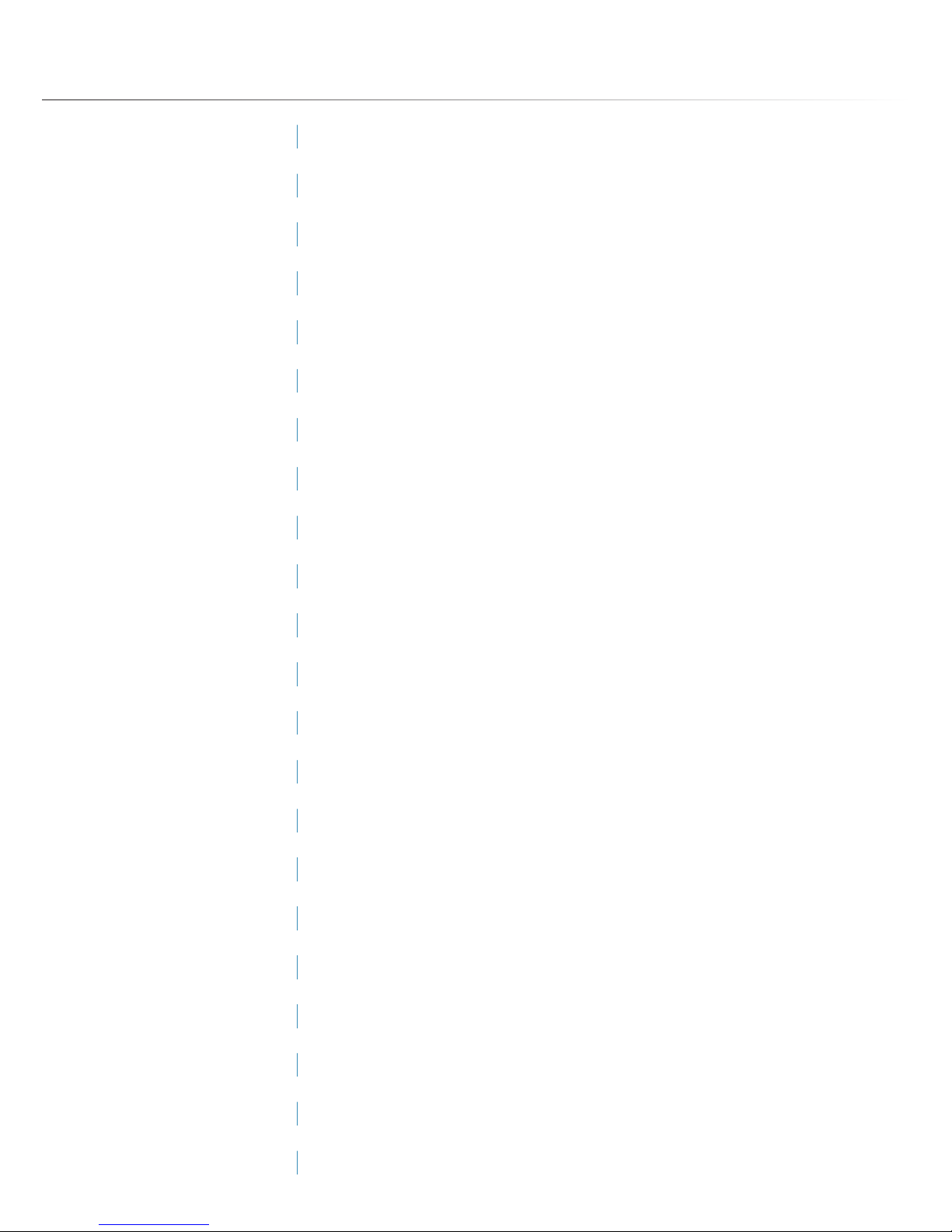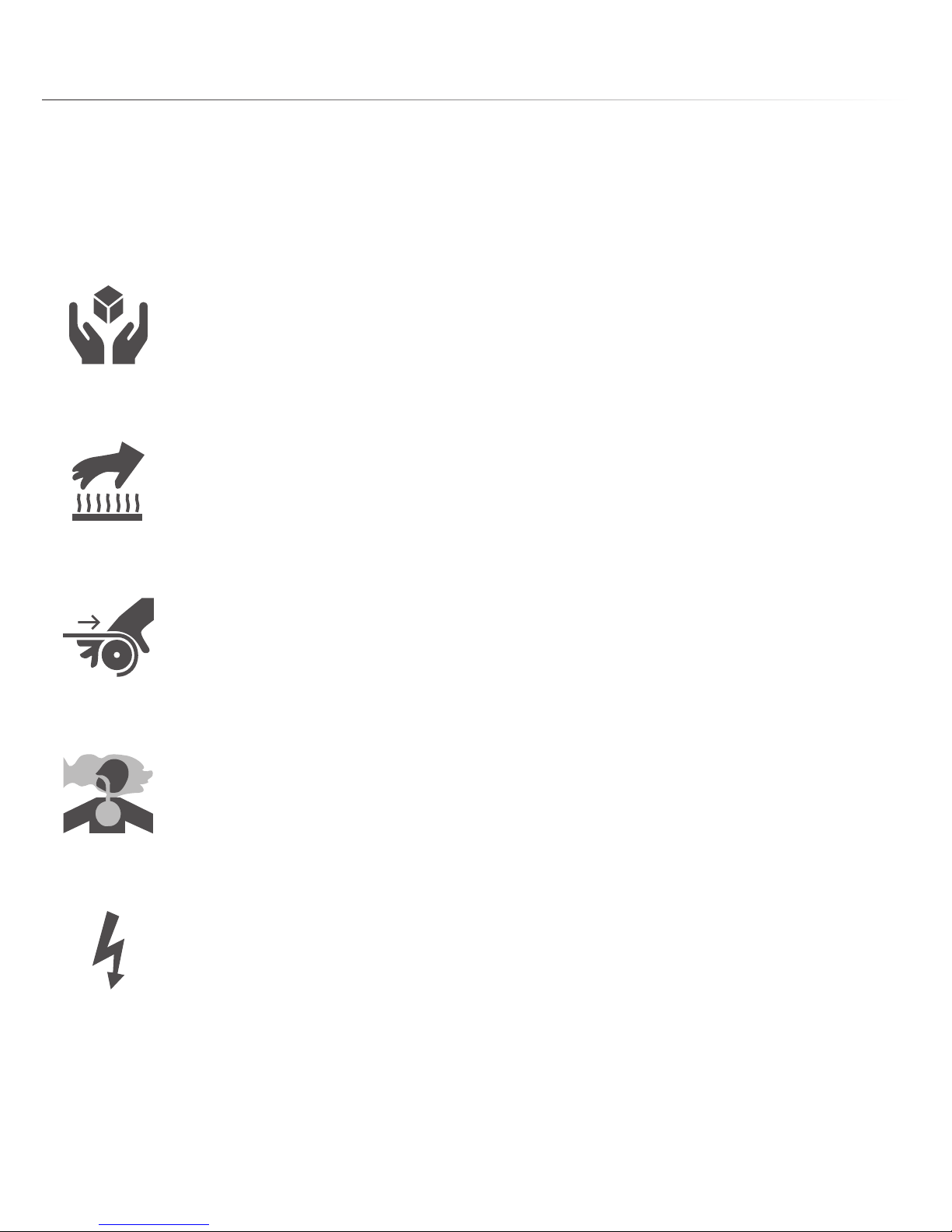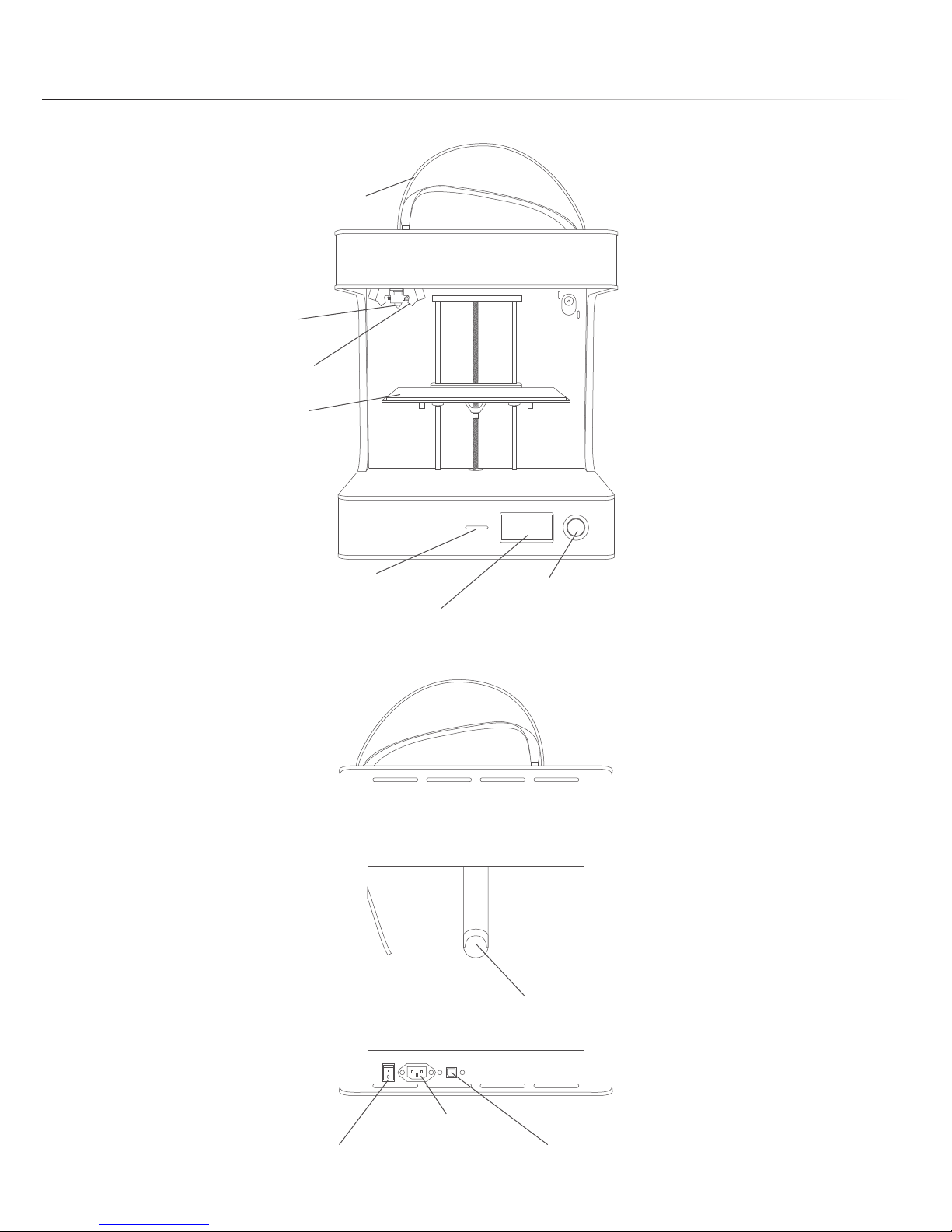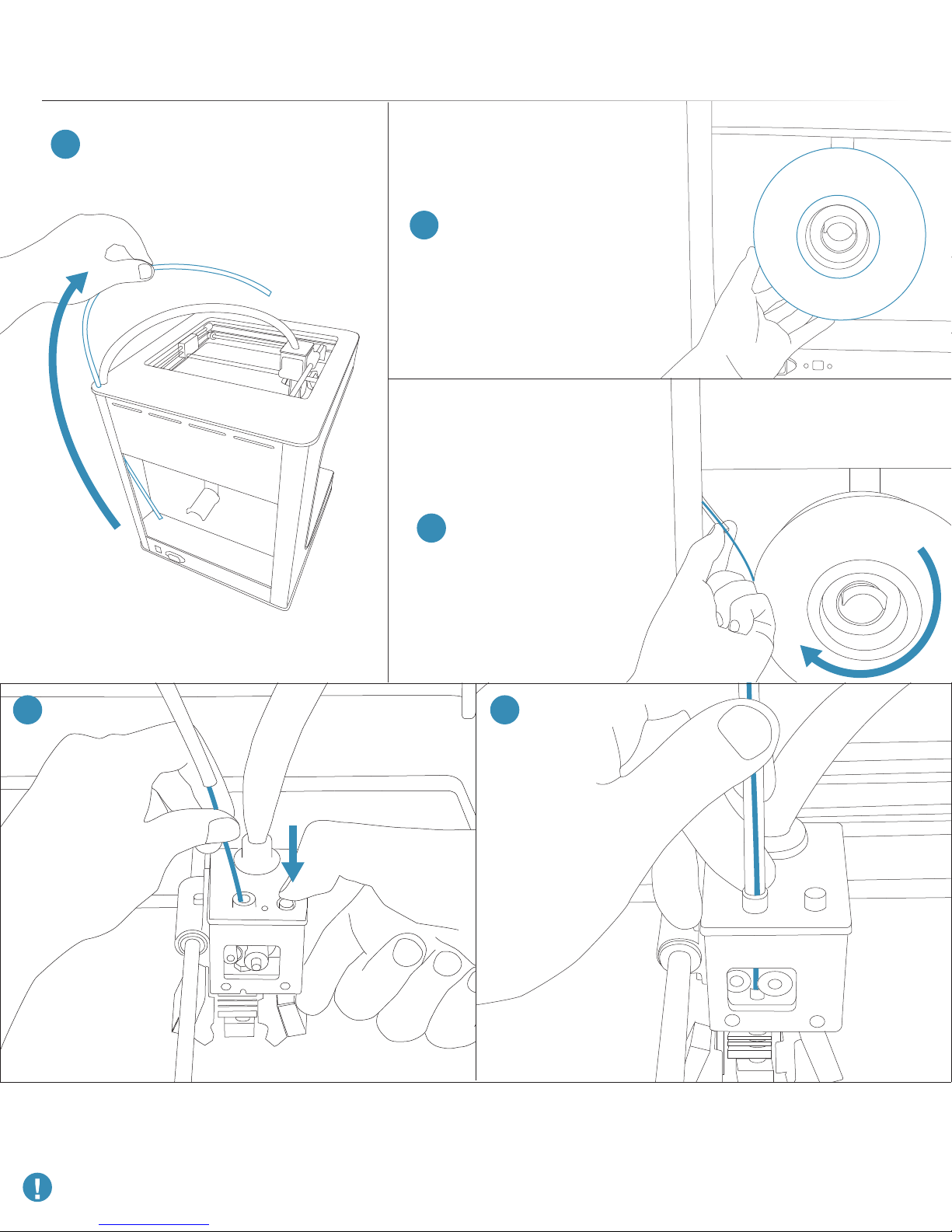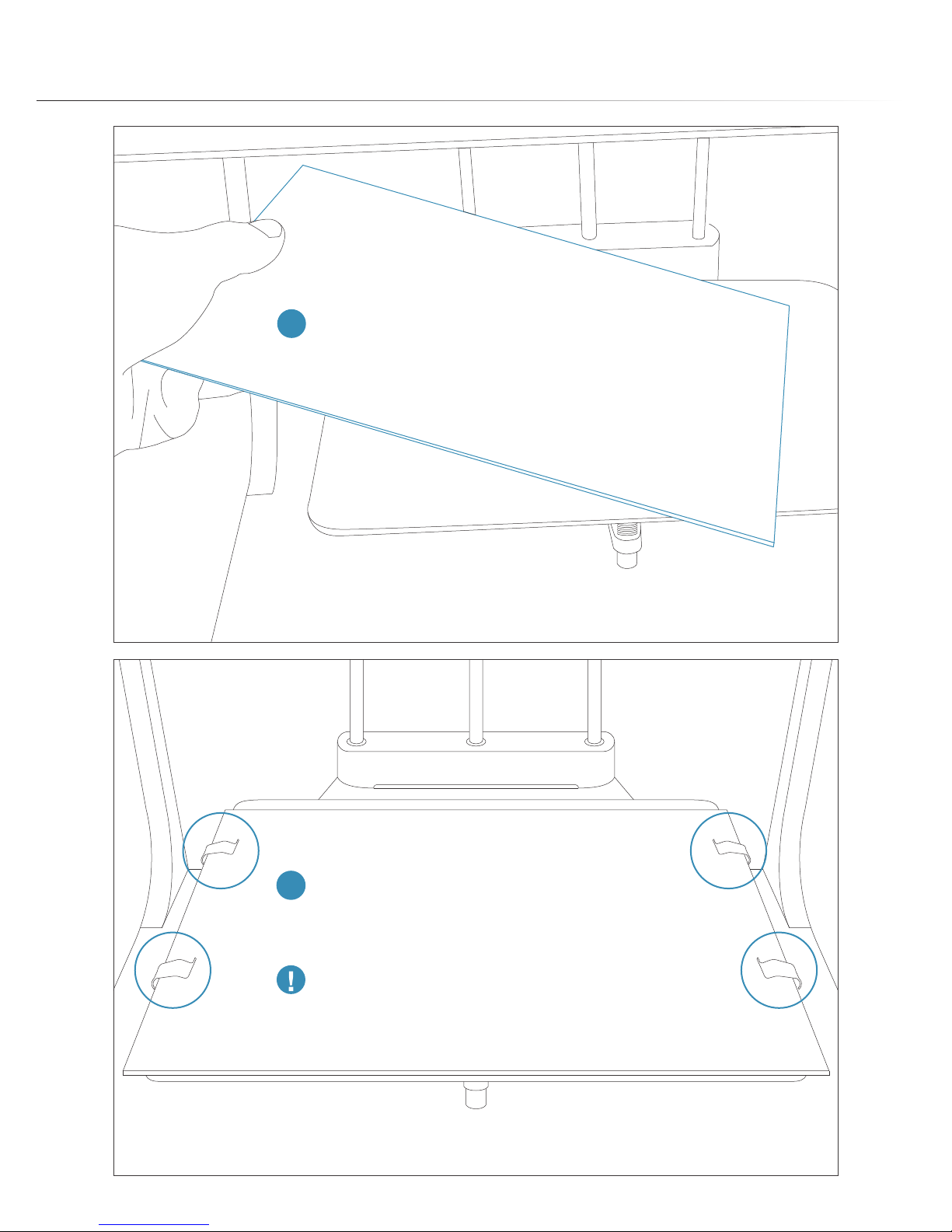STANDARD WARRANTY
PAGE 4
Warranty
Varitronics, LLC warrants the equipment and accessories comprising the VariQuest™ Trifecta™ 800 3D Printer will be free
from defects in material and workmanship for one (1) year from the date of customer purchase. Original serial number must
appear on product. Removal of serial numbers will void this warranty and any equipment and accessories that have been
altered or modied in any way and are not as originally purchased will void this warranty.
Varitronics will at its option repair, replace or refund the purchase price of any accessories, supplies or equipment found to
be defective under this warranty. THIS WARRANTY IS EXPRESSLY IN LIEU OF ALL OTHER WARRANTIES, INCLUDING
BUT NOT LIMITED TO ANY IMPLIED WARRANTY OF MERCHANTABILITY OR WARRANTY OF FITNESS FOR A
PARTICULAR PURPOSE.
In the event of breach of this expressed warranty, or any other warranty, whether expressed or implied, Varitronics liability
shall be limited to the remedy provided by the preceding paragraph. IN NO EVENT WILL VARITRONICS BE LIABLE FOR
ANY DIRECT, INCIDENTAL, OR CONSEQUENTIAL DAMAGES, NOR WILL VARITRONICS EVER BE LIABLE FOR BREACH
OF WARRANTY, WHETHER EXPRESSED OR IMPLIED, INCLUDING ANY IMPLIED WARRANTY OF THE
MERCHANTABILITY OR FITNESS, IN AN AMOUNT GREATER THAN THE PURCHASE PRICE OF THE PRODUCTS
DESCRIBED BY THIS EXPRESSED WARRANTY. No agent, distributor, salesperson, wholesaler or retail dealer has authority
to bind Varitronics to any other afrmation, representation or warranty concerning these goods.
TECHNICAL SUPPORT
For technical assistance, please contact your authorized VariQuest dealer or the VariQuest Technical Support team:
• Phone: 1-800-328-0585
DISCLAIMER
While every precaution has been taken in preparation of this document, Varitronics assumes no liability to any party for any
loss or damage caused by errors or omissions or by statements resulting from negligence, accident, or any other cause.
Varitronics further assumes no liability arising out of the application or use of any product or system described, herein; nor
any liability for incidental or consequential damages arising from the use of this document. Varitronics disclaims all
warranties of merchantability or tness for a particular purpose. Varitronics reserves the right to make changes without
further notice to any product or system herein to improve reliability, function, or design.