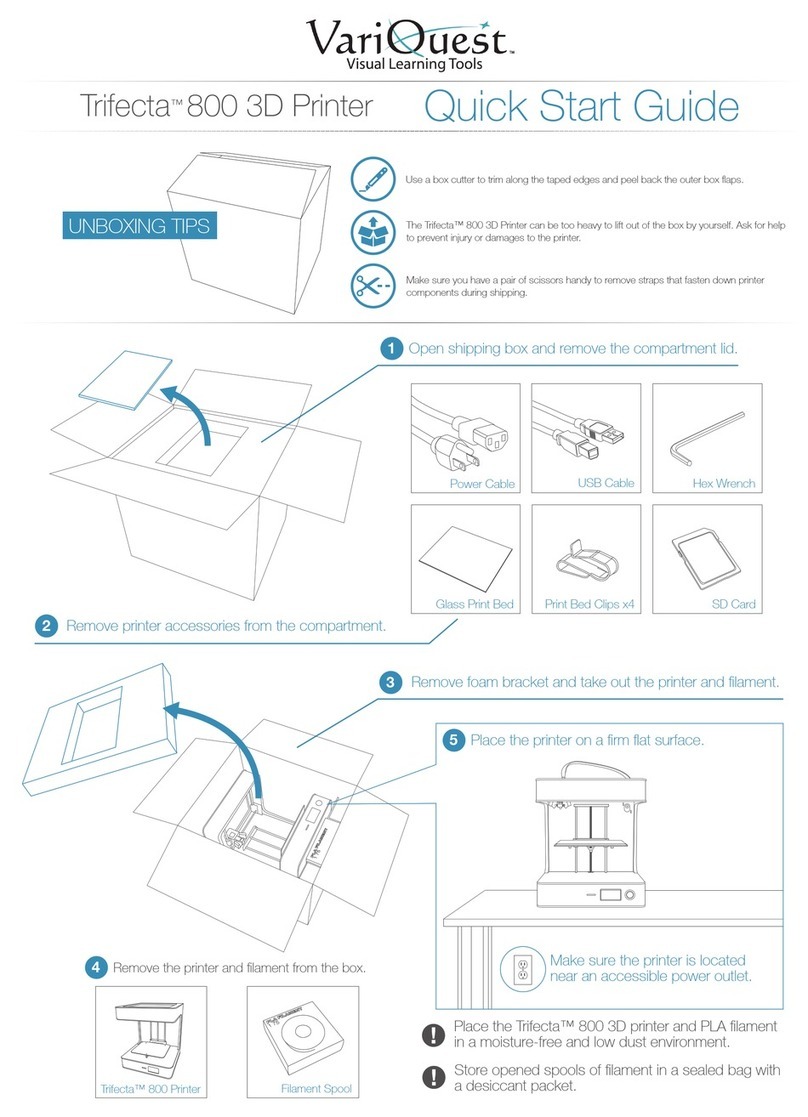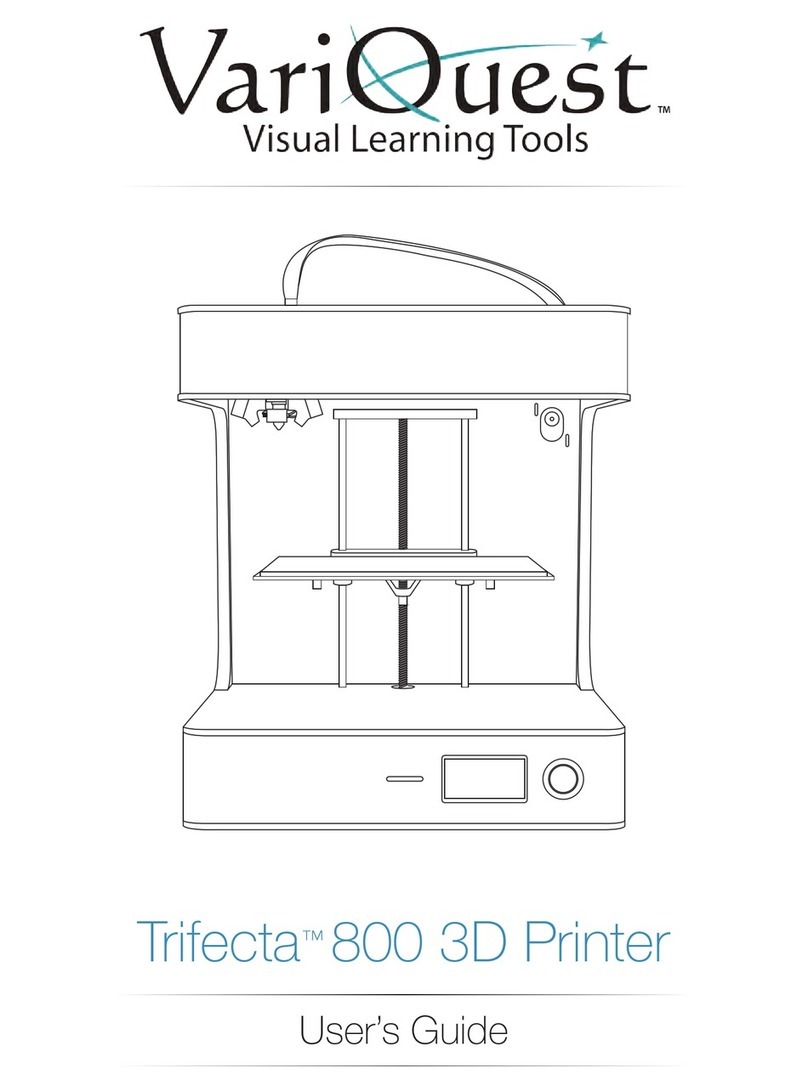2x
Insert the male end of the power cord into an electrical socket.
2
Make sure the power switch on the printer is in the Off position ( O ).
1
Insert the female end into the power socket located on the back of the printer.
3
Turn on the printer by ipping the power switch to the On position ( I ).
4
6
TURNING ON THE PRINTER
INSTALLING THE FILAMENT
Extend the lament guide tube
from the retracted position.
1
Remove the lament spool from
the packaging and place it on
the spool holder.
2
Take the end of the lament
from the spool and insert it
into the guide tube.
3
Thread the lament through the guide tube. Push
the tensioner button down to insert the lament
through the drive gear and into the hotend.
4
Once the lament is inserted all the way down into
the hotend, insert the guide tube into the top of the
extruder cap.
5
STARTING THE PRINT BED CALIBRATION
From the main menu, turn the dial to scroll to Wizard.
Push the dial in to select.
1Select the Bed Level option and follow the
on-screen instructions to level the print bed.
2
Place the glass print surface onto the bed with the
blue painter’s tape side facing upward. The tape
will act as an adhesion material for the plastic.
1With the clips provided in the kit, slide each clip on
to pinch the bed platform and glass print surface
together. Attach the clips onto the bed as shown.
2
WIZARD
Exit
Bed Level New Filament
TempPrint
MAIN
MENU
Status
Control Wizard
Store the removed clips and reuse when
transporting the printer for shipping.
Remove the two gantry clips securing
the extruder by pushing the tabs on
each end of the clips.
Make sure the spool will spin
clockwise as the lament
feeds into the guide tube.
Cut the tip of the lament at an angle if you are having trouble feeding the lament into the hotend.
Replace any worn or damaged blue painter’s tape as needed to ensure that your prints stick properly during the
printing process.
INSTALLING THE PRINT BED