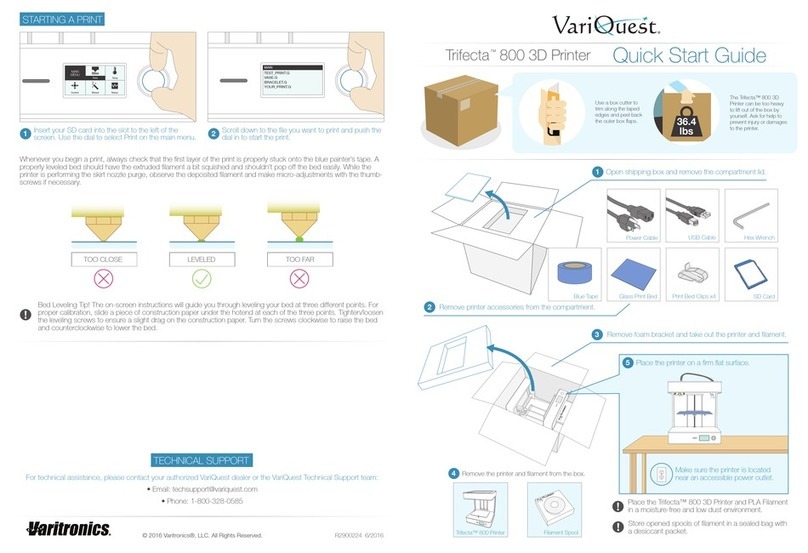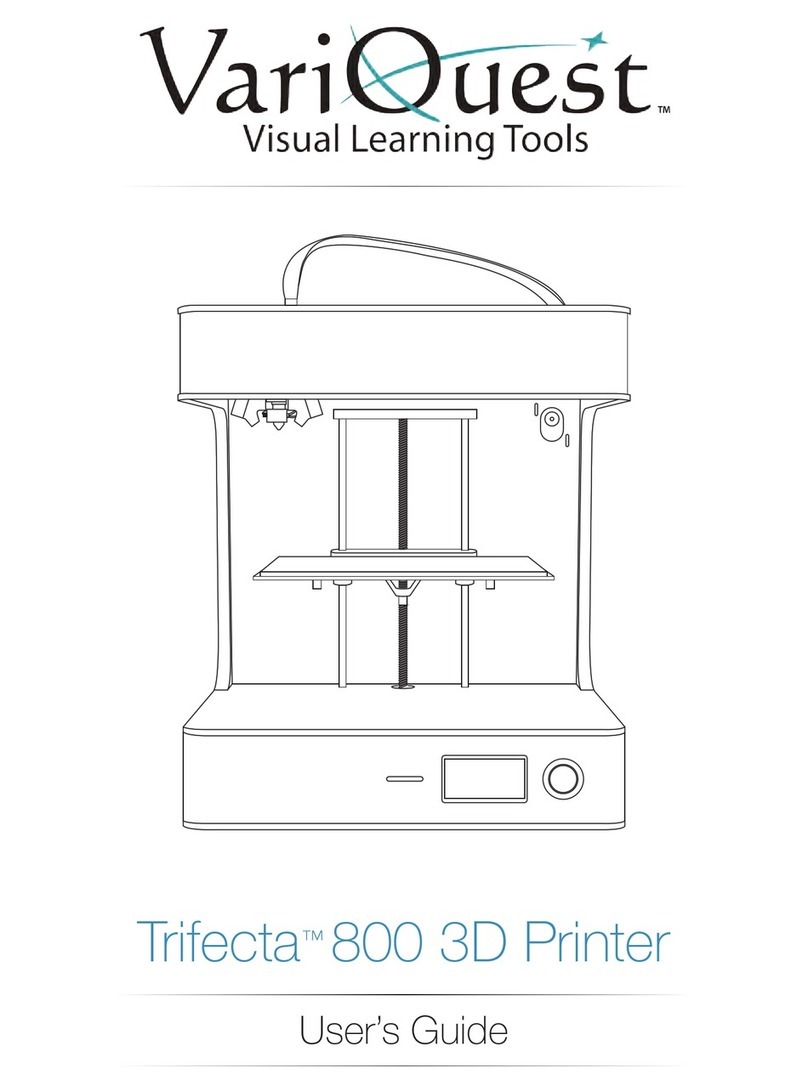Thread the lament through the guide tube and insert
it into the extruder. You’ll need to push down on the
tensioner button to open up a gap.
4
Once the lament is inserted all the way down into
the hotend, insert the guide tube into the top of the
extruder cap.
5
STARTING THE PRINT BED CALIBRATION
From the main menu, turn the dial to scroll to Wizard.
Push down on the dial to select.
1Select the Bed Level option and follow the
on-screen instructions to level the printer’s bed level.
2
Place the glass print surface onto the bed with the
blue painter’s tape side facing upward. The tape
will act as an adhesion material for the plastic.
1With the clips provided in the kit, slide each clip on
to pinch the bed platform and glass print surface
together. Attach the clips onto the bed as shown.
2
WIZARD
Exit
Bed Level New Filament
TempPrint
MAIN
MENU
Status
Axis Wizard
Trim off the tip of the lament with a pair of scissors if you are having trouble feeding the lament into the hotend.
Replace any worn or damaged blue painter’s tape as needed to ensure that your prints stick properly during the
printing process.
INSTALLING THE PRINT BED