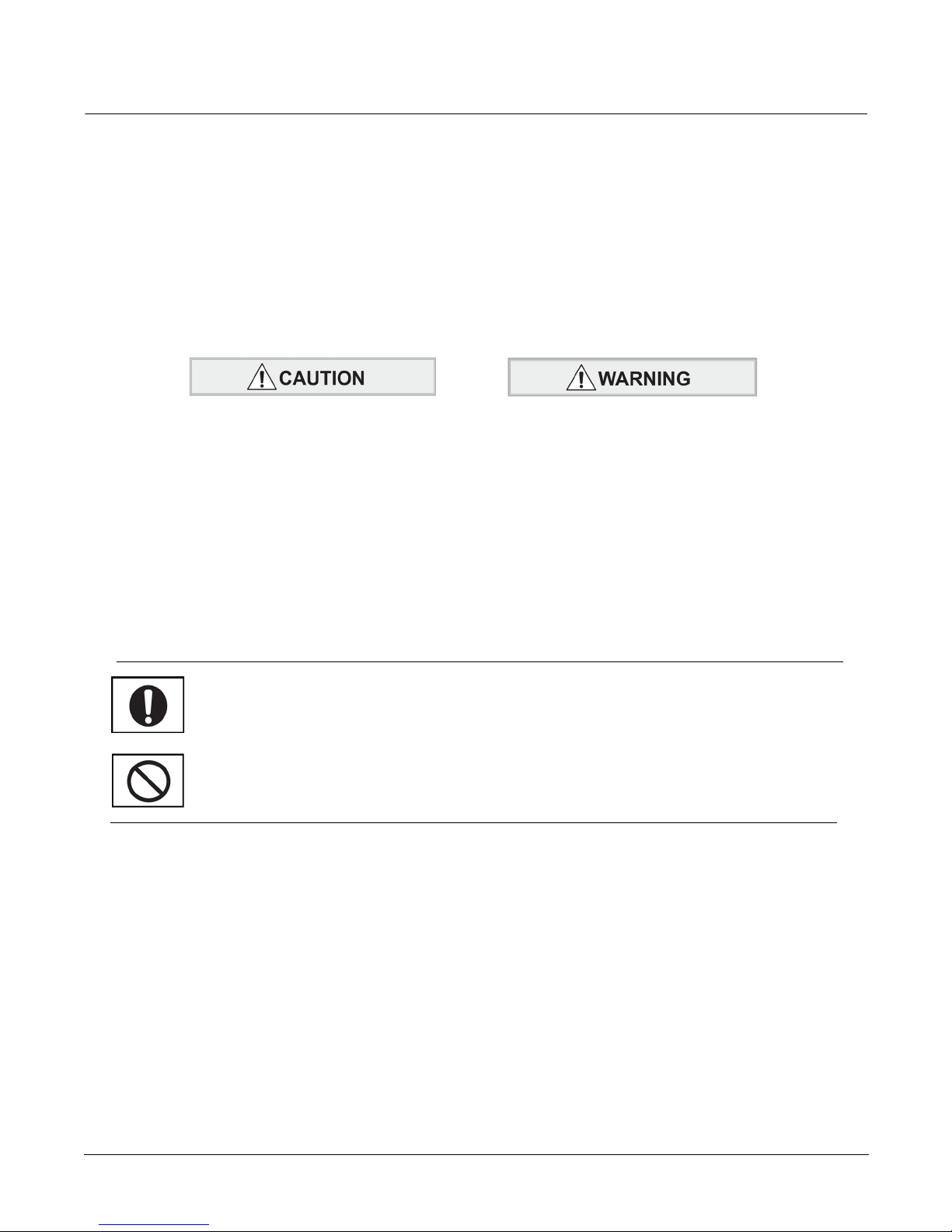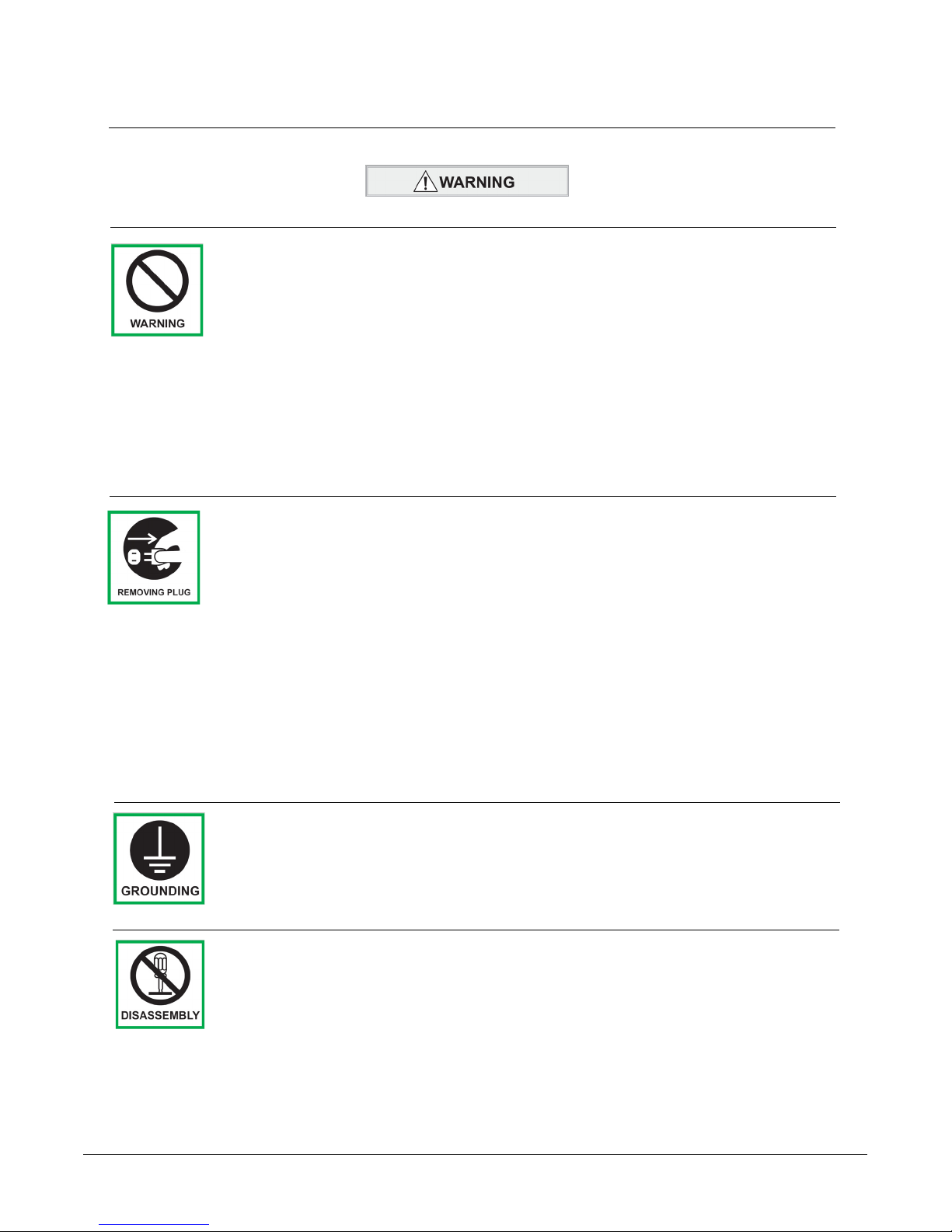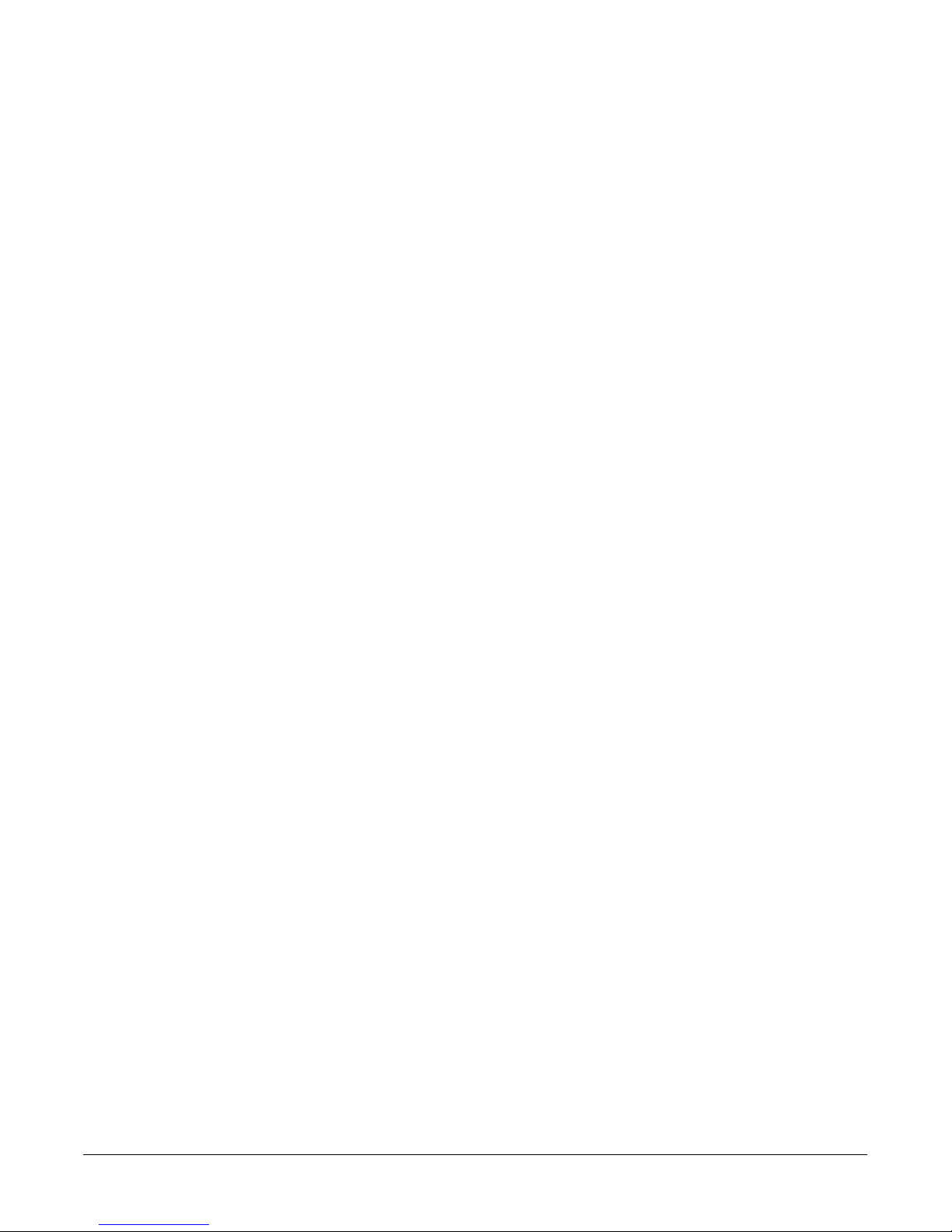VariQuest™ Cutout Maker 1800 Table of Contents vii
Table of Contents
Copyright ...........................................................................................................................ii
Trademarks........................................................................................................................ii
Standard Warranty............................................................................................................ iii
Safety Information.............................................................................................................iv
Cutout Maker Features, Accessories and Materials ...................................................... 1-1
Cutout Maker Features ................................................................................................. 1-2
System Accessories....................................................................................................... 1-3
Cutout Maker Materials ................................................................................................. 1-4
VariQuestTM Cutout Maker Paper Classifications..................................................... 1-4
Determining Classifications for Unspecified Paper Types ....................................... 1-4
Cutout Maker Components and Specifications .............................................................. 2-1
Cutout Maker Components ........................................................................................... 2-2
Perspective View...................................................................................................... 2-2
Side View ................................................................................................................. 2-3
Control Panel ........................................................................................................... 2-4
Specifications................................................................................................................. 2-5
Getting Started ................................................................................................................... 3-1
Unpacking and Positioning the Cutout Maker ............................................................... 3-2
Unpacking the Cutout Maker ................................................................................... 3-2
Verifying Package Contents..................................................................................... 3-2
Positioning the Cutout Maker .................................................................................. 3-3
Setting Up the Cutout Maker ......................................................................................... 3-4
Connecting the Power Cord .................................................................................... 3-4
Connecting to the VariquestTM Design Center 1000 or a Personal Computer ......... 3-5
Operating the Cutout Maker ............................................................................................. 4-1
Loading Material on the Cutout Maker........................................................................... 4-2
Typical Operating Sequence.......................................................................................... 4-3
Maintenance ...................................................................................................................... 5-1
Maintenance Summary .................................................................................................. 5-2
Replacing the Cutter Blade ........................................................................................... 5-3
Replacing the Cutting Mat ............................................................................................. 5-7
Oil Gantry Rails............................................................................................................ 5-10
Troubleshooting ................................................................................................................6-1
Troubleshooting Process ............................................................................................... 6-2
Troubleshooting Tips................................................................................................ 6-2
Cutout Maker Troubleshooting....................................................................................... 6-3
Cutout Maker Error Codes ............................................................................................. 6-4
Having the Cutout Maker Serviced ............................................................................... 6-5