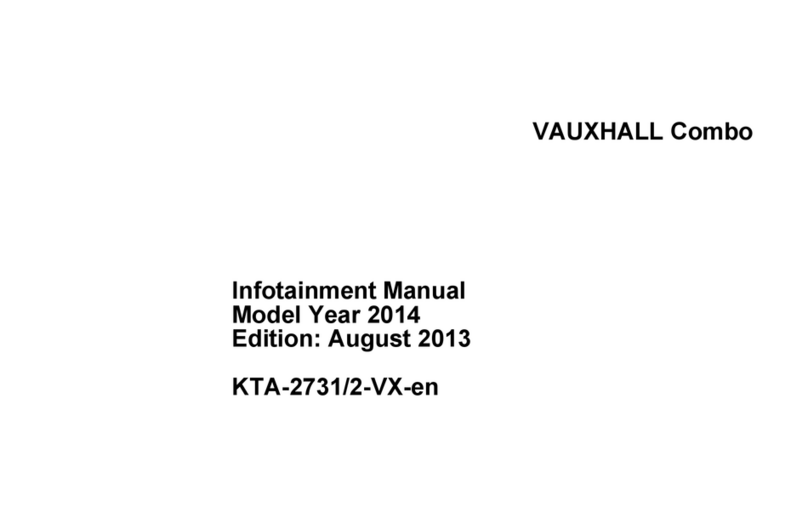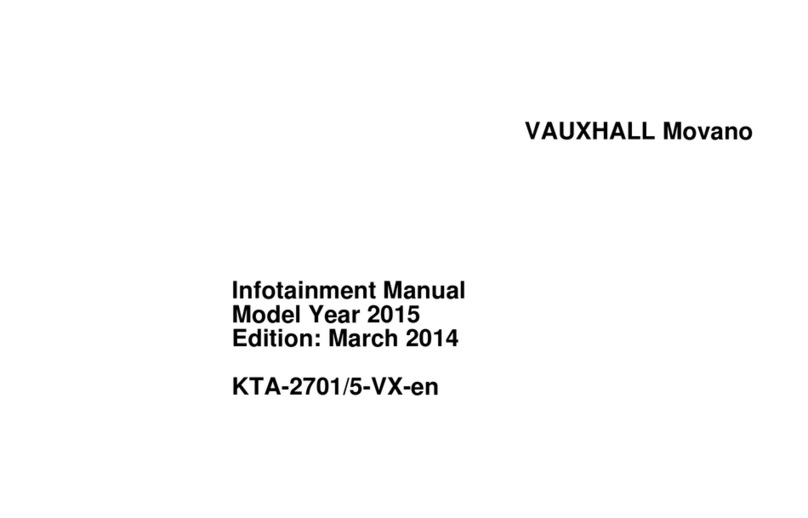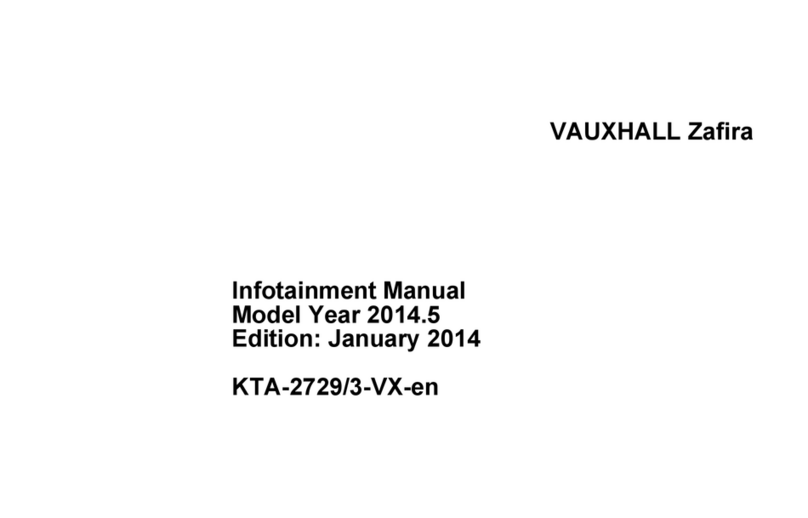2 Introduction
Introduction
Introduction .................................... 2
Theft-deterrent feature ................... 3
Control elements overview ............ 3
Usage ............................................ 9
Tone settings ............................... 14
Introduction
The information in this manual
supplements the Owner's Manual.
This manual describes features that
may or may not be on your specific
vehicle either because they are
optional or due to changes
subsequent to the printing of this
manual. Please refer to the purchase
documentation to confirm each of the
features found on the vehicle.
Certain descriptions, including those
for display and menu functions, may
not apply to your vehicle due to model
variant, country specifications,
special equipment, or accessories.
This manual depicts left-hand drive
vehicles. Operation is similar for right-
hand drive vehicles.
Keep this manual with the Owner's
Manual in the vehicle, so it will be
there if it is needed. If the vehicle is
sold, leave this manual in the vehicle.
Some functions of the Infotainment
system are disabled during driving, to
minimise driver distraction. A grayed-
out function is not available when the
vehicle is moving.
All functions are available when the
vehicle is parked.
Before driving:
■ Become familiar with the
Infotainment system operation,
buttons on the faceplate, and
touch-sensitive screen buttons.
■ Set up the audio by presetting
favourite stations, setting the tone,
and adjusting the speakers.
■ Set up phone numbers in advance
so they can be dialled easily by
pressing a single button or by
making a single voice command for
vehicles equipped with phone
capability.
Note
This manual describes all options
and features available for the
various Infotainment systems.
Certain descriptions, including those
for display and menu functions, may