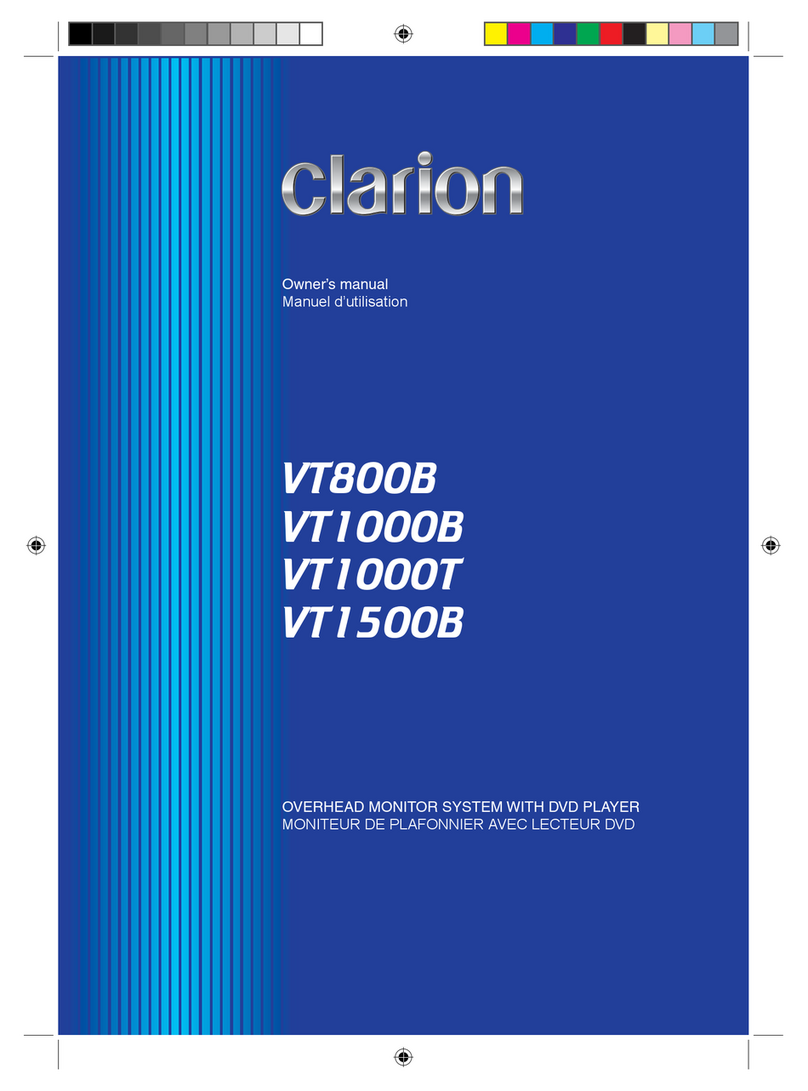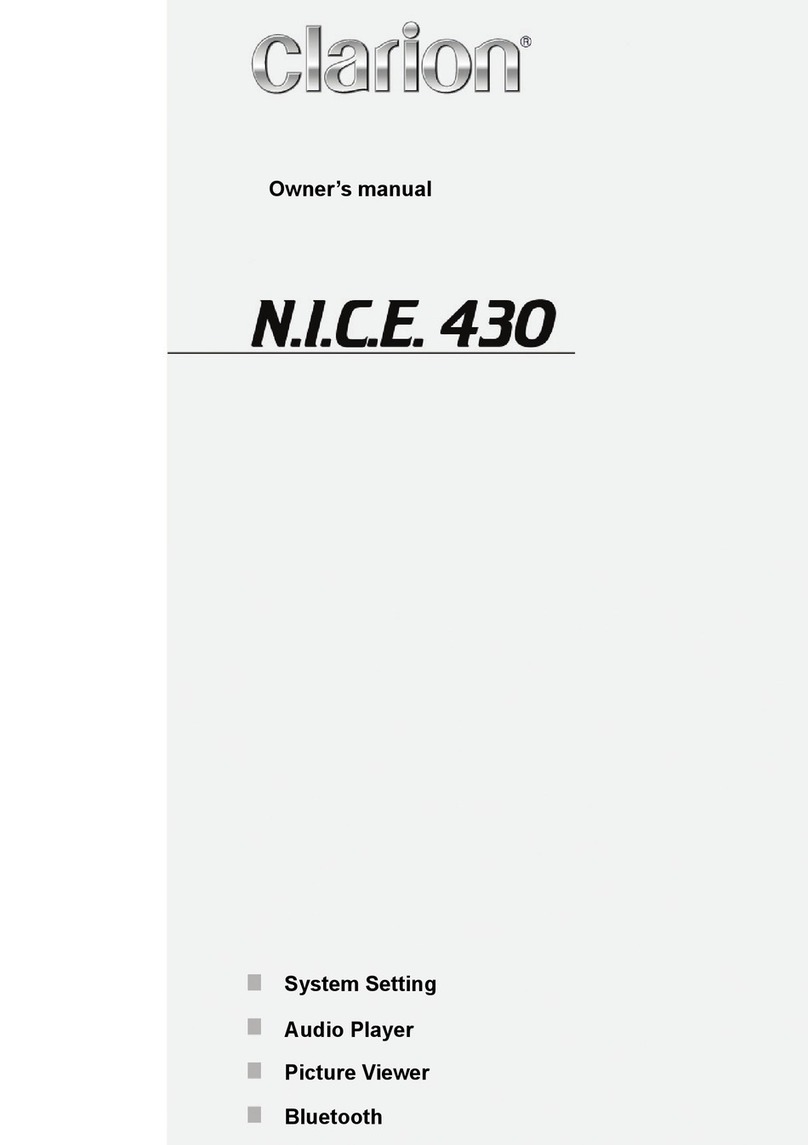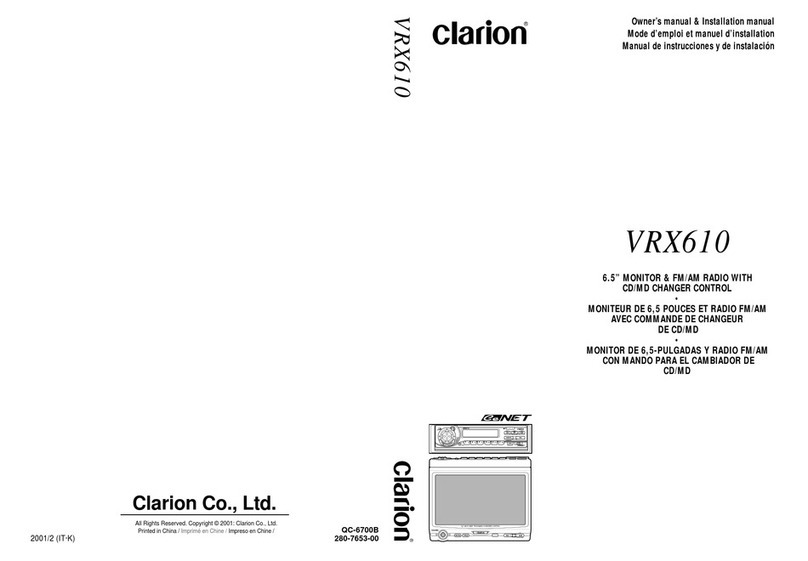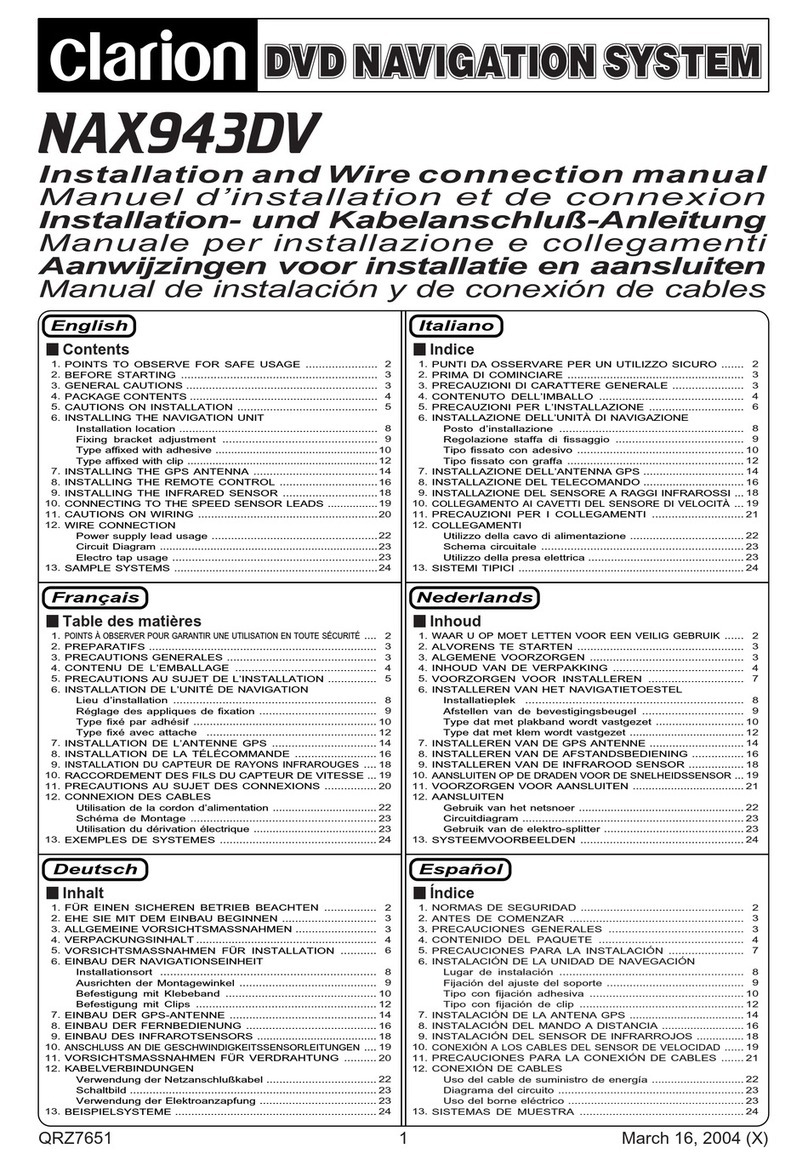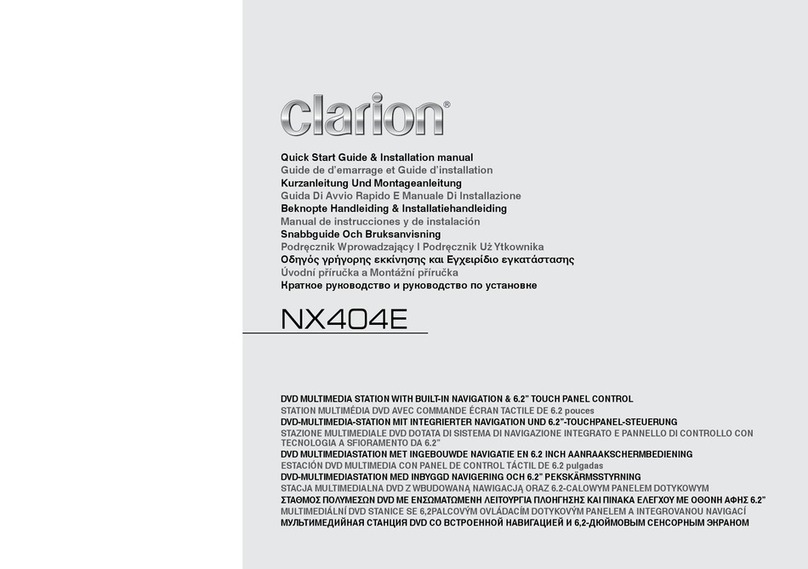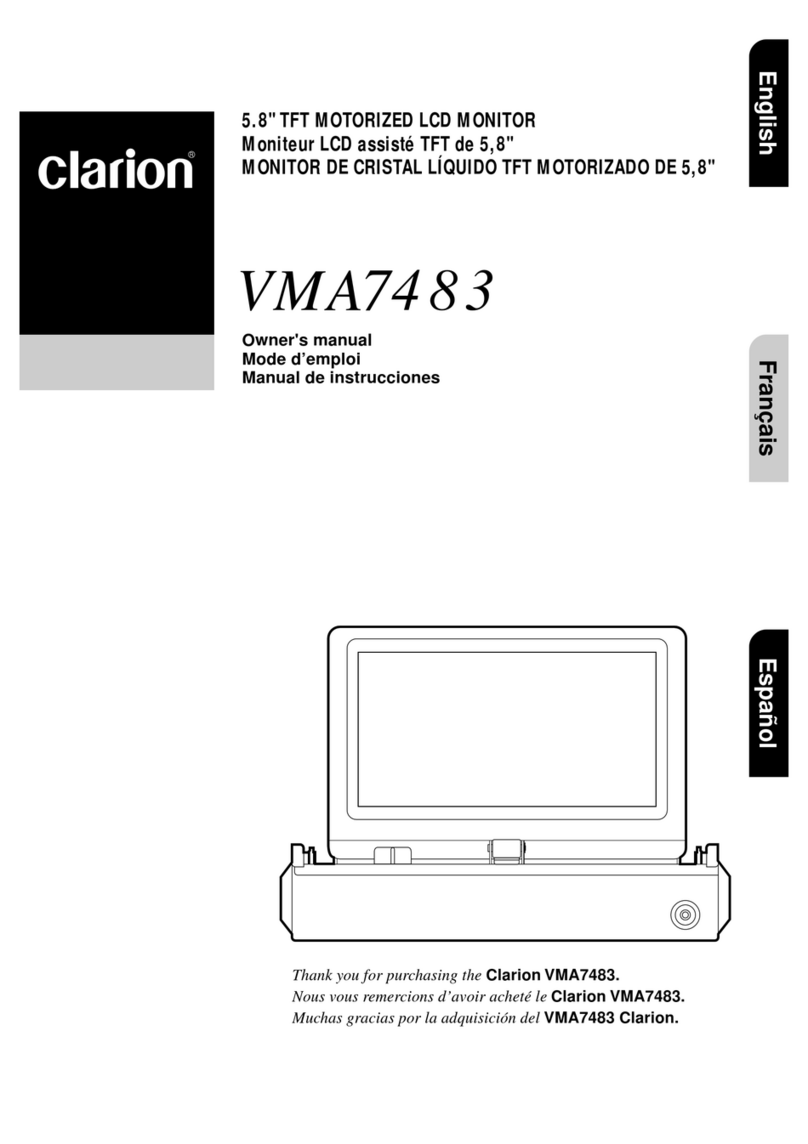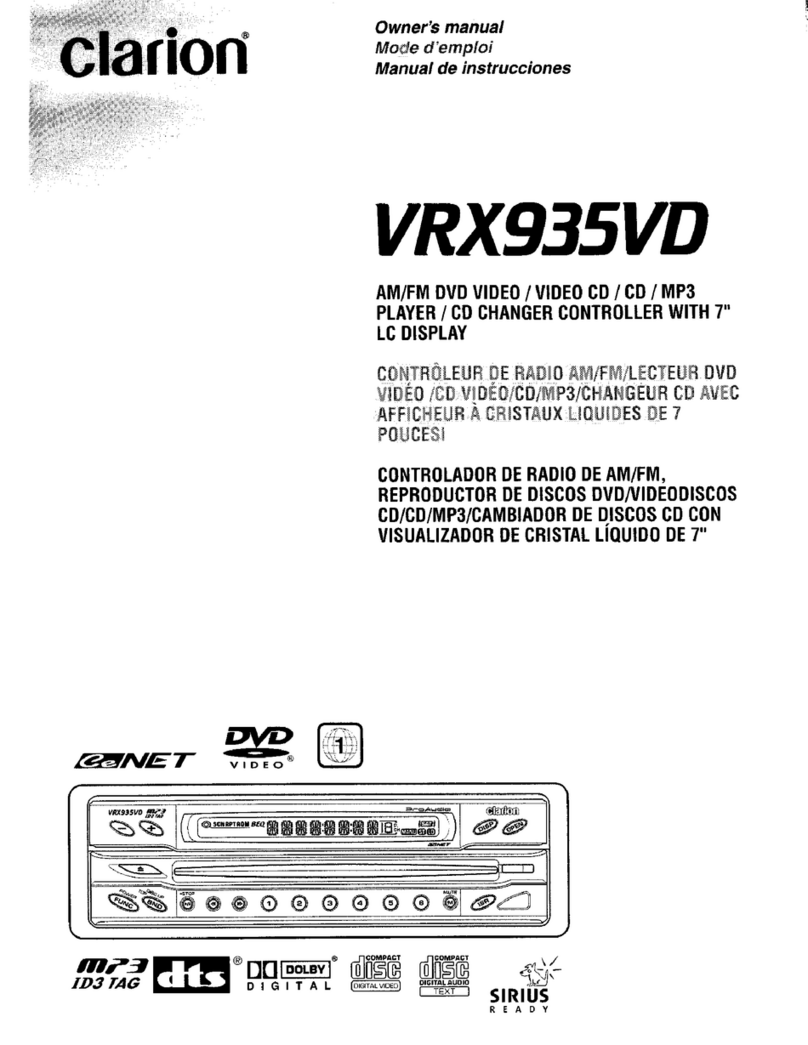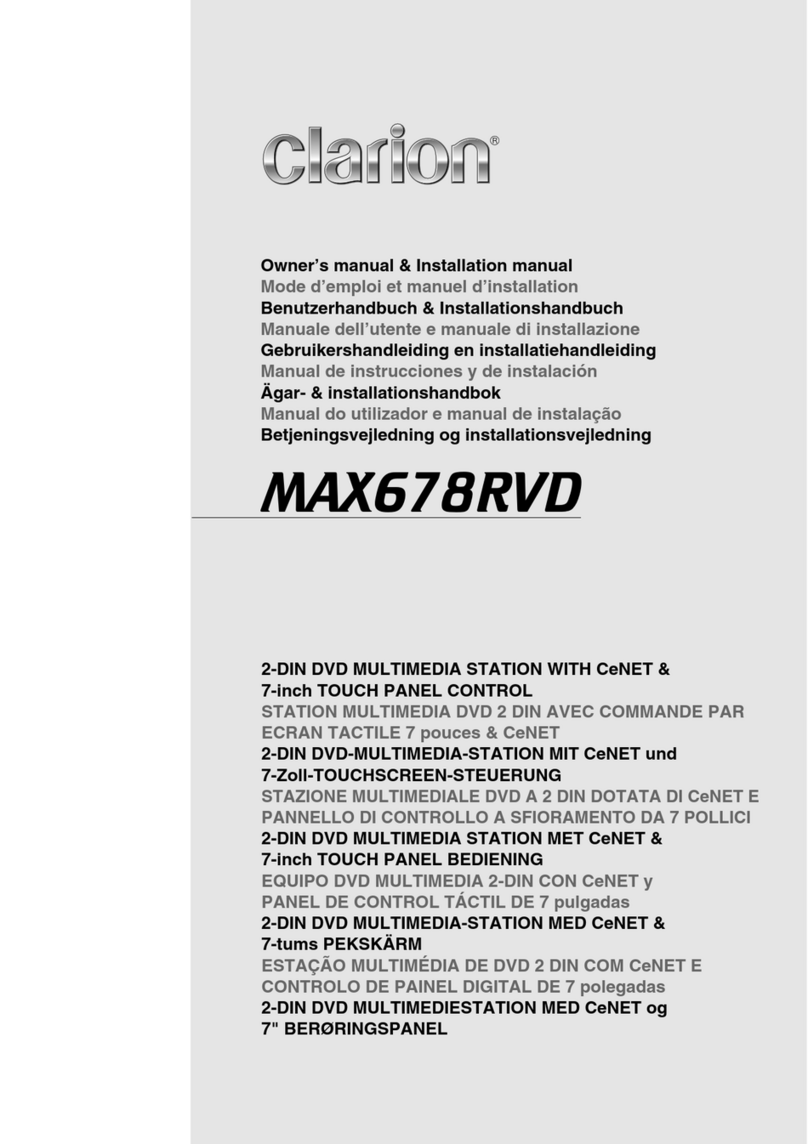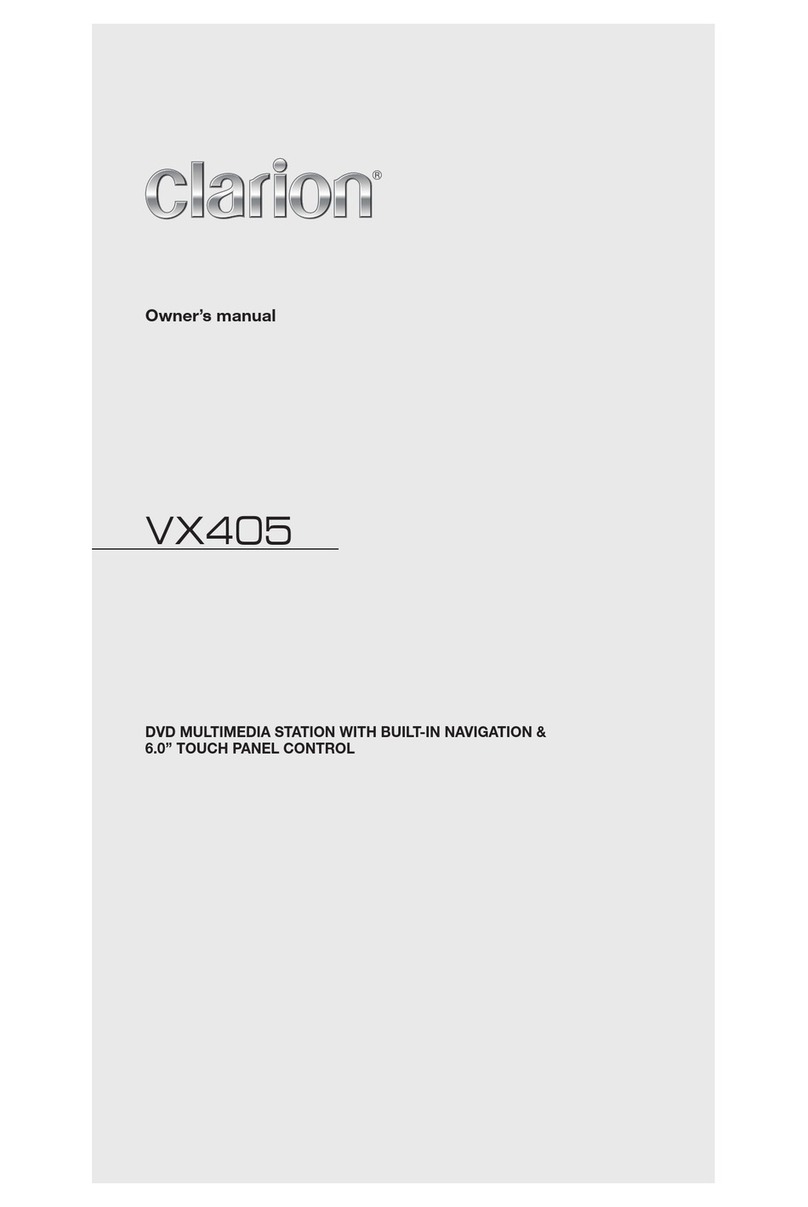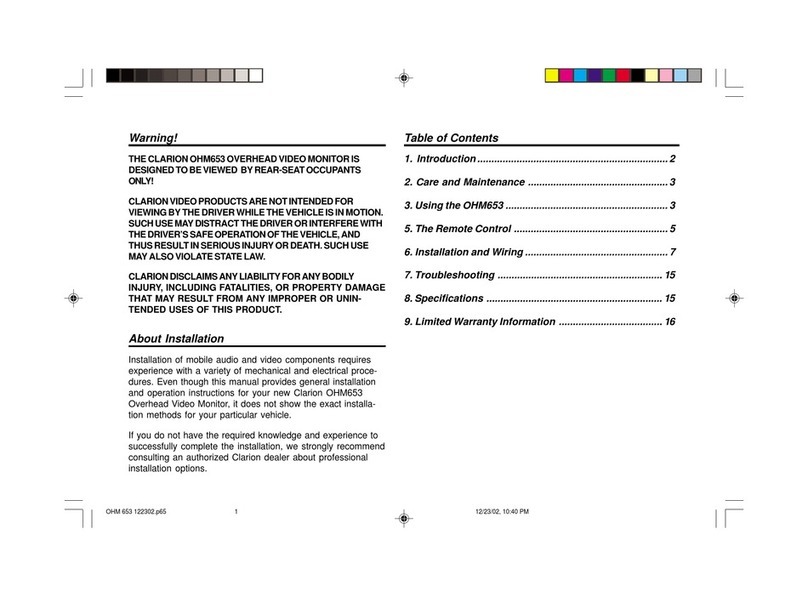8 VX387AU
English
Owner’s Manual
Handling
New discs may have some roughness around the edges.
If such discs are used, the player may not work or the
sound may skip. Use a ball-point pen or the like to remove
any roughness from the edge of the disc.
Never stick labels on the surface of the disc or mark the
surface with a pencil or pen.
Never play a disc with any cellophane tape or other glue
on it or with peeling off marks. If you try to play such a
disc, you may not be able to get it back out of the DVD
player or it may damage the DVD player.
Do not use discs that have large scratches, cracked, etc.
Use of such discs may cause missoperation or damage.
To remove a disc from its storage case, press down on the
center of the case and lift the disc out, holding it carefully
by the edges.
Do not use commercially available disc protection sheets
or discs equipped with stabilizers, etc. These may dam-
age the disc or cause breakdown of the internal mecha-
nism.
Storage
Do not expose discs to direct sunlight or any heat source.
Do not expose discs to excess humidity or dust.
Do not expose discs to direct heat from heaters.
Cleaning
To remove ngermarks and dust, use a soft cloth and wipe
in a straight line from the center of the disc to the circum-
ference.
Do not use any solvents, such as commercially available
cleaners, anti-static spray, or thinner to clean discs.
After using special disc cleaner, let the disc dry off well
before playing it.
On Discs
Never turn off the power and remove the unit from the car
with a disc loaded.
Handling Disc
Ball-point pen
Roughness
CAUTION
For your safety, the driver should not insert or eject a disc,
opening the operation panel while driving.
“Made for iPod” and “Made for iPhone” mean that an elec-
tronic accessory has been designed to connect specical-
ly to iPod or iPhone, respectively, and has been certied
by the developer to meet Apple performance standards.
Apple is not responsible for the operation of this device or
its compliance with safety and regulatory standards.
Please note that the use of this accessory with iPod or
iPhone may affect wireless performance.
iPhone, iPod, iPod Nano and iPod touch are trademarks
of Apple Inc., registered in the U.S. and other countries.
Copyright 2015 Google Inc.
Font used in this product is Licensed under the Apache
License, Version 2.0 (the “License”); you may not use this
le except in compliance with the License. You may obtain
a copy of the License at
http://www.apache.org/licenses/LICENSE-2.0
Unless required by applicable law or agreed to in writing,
software distributed under the License is distributed on
an “AS IS” BASIS, WITHOUT WARRANTIES OR CONDI-
TIONS OF ANY KIND, either express or implied.
See the License for the specic language governing per-
missions and limitations under the License.
The Bluetooth® word mark and logos are registered
trademarks owned by the Bluetooth SIG, Inc. and any
use of such marks by Clarion Malaysia Sdn. Bhd. is under
license. Other trademarks and trade names are those of
their respective owners.
This product incorporates copyright protection technology
that is protected by U.S. patents and other intellectual
property rights. Use of this copyright protection technol-
ogy must be authorized by Rovi Corporation, and is in-
tended for home and other limited viewing uses only un-
less otherwise authorized by Rovi Corporation. Reverse
engineering and disassembly are prohibited.
Dolby® and the double-D symbols are registered trade-
marks of Dolby Laboratories.
About the registered marks, etc.
Note:
Reverse engineering or disassembly is prohibited.