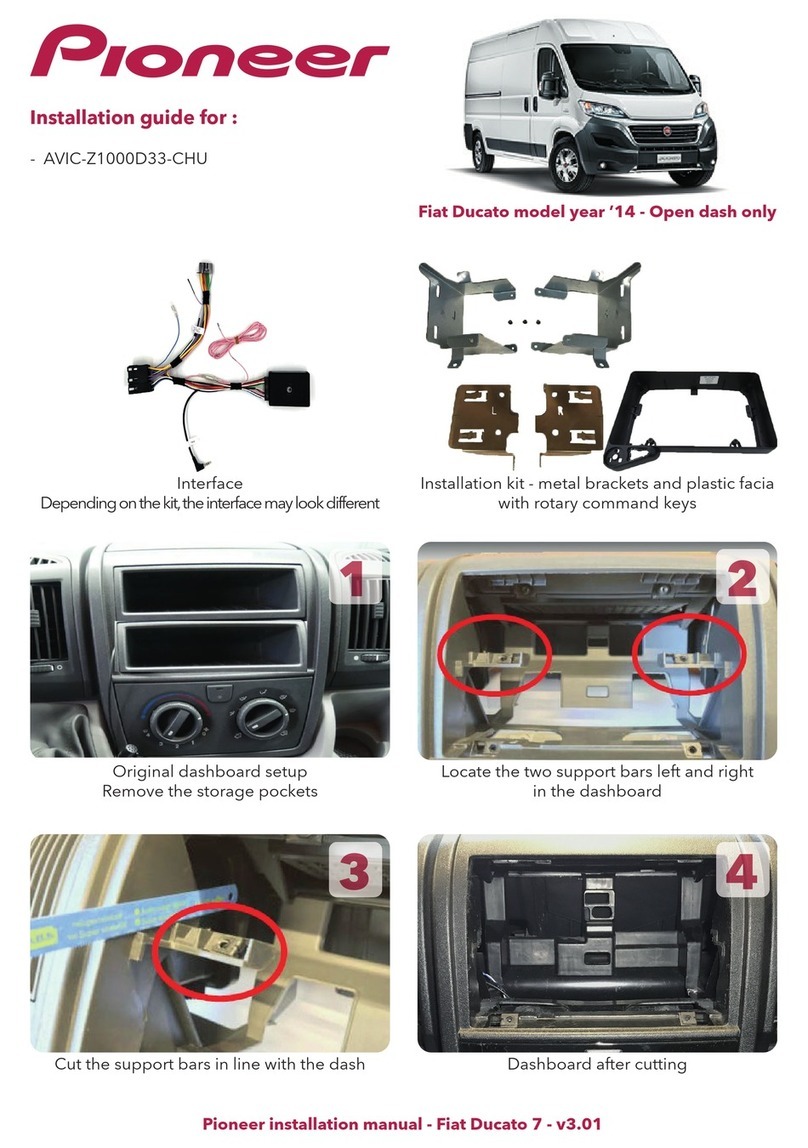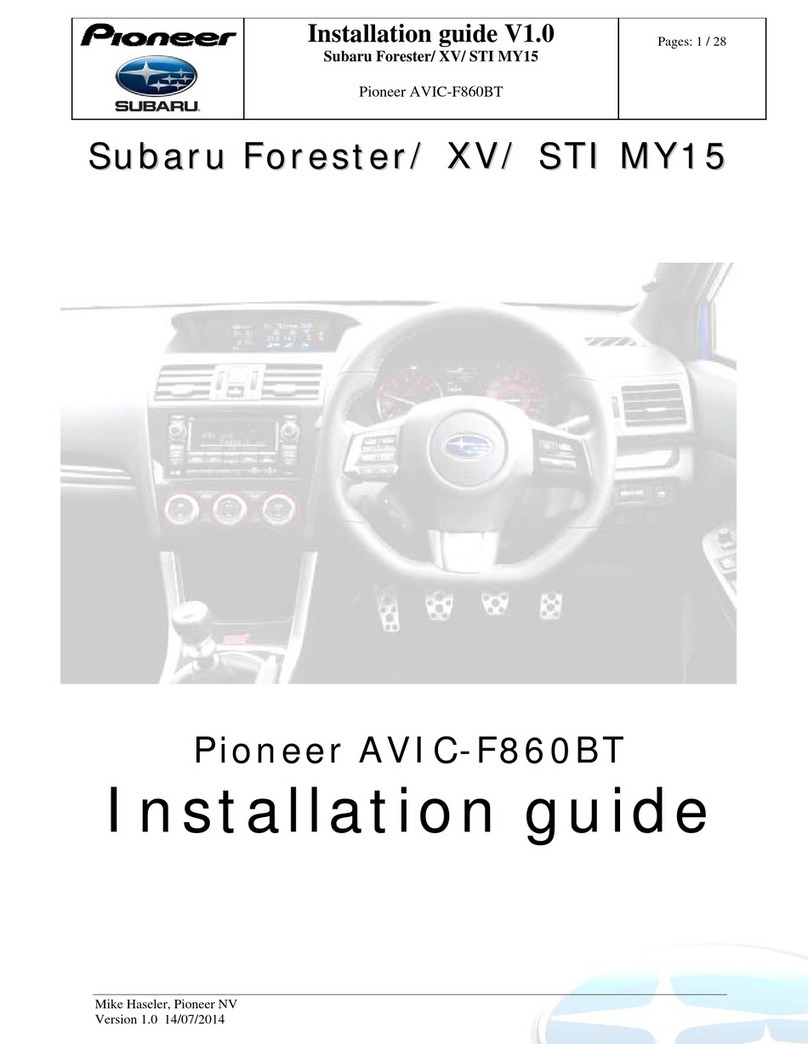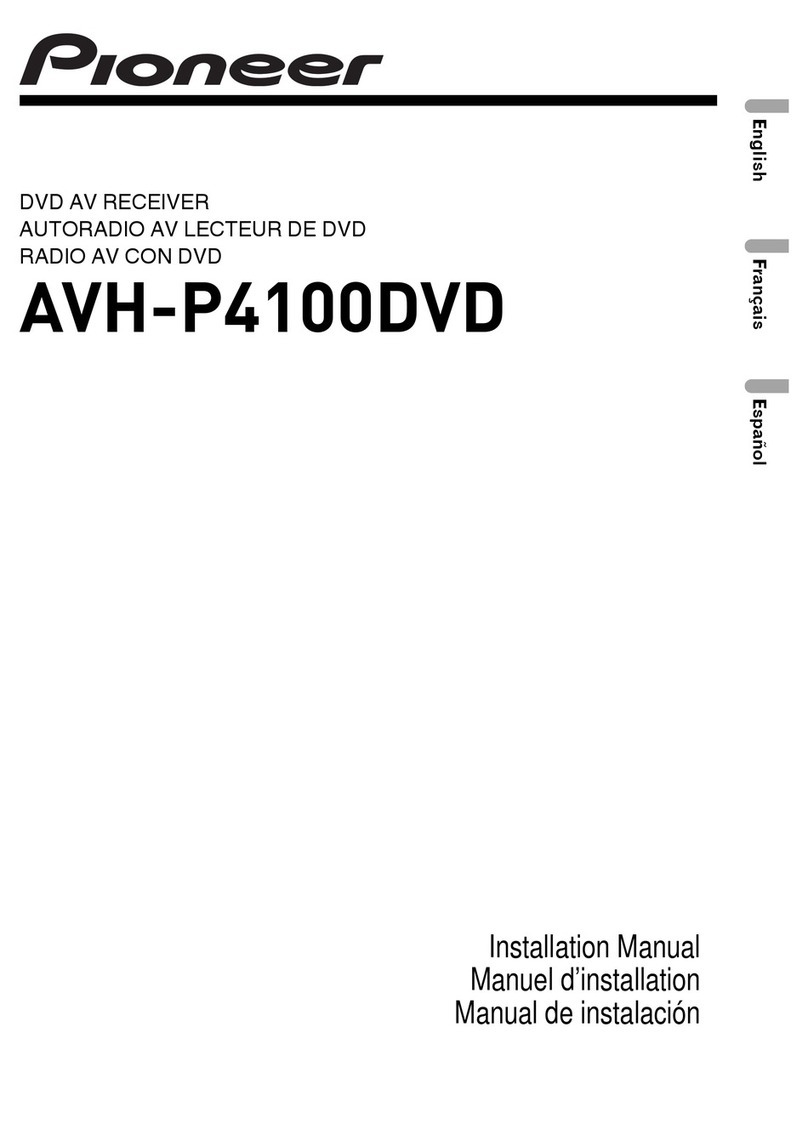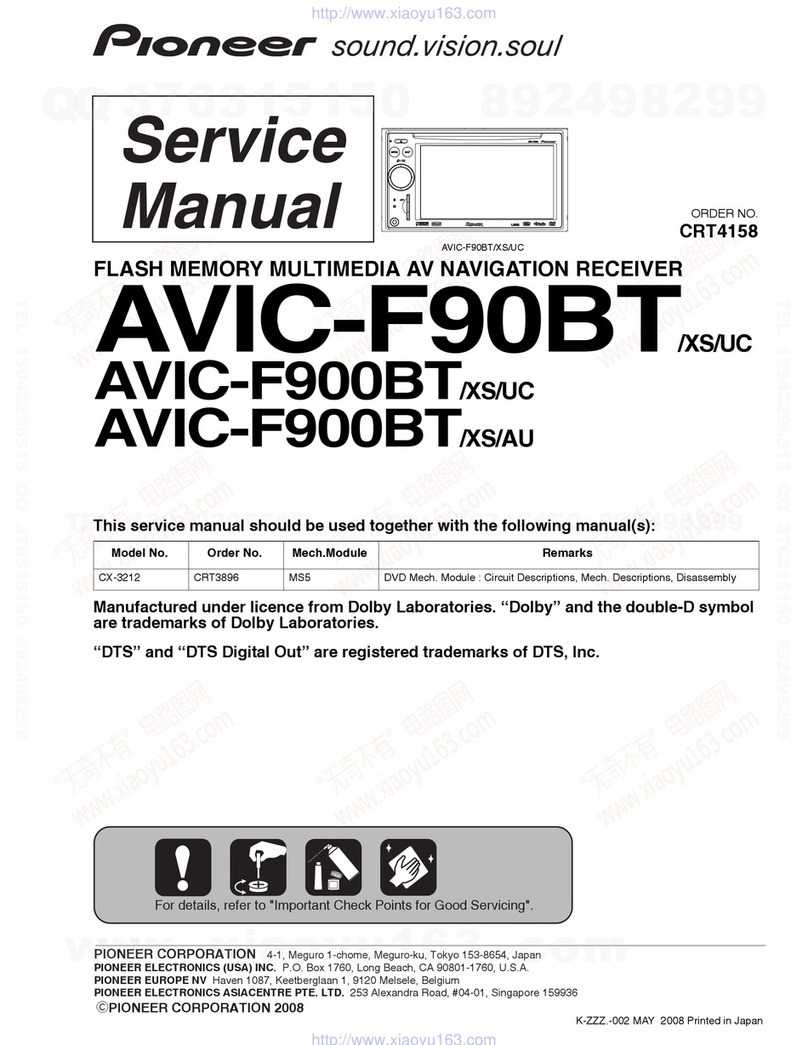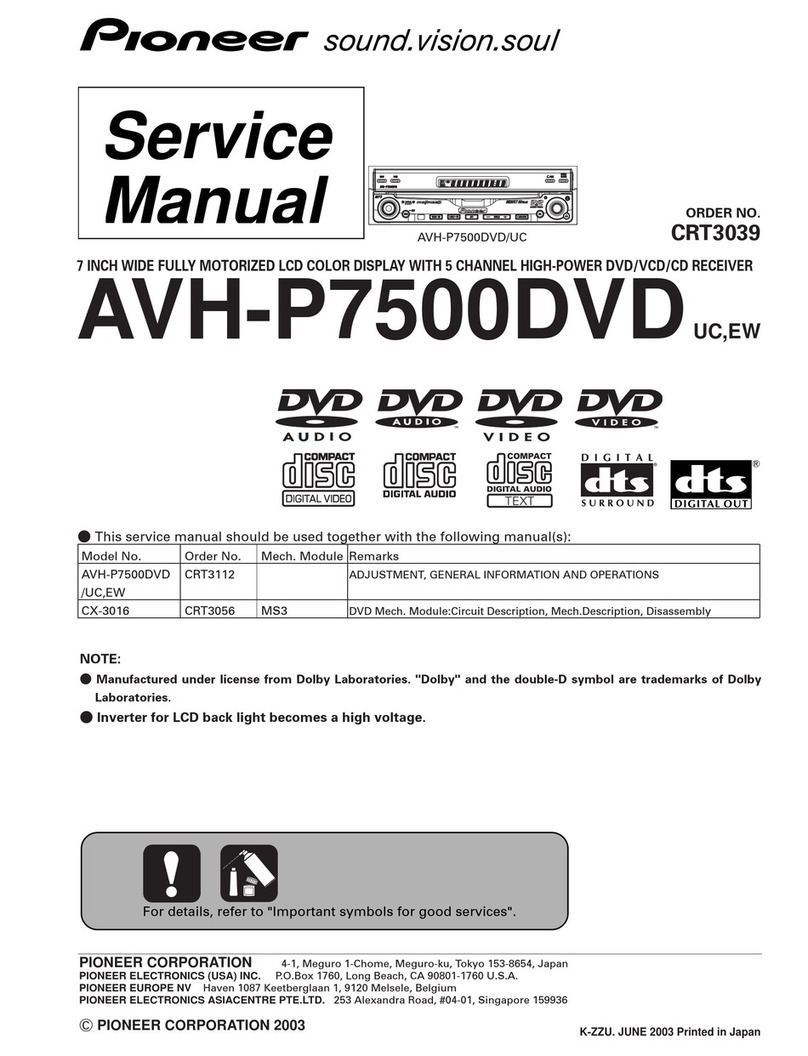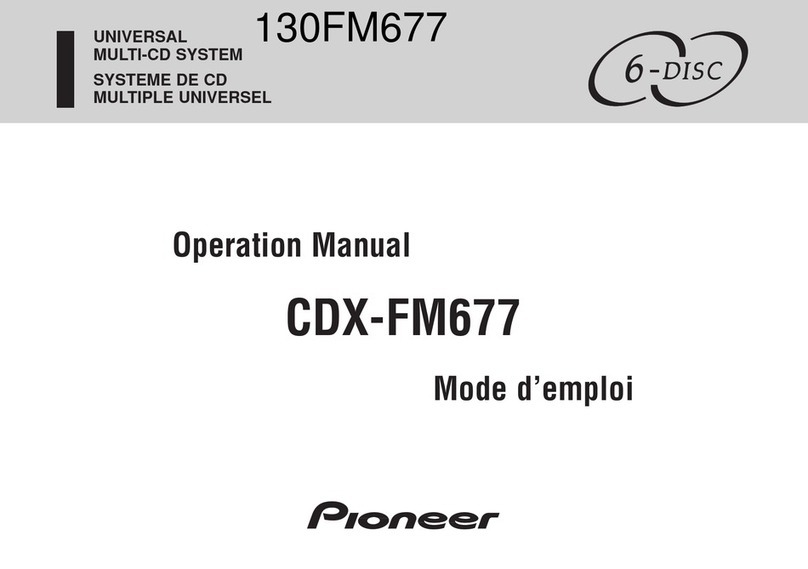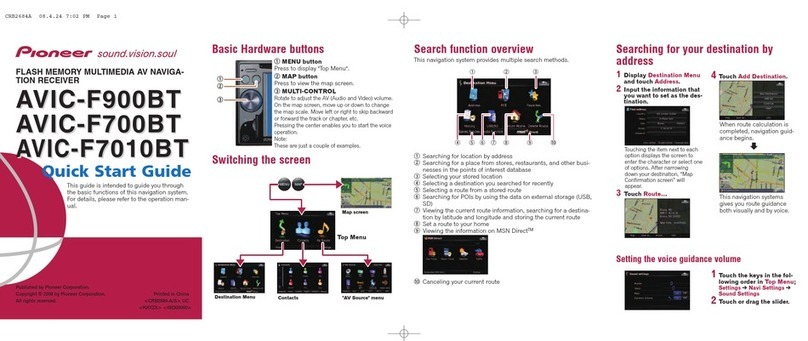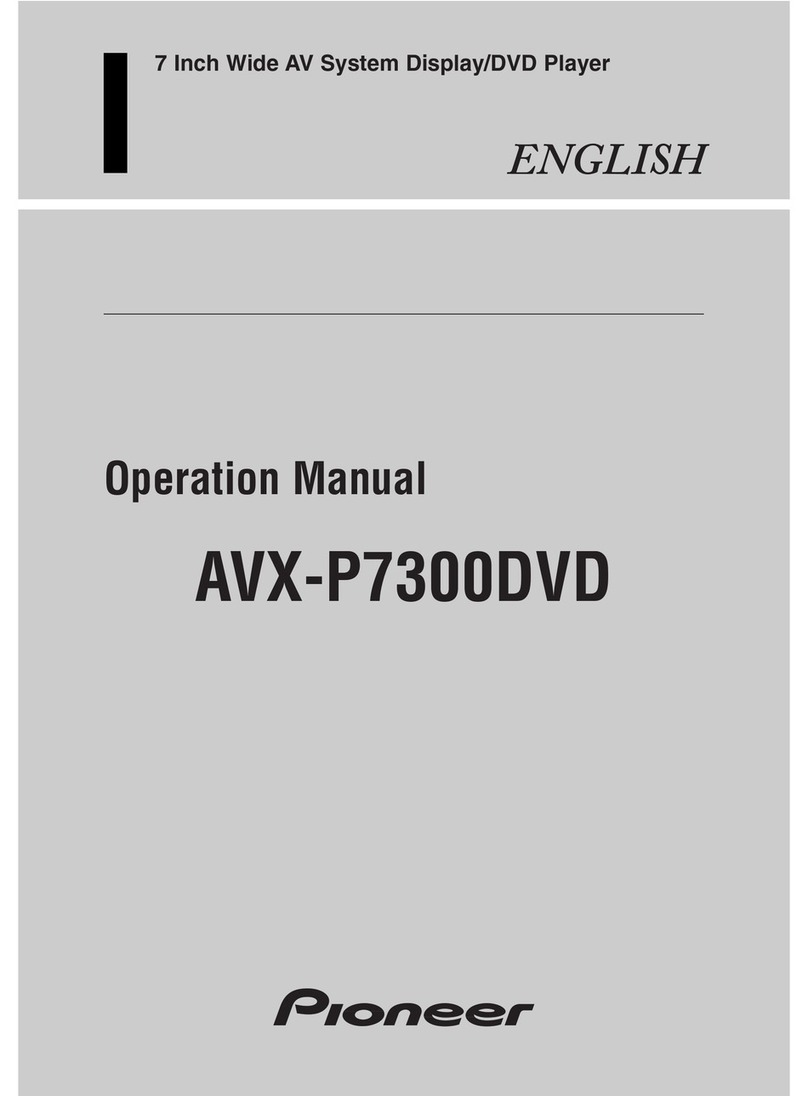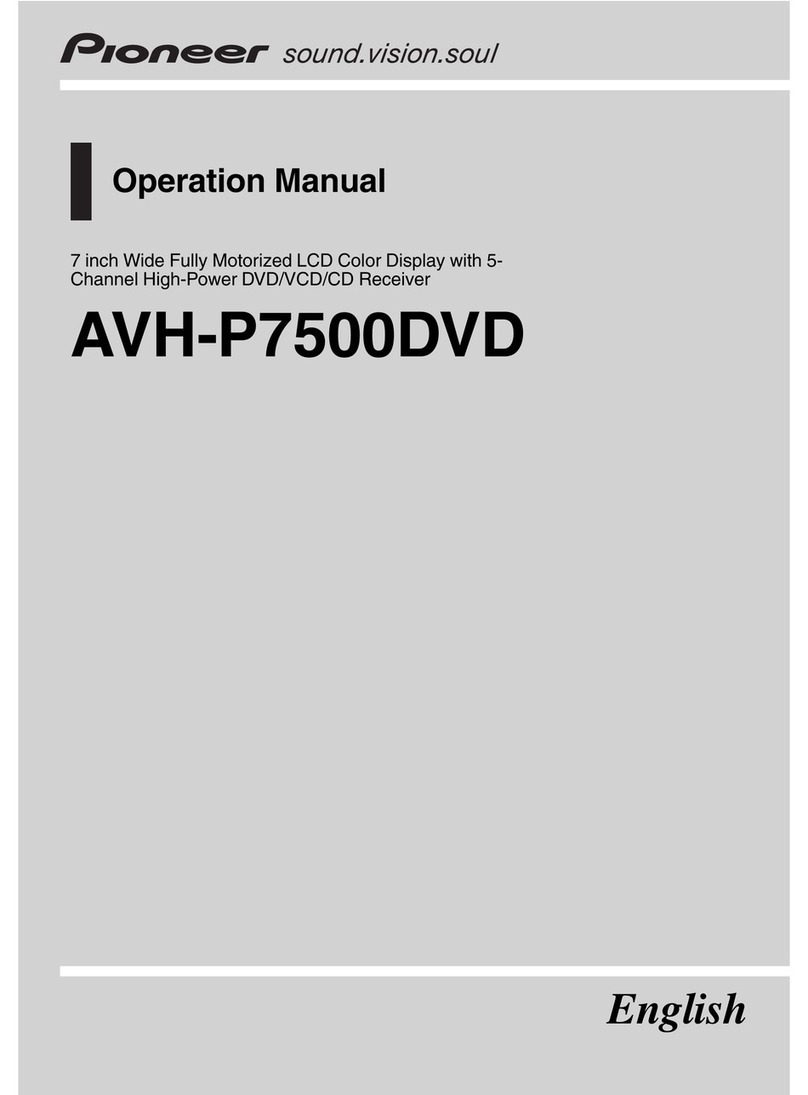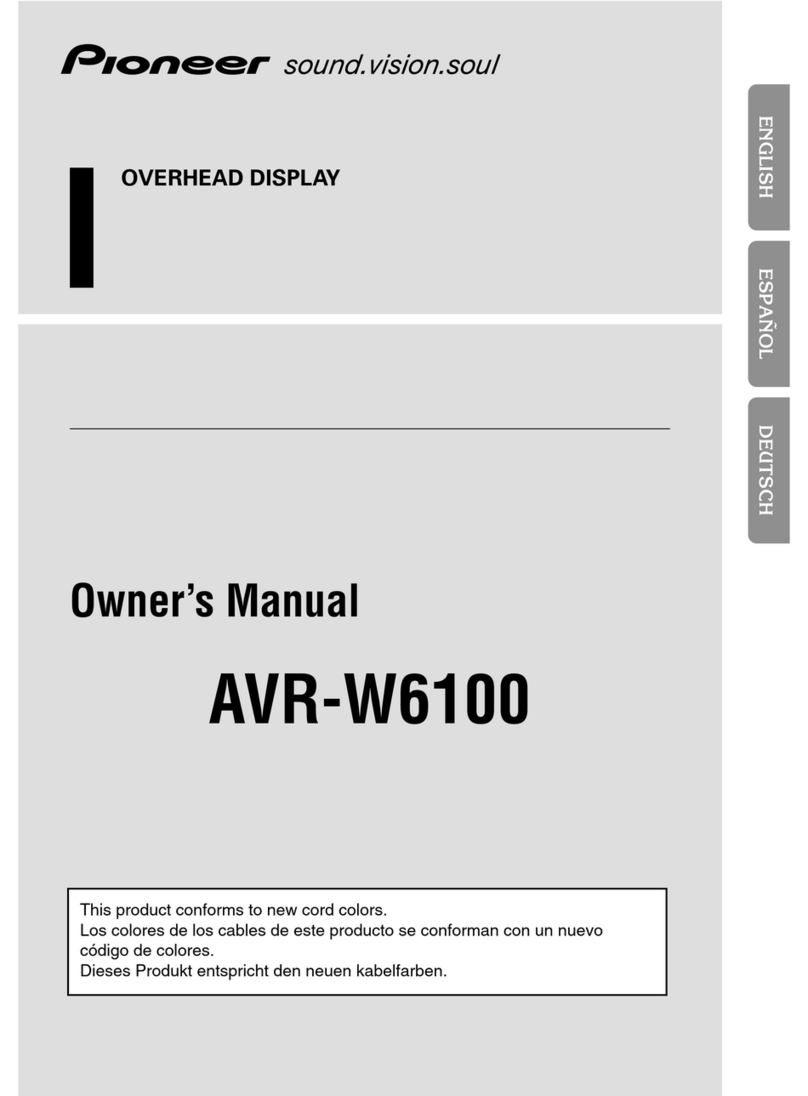1Touch the keys in the fol-
lowing order on the “Top
Menu” screen.
Settings ➡System Settings ➡Volume
2Touch + or – to change
the volume of the route
guidance.
Pairing your phone
1Activate the Bluetooth®
function on your phone.
2Touch the keys in the fol-
lowing order on the “Top
Menu” screen.
Settings ➡Bluetooth Settings
3Touch Bluetooth On/Off to
select On.
4Touch Registration on the
“Bluetooth Settings”
screen.
The system searches for and
lists nearby devices.
5
Touch your phone on the list.
6Enter the PIN code from
your phone. (The default
code is 1111.)
When pairing succeeds, a
message will appear.
Transferring
the phone book
1Connect the mobile phone.
2Touch Contacts Transfer
on the “Phone Menu”
screen.
3Check that the following
screen is displayed, and
operate your mobile phone
to transfer the phone book
entries.
When data transfer is fin-
ished, a message asking
whether you want to transfer
more data appears.
4Touch No.
The transferred data is
imported to the navigation
system.
Setting route guidance volume
Scroll the screen by dragging an AV source icon up or down,
and tap FM on the AV operation screen.
iPod operation screen
Using the radio (FM)
Playing your Apple iPod
You can control an iPod by connecting the USB interface cable for
iPod (CD-IU51V) (sold separately) to the navigation system.
Inserting and ejecting a microSD card
For details about playable files, refer to Operation Manual.
Inserting a microSD card
1Insert your microSD card
into the SD card slot until
it clicks.
Ejecting a microSD card
1Press the button.
2Touch Eject SD.
3Press the middle of the
microSD card gently until
it clicks.
4Pull the microSD card out
straight.
1Displays the artist name list
2Displays the category list
3Displays the album title list
4Displays the song title list
5Displays the genre list
6Selects the song to play by
scrolling the keys up or
down. To play the song, tap it
7Switches the list screen
between music and video
8Returns to the iPod opera-
tion screen
9Starts playback by tapping
an item to select
aSelects a song by scrolling
the character tab up or
down. Tap the tab of the
character for the song title
that you want to display
2Tap or drag the key that you want to operate.
1Displays the current preset
frequency
2Scans frequencies until a broad-
cast strong enough for good
reception is found by touching
and holding (seek tuning)
3Displays the detailed radio
text currently received
1Connect your iPod.
The source changes and then playback will start.
3
2 1 2
5 6
a
7
2
9
1
3
4
USB and mini-jack
connector
USB interface cable
for iPod
List screen (e.g. song list)
8