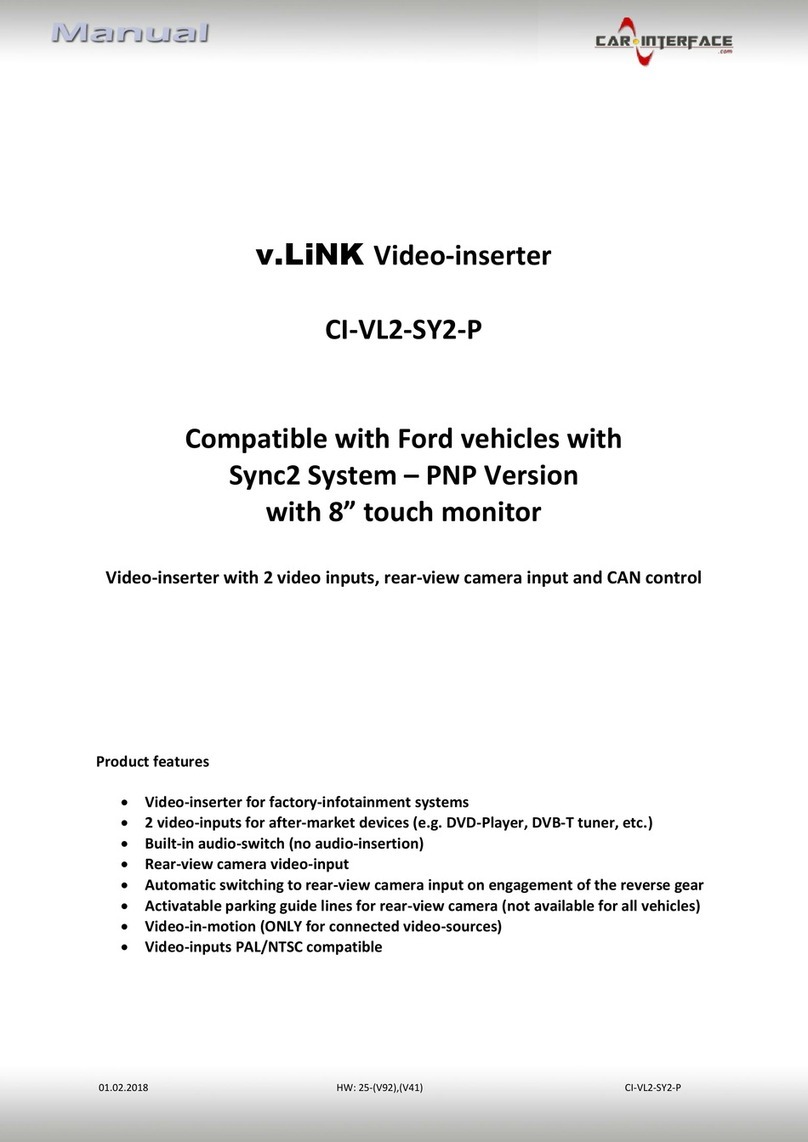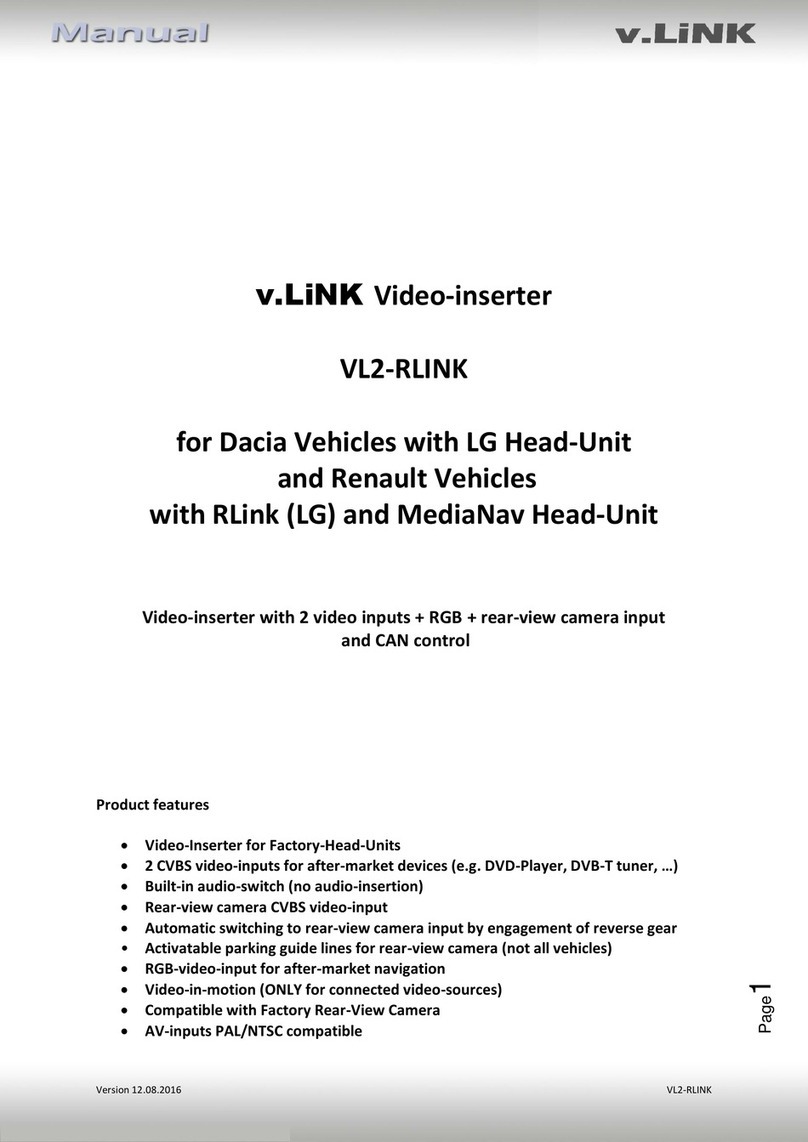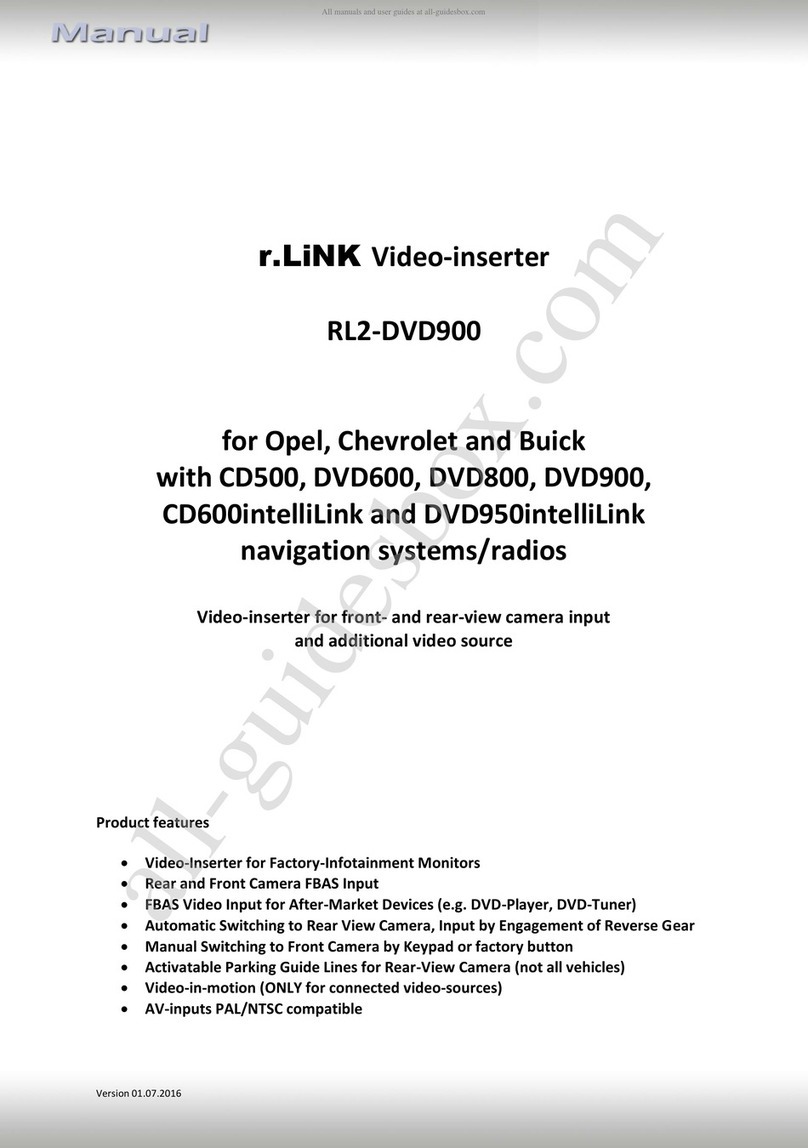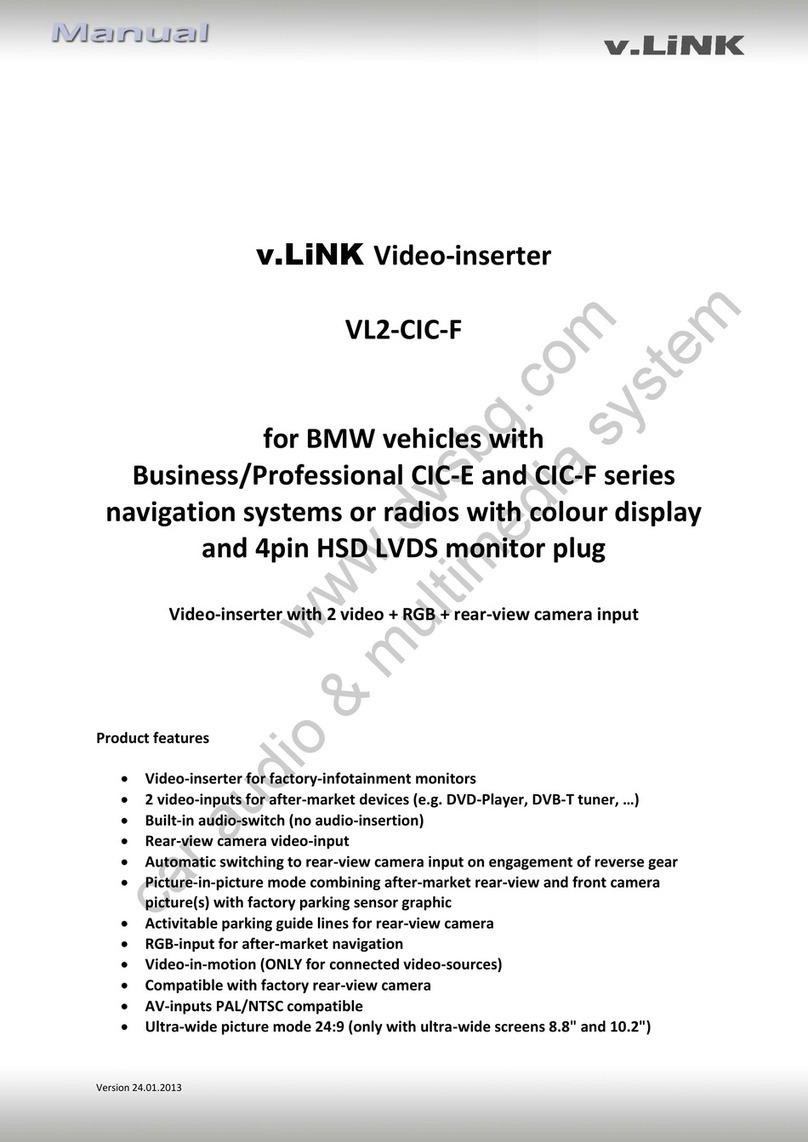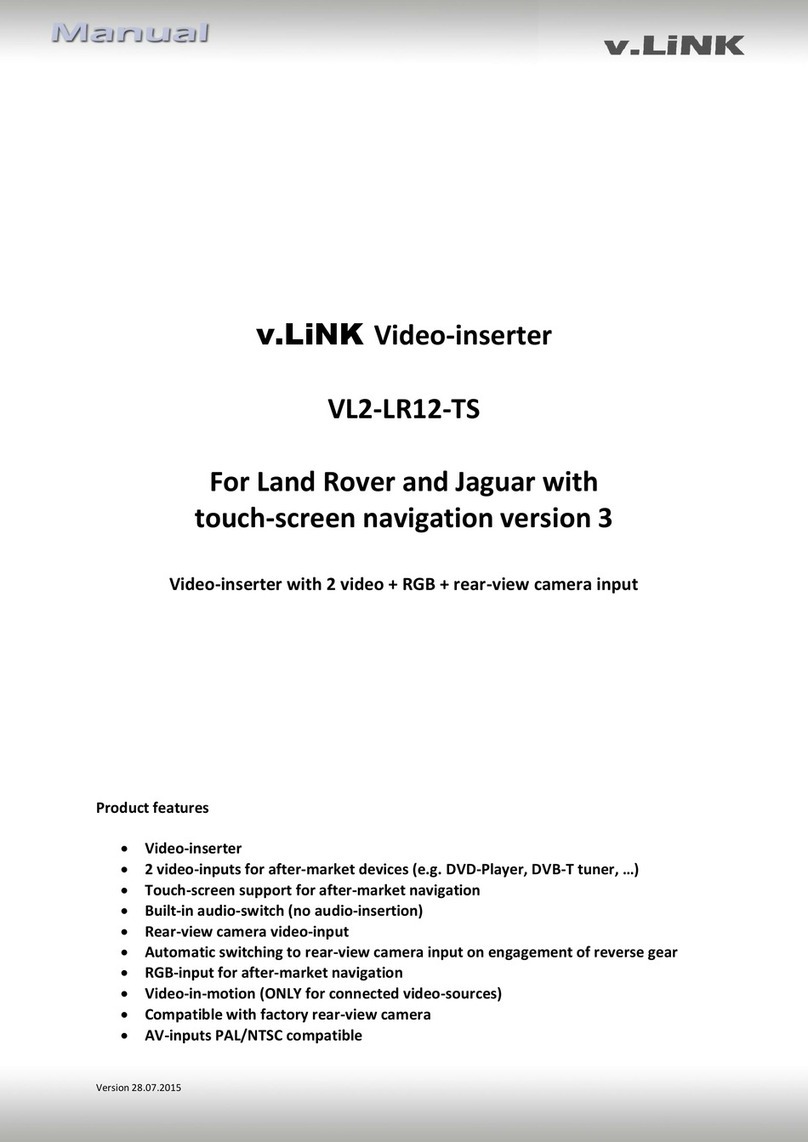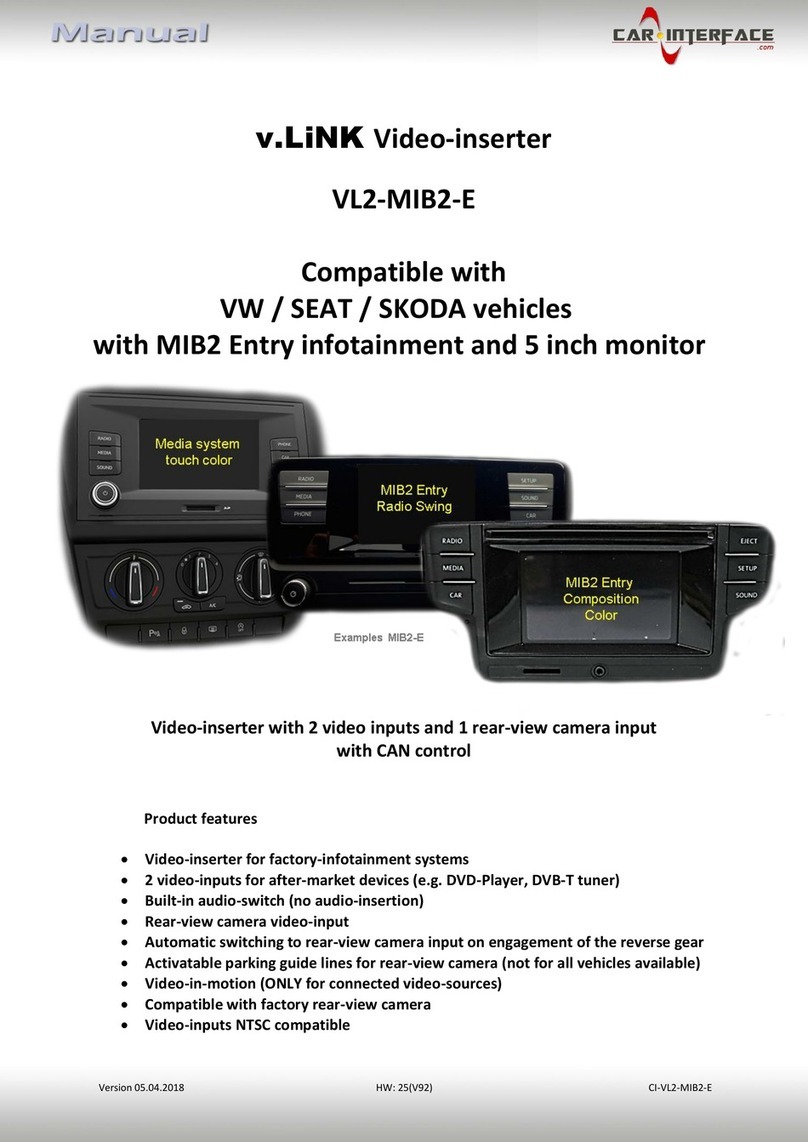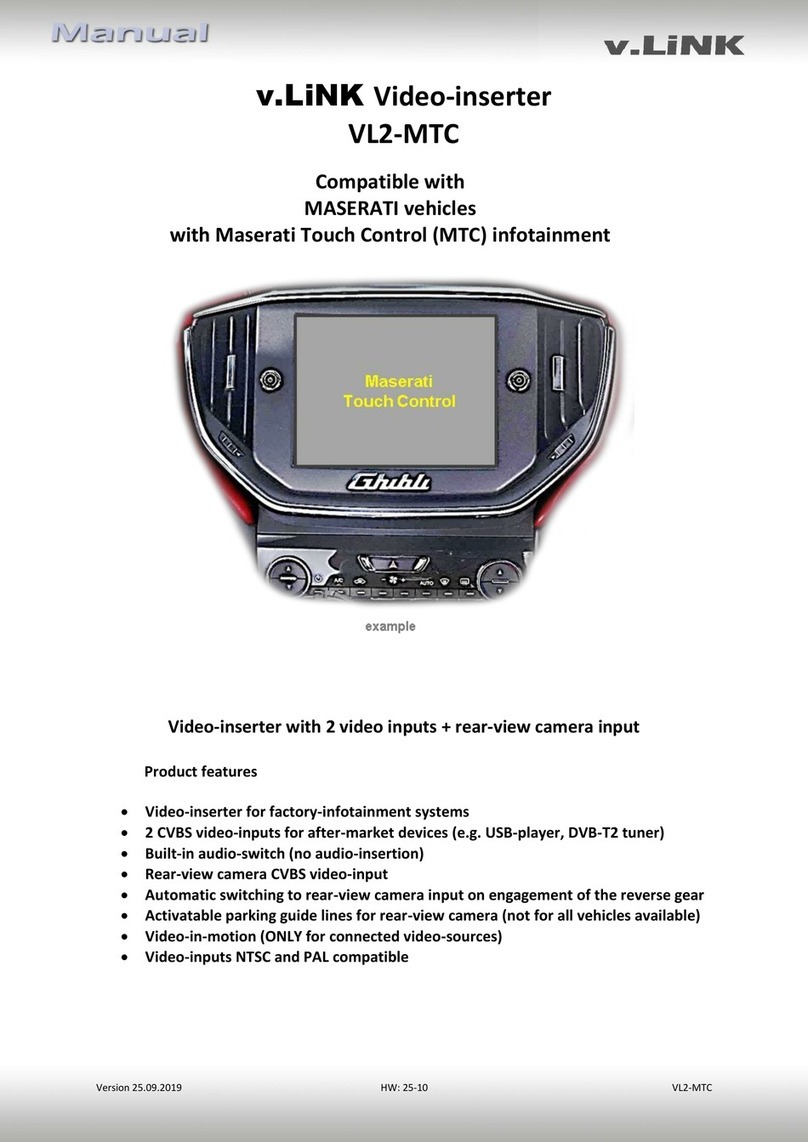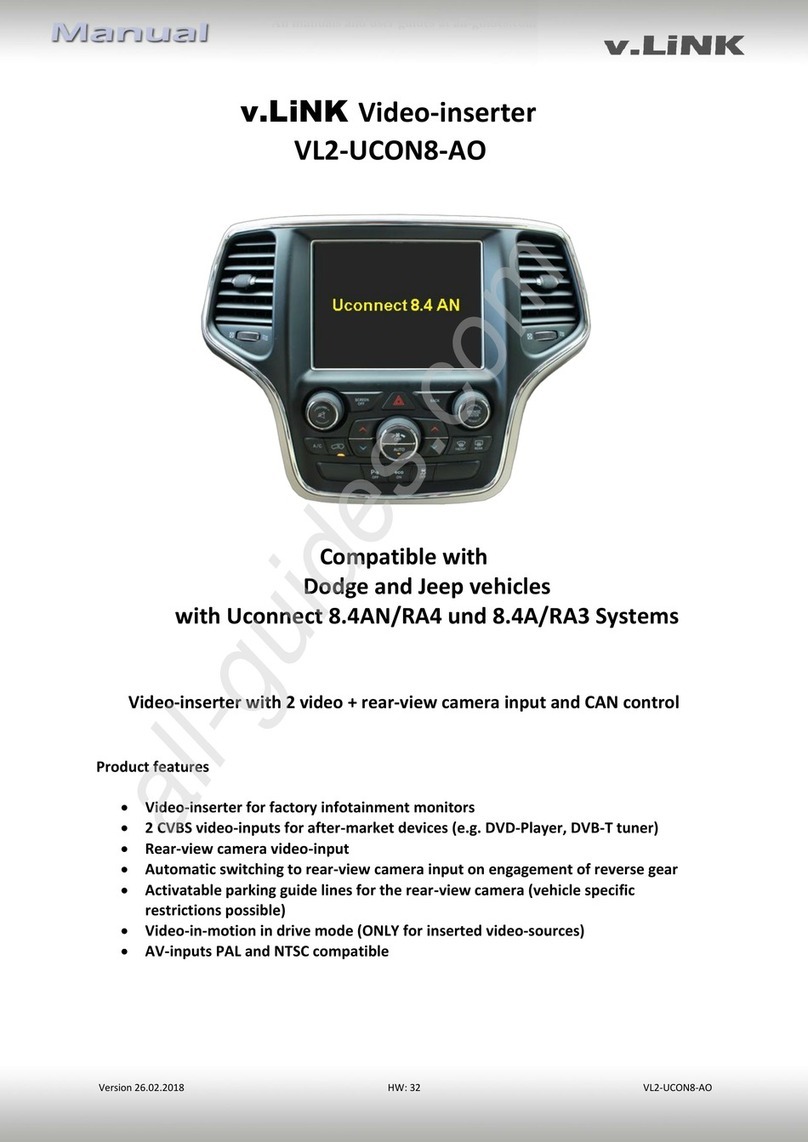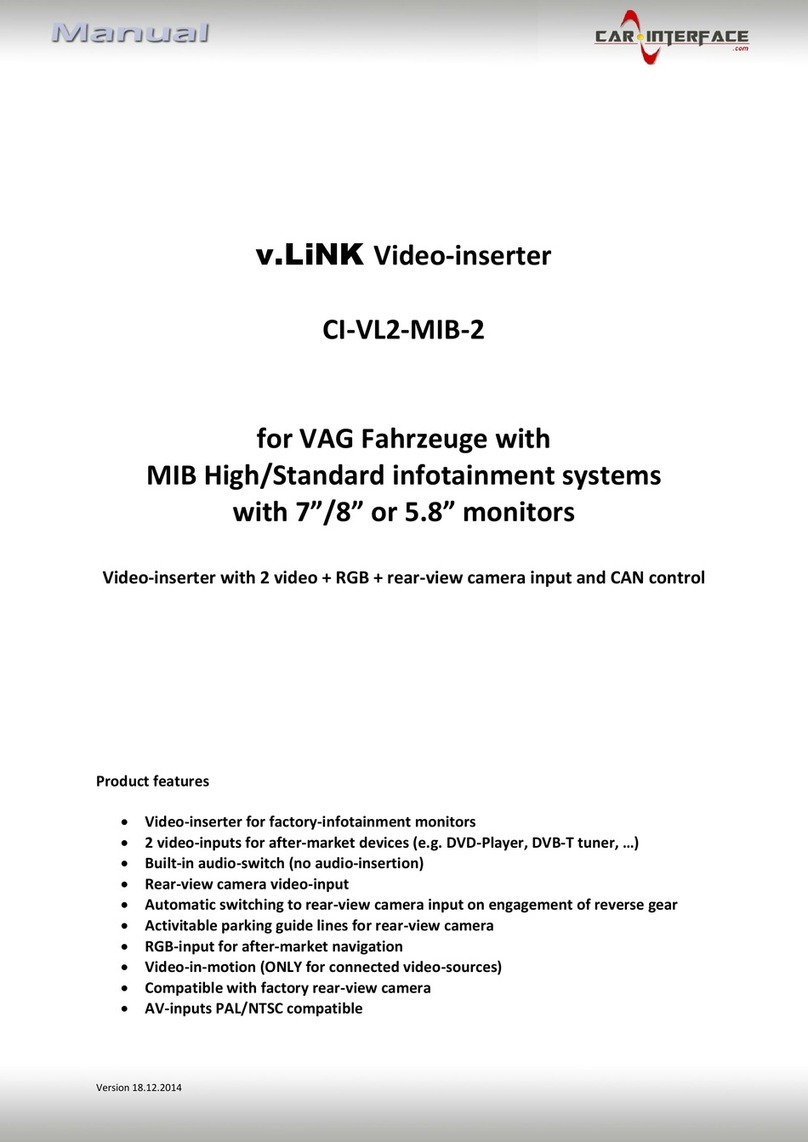Version 18.12.2014 VL2-MIB-2
1.3.3. Enabling the interface’s video inputs (dip 1-3)
Only the enabled video inputs can be accessed when switching through the video sources. It
is recommended to enable only the required inputs for the disabled will be skipped when
switching through the video interfaces inputs.
1.3.4. Rear-view camera settings (dip 5)
Depending on whether no camera, after-market camera or
factory camera shall be used, dip 5 must use different settings.
If set to OFF, the interface switches to factory LVDS picture
when the reverse gear is engaged to display factory rear-view
camera or factory PDC picture.
If a rear-view camera will be or is connected (factory or after-market rear-view camera), cut
the green cable of the 6pin to 8pin cable at the black 8pin connector and connect it to the
reverse gear light (+12V). For this use a relay because the reverse gear light of the vehicle is
clocked (relay AC-RW1230 and AC-RS5 optional available).
1.4. Dip-switch settings of the CAN-box
All 4 dip-switches of the CAN-box have no function for normal use
and must be be set to OFF.
Dip position down is ON and position up is OFF.
Exception: Bei Anschluss der After-Market Navigation NAV-FN900D über den RGB-Eingang
im Audi A3 dient Dip 1 zur Einstellung der Steuerung der Navigation über den Werks-
Controller.
NAV-FN900D in Audi A3 by
RGB
Control via cross on the
display
www.eldibg.com
car audio & multimedia system