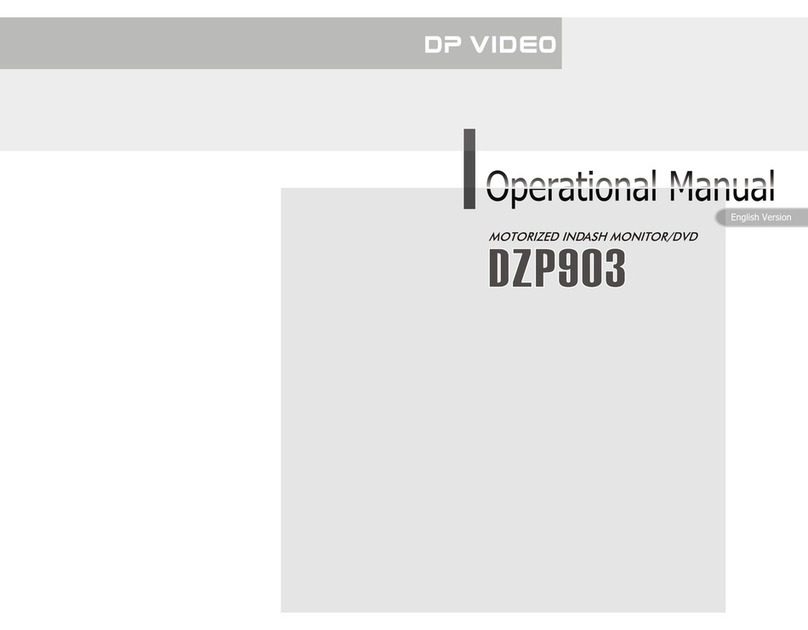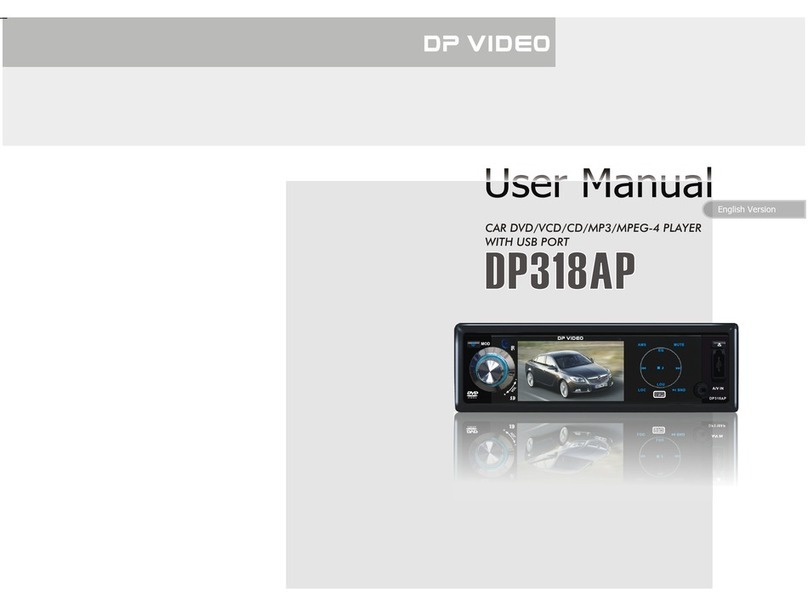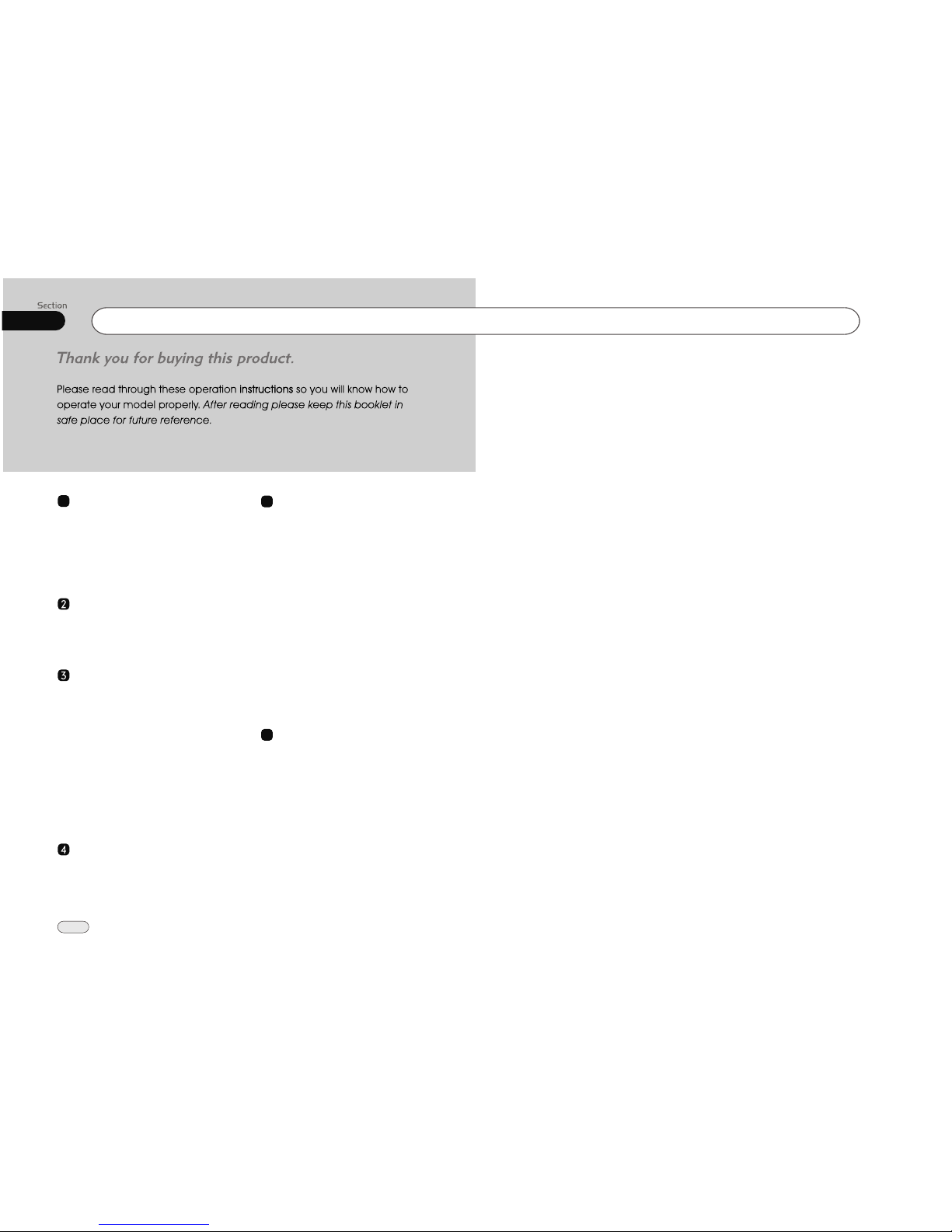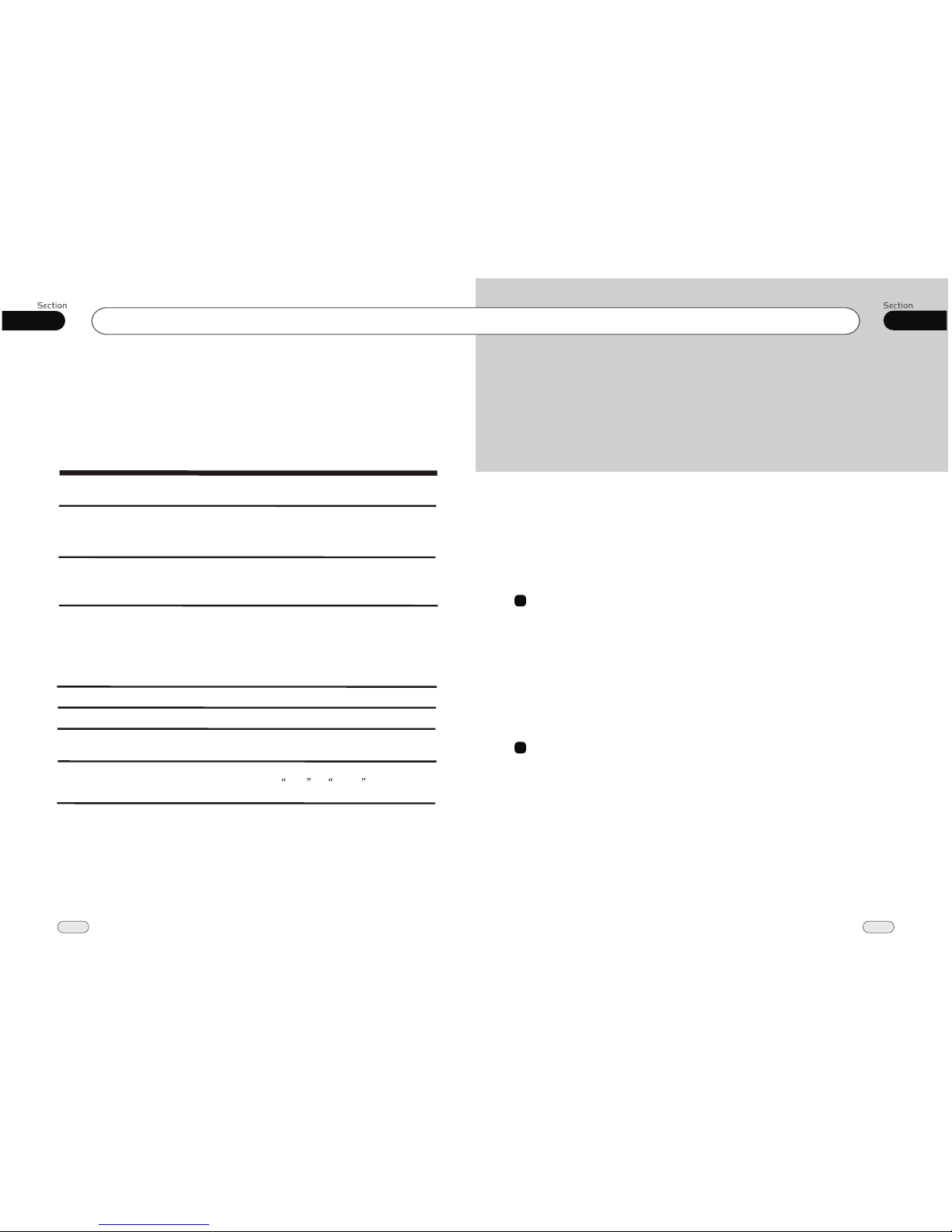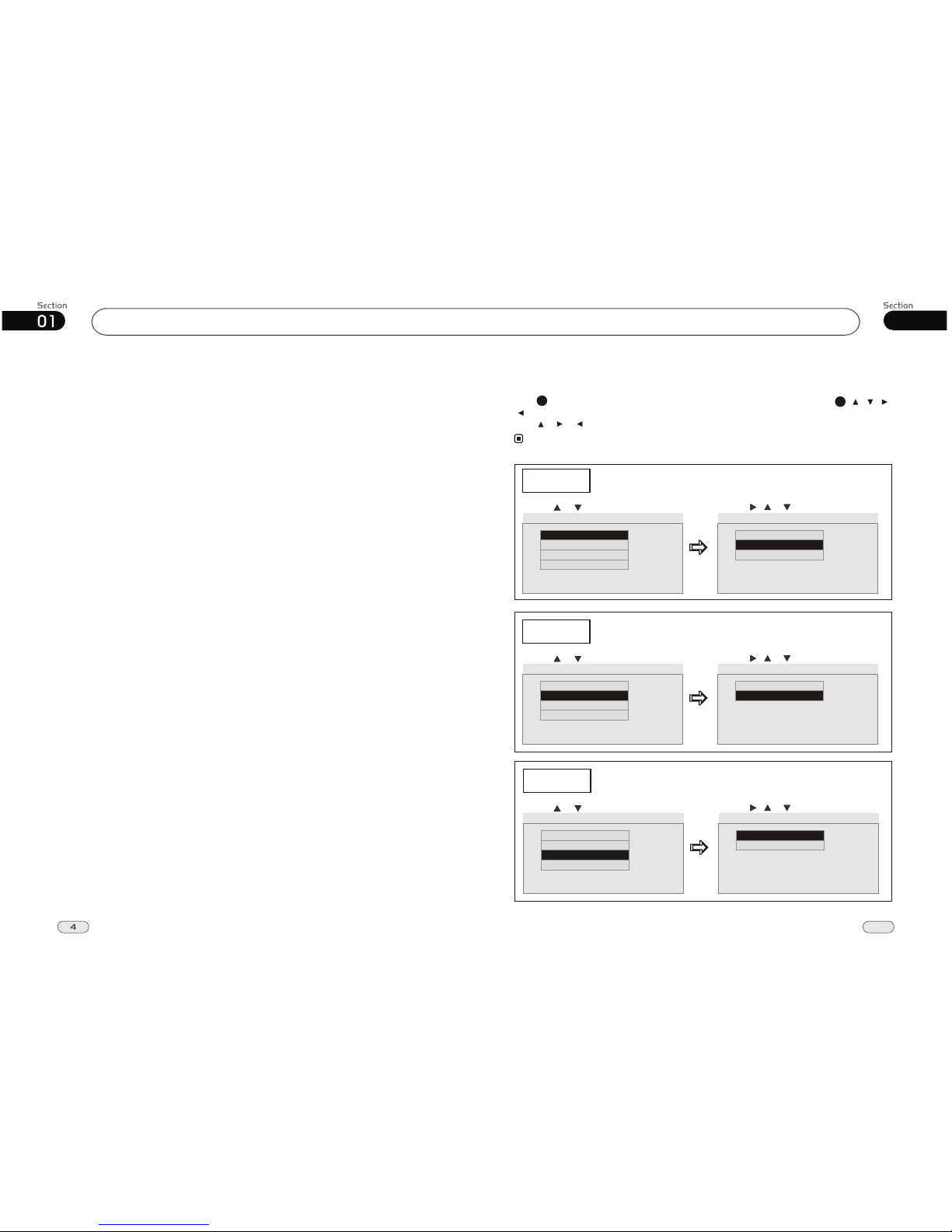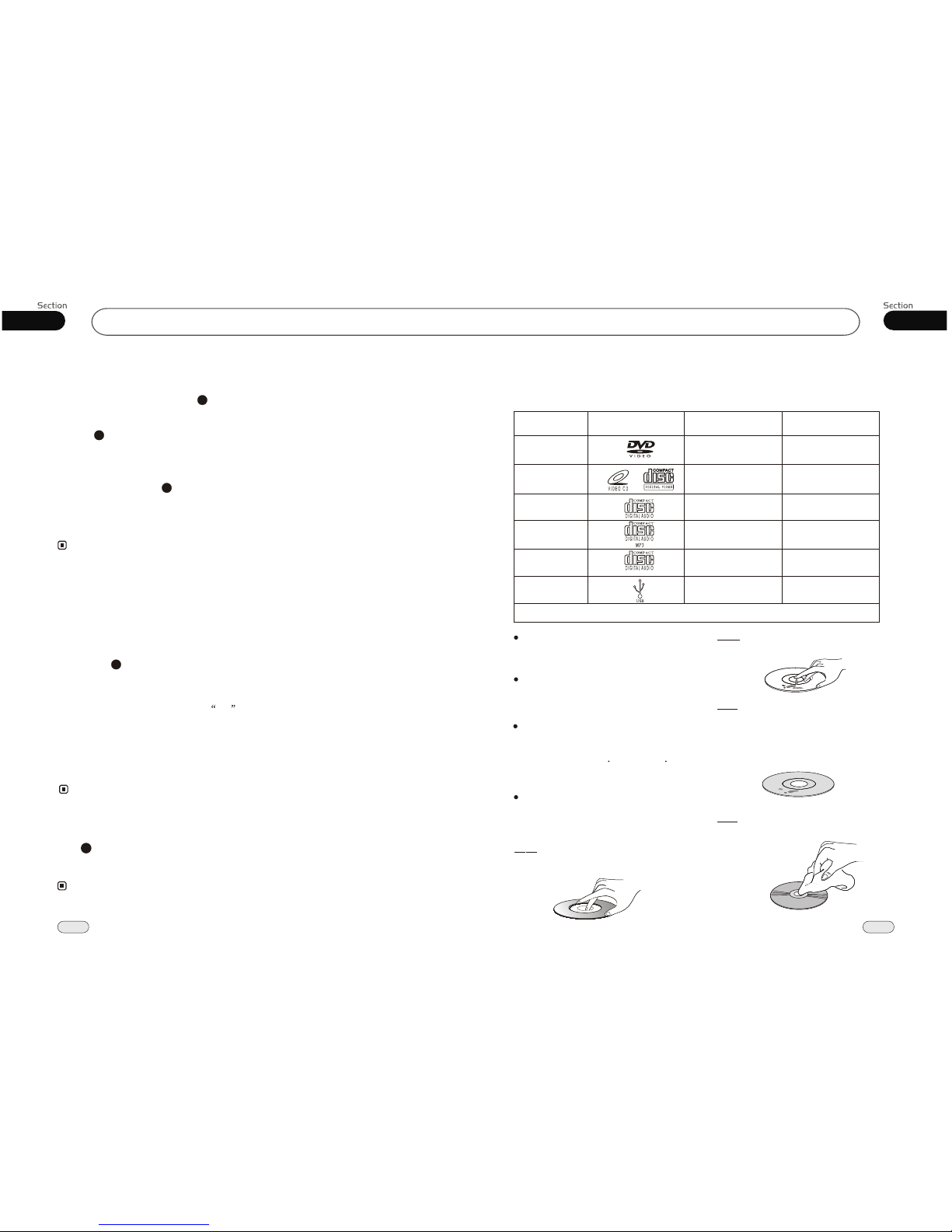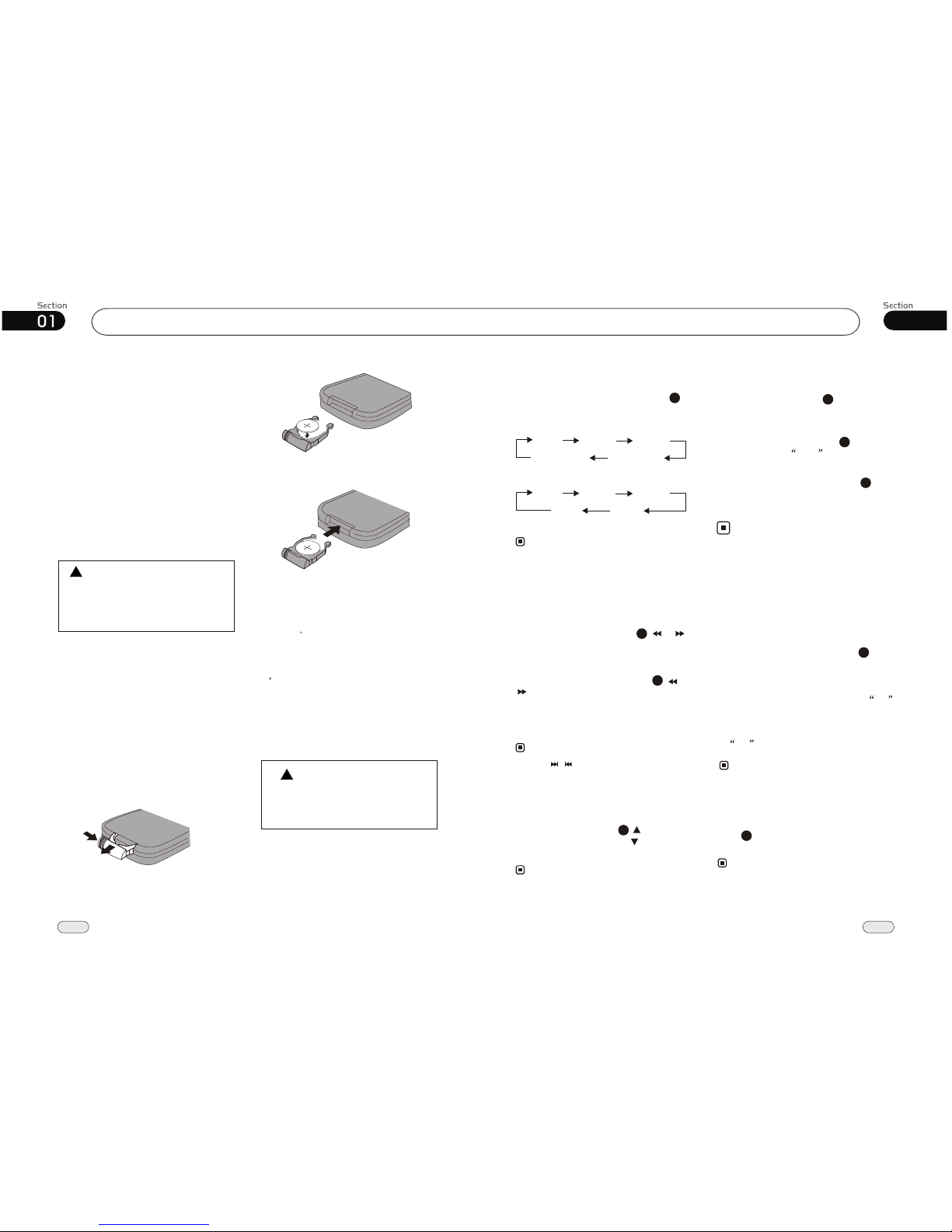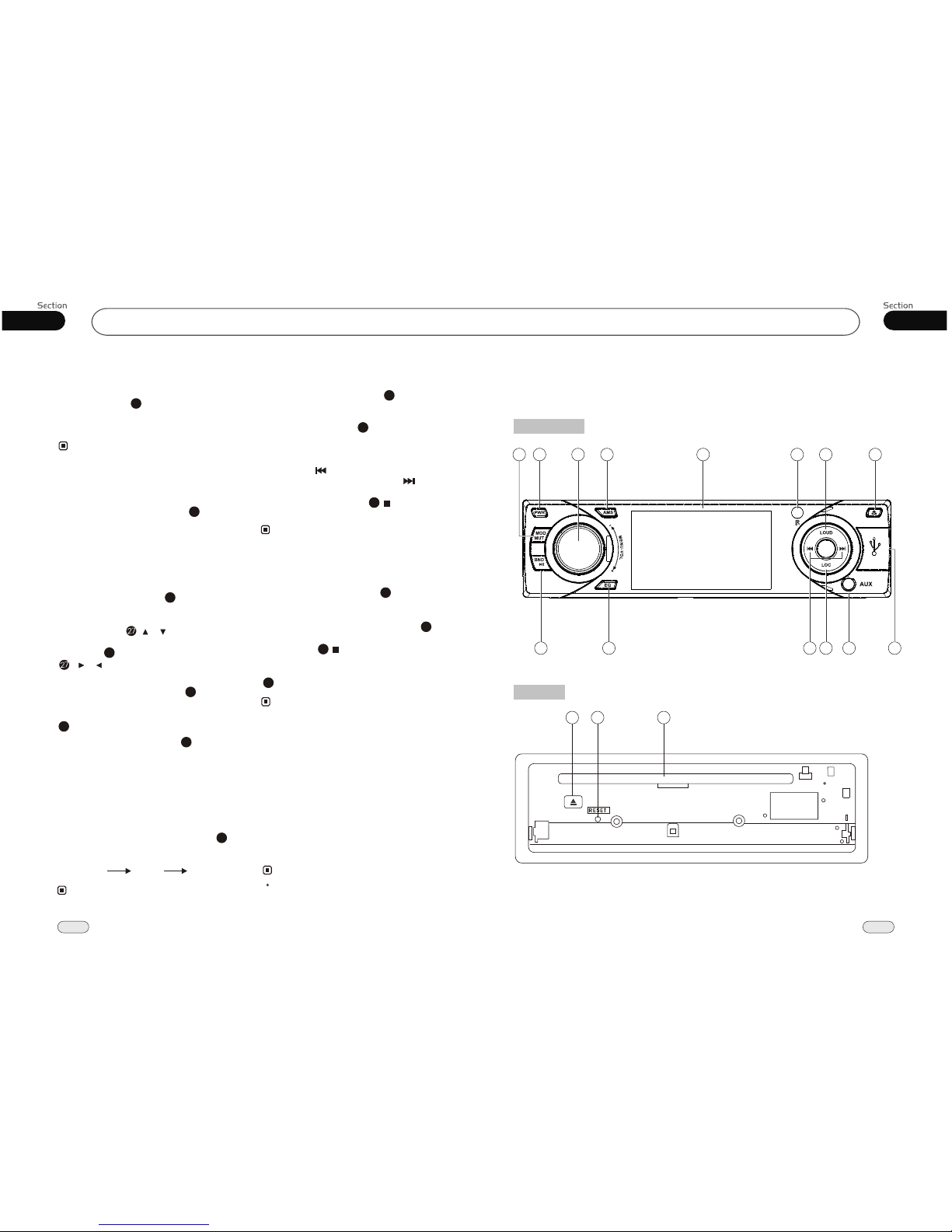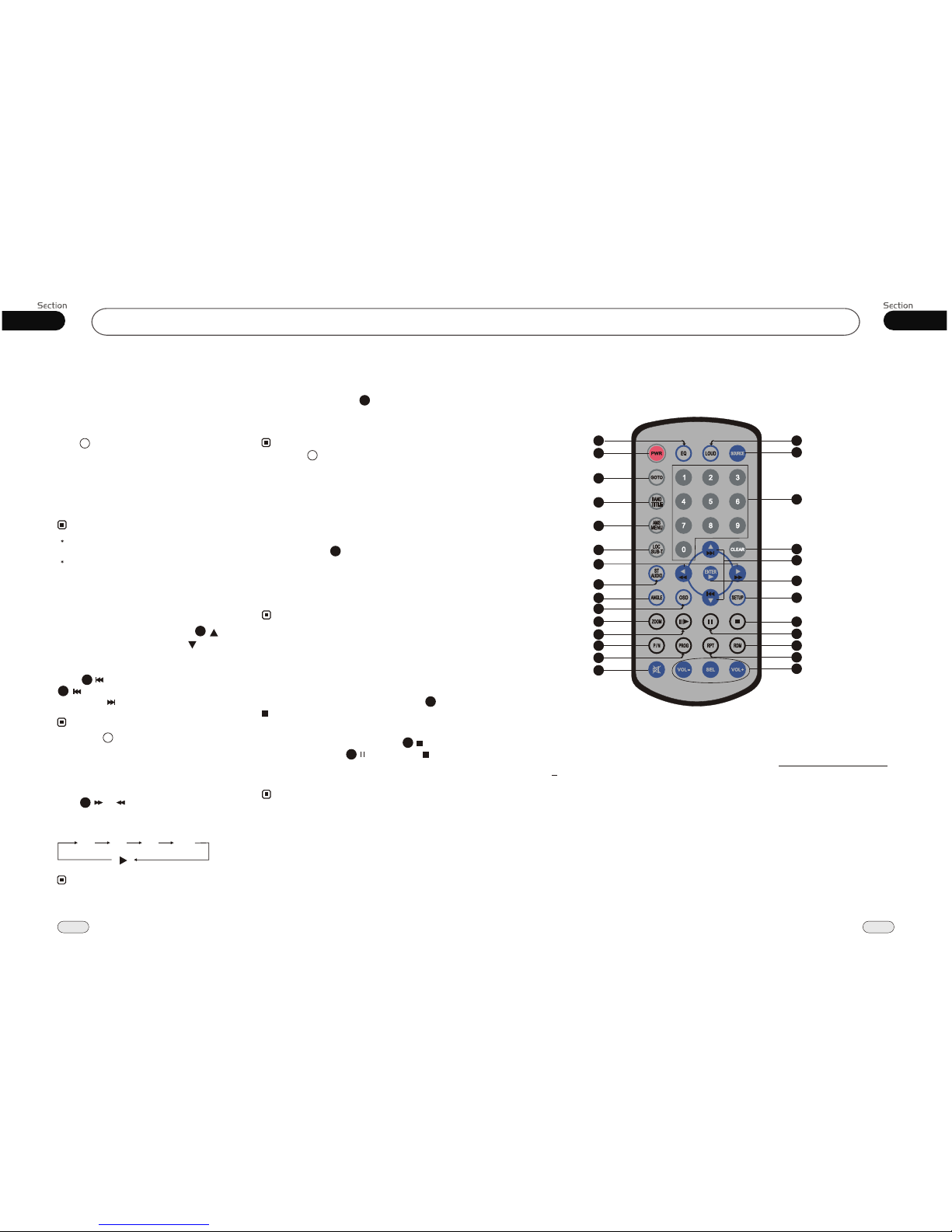07
35
Before You Start
6
Replacing the Fuse
Make sure the amperage matches the
specified value when replacing the fu-
ses. If the fuse is blown, check the po-
wer connection and replace with a n-
ew one. If the same problem occurs,
it would be subjected to the malfun-
ction. In such cases, please consult
to the nearest service dealer.
When the range of the operation of the
card remote control becomes short or
does not function while operating, re-
place the lithium battery with a new
button cell (CR2025). Make sure the
battery polarity is correct before rep-
lacing.
Precautions on Using Lithium
Battery
Always keep the lithium battery beyond
children s reach. In case
swallowed, see a doctor immediately.
Clean the battery with a dry cloth to ensure
it s connected perfectly .
Make sure the polarity is correct when
loading the battery.
To prevent short circuit, do not use
metal tweezer to clip the battery.
Gently pull out the Battery Holder while
pressing the Stopper.
Put the button-type battery with mark(+)
upward into the Battery Holder.
Replacing the Battery
Insert the Battery Holder into the Remote
Control.
!
Maintenance
Warning
Never use the fuse with the rated
amperage more than that supplied to
your unit, otherwise it will damage the
unit.
Warning!
Improper handling with the battery may
lead to explosion.
It cannot be charged , disassembled or
thrown into a fire.
!
Tuner
FM2
MW2(AM2) MW1(AM1)
FM3
FM1
FM2
LW MW
FM3
FM1
(For Two Bands)
During radio status, repeatedly press
BAND button to select bands in
lowing order:
the
fol
Band Selector
Manual/Automatic Tuning
Manual Tuning: Briefly press (or )
button on the remote control continuously to
select a station downward or upward res-
pectively.
Automatic Tuning: ress and
button seconds, the
radio a station
or respectively and plays
when it finds a station.
P hold ( or
) for more than 3
automatically searches down-
ward upward
(For Three Bands)
It is set to LOC mode when LOC button
is first pressed. LOC appears on the
display and only local stations are available.
It is switched to DX mode when
is pressed again. Both and local
stations can be received.
LOC
distance
During radio status, you can press ST
button on the remote control Mono
mode or Stereo
to select
mode.
DX/LOC Selector
During radio status, press LOC button on
the remote control to select or weak
station reception.
strong
Notes:
MO/ST Selector
Stereo reception is charged when ST
appears.
It is switched to MONO mode when
ST disappears.
35
6
Note:
Note:
Note:
20
1
1
2
2
* LOC mode is functional only in selecting
and memorizing stations.
* The initial mode is DX mode.
* Pressing BAND button on the head unit
performs the same function.
* Press button on the head unit performs
the same function.
Selecting the Stored Station
During radio mode, press to select the
upward stored station, press to select the
downward stored station.
Note:
27
* This function is only operated by using rem-
ote control.
* This function is only operated by using rem-
ote control.
20
5
5
On-screen display
Press OSD to display the current
information.
* This function is operated by using remote
control.
the
Note:
8
* This function is only operated by using rem-
ote control.
/