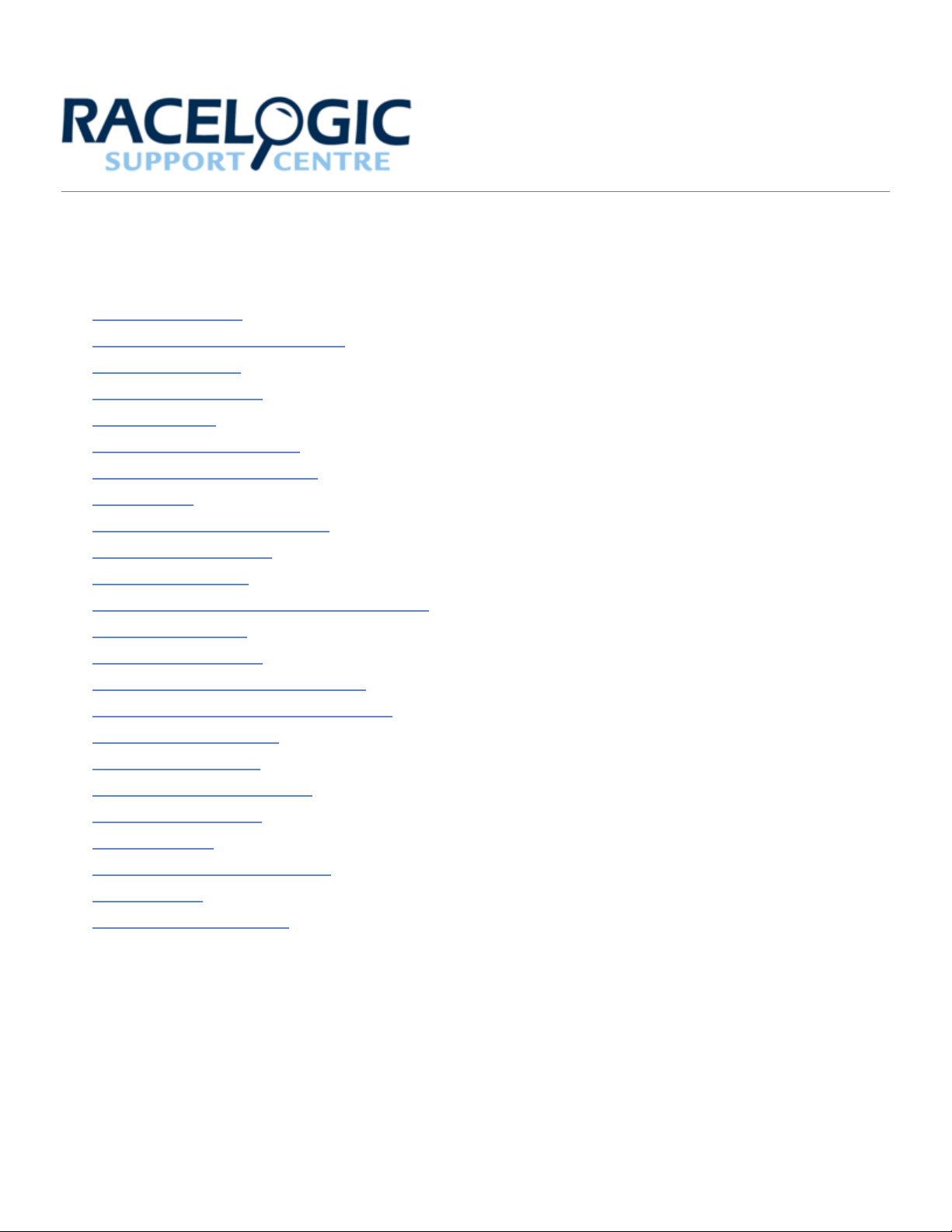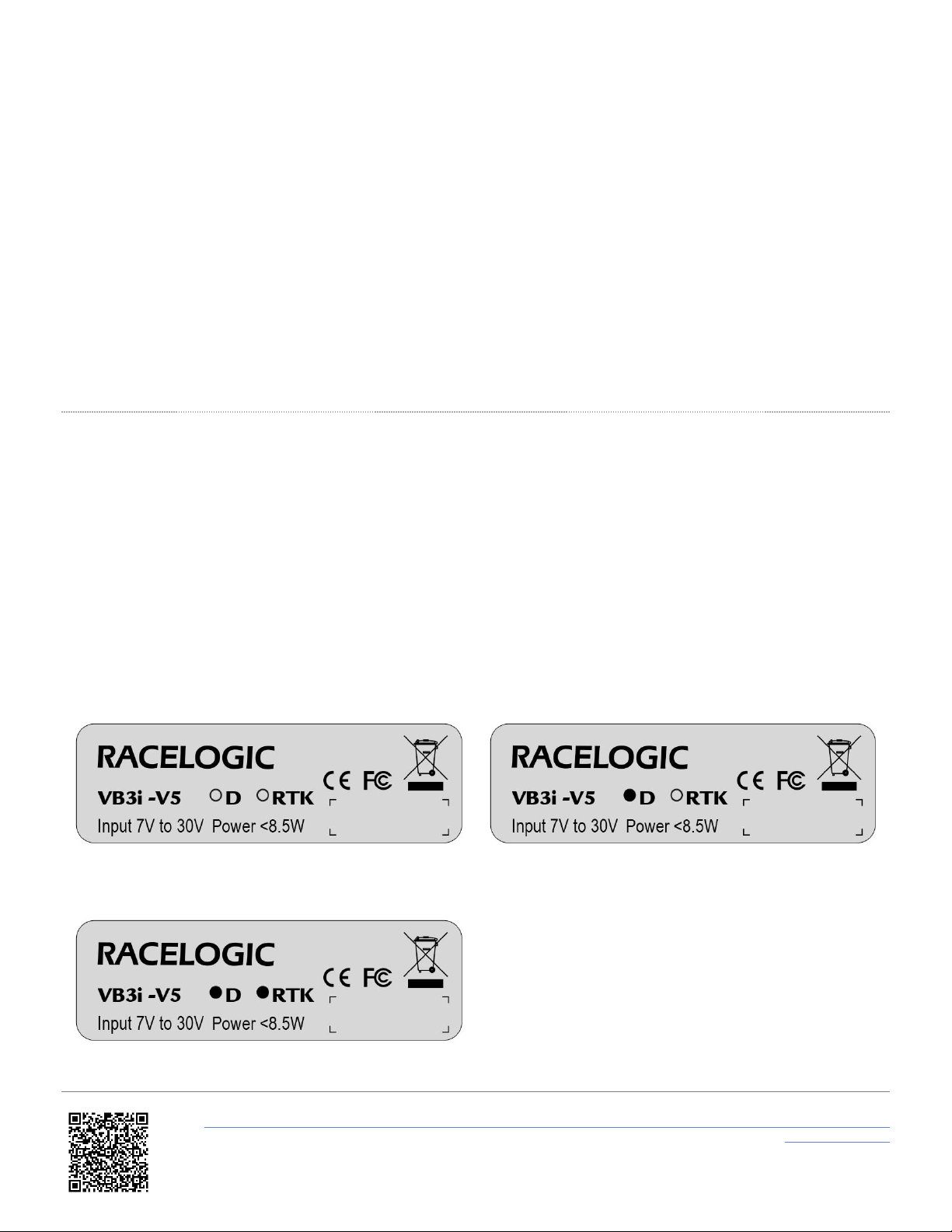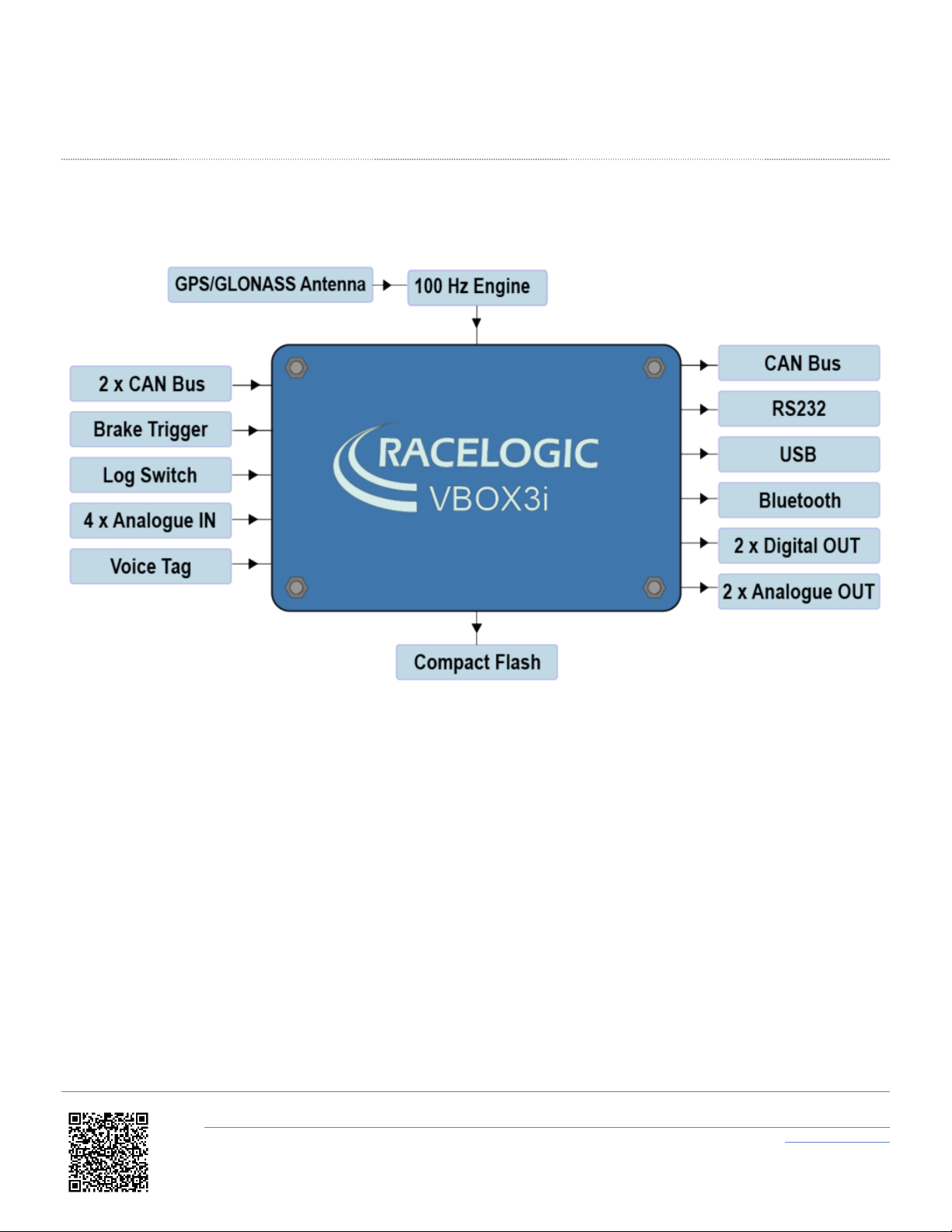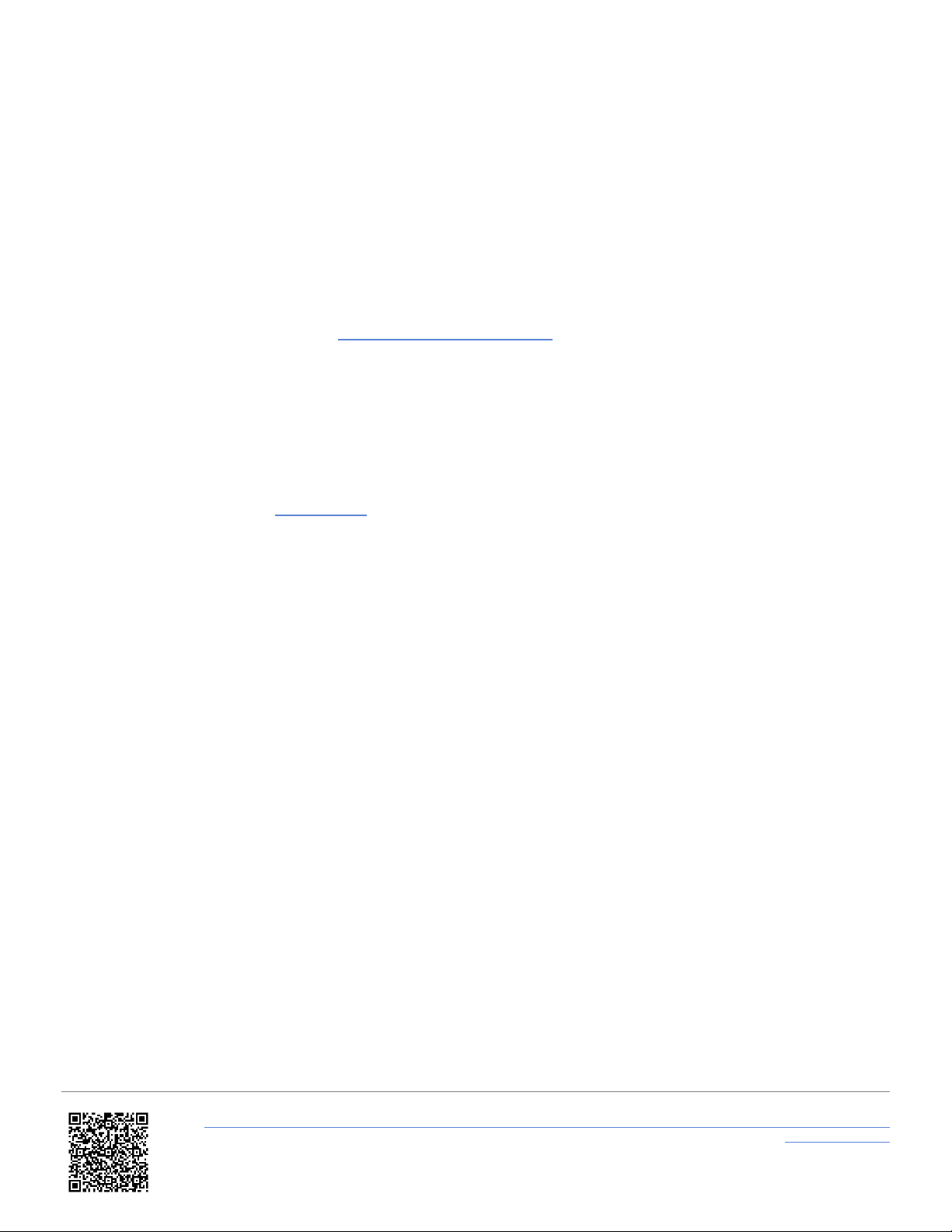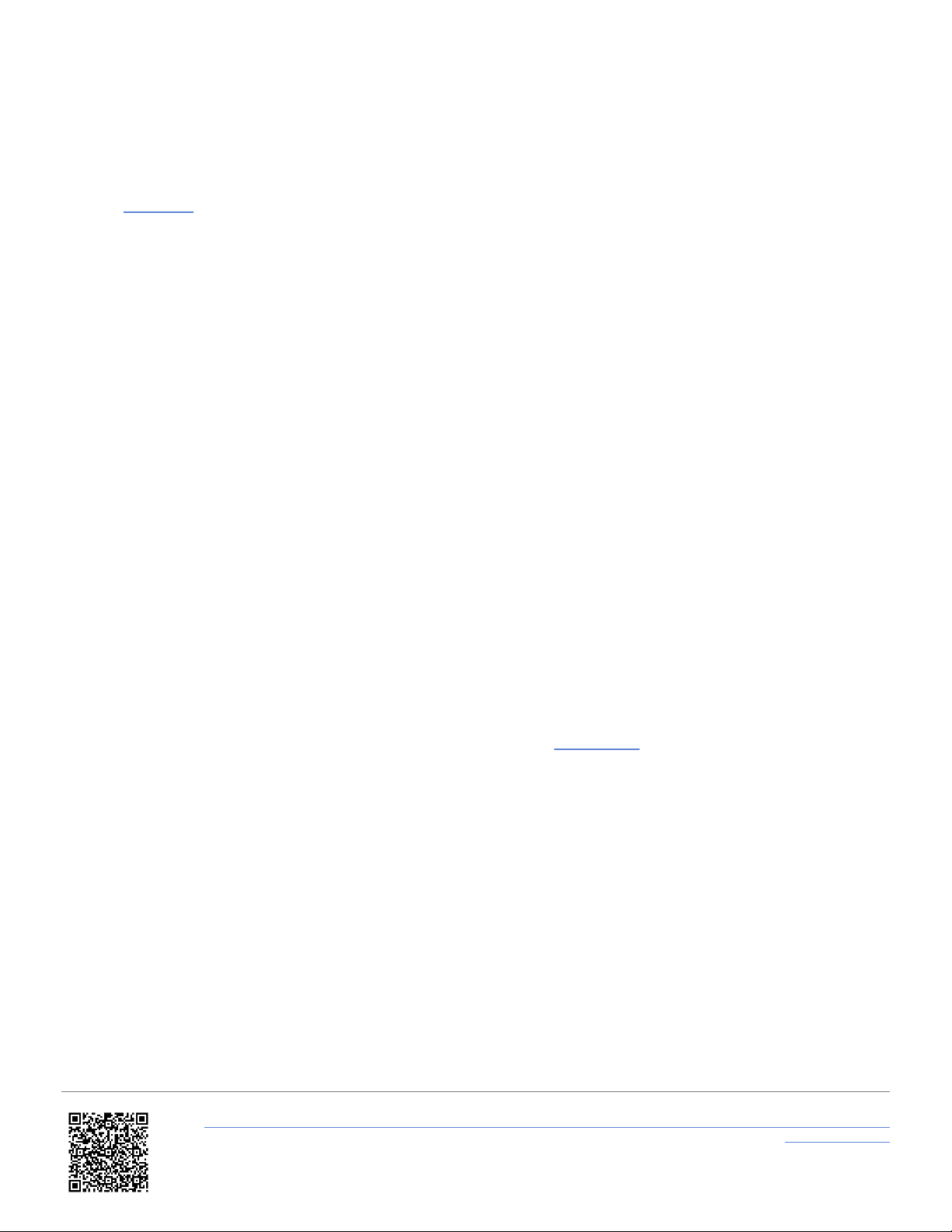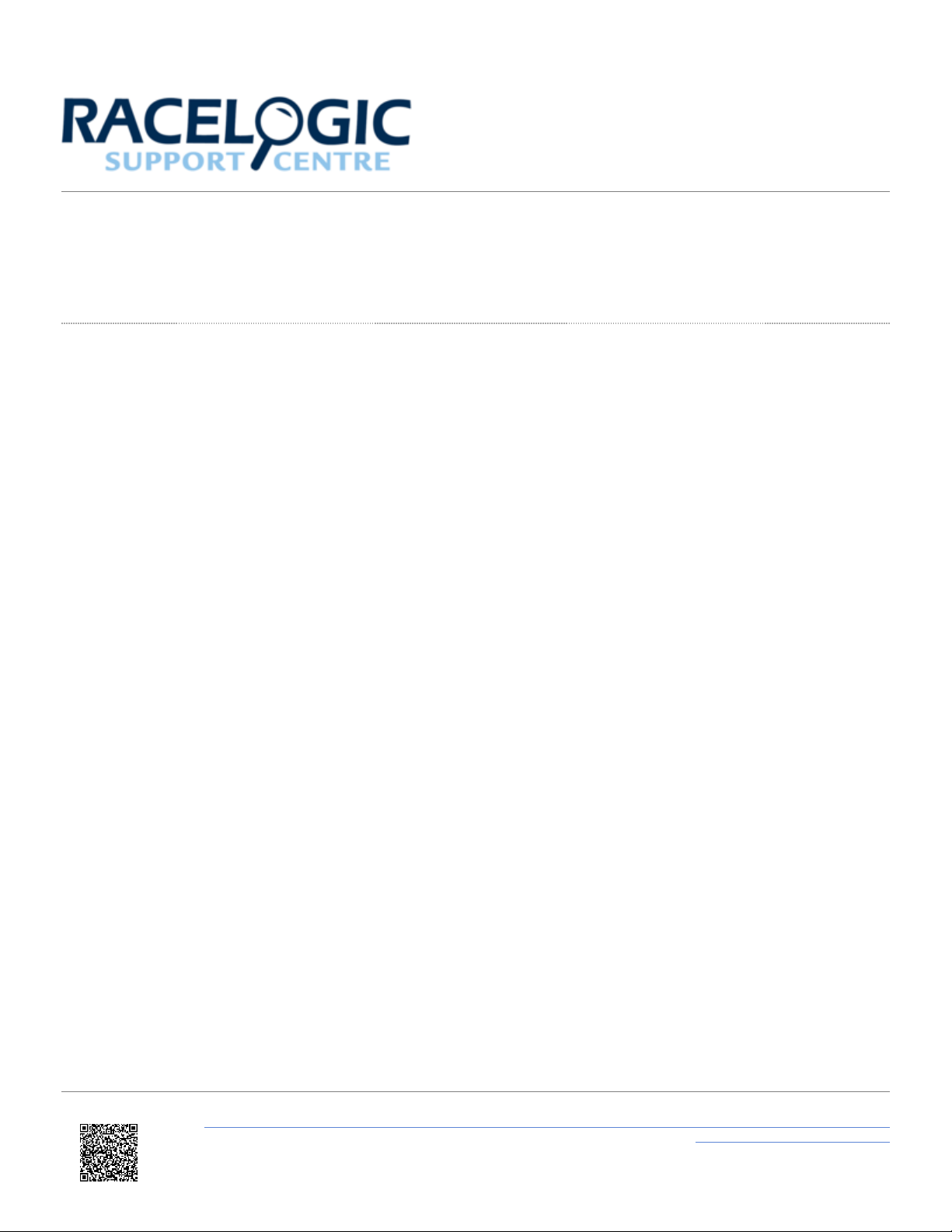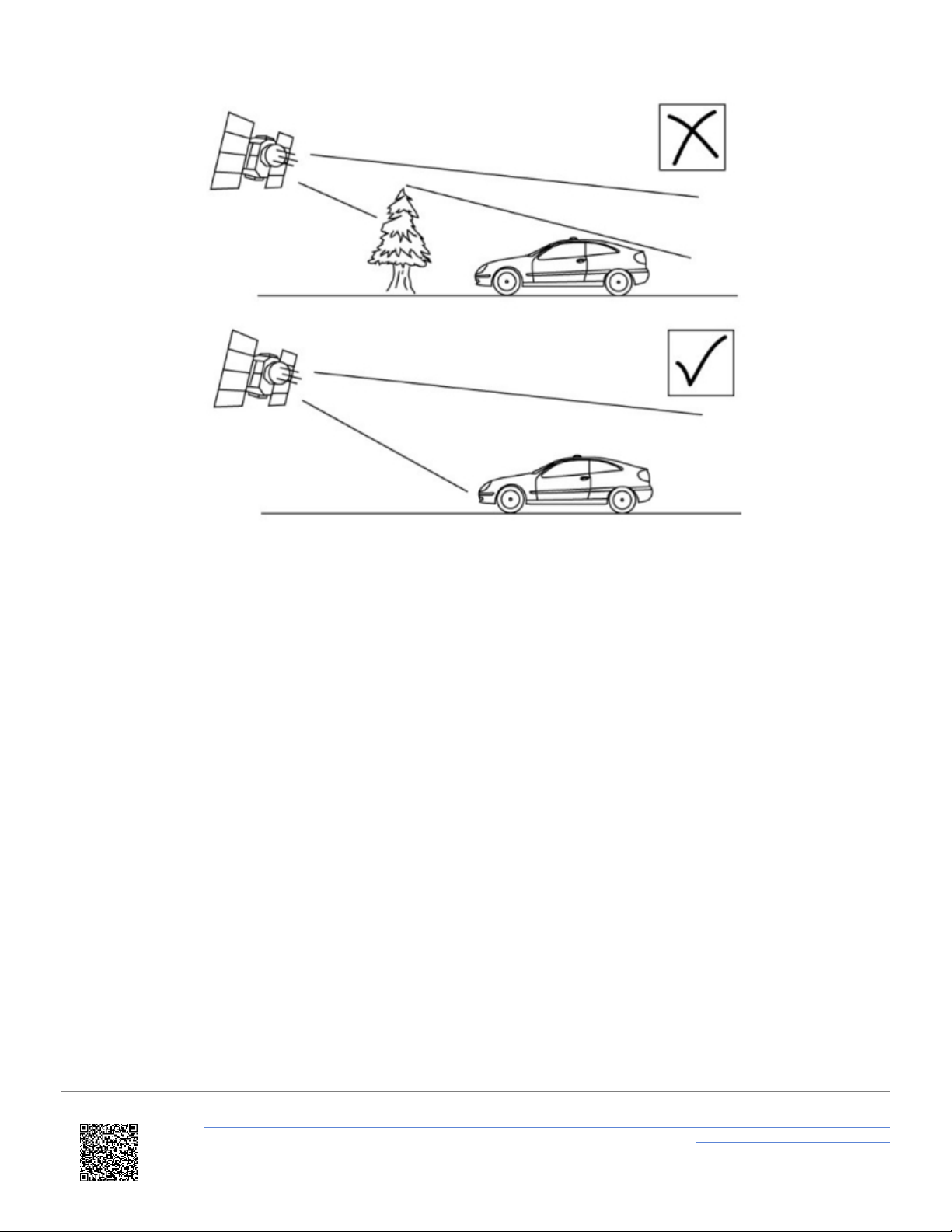Inputs
•100 Hz GPS / GLONASS Engine
VBOX 3i features a powerful GNSS engine capable of providing 100 Hz signal update rate for all GPS/GLONASS
parameters (i.e. velocity, heading and position). Velocity and heading are calculated via oppler Shift in the GNSS
carrier signal, providing you with unparalleled data accuracy.
•GPS/GLONASS Antenna(s)
All standard parameters like time, speed, distance, and position are measured at the primary antenna. The
secondary antenna (dual antenna systems and VBOX 3i V4G only) enables logging of additional channels like slip
angle, pitch or roll angle (depending on antenna orientation).
•Base Station Radio Link (RTK systems only)
Can be used in conjunction with an RTK differential Base Station to obtain centimetre-level positional accuracy.
•2x CAN Bus
Two CAN Bus interfaces are available; a Racelogic CAN bus and a customer VCI bus. The Racelogic CAN bus is
designed to interface with Racelogic external modules, such as TC8, FIM03 and IMU04. The customer VCI bus is
designed to connect third party CAN devices, to log additional VCI CAN data to the VBOX (i.e. vehicle CAN bus,
Steering wheel sensor). Having separate CAN bus connections allows the user to connect to separate CAN data
sources without risk of re-broadcast on to customer VCI source. 64 external CAN channels can be logged by the
VBOX, of which up to 32 CAN channels can be logged from Racelogic modules, up to 16 CAN signals can be
logged on the VCI customer bus and up to 64 CAN channels can be logged from other channels. When logging
data from another source, VBOX Setup software can be used to load signal data from an industry standard CAN
database file (. BC).
•Brake Trigger
By using a physical pressure switch on the brake pedal, a precise 'start of braking event' can be captured. The
brake/event trigger input is oversampled to 25 ns for high distance accuracy.
•Log Switch
A start/stop logging switch allows users to manually choose when they wish to record data.
•4x Analogue Inputs
Each of the four analogue input channels has a dedicated analogue converter. ata is recorded from each channel
simultaneously to avoid latency between analogue channel data. The name, scale and offset of each analogue
input channel can be adjusted using VBOX Setup software to allow sensor calibration and therefore logging of data
in standard SI units. The analogue input connector also provides two power outputs that may be used for driving
sensors. These are in the form of a 5 V C supply and an output equal to the VBOX power supply voltage. If the
VBOX is set to 100 Hz log rate, then the additional option of 500 Hz analogue data sampling will be present and
available.
•Voice Tagging
VBOX 3i can record a GNSS synchronised WAV audio tag of up to 30 seconds long, captured to a time accuracy of
0.5 sec. The recorded WAV file is then logged to the CF card.
•Power Supply
VBOX 3i can accept a supply voltage between 7 – 30 V C. Low current consumption results in extended battery
life.
https://en.racelogic.support//Product_Info/VBOX_ ata_Loggers/VBOX_3i_Range/VBOX_3i_User_Guide_(All_Variants)/01_-
_VB3i_Introduction
6