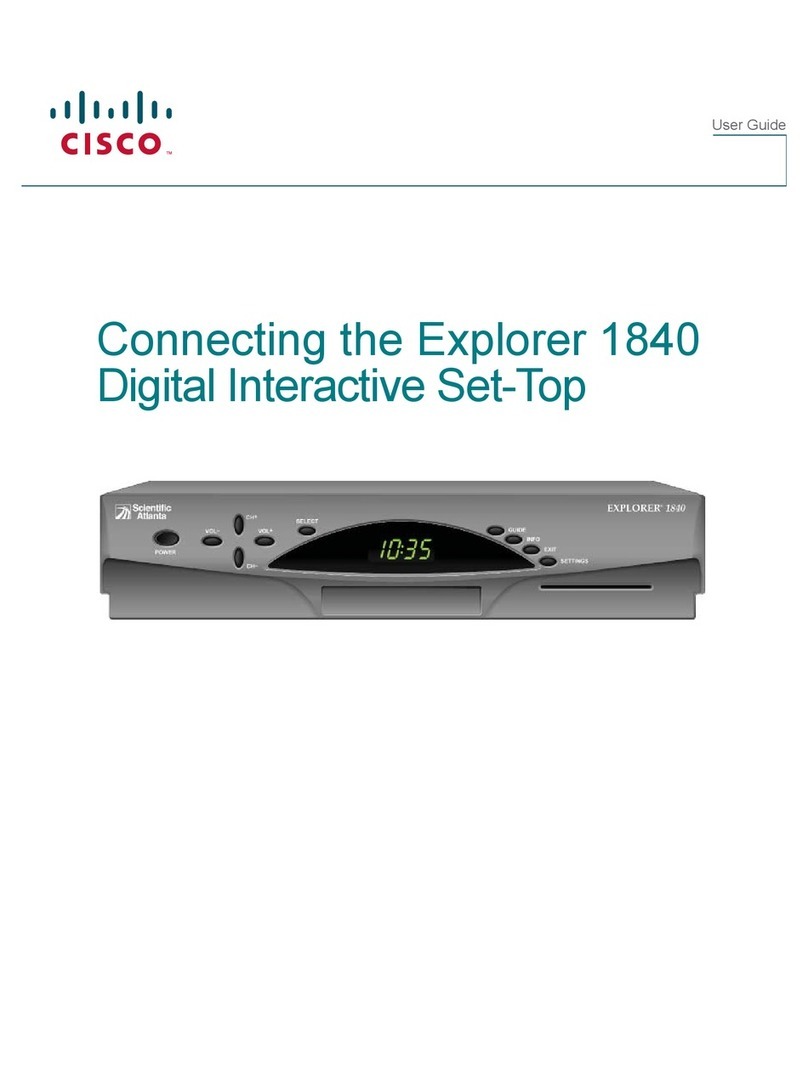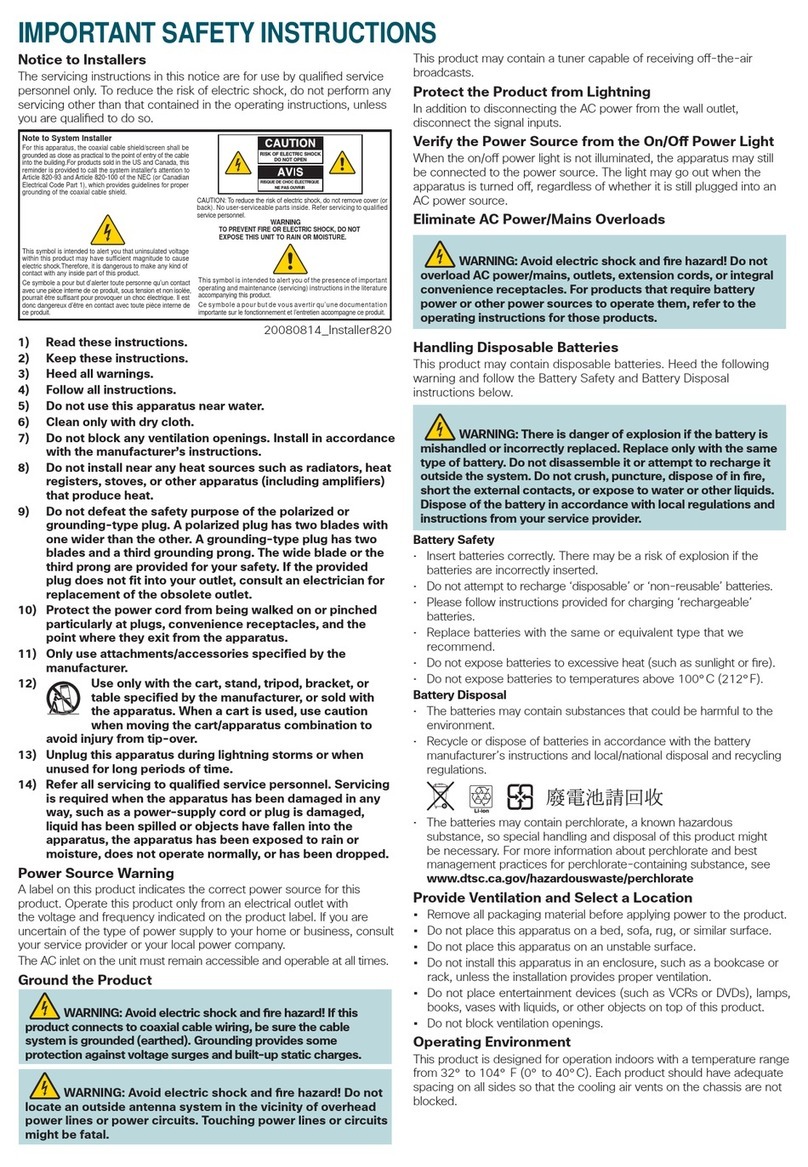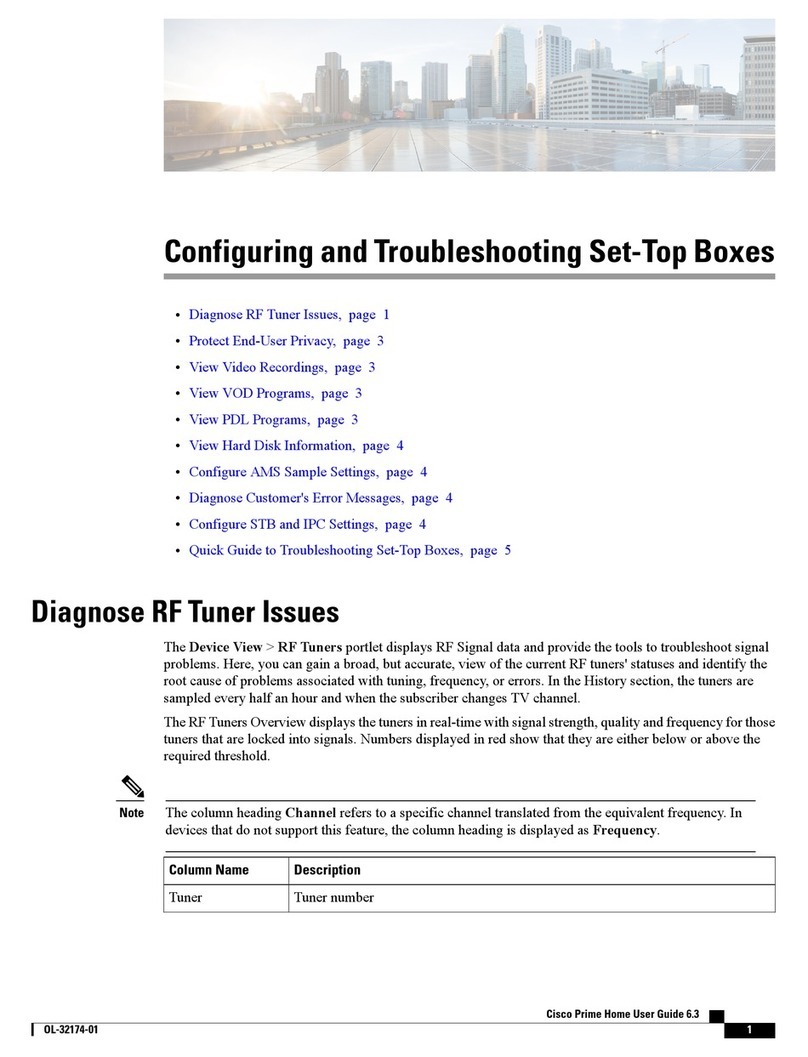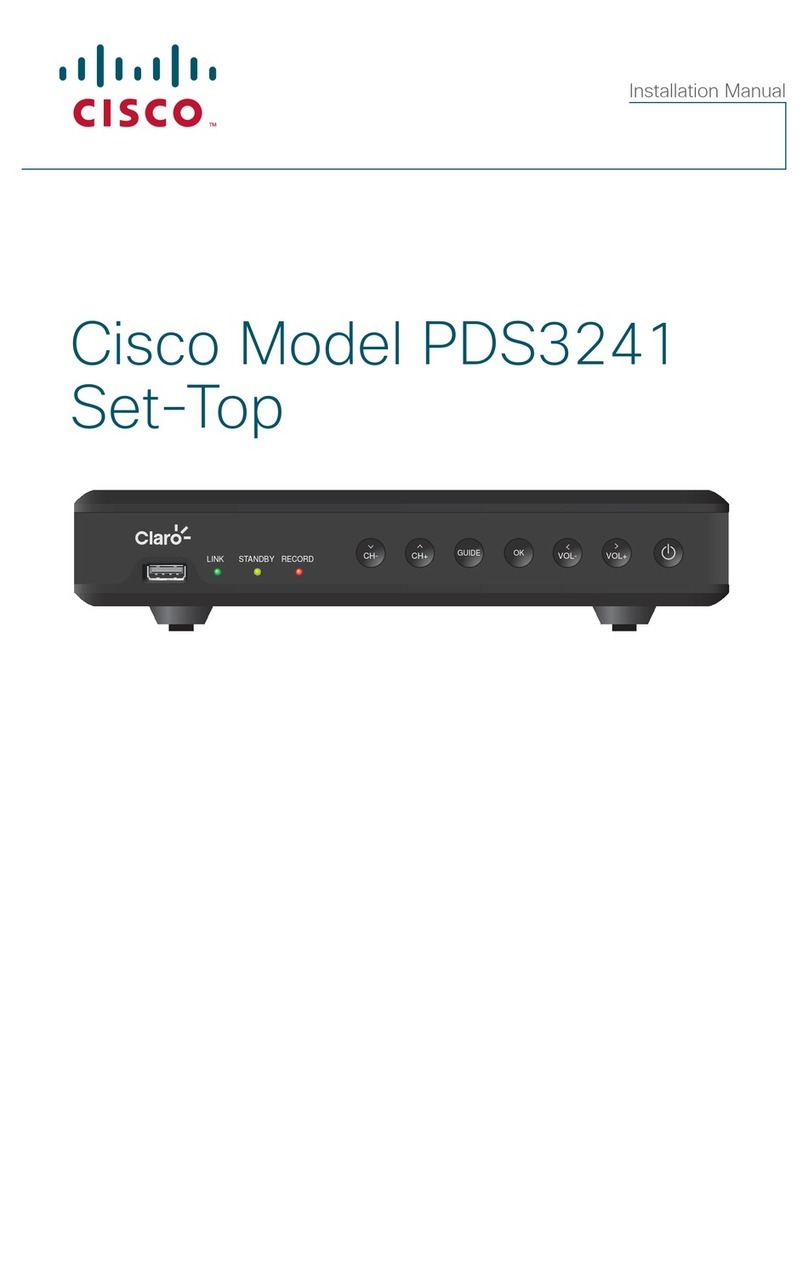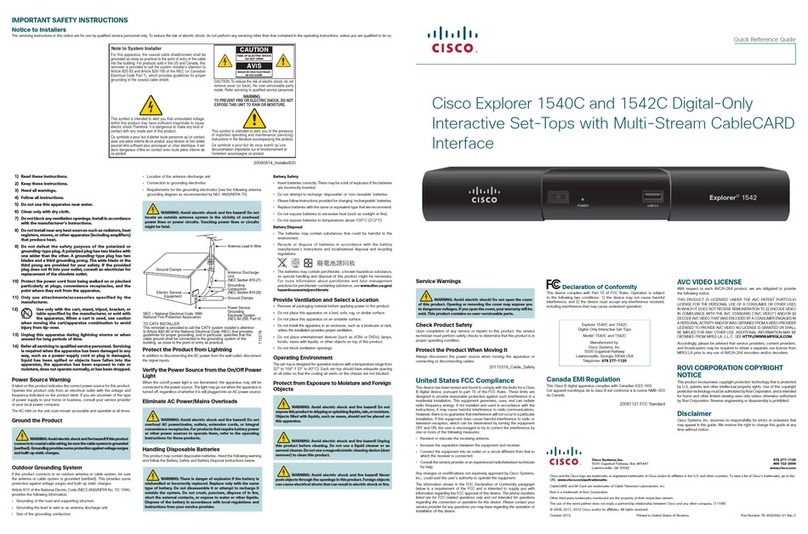Electronic Program
Guide
The Electronic Program
Guide (EPG) displays
channel program
schedules for the current
and future days.
Use the arrow keys and
the OK key on the remote
control to scroll through
the guide and select the
program you want to view.
Use the color-coded keys on the remote control to switch to a different
Favorites list, see program schedules for the previous or next day, or set or
remove reminder timers.
Favorites List
To view a different Favorites
list in the EPG, press EPG,
then press the Red key to
choose a new Favorites list.
The red box at the top of
the grid shows the current
Favorites list.
Use the left and right arrow
keys to select a different
Favorites list, and then
press OK.
View Blocked Channels
You will see the Channel
Blocked window when you
tune to a program that is
blocked by Parental Control
Rating. To unblock the
program, press the Red key
on the remote control, and
then enter your four-digit
Parental Control PIN in the
PIN Entry window.
Set Blocking Options
From the Navigator Bar,
press the Red key to
show the option to block.
The following options are
available:
• Press the Red key
to block the selected
channel
• Press the Green key
to block one or a list of
channels
• Press the Yellow key to block one or a list of categories
• Press the Blue key to block a time slot
When tuned to a blocked channel, press the Red key and enter your PIN to
unblock the program.
Program Information
To access program
information, press the NAV
key on the remote control.
The Info window displays
detailed information about
the current program. Press
the arrow keys to scroll to
information about the other
programs.
Options
To access the Options
window, press the color-
coded key on the remote
control. The Options
window displays selectable
audio and video settings
for the current channel.
Video Aspect Ratio
You can set the video
aspect ratio for all channels
from the Settings menu.
You can also change the
video aspect ratio for the
current channel from the
color-coded Options menu.
Available aspect ratios are:
• Pass-Through (same
aspect ratio as original
video source)
• Widescreen
• 4:3
• 16:9 Pan Scan
• 16:9 Letterbox
• 4:3 Pan Scan
• 4:3 Letterbox
• 14:9 Letterbox
Video Resolution
To select the correct video
resolution for your TV, use
the arrow keys to scroll
to the Video Resolution line in the Settings menu. Press the right arrow to
select the correct video resolution. Use the OK key to make your selection.
Program Reminders
You can set a timer to
remind you that a specic
program is about to begin.
You can set or remove
reminders from the EPG
or Nav Banner by pressing
the blue key on the remote
control.
When it is time for the event
to start, a message appears
on the screen 30 seconds
before the start of the event.
You have the option to tune
to the channel or to cancel
the timer.
The event will start if you do
not press OK on the remote
control within 30 seconds.
Main Menu
The Main Menu offers
a variety of interactive
services and favorite
channels. To access the
Main Menu, press MENU
on the remote control.
Guide: Displays the
Program Guide, with all
available channels and
scheduled programs.
9 10 11 12
Troubleshooting
If the set-top does not perform as expected, the following tips may help.
If you need further assistance, contact your service provider.
No Picture
• Plug the TV and set-top into an electrical outlet that is not controlled by a
wall switch.
• Verify that all cables are properly connected.
• Verify that the power to the TV is turned on.
• Verify that the TV is set to the proper input channel.
No Color
• Verify that the current TV program is broadcast in color.
• Adjust the TV color controls.
• Verify that all audio and coaxial cables are properly connected.
No Sound
• Verify that the TV and set-top are properly connected to an electrical outlet.
• Verify that all cables are properly connected.
• Verify that the TV is set to the proper input channel.
• Verify that the volume is turned on.
TV: Programs are sorted by categories, as determined by your service provider.
On Demand: Displays Games, Services, PPV, and Video On Demand (if
offered by your service provider).
Messages: View messages and check what important announcements your
service provider has for you.
Favorites: View and navigate through your lists of Favorites, making your
experience more efcient and faster. This option also allows you to create your
own lists.
Radio: Displays a list of audio channels.
Settings: Change various settings, such as languages, parental control options,
and navigator type. Also allows you to revert to the factory settings for your set-top.
After you select an option, you can press Last to return to the Main Menu.
Press Exit to leave the Main Menu.
TV Categories
When you select TV in the
Main Menu, you can choose
the category of program that
you want to watch.
Select the desired category
and press OK on the remote
control to see channels in
the selected category. You
can still watch the selected
channel on the video window
inside the Categories screen.
Setting Up Favorites
Lists
To set up or change a
Favorites list in the Main
Menu, use the arrow keys
to scroll down to Favorites
and click OK. Any Favorites
list that you create will be
marked with a blue star.
These are the only lists you
can change.
Press the Green key to
create a list. Use the arrow
keys to enter a name for
the list. Use the up and
down arrows to change
characters, and use the
right arrow key to add
new characters. Press OK
when you nish entering
the name.
The list of available
channels appears on the
right-hand side of the
screen. Use the up and
down arrows to select the
channels you want to add,
and press the Green key
to add them to the list of
favorite channels on the left.
To delete channels from this
list, press the left arrow key
to highlight the contents of
the list. Select the channel
you want to delete, and press
the Red key to delete it.
When you nish, press OK to save the list, or Last to cancel.
On Demand
From the main menu, you
can access On Demand
services such as Games,
Services (News, Weather,
Horoscopes, etc.), and
Video On Demand (VOD),
if your Service Provider
offers them.
Open Source GNU GPL Statement
Cisco 4398DVB set-top contain(s), in part, certain free/open source
software (“Free Software”) under licenses which generally make the source
code available for free copy, modication, and redistribution. Examples
of such licenses include all the licenses sponsored by the Free Software
Foundation (e.g. GNU General Public License (GPL), GNU Lesser General
Public License (LGPL), Berkeley Software Distribution (BSD), the MIT
licenses and different versions of the Mozilla and Apache licenses). To
nd additional information regarding the Free Software, including a copy
of the applicable license and related information, please go to: (i) for North
America http://www.cisco.com/web/consumer/support/open_source.
html, or (ii) for outside North America http://www.cisco.com/web/
consumer/support/open_source.html#~international. Once at the site,
search for the product listing and click on the related items identied. If you
have any questions or problems accessing any of the links, please contact:
Disclaimer
Cisco Systems, Inc. assumes no responsibility for errors or omissions that
may appear in this guide. Cisco Systems, Inc. reserves the right to change
this guide at any time without notice.
This product conforms to the following European directives:
-2006/95/EC
-2004/108/EC
Cisco and the Cisco logo are trademarks or registered trademarks of Cisco and/or its afliates in the U.S. and other
countries. A listing of Cisco’s trademarks can be found at www.cisco.com/go/trademarks.
HDMI, the HDMI logo, and High-Denition Multimedia Interface are trademarks or registered trademarks of HDMI
Licensing LLC in the United States and other countries.
Other third party trademarks mentioned are the property of their respective owners. The use of the word partner does
not imply a partnership relationship between Cisco and any other company. (1009R)
© 2011 Cisco and/or its afliates. All rights reserved.
September 2011 Part Number 4042591 Rev A
Cisco Systems, Inc. +1 678 277-1120
5030 Sugarloaf Parkway, Box 465447 +1 800 722-2009
Lawrenceville, GA 30042 www.cisco.com
13 14 15