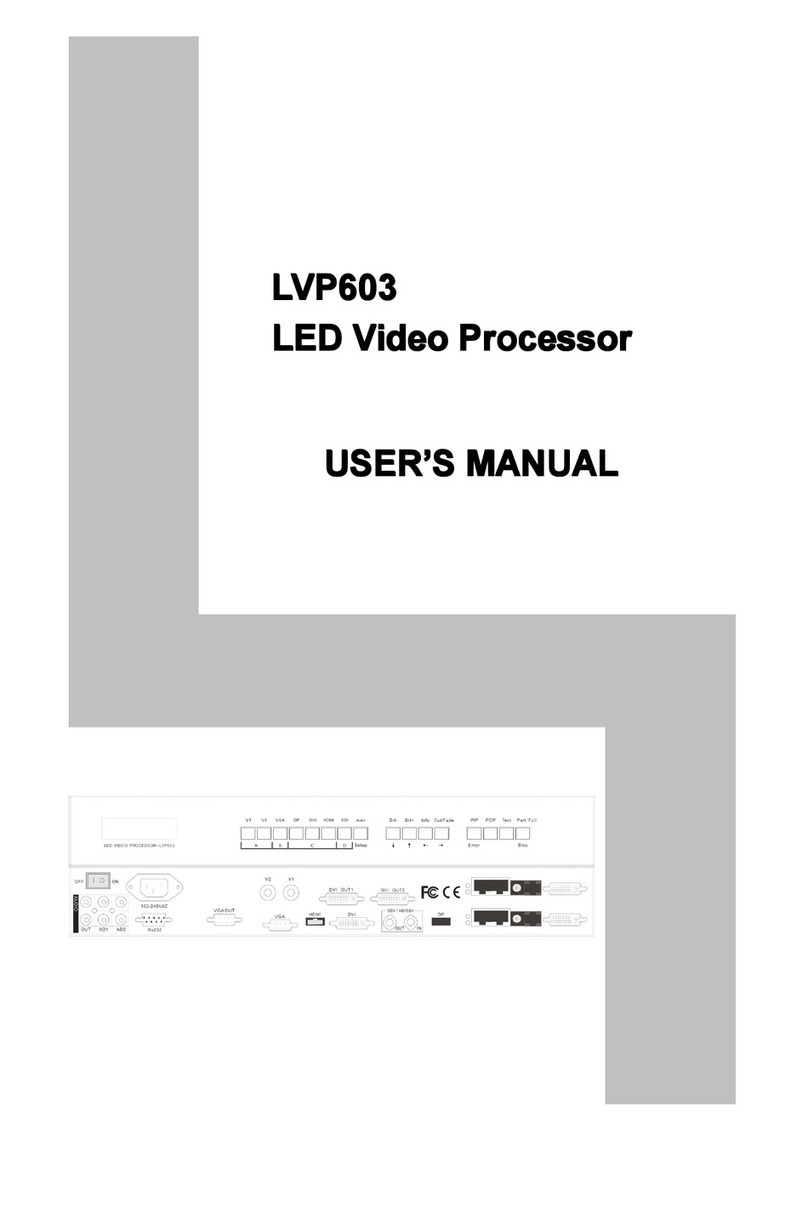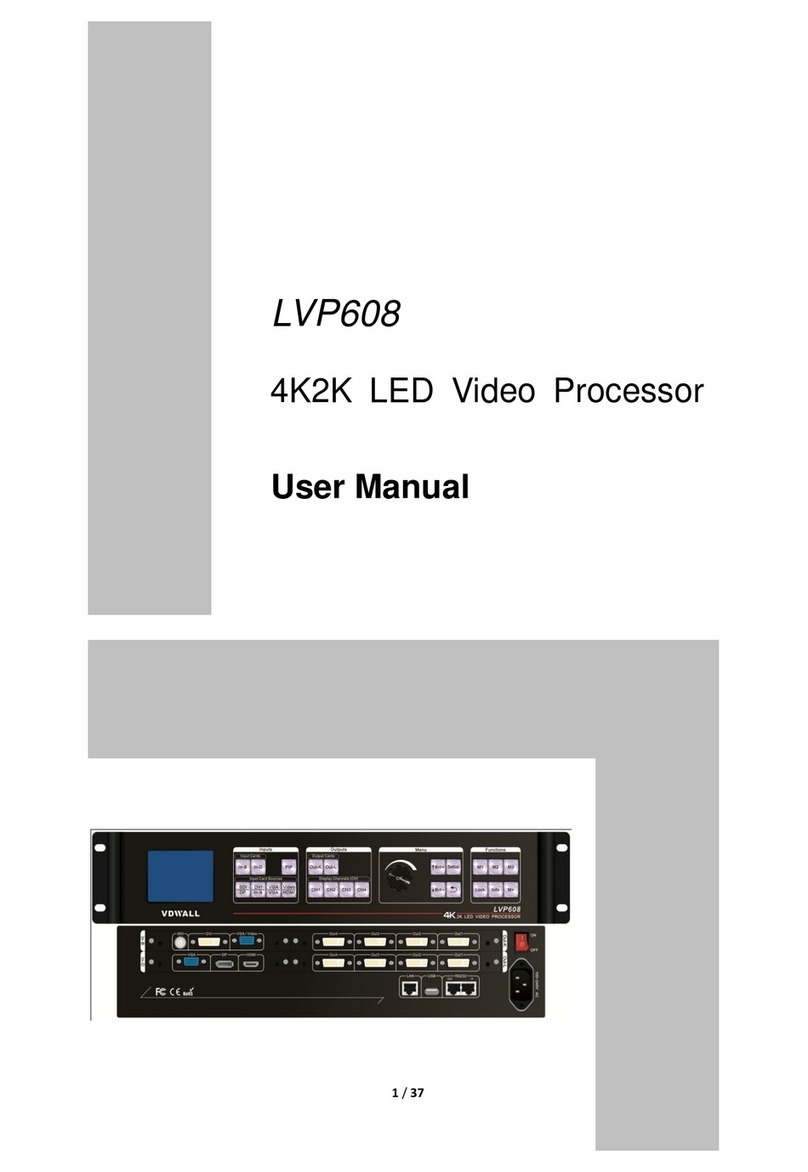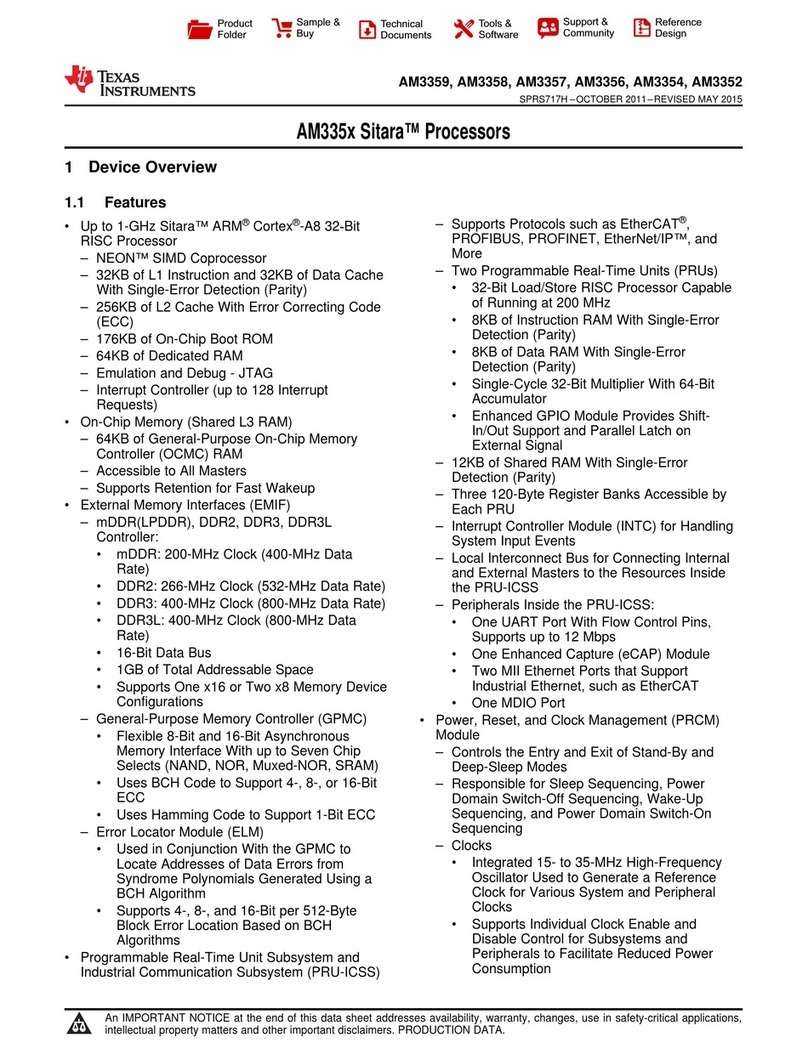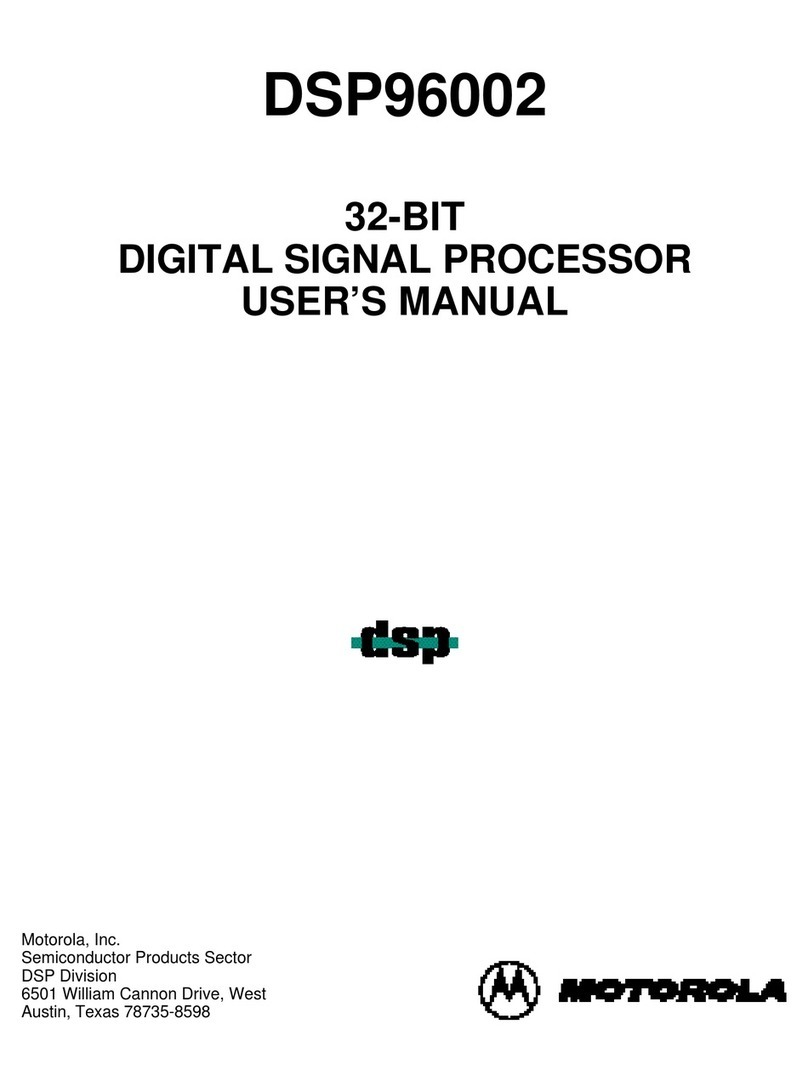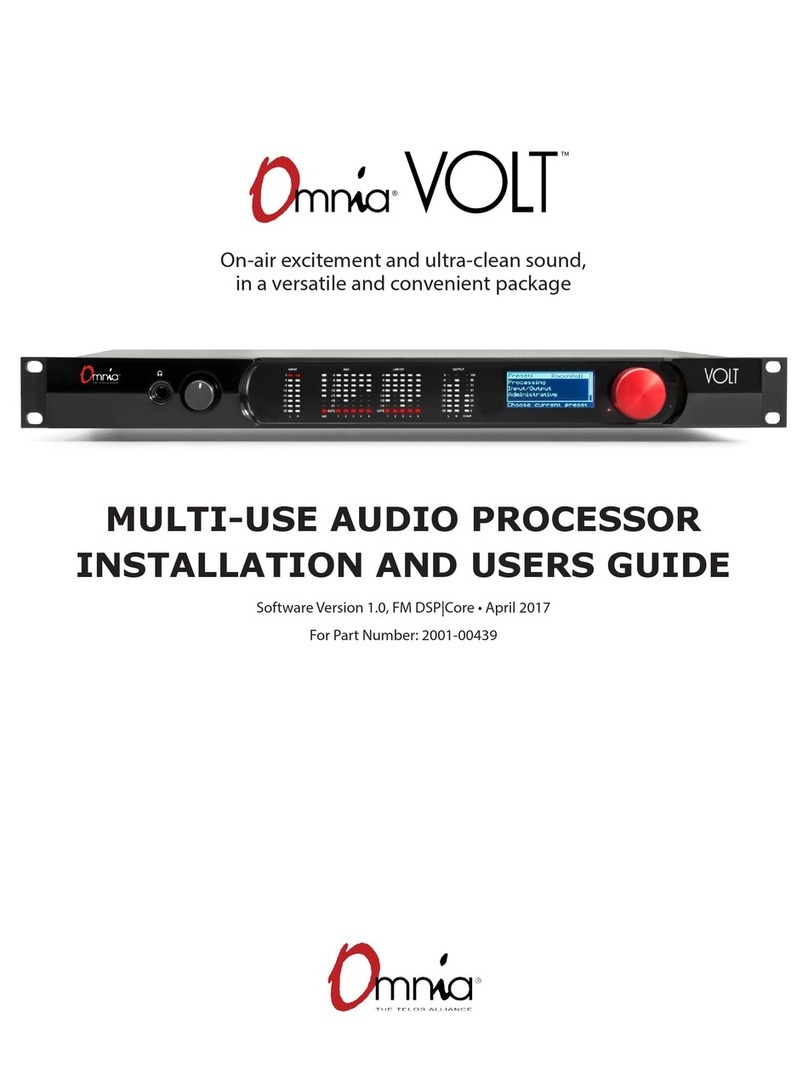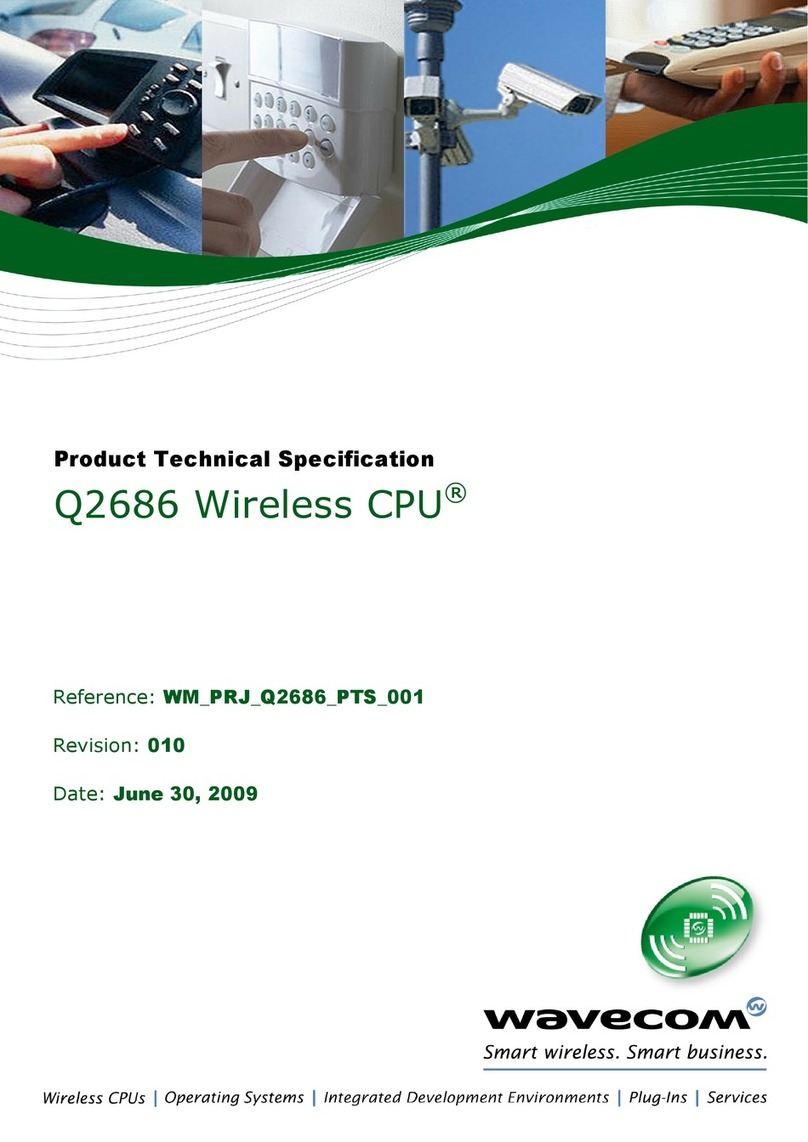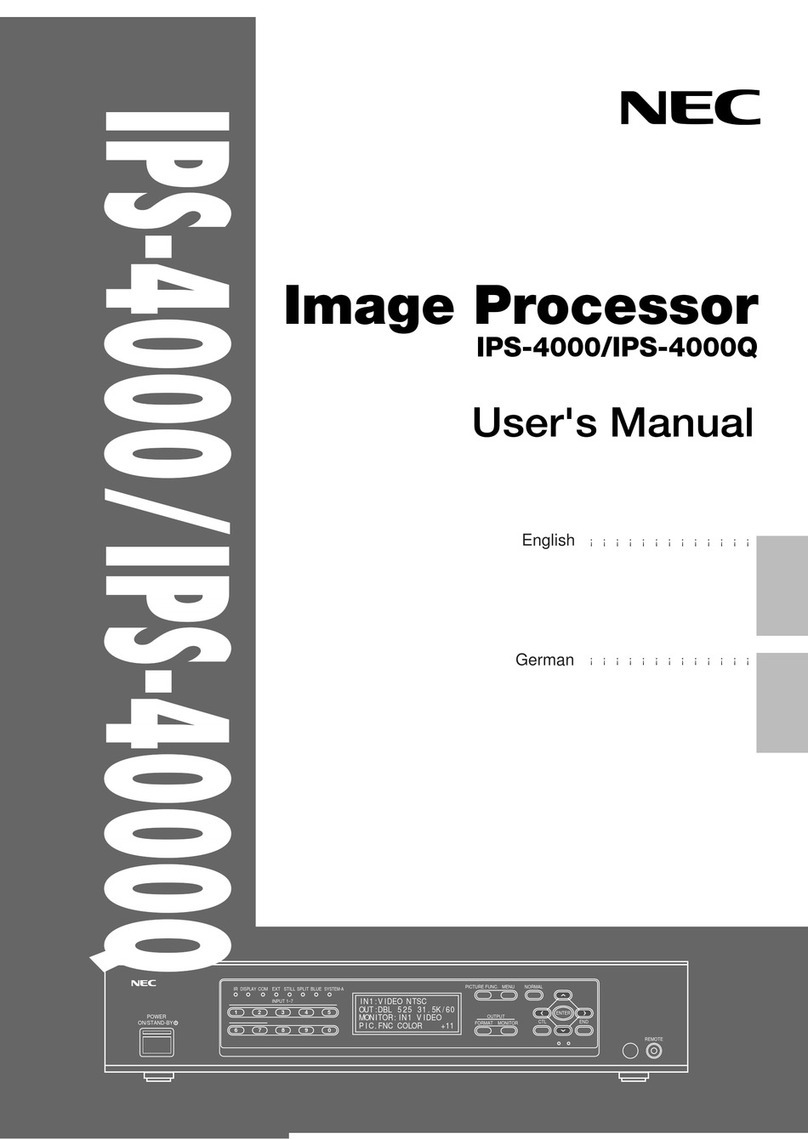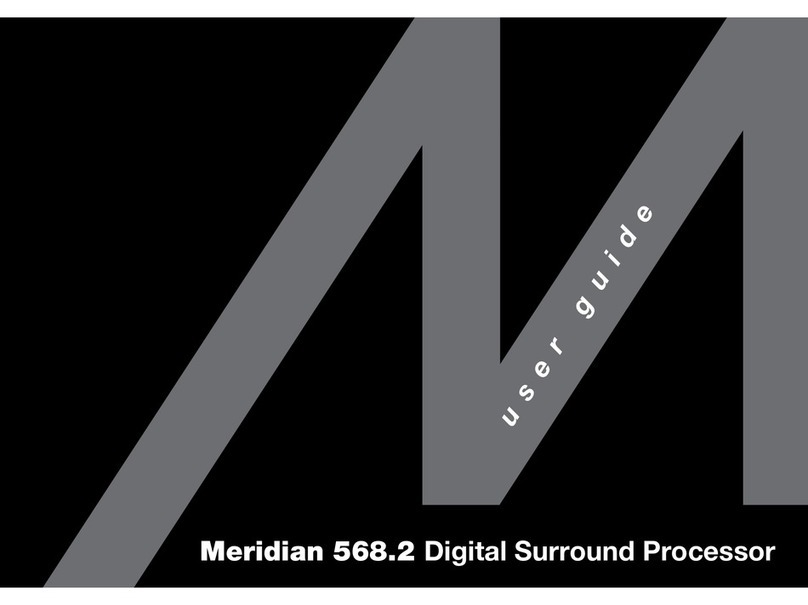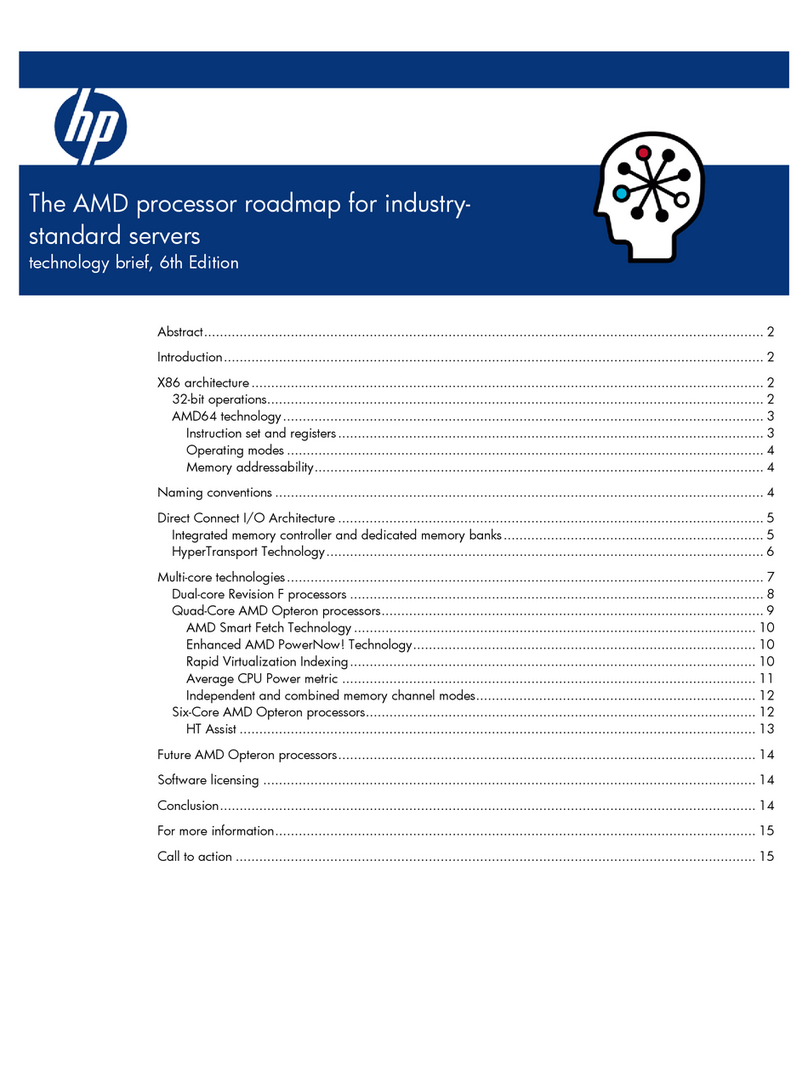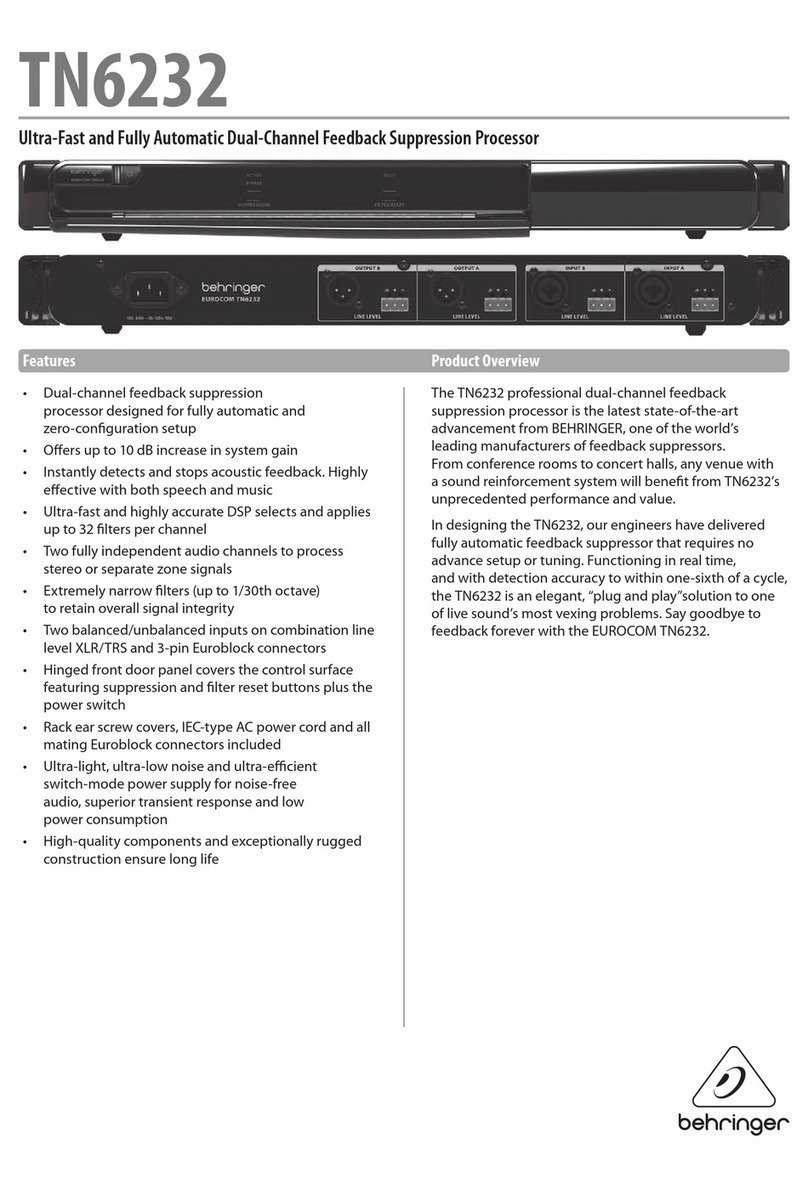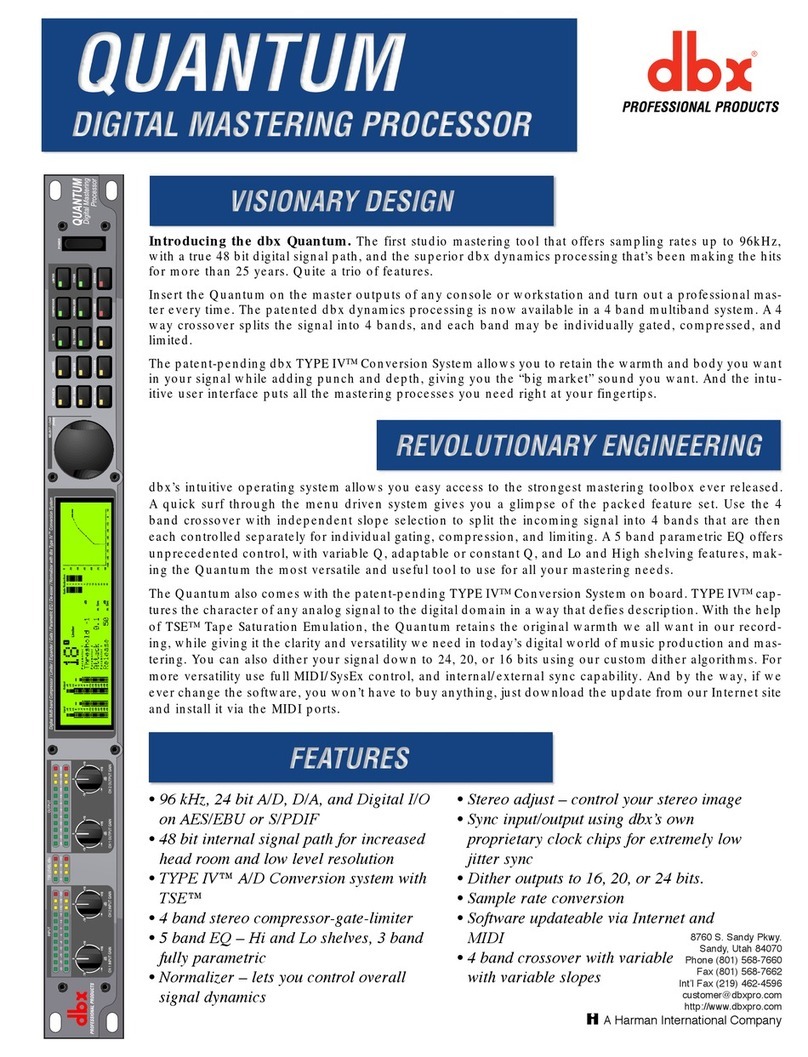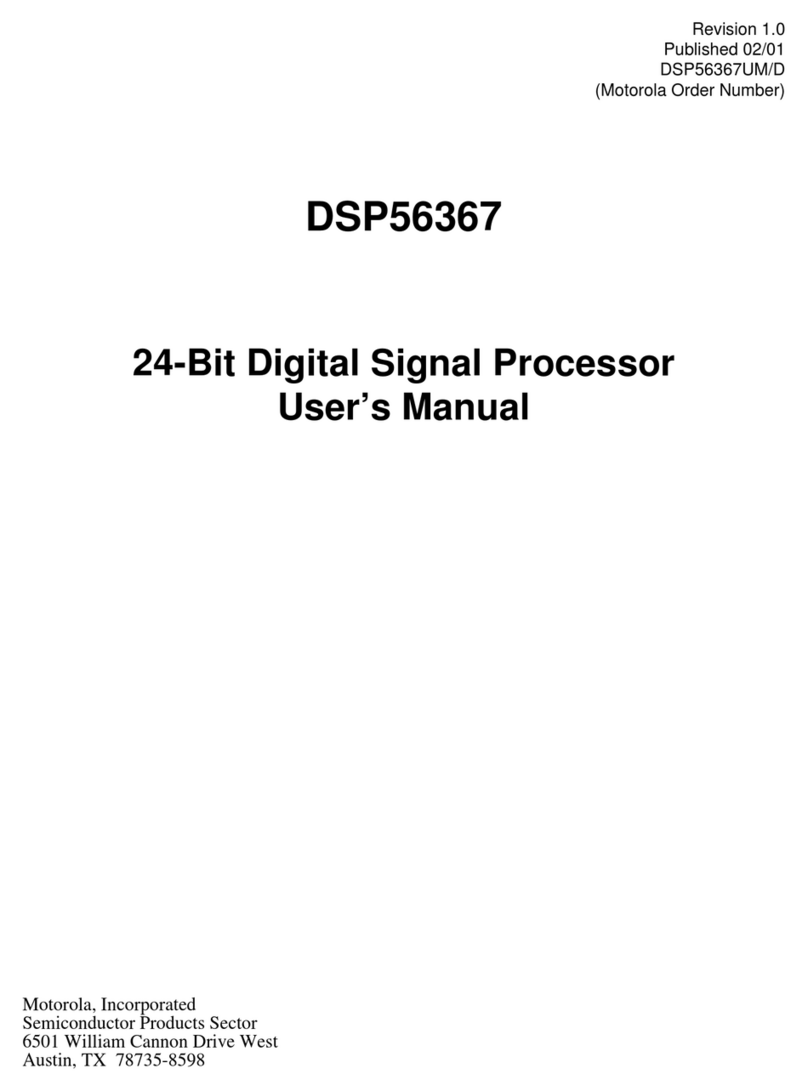LVP606A User’s Manual
---------------------------------------------------------------------------------------------------
LED VIDEO PROCESSOR 9
In general, this operation is made only when new VGA signal
source is to be connected in. Sometimes user need repetitively do
such adjustment till VGA picture looks clean, complete and stable.
3) Information display (Info)
Press this button to view current settings and information of
LVP606A, it consists of 46 items. If you press “Info” again before
LVP606A exit information display, LVP606A will continue to display
the next item of information.
4) Select Cut / Fade mode(C/F)
LVP606A provide two special signal switching effects between
any two input signals, i.e.: Cut (seamlessly switching) and Fade
(fading in fading out).
Cut (seamlessly switching): while in this mode, the system can
seamlessly switch between different signals. It is also the default
mode of LVP606A after startup.
Fade (fading in fading out): while in this mode, the system can
realize fading in fading out switching effect between different
signals. Users can set the switching time of fading in and fading out
though this button. The time can be 0.5 seconds,1.0 second or 1.5
seconds.
5) PIP / POP(PIP.X,PIP.Y)
PIP mode of LVP606A allows user to insert a PIP window in
current picture, and the size and location of the PIP window can be
changed freely. The signals to be displayed in PIP window can be
any signals other than current input signals. Here we call current
picture “background”, and call the picture to be overlaid “PIP”. Due
to the limits of hardware architecture, PIP function is subject to the
following restrictions.
1. Group X signals allows for overlaying any signals other
than current input signals.
2. Group Y signals only allows for overlaying any signal of
Group Y other than current input signals.
Operating procedures:
Enter PIP display mode: Press PIP.X button or PIP.Y button,
their indicators will illuminate, LVP606A will enter PIP display mode,
then use Preselect button to select PIP input signals, in the
meantime, signals of background and PIP and their locations will