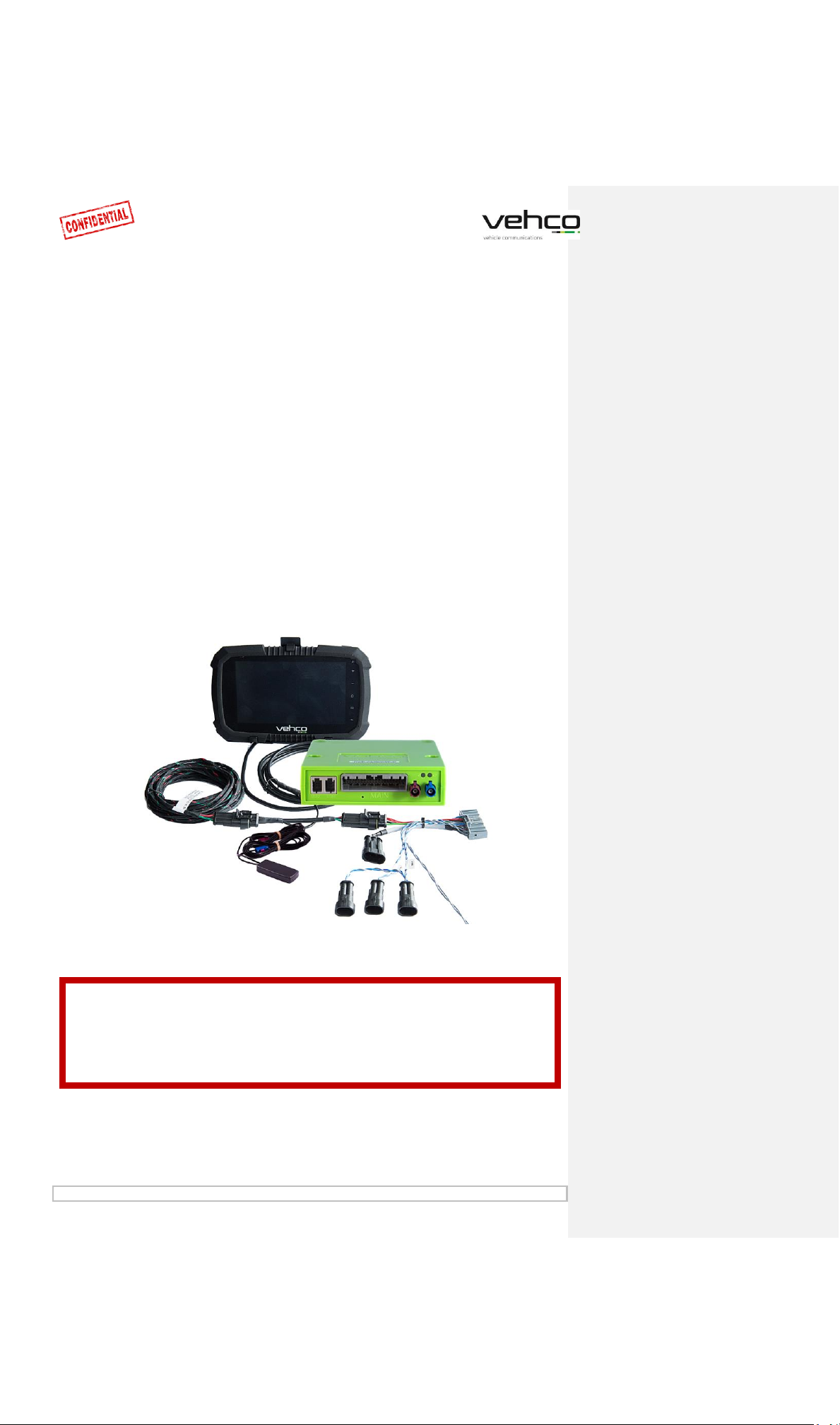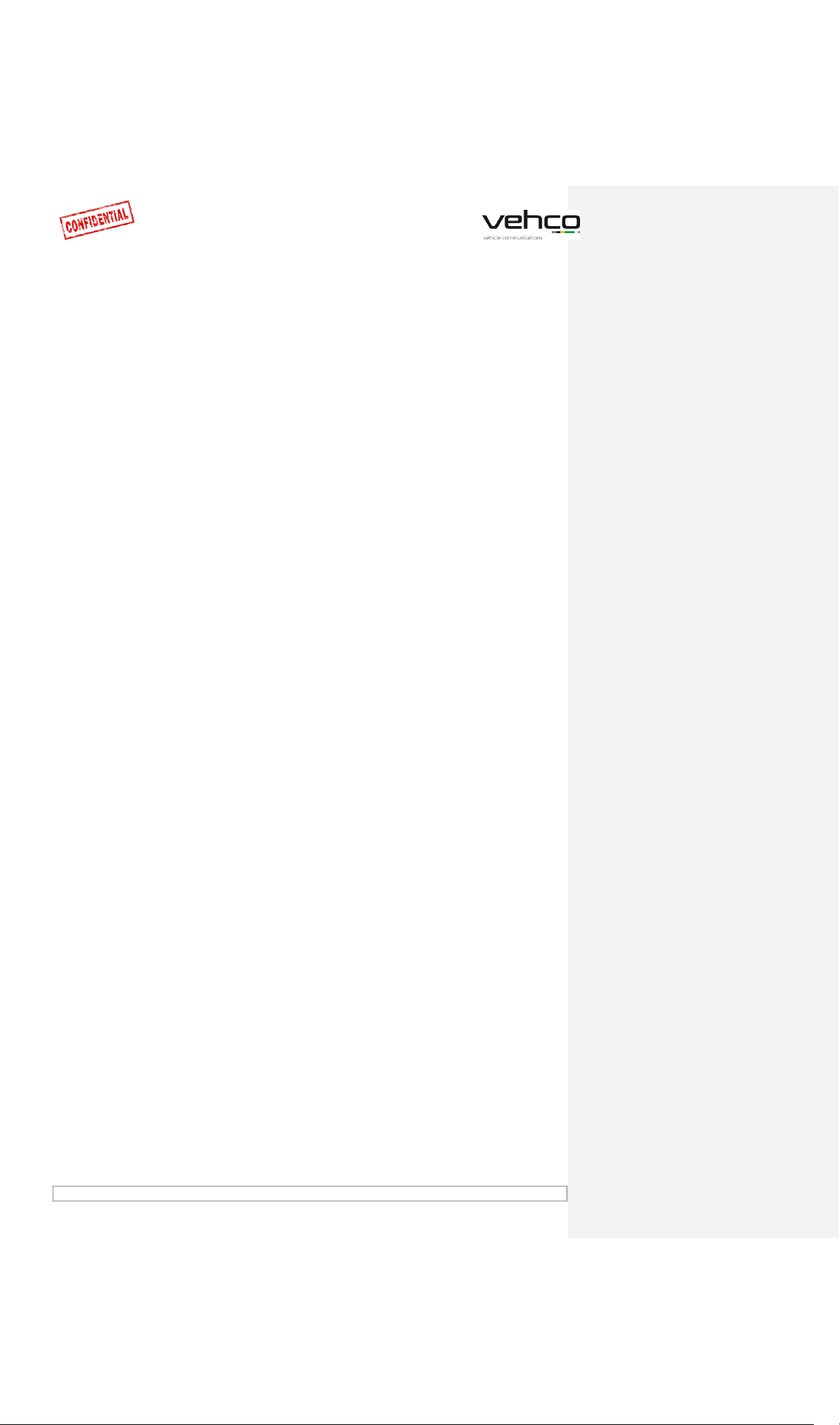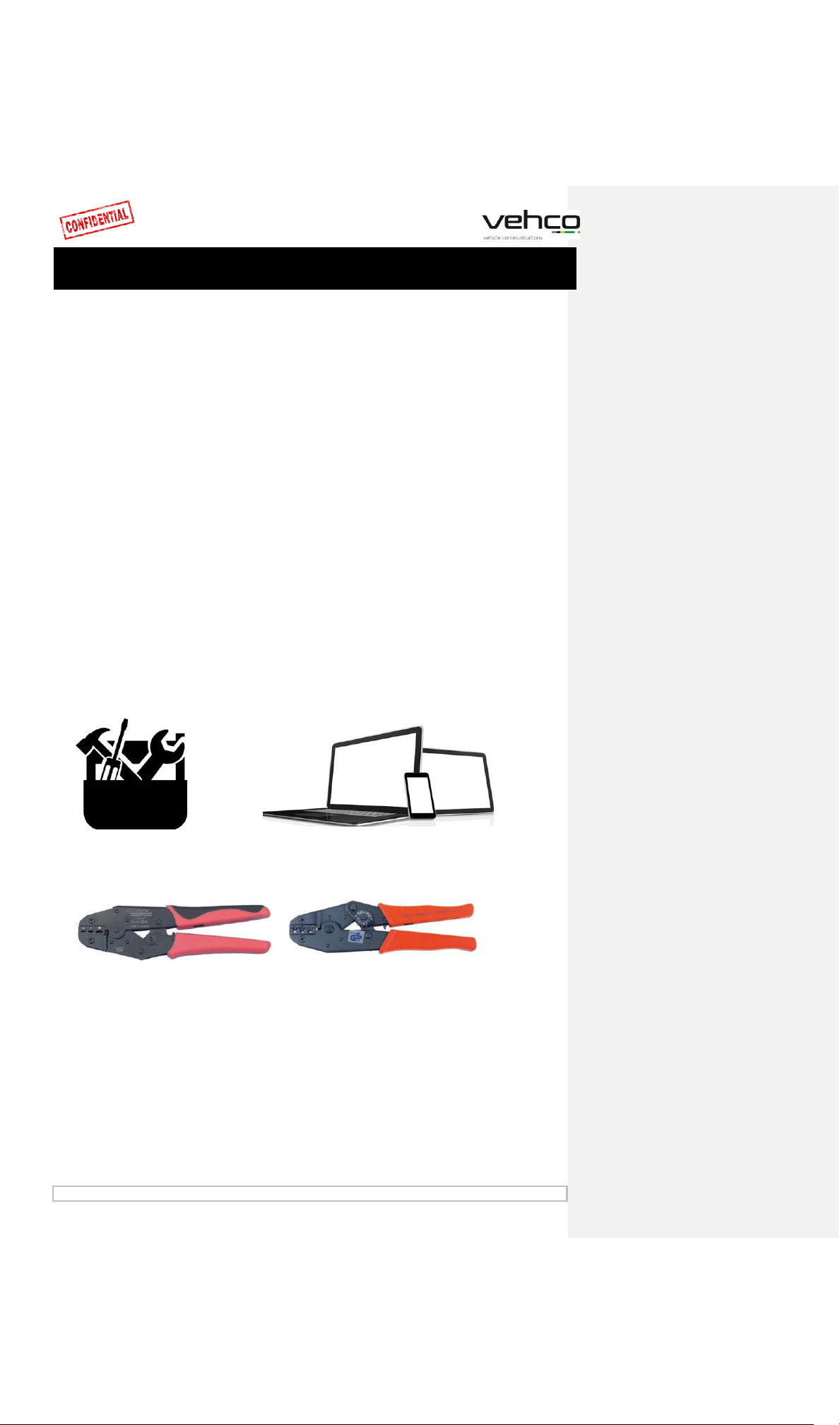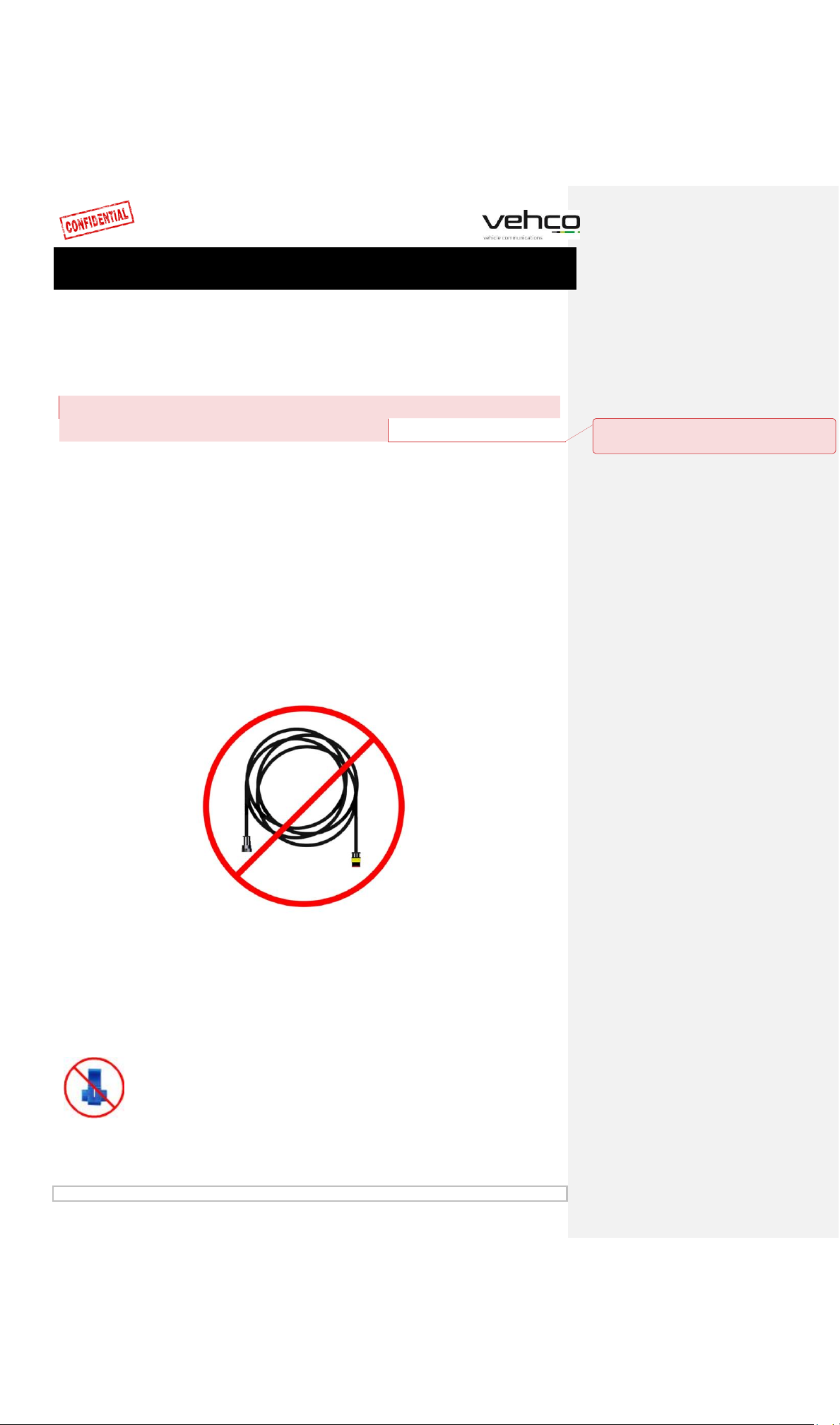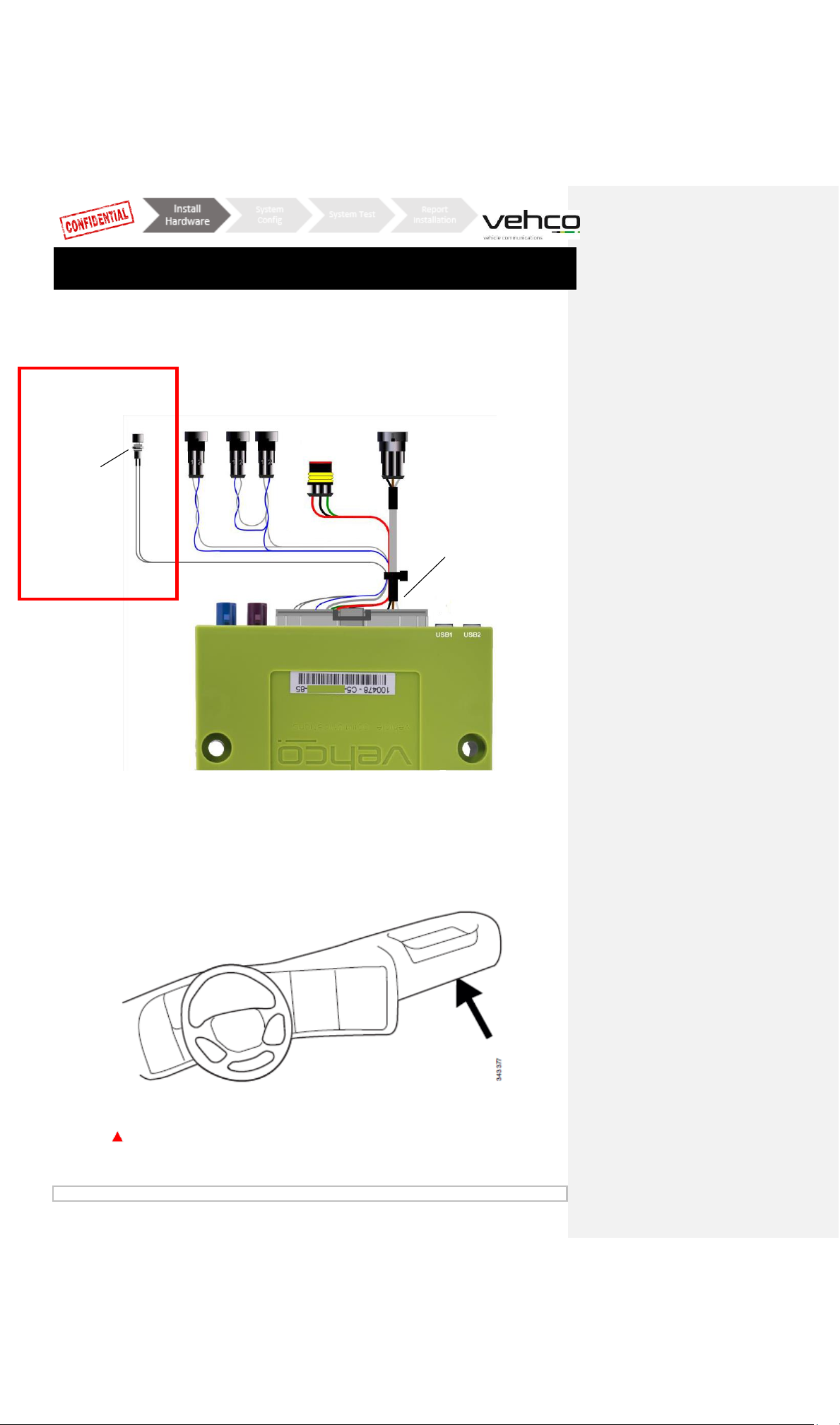January 2019 Page 2 of 35
Before installation..........................................................................3
Connect5 system overview............................................................4
Important information...................................................................5
Step 1 –Mount Connect5 ..............................................................6
Step 2 –Main Wire Harness...........................................................7
Step 3 –GPS...................................................................................8
Step 4 –FMS ..................................................................................9
Step 4 –Without FMS..................................................................10
Step 5 –Tachograph ....................................................................11
Step 5 –Tachograph ....................................................................12
Step 6 –Android Screen...............................................................13
Step 7 –System Configuration.....................................................14
Step 8 - System test with screen..................................................15
Step 8 - System test without screen ............................................16
Step 9 - Installation tool...............................................................17
FMS..............................................................................................19
Truck Information ..................................................................... 20
FMS - Volvo FH/FM 2002
→
2013............................................. 21
FMS - Volvo FH4 2013
→
........................................................... 22
FMS - Volvo FM4 2014
→
.......................................................... 23
FMS - Volvo FE/FL
→
................................................................. 24
FMS - Scania P-R-T Series
→
2009-01-28.................................. 25
FMS - Scania P-R-T Series (with RTG) 2009-01-29
→
2016 ....... 26
FMS - Scania New Generation 2017
→
...................................... 27
FMS - MAN................................................................................ 28
FMS - DAF CF and XF ................................................................. 29
FMS - Mercedes Actros 2 - Bluetec 4 and 5 ............................... 30
FMS - Mercedes Actros MP4 chassis: WDB963 ......................... 31
The Connect5 system information...............................................32
Reset the Connect5......................................................................33
LED description ............................................................................34
Contact Information.....................................................................35