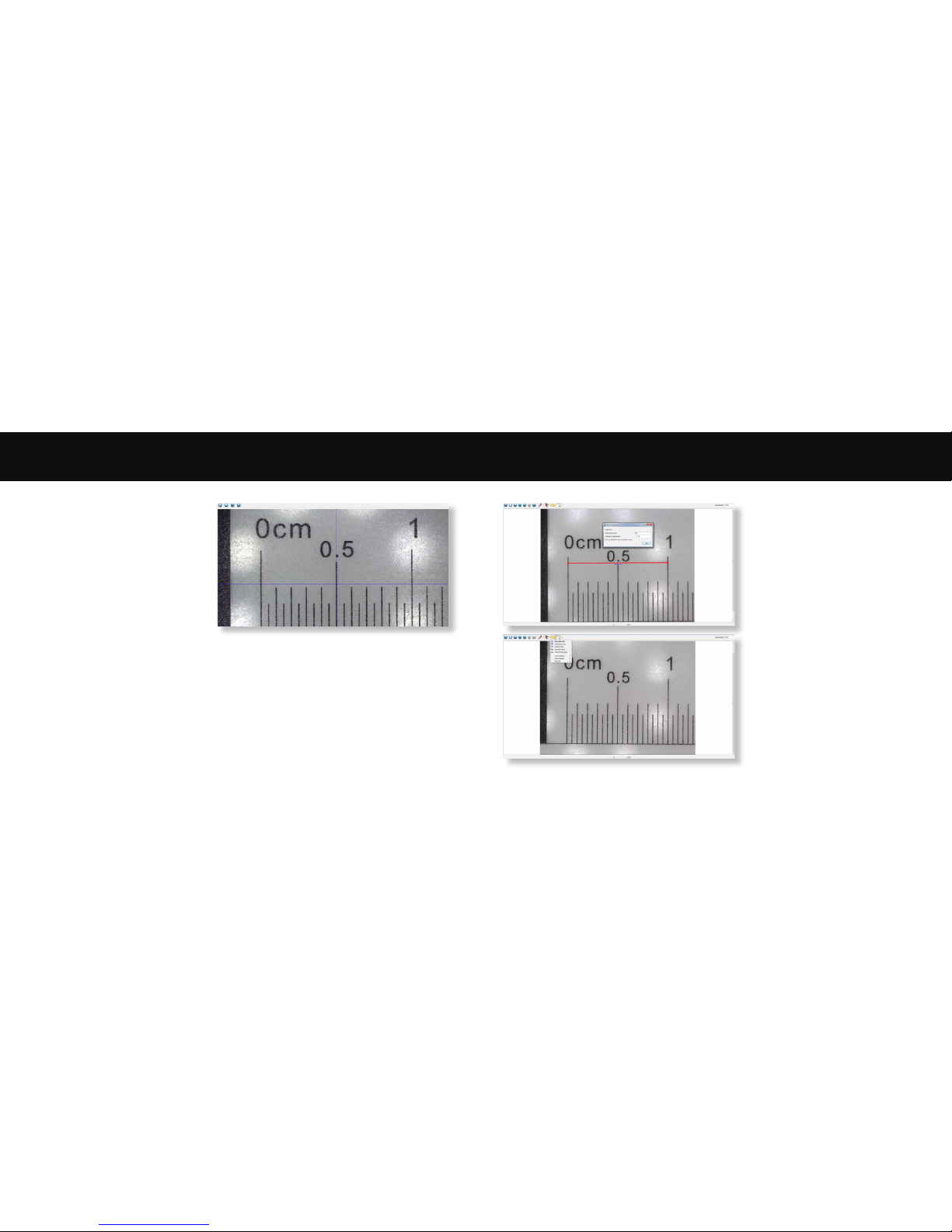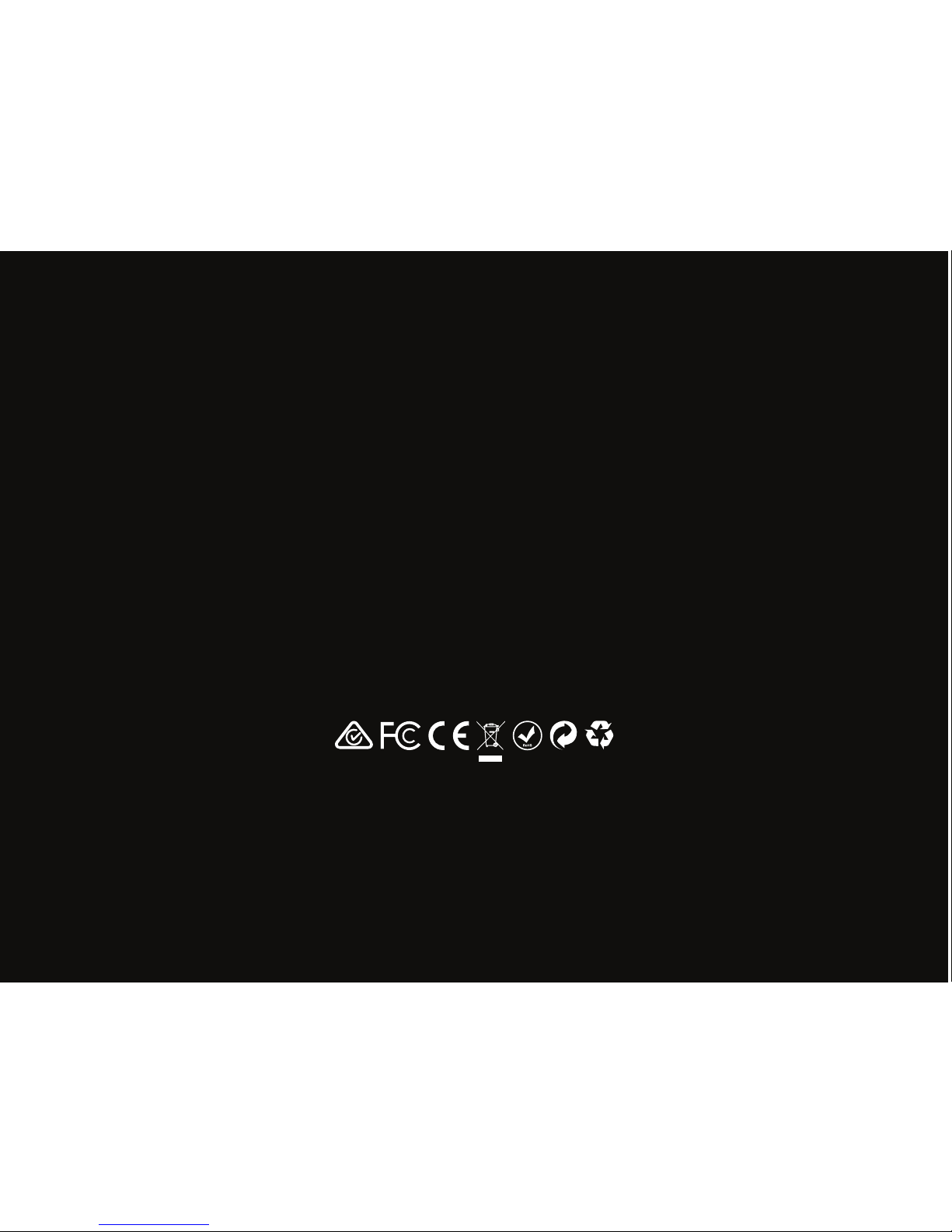16 17
Specifications Troubleshooting
Image sensor 5 Mega Pixels
Photo resoluon 2592 x 1944, 2320 x 1744, 2048 x 1536, 1920 x 1080, 1280 x 1024
Video resoluon 2592 x 1944, 2320 x 1744, 2048 x 1536, 1920 x 1080, 1280 x 1024
Focus range Manual focus from 0mm to 150mm
Magnicaon rao 10x or 300x
Video format AVI
Photo format JPEG
Light source 8 LEDs (brightness adjustable)
PC interface USB2.0
Power source 5V DC from USB port
System requirements Windows 7/8/10, Mac 10.12 and later
Languages English, German, Spanish, Russian, Italian, French, Portuguese, Dutch, Polish,
Japanese, Korean, Chinese
Bundle soware MicroCapture Plus (with measurement for Win/Mac)
Dimensions Microscope: 110mm x 33mm
Stand: 165mm x 118mm x 12mm
Problem Soluon
Photo capture or video is blurred or shaky The image is not in focus, correct this by turning the Focus Wheel.
Use the microscope stand when capturing images to avoid shake.
Microscope does not turn on Try a dierent USB port.
Download the Micro Capture Plus soware.
Screen is blank Ensure that the soware is open and the scope is plugged in.
Check the item you want to view is posioned correctly under the
lens. Ensure the scope is focused.
Image looks smudged or blurred Clean the screen and lens carefully with supplied cloth.
If these do not solve your problem please contact us via our Live Chat on our website at:
veho-world.com