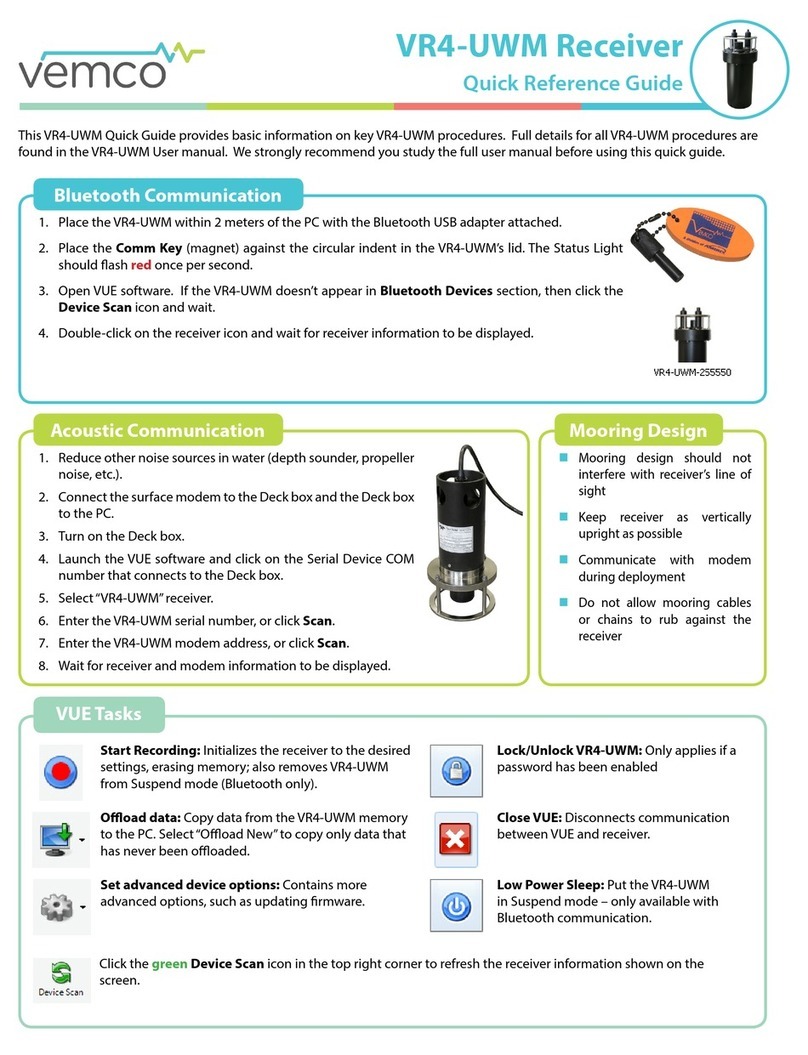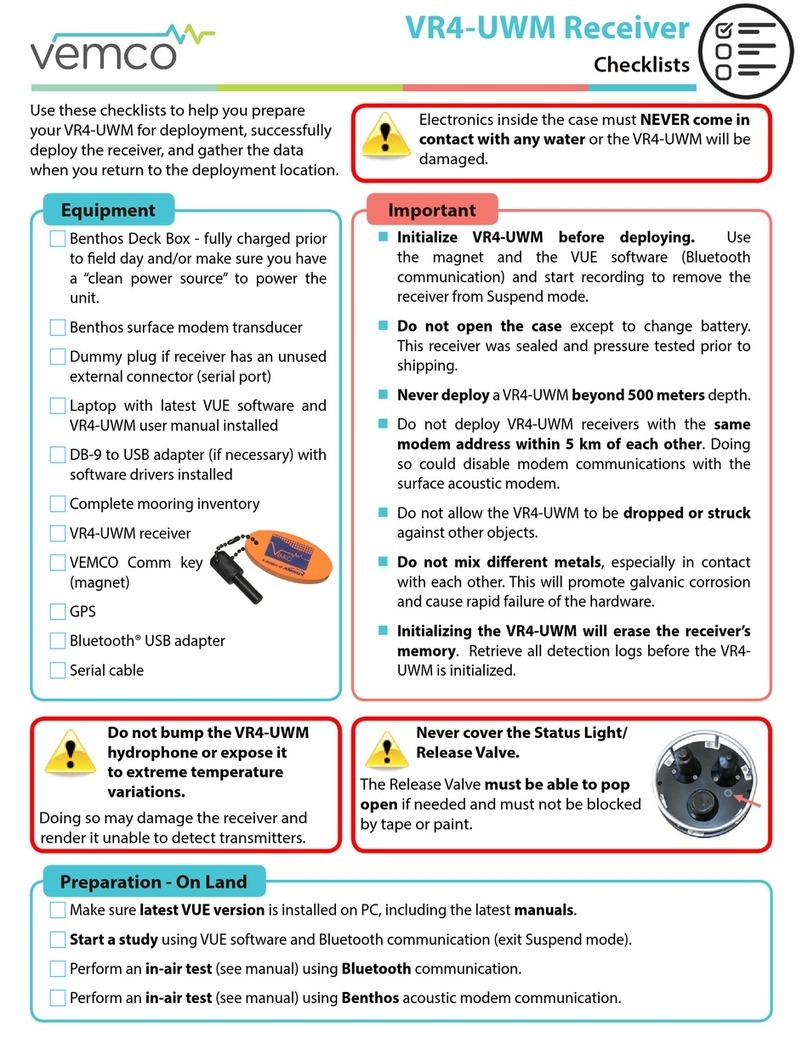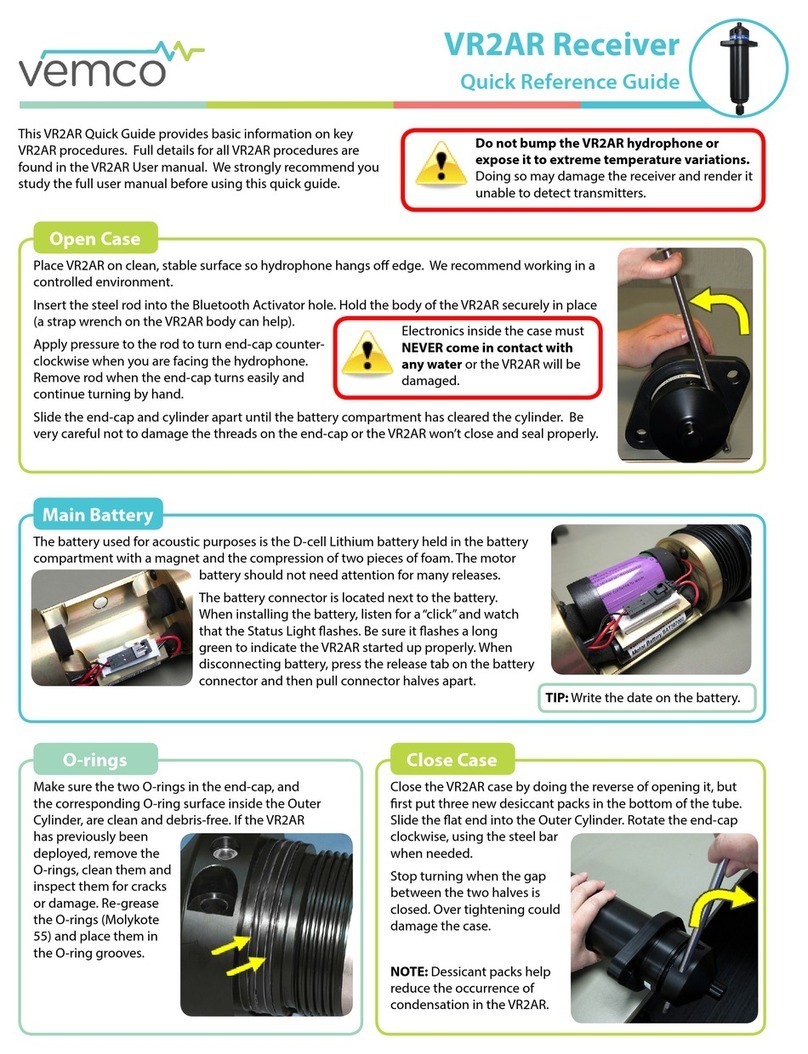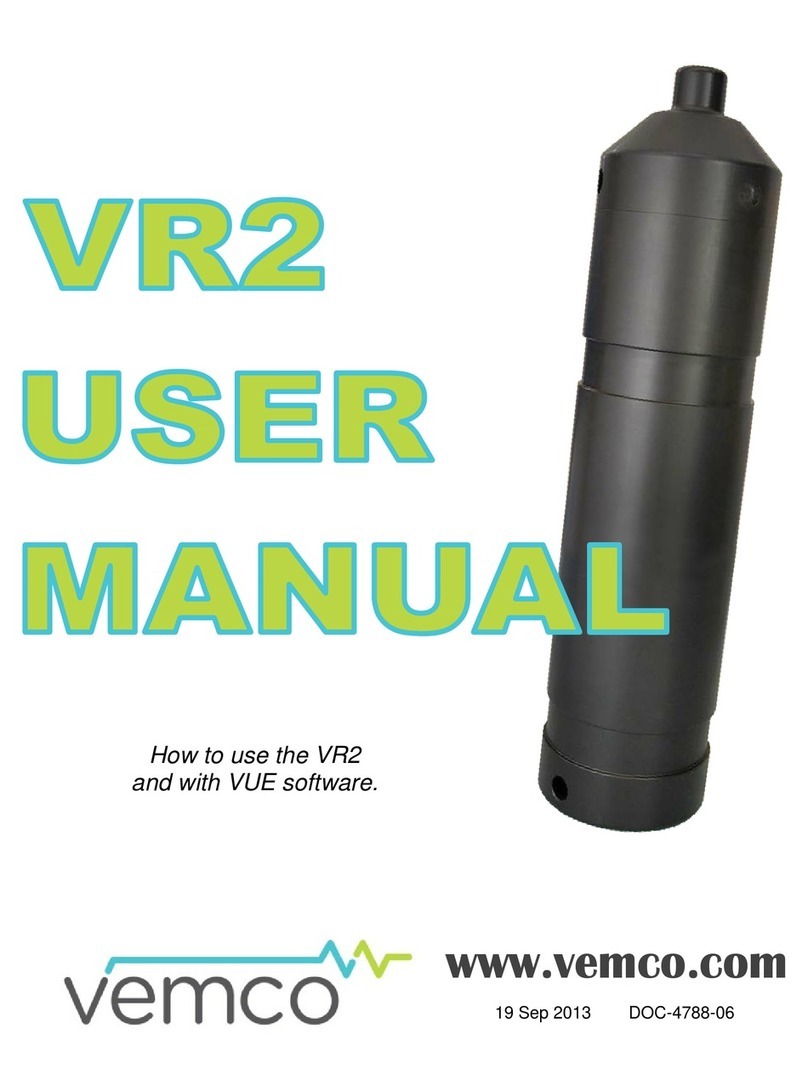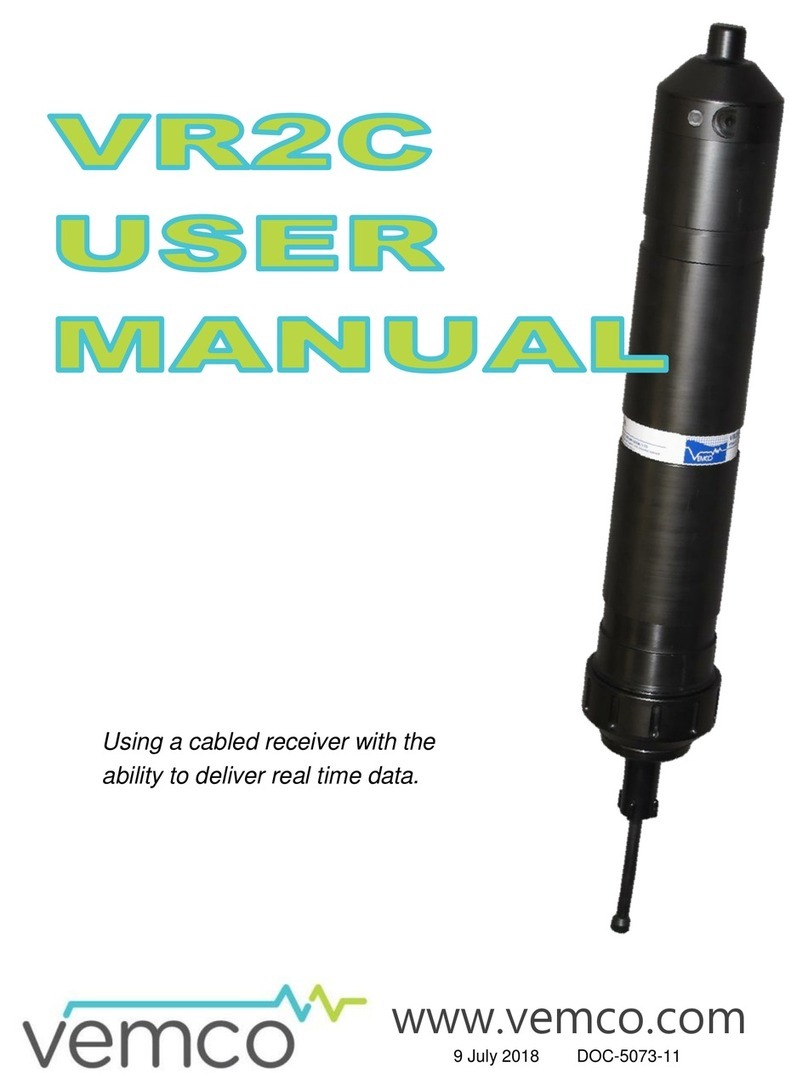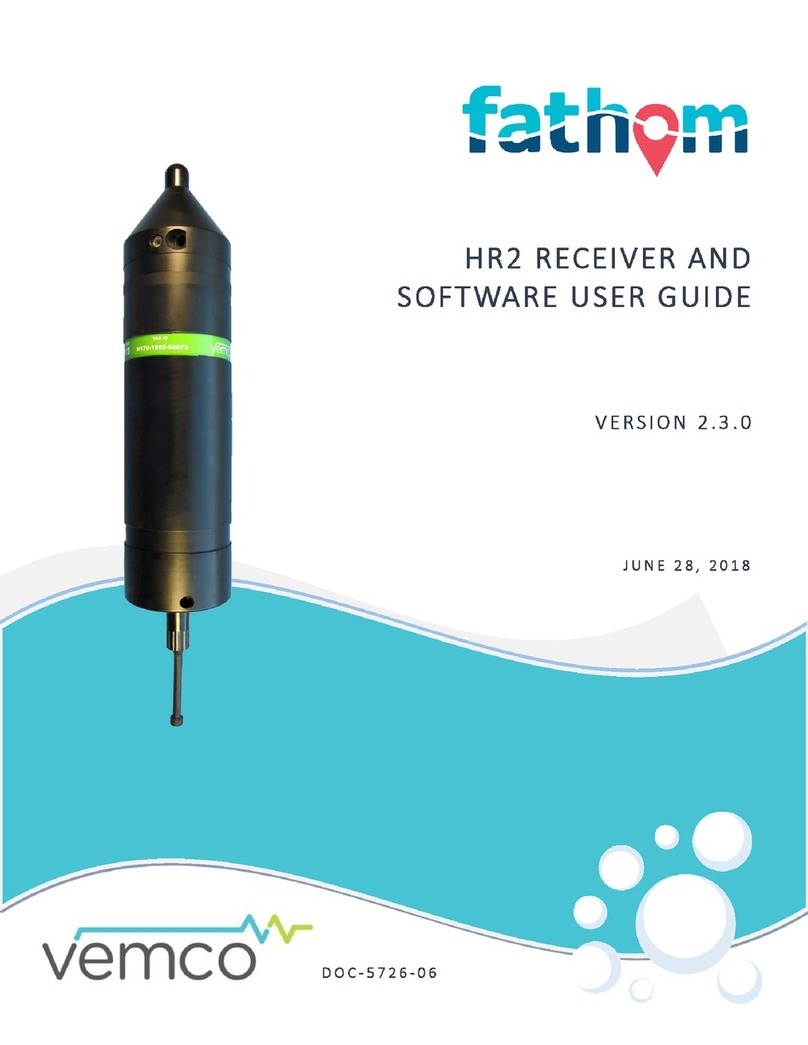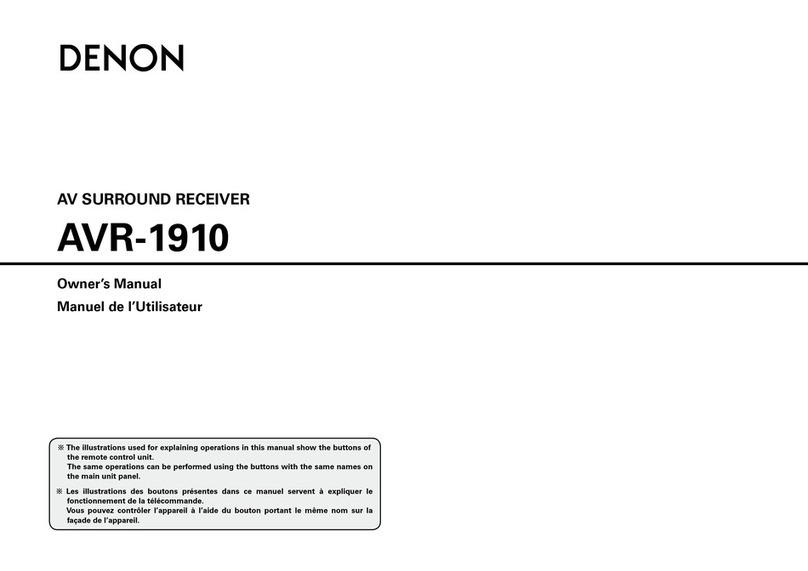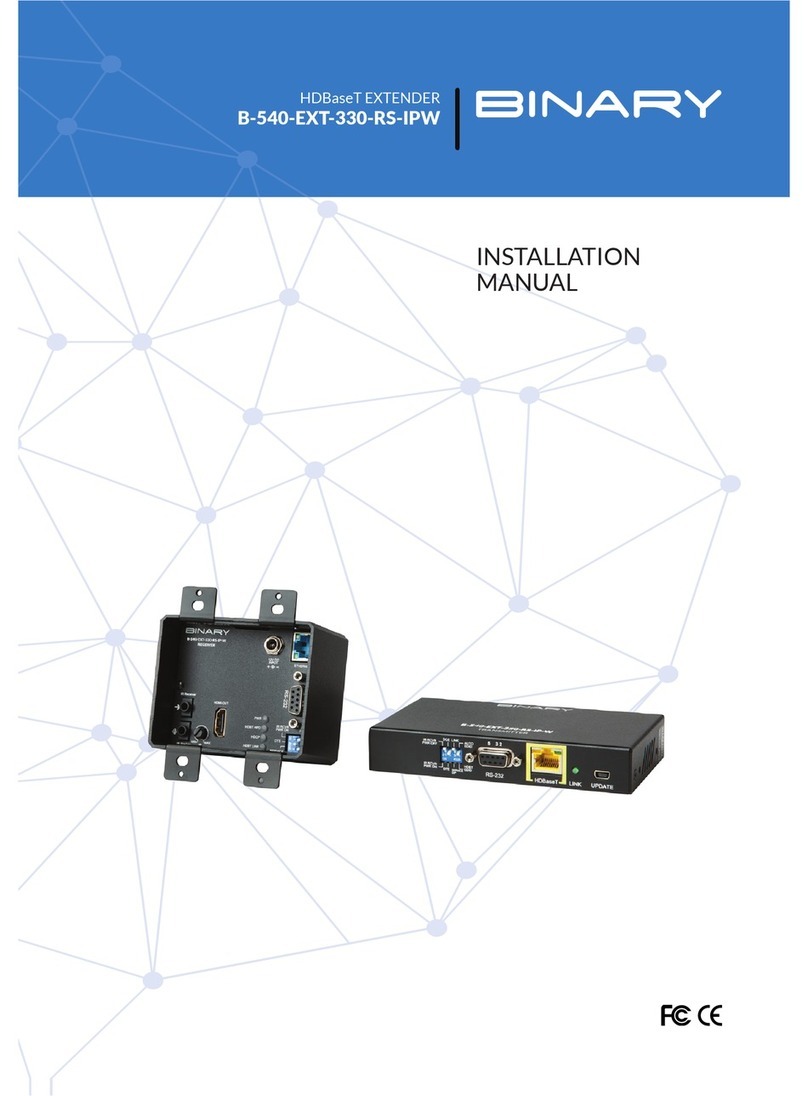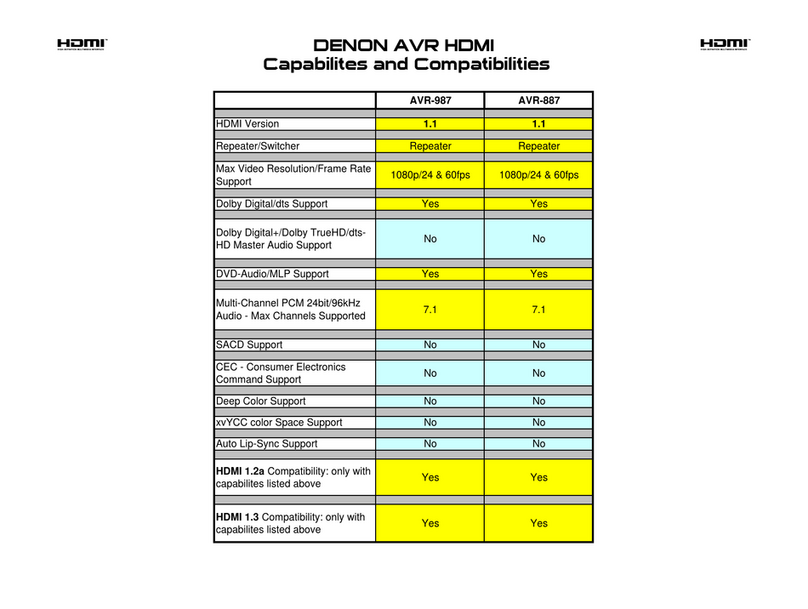Vemco VR100 User manual

How to use the
VR100 receiver –as a manually
tracking receiver and as a
transponding deckbox.
24 May 2018 DOC-4536-18
www.vemco.com
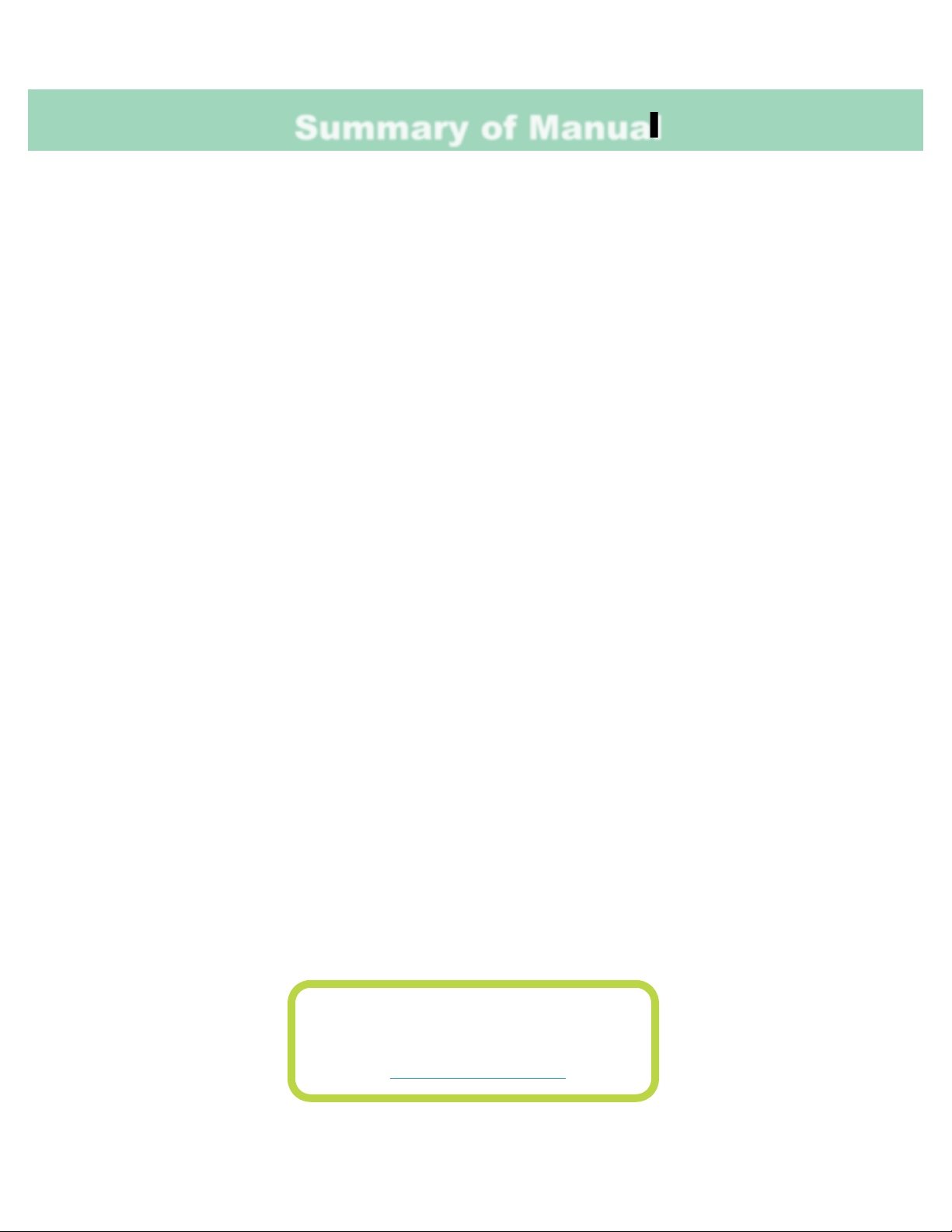
Summary of Manual
This manual is intended to provide VEMCO users with the information they require to use the
VR100 receiver. VEMCO highly recommends that the user fully read the manual before using the
equipment or the VR100 PC software.
Section 1: Introduction
Getting to know the VR100 receiver
Section 2: Getting started
Getting the VR100 setup to detect your tags and how to perform initial tests
Section 3: Software
Using VH100HS software with a VR100
Section 4: In the Field
Important tasks and points to consider when using the VR100 in the field
Section 5: Maintenance
How to care for the equipment and prepare it for storage
Section 6: Additional Information
Additional information about the VR100 that is good to know but not mandatory for basic operations
Section 7: Common Questions
Answers to frequently asked questions related to using the VR100 receiver
Section 8: Troubleshooting
Solutions to common issues that may arise
Section 9: Appendix
For the latest versions of user
manuals and software, visit
www.vemco.com

Table of Contents
1Introduction........................................................................ 1
1.1 System Overview................................................................................................................ 1
1.2 Quick Setup........................................................................................................................ 2
1.3 VR100 Case ....................................................................................................................... 3
1.3.1 VR100 Hardware Versions .........................................................................................3
1.4 Case Parts.......................................................................................................................... 4
1.5 Connectors and Caps......................................................................................................... 5
1.5.1 Correct handling when connecting or disconnecting a component..............................5
1.5.2 Inserting a connector..................................................................................................6
1.5.3 Installing protective caps ............................................................................................ 6
1.5.4 VR100 Front Panel..................................................................................................... 7
1.5.5 VR100 Screen............................................................................................................8
1.6 Attachments........................................................................................................................ 8
1.6.1 Hydrophones.............................................................................................................. 8
1.6.2 USB Cable................................................................................................................ 10
1.6.3 Headphones............................................................................................................. 10
2Getting Started ...................................................................11
2.1 Setup VR100 .................................................................................................................... 11
2.1.1 Attach hydrophone ................................................................................................... 11
2.1.2 Set Local Time Offset............................................................................................... 13
2.1.3 Select Units (sensor tags only) ................................................................................. 13
2.1.4 Verify Code Maps..................................................................................................... 14
2.1.5 Select Backlight and Contrast Setting....................................................................... 14
2.1.5.1 Backlight............................................................................................................... 14
2.1.5.2 Contrast................................................................................................................ 14
2.2 Enter Tag Information ....................................................................................................... 15
2.2.1 Setup a Coded Sensor Tag ...................................................................................... 15
2.2.2 Setup a Continuous Sensor Tag............................................................................... 16
2.3 Setup Channels ................................................................................................................ 16
2.3.1 Setup a Channel to Monitor a Continuous Pinger (no sensor) .................................. 16
2.3.2 Setup a Channel to Monitor a Continuous Sensor Tag............................................. 17
2.3.3 Setup a Channel to Monitor a Coded Tag................................................................. 18
2.3.4 Setup a Channel for Transponding........................................................................... 18
2.3.5 Turn a Channel ON .................................................................................................. 19
2.4 Testing.............................................................................................................................. 19
3Software ...........................................................................20
3.1 Install VR100 PC software ................................................................................................ 20
3.2 Connect to VR100............................................................................................................. 20
3.3 VR100 Receiver Window.................................................................................................. 21
3.4 Offload Data...................................................................................................................... 22
3.4.1 Get All Data.............................................................................................................. 22
3.4.2 Get Recent Data....................................................................................................... 22
3.5 Save Data......................................................................................................................... 22
3.6 Erase VR100 Log.............................................................................................................. 23

3.7 Export............................................................................................................................... 23
3.8 Tag Manager .................................................................................................................... 24
3.8.1 Add a Tag................................................................................................................. 25
3.8.2 Edit a Sensor Tag..................................................................................................... 26
3.8.3 Transfer PC Managed Setup List to Receiver Setup List .......................................... 26
3.8.4 Save Tag and Map Setups ....................................................................................... 27
3.8.5 Import Tags.............................................................................................................. 27
3.8.6 Refresh Lists ............................................................................................................ 27
3.9 Options... .......................................................................................................................... 27
4In the Field........................................................................28
4.1 Manual Tracking ............................................................................................................... 28
4.1.1 Hydrophone Deployment Facts/Tips......................................................................... 28
4.2 Monitoring......................................................................................................................... 29
4.2.1 Monitor Screen......................................................................................................... 29
4.2.2 Manually Tracking a Tag .......................................................................................... 29
4.2.3 Using Signal Strength and Gain when tracking......................................................... 31
4.2.4 Select Channel to Monitor ........................................................................................ 31
4.2.5 Log GPS Coordinates............................................................................................... 31
4.3 Check Status .................................................................................................................... 32
4.3.1 Battery Life............................................................................................................... 32
4.3.2 Memory Used........................................................................................................... 32
4.4 Acoustic Communication................................................................................................... 33
4.4.1 Establish Acoustic Communication........................................................................... 33
4.4.1.1 Auto scanning for devices..................................................................................... 33
4.4.1.2 Adding Devices..................................................................................................... 34
4.4.1.3 Manually scanning for devices .............................................................................. 35
4.4.1.4 Setting the hydrophone power .............................................................................. 36
4.4.1.5 Removing devices................................................................................................. 36
4.4.2 Get Status Information.............................................................................................. 37
4.4.3 Get Detection or Pings Stats..................................................................................... 38
4.4.4 Check Watch Table.................................................................................................. 39
4.4.5 Performing Acoustic Release (VR2AR only)............................................................. 40
5Maintenance ......................................................................41
5.1 Clear Memory ................................................................................................................... 41
5.2 Charge Battery.................................................................................................................. 41
5.3 Storage............................................................................................................................. 42
6Additional Information..........................................................43
6.1 Menu Outlines................................................................................................................... 43
6.1.1 VR100 Main Screen.................................................................................................. 43
6.1.2 Configure Menu Structure......................................................................................... 44
6.1.2.1 Entering Configure menu ...................................................................................... 45
6.1.2.2 Transponding Settings in the VR100-200.............................................................. 45
6.1.2.2.1 Hydrophone ......................................................................................................................45
6.1.2.2.2 Auto Scanning ..................................................................................................................45
6.1.2.2.3 Reset Session...................................................................................................................46
6.1.2.2.4 Logging.............................................................................................................................46
6.1.2.2.5 Frequency.........................................................................................................................46
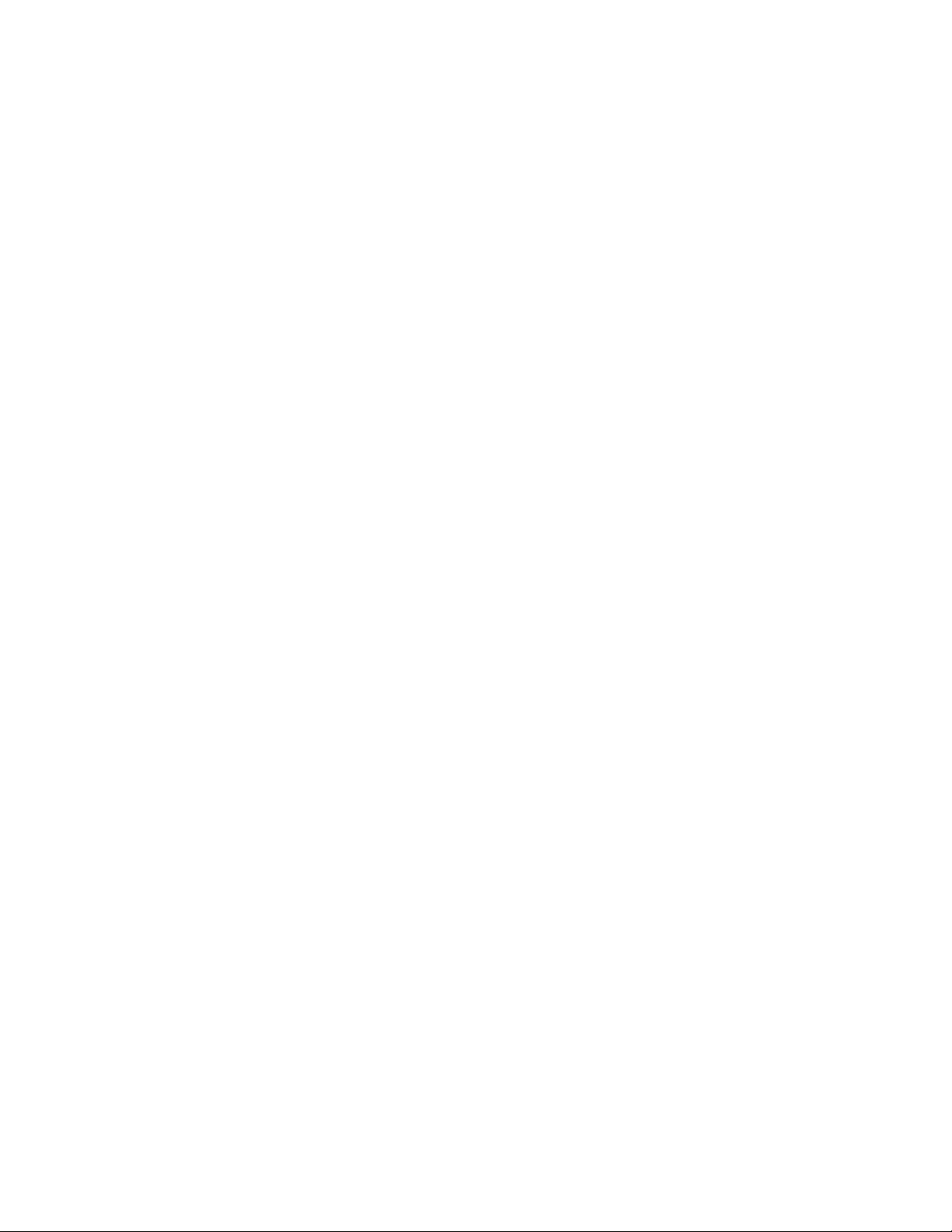
6.1.3 Transponding Menu Structure .................................................................................. 47
6.1.3.1 Initial options......................................................................................................... 47
6.1.3.2 Transponding options............................................................................................ 48
6.1.4 VR100 PC Software (VR100HS) Menu Structure ..................................................... 50
6.2 Additional Transponding Commands ................................................................................ 51
6.2.1 Reading/Changing Receiver Power Level................................................................. 51
6.2.2 Setting Up Sync Tag................................................................................................. 52
6.2.3 Learning Noise Levels.............................................................................................. 54
6.3 Battery.............................................................................................................................. 56
6.3.1 Charge Indicator Lights............................................................................................. 57
6.3.2 Maximizing Battery Service Life................................................................................ 58
6.4 Monitor Screen Explanations ............................................................................................ 58
6.5 Front Panel Explanations.................................................................................................. 61
6.6 File Types......................................................................................................................... 63
6.6.1 Log files.................................................................................................................... 63
6.6.1.1 Data in Log files.................................................................................................... 64
6.6.1.2 View a log file........................................................................................................ 64
6.6.2 Comma Separated Variable files .............................................................................. 64
6.6.2.1 Create a comma delimited file from data............................................................... 65
6.6.2.2 Create a comma delimited file from a log file......................................................... 65
6.6.2.3 View a comma delimited file.................................................................................. 65
6.6.3 Resource files........................................................................................................... 65
6.6.3.1 Open a Resource file ............................................................................................ 66
6.6.4 Raw Files.................................................................................................................. 66
6.7 Time.................................................................................................................................. 67
6.8 GPS.................................................................................................................................. 68
6.9 Detection Parameters ....................................................................................................... 69
6.10 MAP Updating.............................................................................................................. 71
6.11 Firmware Updating....................................................................................................... 72
7Common Questions ..............................................................74
7.1 General Questions............................................................................................................ 74
7.1.1 What is a code map?................................................................................................ 74
7.1.2 Where do I find the Code Space?............................................................................. 75
7.2 VR100 Related Questions................................................................................................. 76
7.2.1 Why do I need to enter the sensor tag information into the receiver?........................ 76
7.2.2 Do I need to enter tags in the receiver if they don’t have a sensor? .......................... 76
7.2.3 Is the VR100 submersible?....................................................................................... 76
7.2.4 Can I enter sensor tag information without connecting to a computer?..................... 76
7.2.5 Can I take a GPS reading manually?........................................................................ 76
7.2.6 How do I view a channel’s setup without changing the setup?.................................. 77
7.2.7 What is an event and how do I know if I have any? .................................................. 77
7.3 VR100 PC Software Related Questions............................................................................ 77
7.3.1 How do I load the VR100’s tag setup to the PC? ...................................................... 77
7.4 Transponding Related Questions...................................................................................... 78
7.4.1 I can’t communicate with the receiver. What should I do?......................................... 78
7.4.2 When I try to release the VR2AR, the VR100-200 says “Unarmed.” ......................... 78
7.4.3 The VR100-200 says “Failed to Release” – now what? ............................................ 78
7.4.4 Why does the VR100 say “No response from VR2Tx/AR”? ...................................... 78
7.4.5 Why did a message appear telling me to enable channel 8? .................................... 78
8Troubleshooting..................................................................79

9Appendix ..........................................................................80
9.1 Cleaning Instructions ........................................................................................................ 80
9.2 Contact Information........................................................................................................... 80
9.3 VR100 Specifications........................................................................................................ 81
9.4 Warranty and Disclaimer................................................................................................... 82
9.5 Glossary ........................................................................................................................... 83
9.6 Index................................................................................................................................. 85
© (2018) AMIRIX Systems Inc. All rights reserved. The information contained herein includes
information which is confidential and proprietary to AMIRIX Systems Inc. and may not be used
or disclosed without prior written consent of AMIRIX Systems Inc.
The Bluetooth® word mark and logos are owned by the Bluetooth SIG, Inc. and any use of such
marks by AMIRIX Systems Inc. is under license. Other trademarks and trade names are those of
their respective owners.
WARNING
Permanent hearing loss may occur if the
headphones or internal speaker is used at high
volume. Set the volume to a safe level. Avoid turning
up the volume to block out noisy surroundings.
WARNING
If the VR100 is not used in the manner specified in
this manual, then the manufacturer's warranty
protection may be voided.
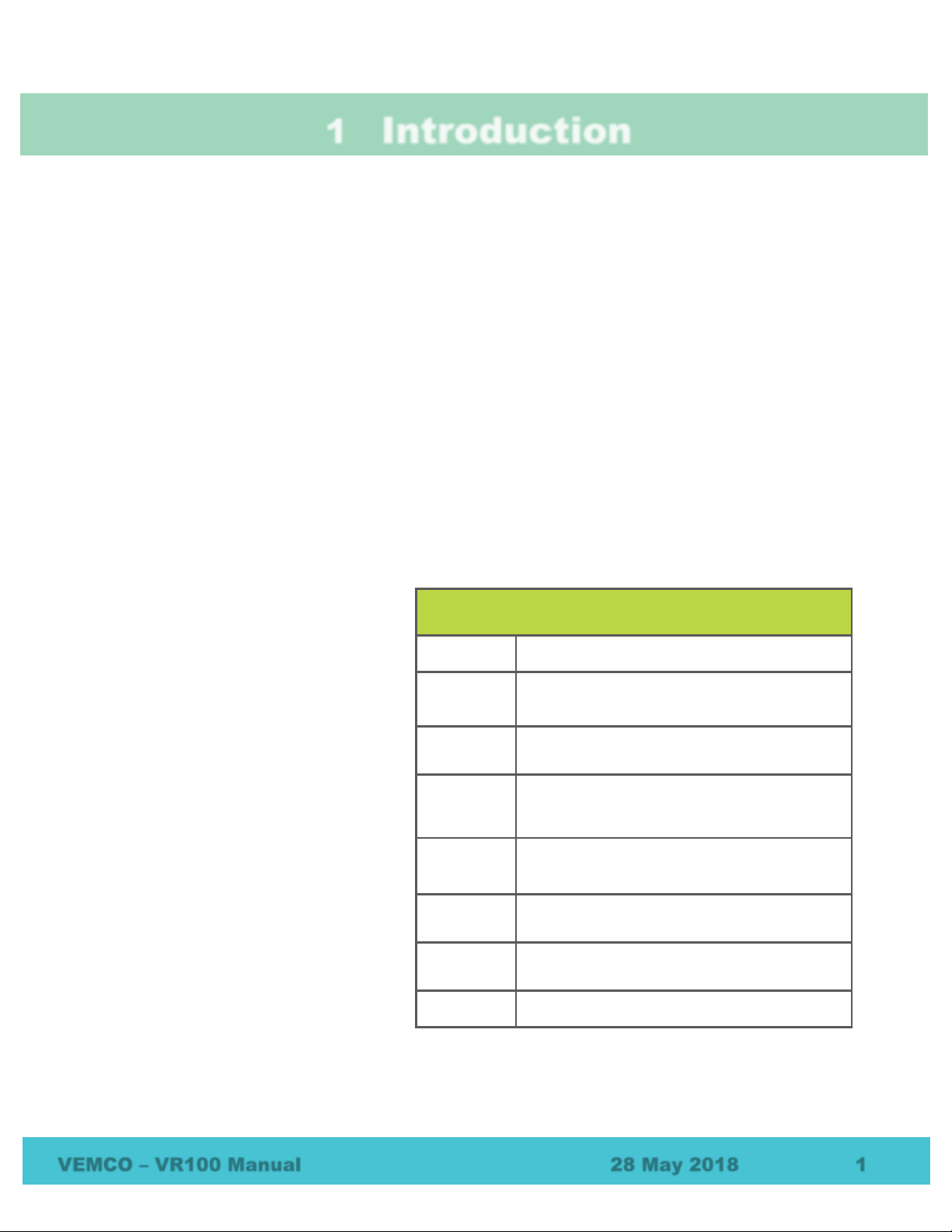
VEMCO –VR100 Manual 28 May 2018 1
1Introduction
1.1 System Overview
The VR100 is a general-purpose, ultrasonic, splash-resistant receiver designed for manual tracking of aquatic
animals from small boats or for recording laboratory data. Its hardware architecture has been developed to
support a wide range of applications and transmitter types.
The VR100-200 receiver now has the ability to communicate through a transponding hydrophone to a
transponding receiver, such as a VR2AR, a VR2Tx, or an HR2. This two-way communication allows
information to be passed to the receiver, such as sending a release command to a VR2AR allowing it to
separate from its mooring, and information to be received from the receiver, such as the number of detections
stored in memory. Receivers also report the slant (or absolute) distance between the receiver and the
transponding hydrophone connected to the VR100. The VR2AR, with its depth sensor, can also report its
depth and the horizontal distance between it and the transponding hydrophone.
All the VR100 receiver’s Digital Processing and Controller Functionality is software based and can be
updated in the field from a laptop. This allows new features, such as specialized tag detection algorithms and
support for new tag types, to be added during the life of the product and without the product having to return
to the factory.
The VR100 receiver can detect continuous
and coded tags on eight separate
frequencies and at the same time. It can
also store the detections, along with the
date/time and GPS location of the receiver
at the time of the detection, to be loaded to
a computer for viewing or analysis.
Communication between the computer
software and the VR100 receiver occurs via
the supplied USB cable.
The internal gel-cell rechargeable battery
can operate for approximately 12 hours
under normal operating conditions with the
backlight off. Operating time with the
backlight on or performing acoustic
communication will shorten the battery
time. The VR100 receiver can also be
operated while the battery is being charged
from the supplied AC adapter or an external
DC source, allowing the receiver to
continue to operate during the charging
process. However, for the best noise
performance, the VR100 receiver should be disconnected from the PC and charger as these devices can
sometimes add unwanted noise to the receiver.
VR100 Quick Facts
Dimensions
34 cm x 32 cm (with handle extended) x 15 cm
Weight
VR100-100: 5.2 kg
VR100-200: 6.5 kg
Receive
Frequency
12 to 200 kHz
Battery Life
Approximately 12 hours when operating
between 10°C and 40 °C with backlight off; less
with backlight on or when transponding.
AC Power
Supply:
100-240V; 50/60Hz; 0.80A max
(details in Specifications –section 9.3)
DC Power
Supply:
10 - 15VDC; 3A max
Operating
temperature
-5°C to +40 °C;
Battery life is reduced below 0°C.
Software
VEMCO VR100 PC software
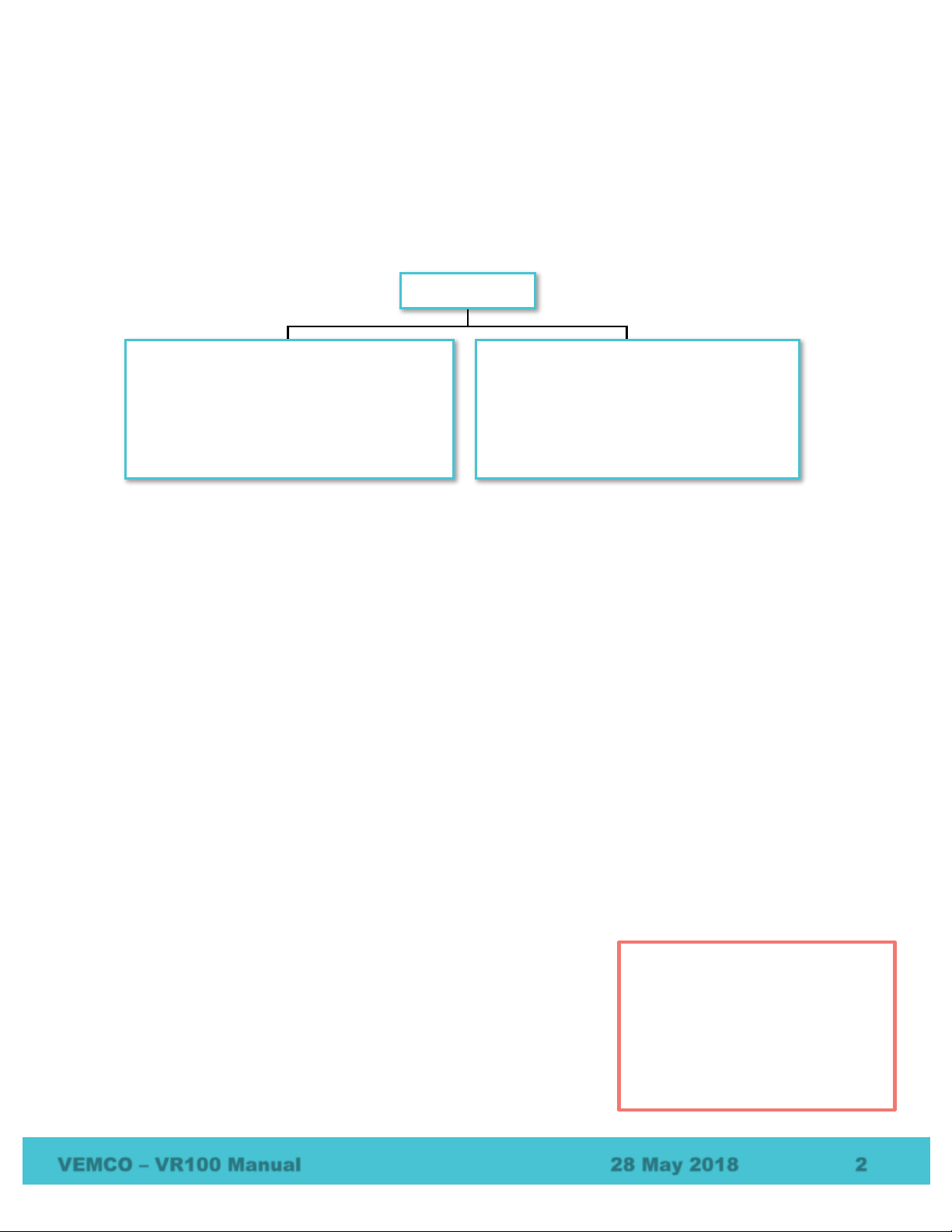
VEMCO –VR100 Manual 28 May 2018 2
The VR100 receiver is designed to operate with a hydrophone containing a high gain, low noise pre-amplifier
powered by the receiver. An omni-directional hydrophone is useful when identifying activated tags in the
area. A directional hydrophone is used to enable the VR100 receiver to locate and track a transmitter. When
acoustically communicating with VEMCO’s receivers, the transponding hydrophone must be used. More
information about the various hydrophones is found in section 1.6.1.
This manual refers to tags, pingers, and sensor transmitters. The relationship these three terms have with
each other is shown in the diagram below. A tag can be a pinger or a sensor transmitter, coded or
continuous.
1.2 Quick Setup
The list below gives the order of actions needed to set up and use the VR100 receiver. The steps may
reference sections in this manual that contain more details about that step.
1. Connect the hydrophone to the bulkhead connector on the side of the case (see section 2.1.1).
2. Power the VR100 receiver by pressing the ON button (see section 1.5.4).
3. Wait for the VR100 to boot up and display the Main screen (see section 6.1.1).
4. Select the appropriate local time offset (see section 2.1.2).
5. Set the display units to be used for sensor transmitters, if applicable (see section 2.1.3 or 3.9).
6. Enter information for sensor transmitters, if applicable (see section 2.2 or 3.8.1).
7. Configure channels for use during monitoring or tracking (see section 2.3).
8. Turn on the channels to be used (see section 2.3.5).
9. Make sure the backlight is in the desired mode (see section 2.1.5.1). Smart Mode is recommended.
10. Adjust the LCD display contrast; if necessary (see section 2.1.5.2).
11. Deploy the hydrophone. Section 1.6.1 contains key points and tips to consider when choosing the
hydrophone to use and section 4.1.1 contains tips for deploying the hydrophone.
12. Monitor the deployed tags as described in section 4.2.2
13. When monitoring is complete, retrieve the hydrophone.
14. Connect the VR100 to the VR100 PC software and offload the data
(see section 3.4).
15. Turn the VR100 off when session is complete.
16. Disconnect the hydrophone from the VR100 case and replace the
connector’s protective cap.
17. Charge the battery for the next deployment (see section 5.2).
TAG
PINGER
These are tags that do not contain a sensor
and don’t transmit data information.
Pinger information is not entered in the
receiver.
SENSOR TRANSMITTER
These are tags that contain at least one
sensor. They transmit the sensor data.
Sensor transmitter information must be
entered in the receiver.
Fully charge the VR100 battery after
every use and before storage.
Ensure the battery is charged
every three to four months during
storage. If not, the battery can
become fully depleted and
permanently damaged (section 6.3)

VEMCO –VR100 Manual 28 May 2018 3
1.3 VR100 Case
The VR100 receiver is housed in a strong, sealed, splash-resistant case. The
cover of the case must be opened to access the receiver’s front panel with the
LCD display and the soft-touch controls (section 1.5.4). A gel cell battery is
housed inside the case to supply stand-alone power to the receiver. There are
connectors on the right side of the case for the hydrophone, the USB computer
connection, the battery charger, and audio headphones (see section 1.5). The
case should always be latched closed while the receiver is being transported.
The VR100 receiver can be used during a light rain as long as the
hydrophone is connected to the case and the remaining three
protective caps are in place. Water should be wiped from the
front panel with a dry cloth before it accumulates. The USB
cable, battery charger, and headphones should only be used
when the receiver is safe from exposure to water.
1.3.1 VR100 Hardware Versions
There are two major versions of the VR100 hardware covered by this manual, VR100-100 and VR100-200.
You can identify the hardware version of your VR100 by observing the nameplate label, as shown in the
pictures included in the table below.
Both models provide the same basic acoustic receiver functionality, but the VR100-200 has transponding
capabilities (when used with a transponding hydrophone) and has a new GPS and antenna with improved
performance specifications and support for WAAS, EGNOS and MSAS augmentation for enhanced accuracy.
Visible
Differences
VR100-100
VR100-200
Serial
Number
Label
Main
Screen
Only use the USB cable, battery charger,
and headphones when the receiver is safe
from exposure to water.
2014 05 28 16:45:11-
GPS: Getting Fix
Sats: 0
Monitor Config
2014 05 28 16:45:11-
GPS: Getting Fix
Sats: 0
Monitor Transpond

VEMCO –VR100 Manual 28 May 2018 4
1.4 Case Parts
The external components of a VR100 consist of:
a hydrophone
a USB cable
a battery charger
headphones
These components are all connected to the VR100 through connectors on the side of the case.
The case has a pressure relief vent to allow any pressure build-up in the case to release before the case is
opened. A manufacture’s tag is attached to the vent and should not be removed. Removing the tag may
damage the vent.
Lid:
Must be raised to access
Front Panel controls.
External connectors (left to right):
hydrophone, USB cable, battery charger,
headphones. Each connector has a
protective cover. See section 1.5.
Pressure relief vent:
Do not remove red tag!
Handle: Rubber coated
for additional grip.
Serial Number label: Lists the serial
number and identifies the model.
Latch: Two latches
keep the lid securely
in place when
VR100 is not in use.

VEMCO –VR100 Manual 28 May 2018 5
1.5 Connectors and Caps
There are four bulkhead connectors on the right side of the VR100 case that are used to connect the different
components of the VR100 system to the receiver, such as the hydrophone. The picture below shows the
connectors without their protective caps in place.
Each bulkhead connector has a cap to protect the connector from contact with water.
When the protective cap from the receiver’s hydrophone connector is removed, it
should be joined to the protective cap attached to the hydrophone cable, as shown in
the photo at right. Otherwise, the caps should always be protecting the connectors
from moisture.
The connector’s protective cap is used to prevent water from entering the connector
and damaging the connector and possibly the receiver. With the cap properly in place,
the VR100 is extremely splash-resistant.
1.5.1 Correct handling when connecting or disconnecting a component
When inserting (or removing) a connector, grab the grooved
sleeve and push straight in (or pull straight back).
Hydrophone
PC
connection
Power
Headphones
Join protective caps
when they’re not in use.
WARNING –
TWISTING can damage the
connectors and internal wiring of accessory
cables.
Never TWIST the wire or connector
while inserting or removing it. Always push or
pull in a
straight
line, holding the metal part of
the connector.

VEMCO –VR100 Manual 28 May 2018 6
1.5.2 Inserting a connector
The red dot on the end of the connector must line up with the red line on the VR100’s connector, as shown in
the photo on the right. The connectors have unique grooves to prevent the wrong connector halves from
being placed together.
Line up the connector red dots, then gently but firmly push the connector in until it can go no further.
1.5.3 Installing protective caps
The connector’s protective cap is used to prevent water from entering the connector and damaging the
connector and possibly the receiver. With the cap properly in place, the VR100 is extremely splash-resistant.
To properly install a connector protective cap:
1. Select the proper cap. The caps are in two sizes, small and large:
a. The small caps are for the PC communication connector and the headphone connector.
b. The large caps are for the hydrophones and the battery charger.
2. Check that the O-ring on the cap (identified below) is clean and undamaged.
3. Insert the cap into the connector on the side of the VR100 case.
4. Press the cap into the connector until the lip of the cap is in contact with the connector ring on the VR100
case.
5.
Connector protective cap
–
not properly inserted
in connector (o-ring still
visible).
Connector protective cap
–properly inserted in
connector.
To protect against water damage and
corrosion, all protective caps must be in
place on the receiver and associated
accessories when not in use. The VR100
connections are considered watertight ONLY
when protective caps are in place or
components are properly mated.
Connector properly lined
up.
Connector inserted only
halfway.
Connector fully inserted.
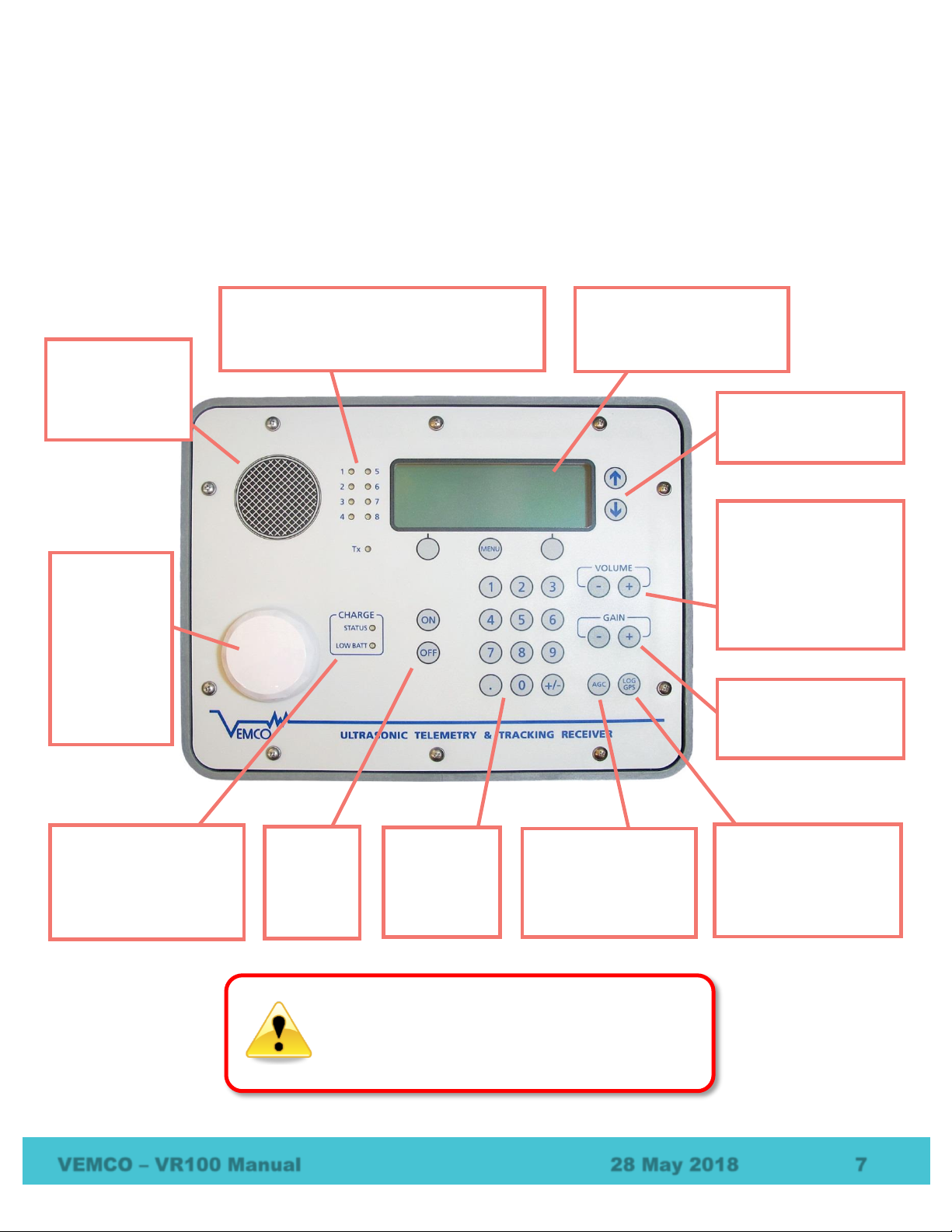
VEMCO –VR100 Manual 28 May 2018 7
1.5.4 VR100 Front Panel
The VR100 receiver’s front panel allows the VR100 to be configured, allows deployed tags to be monitored,
and allows two-way acoustic communication with transponding receivers like the VR2AR –including
sending the release command. The panel uses soft press keys for all its data entry and controls, increasing the
receiver’s ability to operate in a moist environment. The soft buttons are easy to wipe clean but still give the
user a “click” that can be both heard and felt to verify the button has been pressed. The different aspects of
the VR100 front panel are identified in the photo below with brief explanations in the following sections.
Audio speaker:
broadcasts received
pings when in
Monitor mode
(section 4.2).
Detection indicators: these green lights flash
each time a ping is detected or transmitted. The
red “Tx” light is also on during transmitted pings.
Each light corresponds to a receiver channel.
LCD screen and related
buttons:
LCD screen is used to
monitor tags and to configure
the VR100 (section 1.5.5)
Up/Down buttons: move
the cursor through a
displayed list.
Volume control: increase
or decrease the volume of
the audio signal heard from
either the speaker or the
headphones. The buttons
can be held down or
pressed repeatedly for a
larger change in volume.
Gain Controls: increase or
decrease the gain level in
steps of 6 dB (section
4.2.3).
LOG GPS button: press
button and the next valid
GPS position is recorded to
the VR100’s memory
(section 7.2.5)
AGC button: “Automatic
Gain Control” button
toggles between
automatic and manual
gain (section 4.2.3).
Numeric
keypad: used
to enter
numbers
when needed.
Power
buttons:
turn the
VR100 on
or off.
Battery charge
indicators: these show
the status of the battery
charging process and
indicate when the battery
charge is low (section 5.2).
GPS antenna:
contained inside
the plastic
“puck” for
protection, it
receives GPS
signals when
the VR100 is
outdoors, even
with the case lid
closed.
WARNING
Never remove the VR100’s front panel. There are
no user-serviceable parts inside. Removing the
front panel will void your warranty.

VEMCO –VR100 Manual 28 May 2018 8
1.5.5 VR100 Screen
The LCD screen on the VR100 receiver has four lines for text and changes based on the task at hand. The
Main Screen is shown below and appears when the VR100 is turned on. The buttons used with the screen are
identified and described in the sketch below. These buttons are used throughout the menu architecture.
While the Main Screen is visible, the left selection button begins the monitoring process explained in section
4.2. The MENU button opens the Configure menu where the ability to configure the VR100 is available, as
explained in section 6.1.2. The Transponding menu, found in the VR100-200, is entered with the right
selection button (“Transpond”).
The Direction Arrows are used to scroll through a display that contains more than four lines or a list of
options. Look for an arrow in the right side of the screen to know if the Direction Arrows should be used.
1.6 Attachments
1.6.1 Hydrophones
The hydrophone can be compared to a human ear where the VR100 is the human brain. Our
ear hears the noises around us and transfers the signals to the brain where they are analyzed
and identified. The hydrophone hears pings from acoustic tags in the water, as well as other
noises in the environment such as current flow, marine animals, and ship engines. It
transfers all these noises to the VR100 receiver which uses electronic filters to separate the
pings from other noises. The pings are then identified and recorded. The VR100 can’t
function without a hydrophone.
Omni-directional hydrophones can receive signals from any direction, making them excellent for listening for
any tags in an area. The directional hydrophones are designed so pings are heard in only one direction
allowing them to be used to determine the direction from which a ping originated.
The transponding hydrophone (VHTx) is an omni-directional hydrophone with the ability to transmit as well
as receive, or to talk as well as listen. It is visually different from the “receive only” omni-directional
hydrophones with a larger case and a protective cage around the more delicate end of the hydrophone.
MENU
2014 05 28 16:45:11-
GPS: Getting Fix
Sats: 0
Monitor Transpond
Right selection button: selects the
action listed in the bottom right
corner of the screen, directly above
the button.
Direction Arrows: used to
move up and down a list.
Arrow(s) appear on the right
edge of the screen to indicate
the current list is greater than
the four lines shown.
Left selection button: selects the
action listed in the bottom left corner
of the screen, directly above the
button.
.
Menu button: moves up
through the menu
hierarchy. Also used to
enter Config mode from the
main menu.
The VR100
can’t function
without a
hydrophone.

VEMCO –VR100 Manual 28 May 2018 9
This hydrophone is also weighted for easier deployments. When a transponding hydrophone is attached to a
VR100-200, acoustic communication to a transponding receiver is possible.
All hydrophones listed in the table below will function with either VR100 model, although the transponding
capabilities of the VHTx hydrophone will only function with a VR100-200 running firmware version 3.3.1 or
later. The hydrophone you choose to use will depend on your needs.
Hydrophone
Recommended Usage
VH165
-Omni-directional
-50-85 kHz
-Black epoxy housing
Monitoring and testing 69 kHz coded
and 50 –85 kHz continuous
transmitters.
VH110
-Directional
-50-85 kHz
-Hydrodynamic black
anodized aluminum case
Locating and tracking 69 kHz coded
and 50 –85 kHz continuous
transmitters.
VH180
-Omni-directional
-180 kHz
-Green epoxy housing
Monitoring and testing 180 kHz coded
transmitters.
VH180-D
-Directional
-180 kHz
-Hydrodynamic black
anodized aluminum case
Locating and tracking 180kHz coded
transmitters.
VHTx-69kHz and
VHTx-180kHz (for HR2)
-Transponding
-Omni-directional
-50-85 kHz or 180kHz
-Black acetal resin case
with stainless-steel cage
-PVC head (VHTx-180kHz
only)
Monitoring and testing 69 kHz coded
and 50 –85 kHz continuous
transmitters (180kHz coded only for
VHTx-180kHz).
Communicating with a receiver
(VR2Tx, VR2AR, HR2) to read health
and stats, or to activate an acoustic
release (VR2AR only).
Regardless of the hydrophone being used, it is connected to the VR100 through the bulkhead connector on the
side of the receiver (see section 2.1.1).
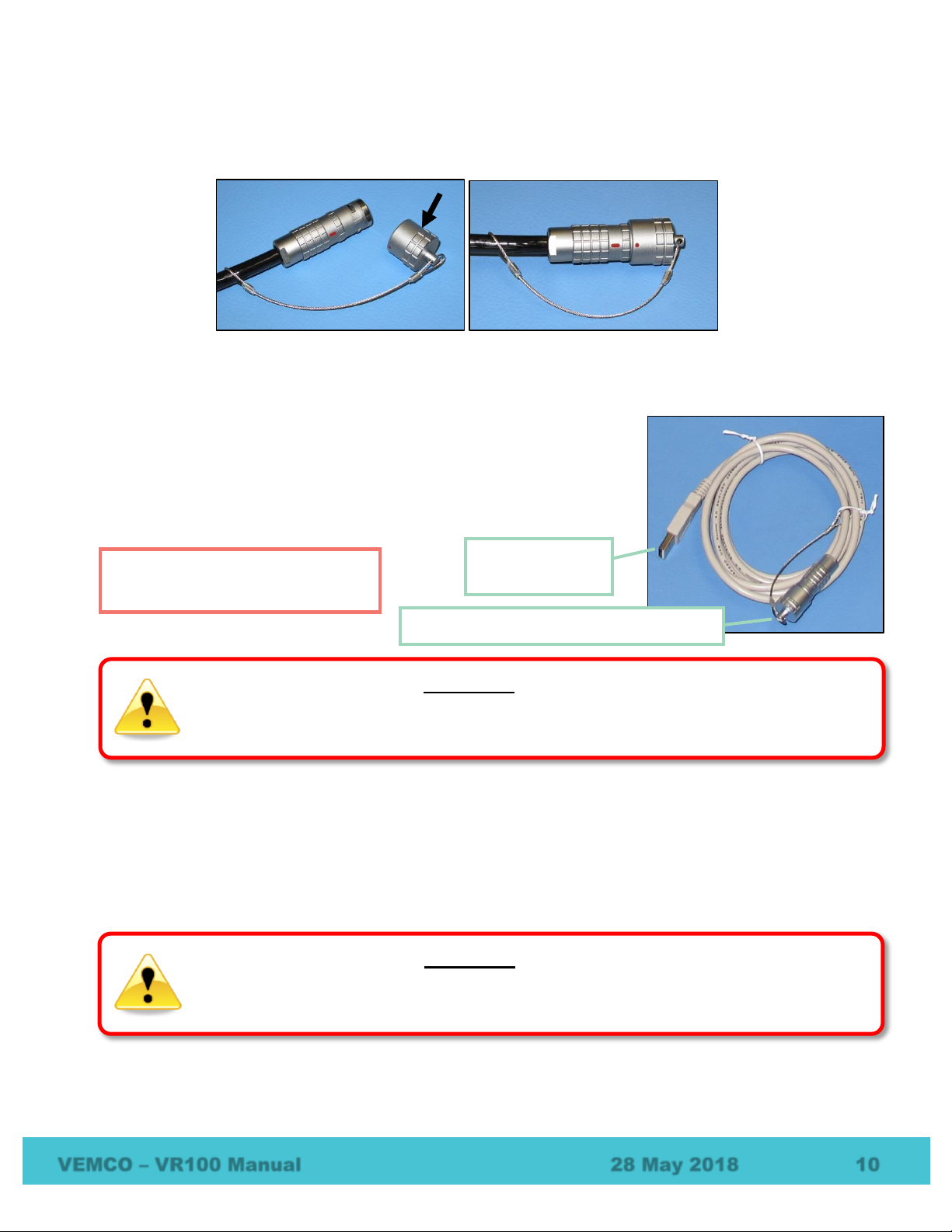
VEMCO –VR100 Manual 28 May 2018 10
The protective cap attached to the hydrophone cable should always be on the cable’s connector when the
hydrophone is not connected to the VR100 to prevent water from entering the hydrophone’s connector.
Water in the connector may enter the cabling and cause damage.
1.6.2 USB Cable
The VR100 receiver is connected to a computer through an adapted USB
cable, shown at right. The marine grade connector is connected to the second
connector from the left on the VR100 case (see section 1.5) and the USB
connector is connected to a USB port on the computer.
1.6.3 Headphones
A marine grade headphone jack is located on the side of the VR100 case (see section 1.5). A pair of
headphones with a matching jack can be purchased from VEMCO.
Please read the USB warning at
the front of the manual.
WARNING
Do not allow cable connectors to come in contact with water. Water could enter the back of the
connector and damage the cable, which could potentially damage the VR100 receiver.
WARNING
Permanent
hearing loss may occur if the headphones or internal speaker is used at high volume.
Set the volume to a safe level. Avoid turning up the volume to block out noisy surroundings.
USB connector
(into PC)
Marine Grade Connector (into VR100)
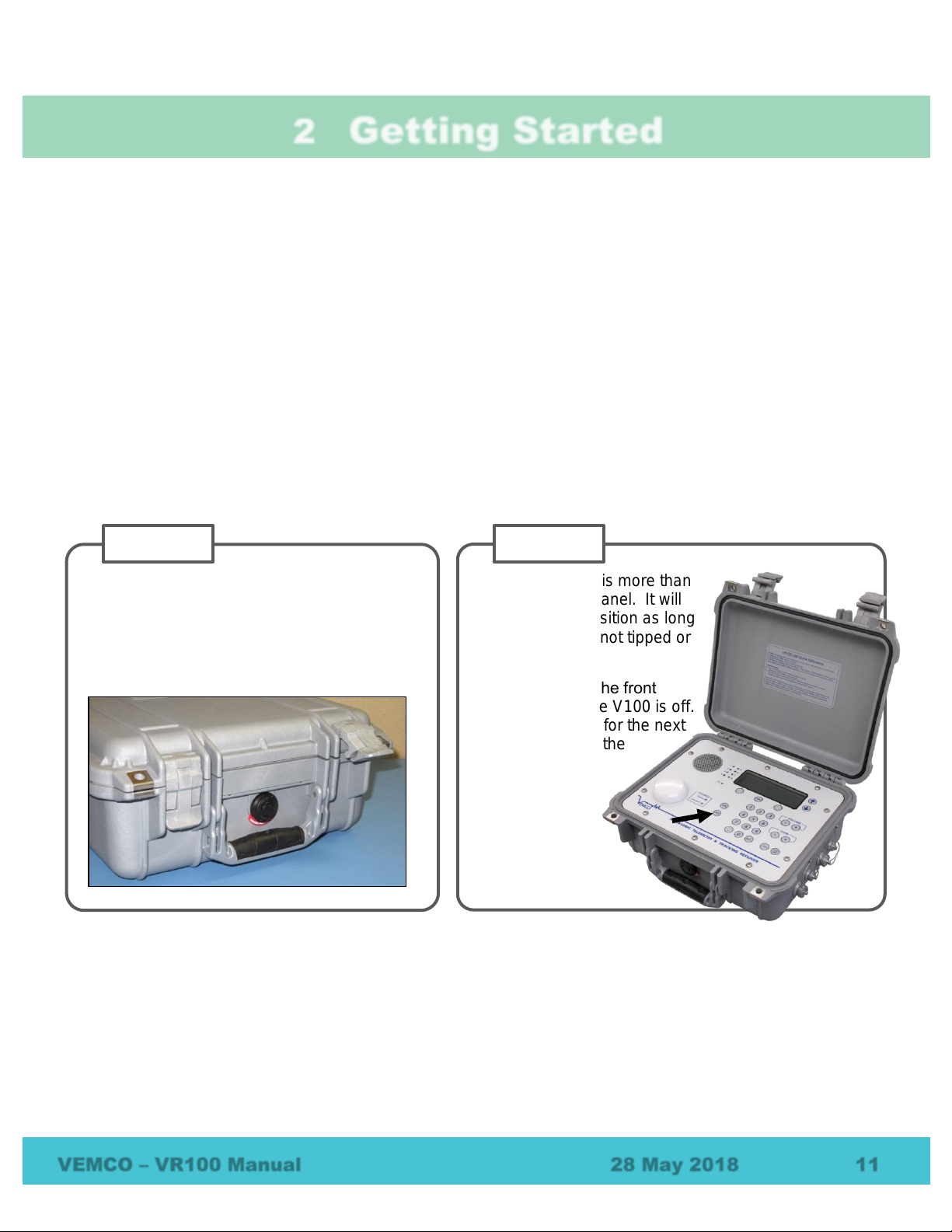
VEMCO –VR100 Manual 28 May 2018 11
2Getting Started
The basic information you need to get started using the VR100 is contained in this section of the manual.
Additional information, including more advanced tasks, is contained in a later section.
2.1 Setup VR100
There are some basic things that should be done before the VR100 is used, such as setting the time offset,
selecting units used for sensor tags, verifying the code map you require, and entering sensor tag information.
Additional tasks are explained in the “Additional Information” section of this manual (section 6).
2.1.1 Attach hydrophone
The hydrophone being connected to the VR100 depends on the task and operating frequency of the tags being
used. For example, to determine if a 69 kHz tag is in the area, the VH-165 is usually selected. The
hydrophone types and tasks are identified in section 1.6.1.
Continued…
Place the VR100 on a flat, stable, horizontal
surface so the serial number label is facing up.
Lift one or both latches upward until they are
horizontal. The latches will separate slightly
for easier opening.
STEP 1
Lift the lid until it is more than
90° to the front panel. It will
remain in this position as long
as the VR100 is not tipped or
jarred.
STEP 2
Press “OFF” on the front
panel to verify the V100 is off.
This is important for the next
step, connecting the
hydrophone.
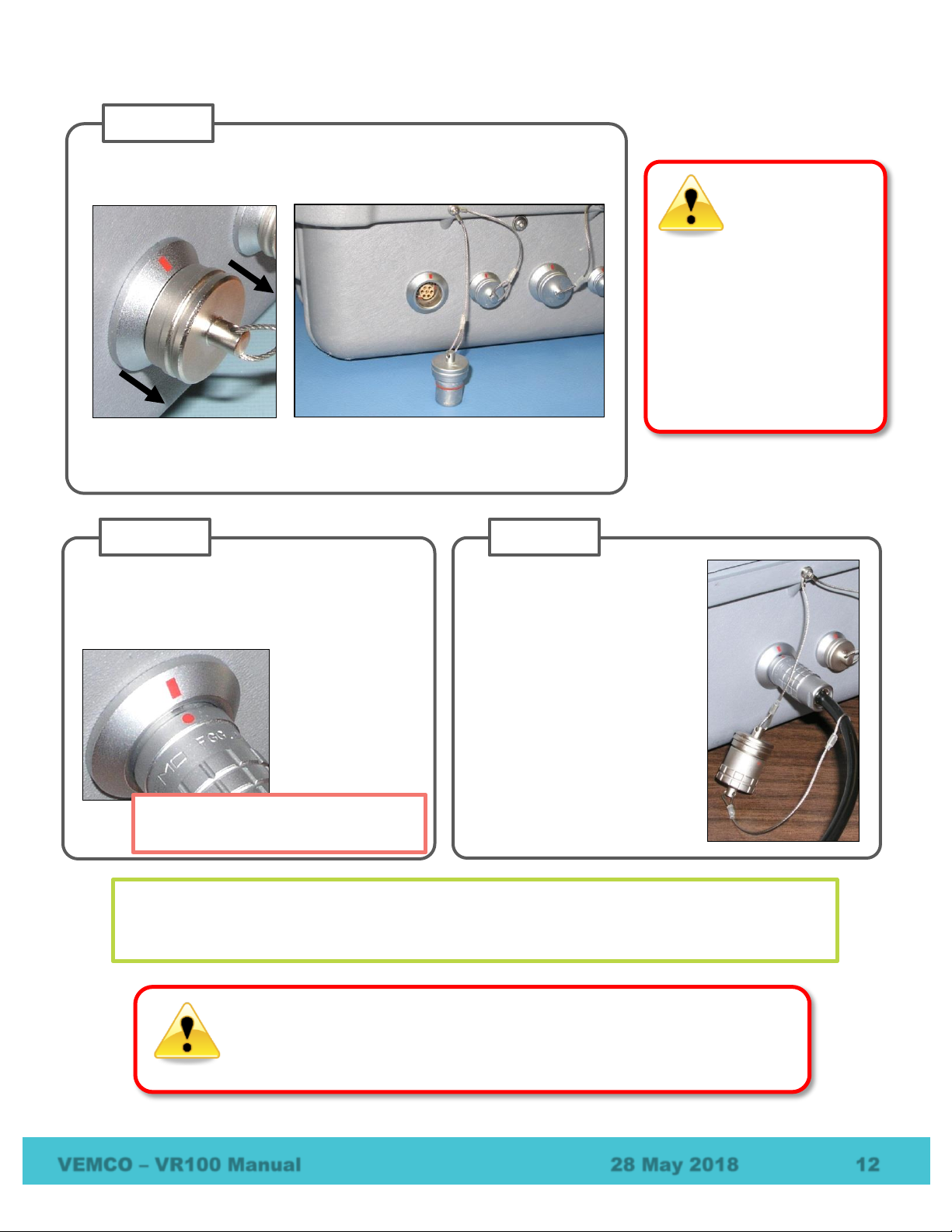
VEMCO –VR100 Manual 28 May 2018 12
Remove the protective cap from the hydrophone connector by grasping
the ridged edge of the cap and pulling away from the VR100.
STEP 3
Remove the protective cap from the connector on the end of the
hydrophone you’re using.
WARNING
Never remove the receiver’s
front panel from the case –
the internal components
could be irrevocably
damaged.
There are no
user-serviceable parts
inside. Opening the unit
will void your warranty.
Line up the red dot on the hydrophone
connector with the red line on the ring around
the VR100’s hydrophone connector and push
the two together until you hear a “click”.
STEP 4
Connect the two protective
caps together (see picture at
far right) to keep moisture
from gathering inside the
caps. If there is any
moisture inside the cap when
the cap is returned to the
connector, the connector
could be damaged and may
damage the VR100 as a
result.
STEP 5
Only connect the hydrophone when
the VR100 is not powered (off).
The red dot on the end of the connector must line up with the red line on the VR100’s
connector, as shown in the photo on the right. The connectors have unique grooves to prevent
the wrong connector halves from being placed together.
WARNING
DO NOT get water in the connectors on the cables that attach to the VR100
receiver, such as the PC connection cable or the headphone cable. Water will
enter the connector to damage the cabling and potentially damage the receiver.
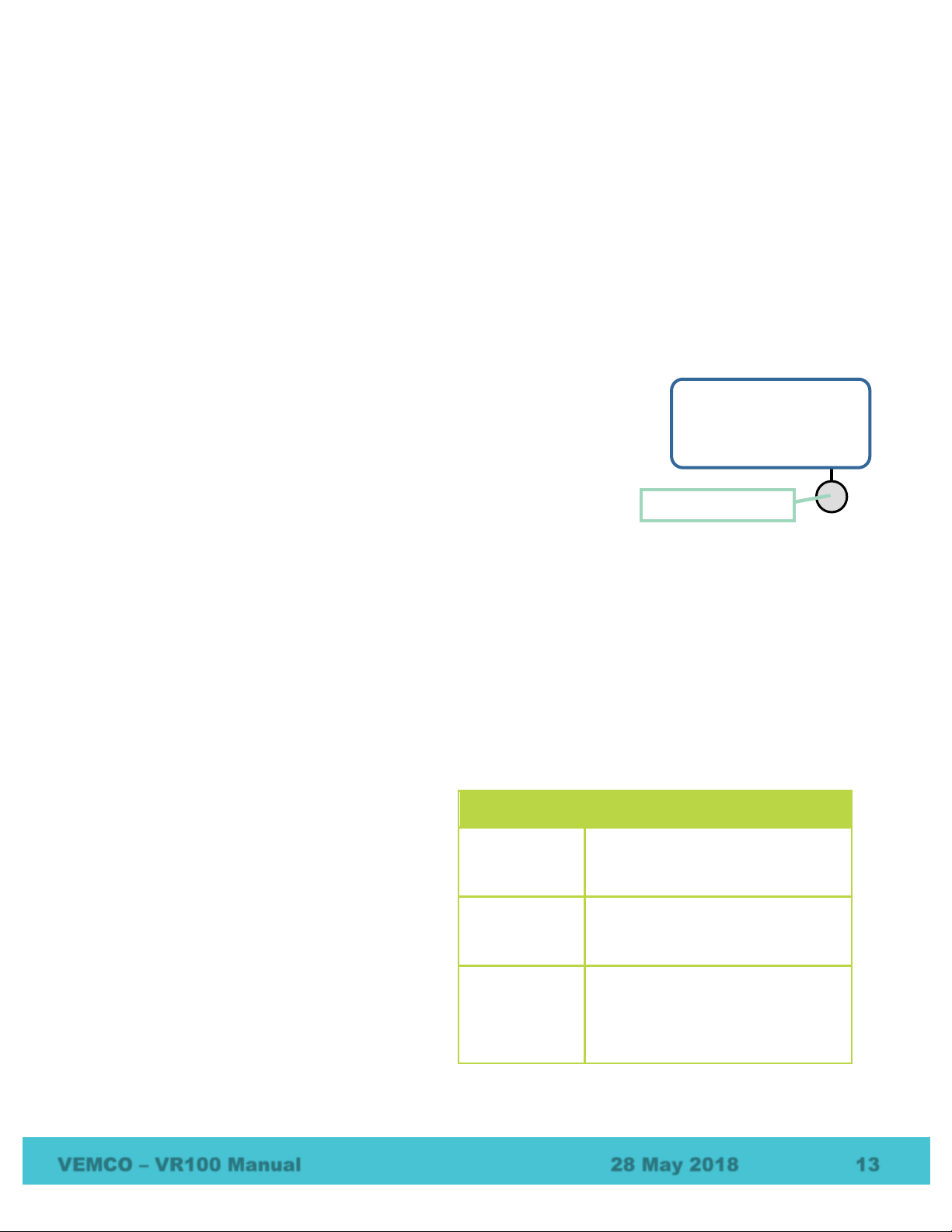
VEMCO –VR100 Manual 28 May 2018 13
2.1.2 Set Local Time Offset
The UTC offset and the local date and time are set by following the steps below from the Main screen:
1. Select Config (see section 6.1.2.1).
2. Press “2” on the keypad.
3. Press “1” on the keypad.
4. Enter the UTC offset for the area where the VR100 will be used (see section 6.7) on the keypad. This is a
number between –12.0 and +12.0. The negative, if needed, must be entered before the number or the
number will be erased and have to be re-entered.
NOTE: One decimal place is available for time zones that have an offset of more than a multiple of an
hour. For example, Newfoundland Standard Time (NST) is 3.5 hours behind UTC so the offset value
“–3.5” would be entered.
5. Press the right selection button to accept the offset value. The screen
shown below will appear for the date and time to be set.
6. Use the up and down arrow buttons to move the cursor horizontally to
the desired component of the date/time.
7. Enter the new numbers on the keypad.
8. Repeat steps 6 and 7 until the date and time are entered as desired.
9. Press the right selection button to accept the changes.
The Set Local Time screen also displays the date the time was last set and by whom, either the user (USER),
the GPS (GPS), or the PC software (USB). If the display reads DFLT, then either the time has never been set
or the time was lost if the battery was fully drained of power and recharged. The time is maintained as long
as the battery is charged.
2.1.3 Select Units (sensor tags only)
The temperature and depth units are selected on a global level. This means that all temperatures values on all
screens will have the temperature units selected in the Units sub-menu, and all depth values on all screens
will have the depth units selected in the Units sub-menu. Follow the steps below to select the units.
From the Main screen:
1. Select Config (see section 6.1.2.1).
2. Press “2” on the keypad.
3. Press “5” on the keypad.
4. Press “1” for temperature units or “2” for
depth units.
5. Use the arrow buttons to move through the
list of unit options (see table at right) until the
desired unit is seen on the screen, with the
flashing cursor.
6. Press “Select” (right selection button).
Sensor Units Available
Temperature
Degrees Centigrade (°C)
Degrees Fahrenheit (°F)
Depth
Meters (m)
Feet (ft)
Pounds per square inch (PSI)
Acceleration
Meters per second per second
(m/s2)
Feet per second per second (ft/s2)
G (units gravitational force)
Right selection button
Set Local Time
2015 01 26 09:35:54
Set: 2015 01 26 USER
Accept
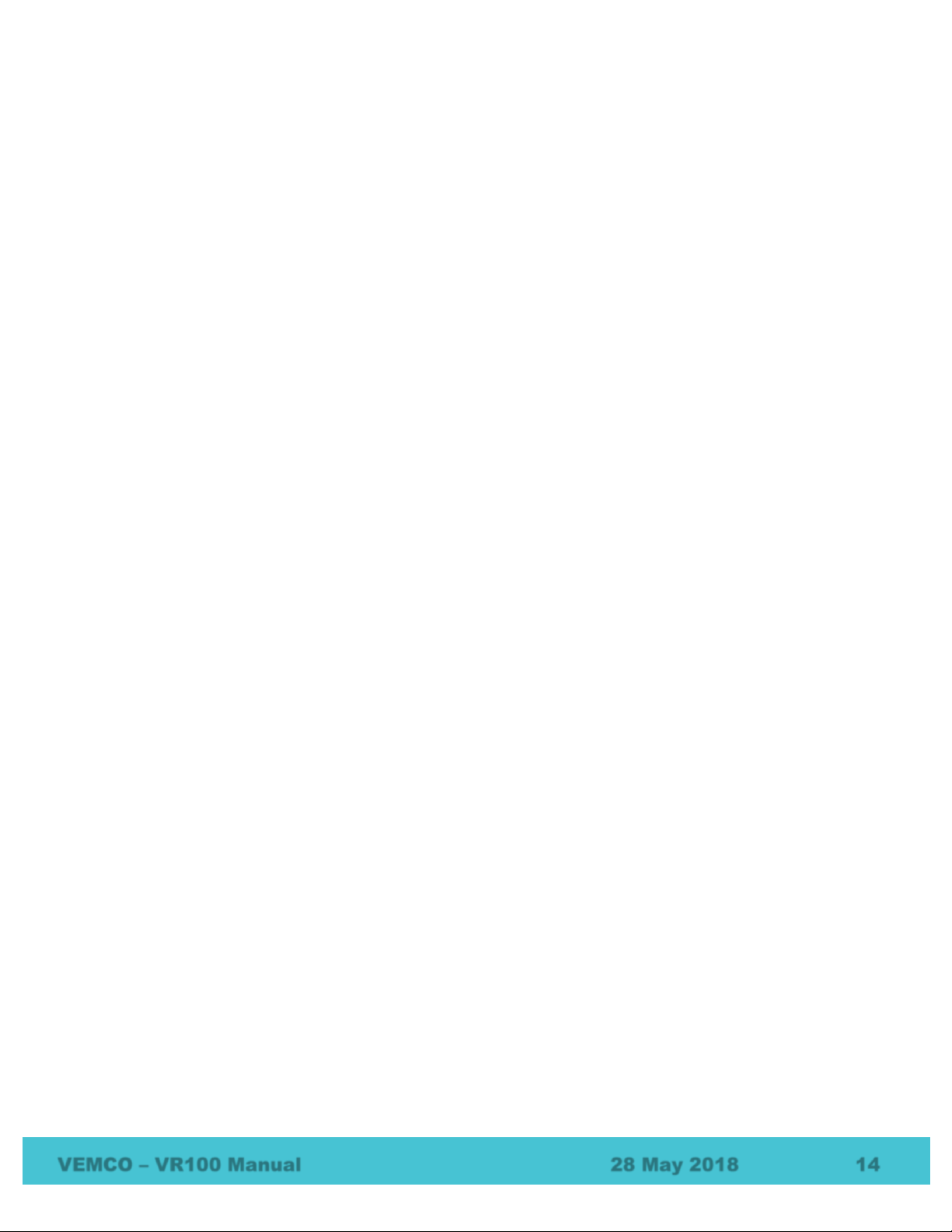
VEMCO –VR100 Manual 28 May 2018 14
2.1.4 Verify Code Maps
There are four default code maps used with VEMCO coded tags:
MAP-114 for 69 kHz (Current)
MAP-113 for 69kHz (Legacy)
MAP-414 for 180 kHz
MAP-311 for 81 kHz
These maps are installed by default but it is wise to verify that these default maps are the ones on which your
tags operate. For more information, see section 7.1.1.
2.1.5 Select Backlight and Contrast Setting
You can adjust these settings as needed, depending on your working environment lighting.
2.1.5.1 Backlight
There are three options available for backlight operations, ON, OFF, and SMART. The ON option turns the
backlight on and it remains on until it is turned off using the OFF option. The backlight should only be
needed indoors and at night. Operating the VR100 with the backlight on will greatly reduce the operating
time between battery charges. The SMART option leaves the backlight off if the keypad is inactive but will
turn the backlight on for five seconds when a button is pressed on the keypad.
To change the backlight setting, from the Main screen:
1. Select Config (see section 6.1.2.1).
2. Press “2” on the keypad.
3. Press “3” on the keypad. The current backlight setting is displayed with an arrow symbol.
4. Press the up or down arrow button until the desired option is shown on the display.
5. Press the button attached to “Accept” to accept the change, or “Cancel” to exit the menu without
changing the backlight setting.
2.1.5.2 Contrast
The contrast between the text and the background on the VR100’s screen can be adjusted. The contrast
should be set so the text on the screen is clearly visible without any of the background lines being visible.
To adjust the contrast, follow the steps below. From the Main screen:
1. Select Config (see section 6.1.2.1).
2. Press “2” on the keypad.
3. Press “2” on the keypad.
4. Use the left selection button to decrease the contrast (Less) or the right selection button to increase
the contrast (More) to the desired level.
5. Press the MENU button to accept the changes.
Other manuals for VR100
1
Table of contents
Other Vemco Receiver manuals