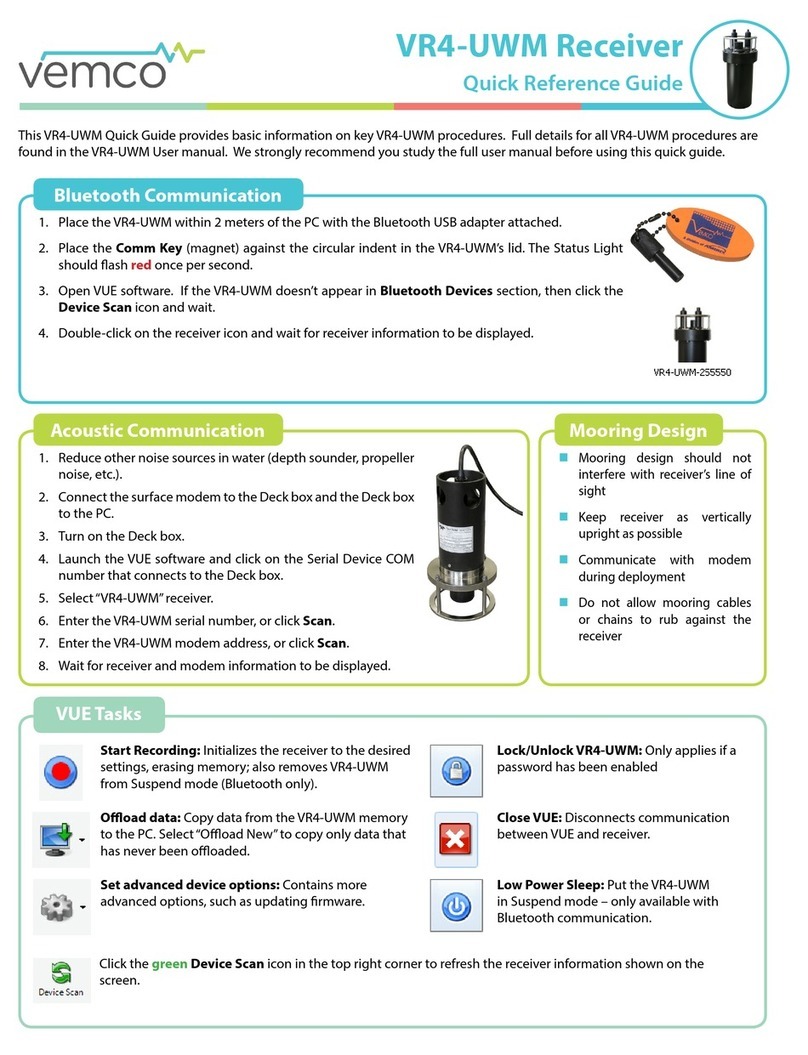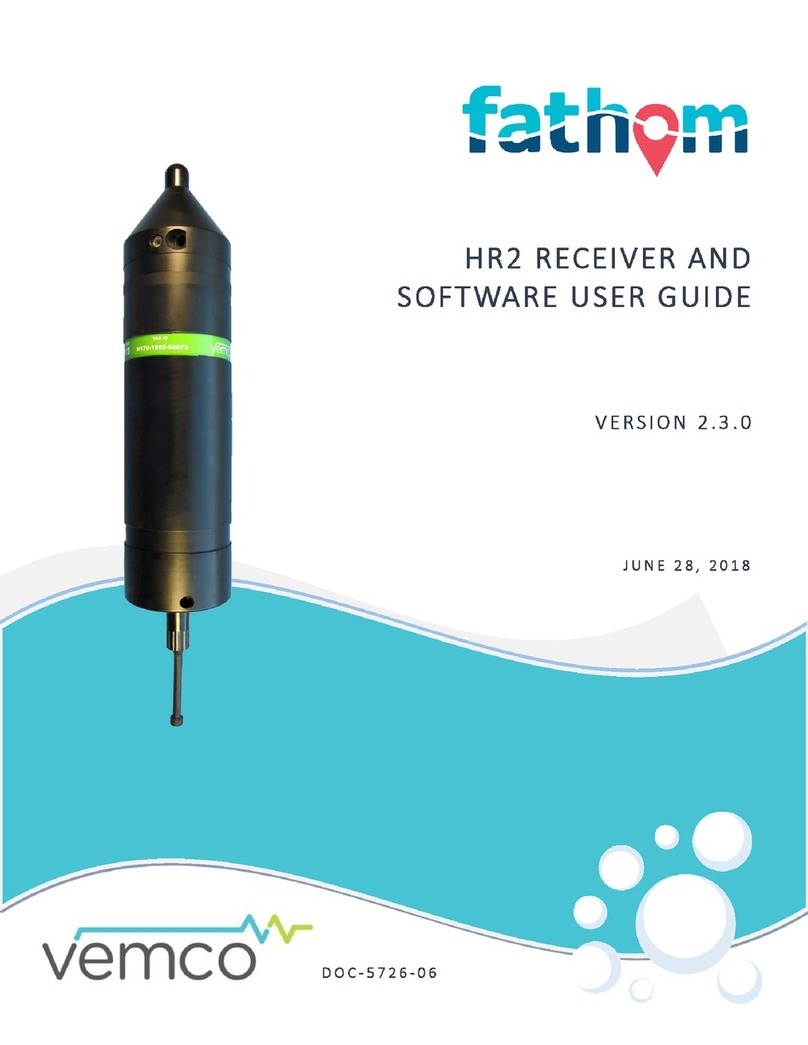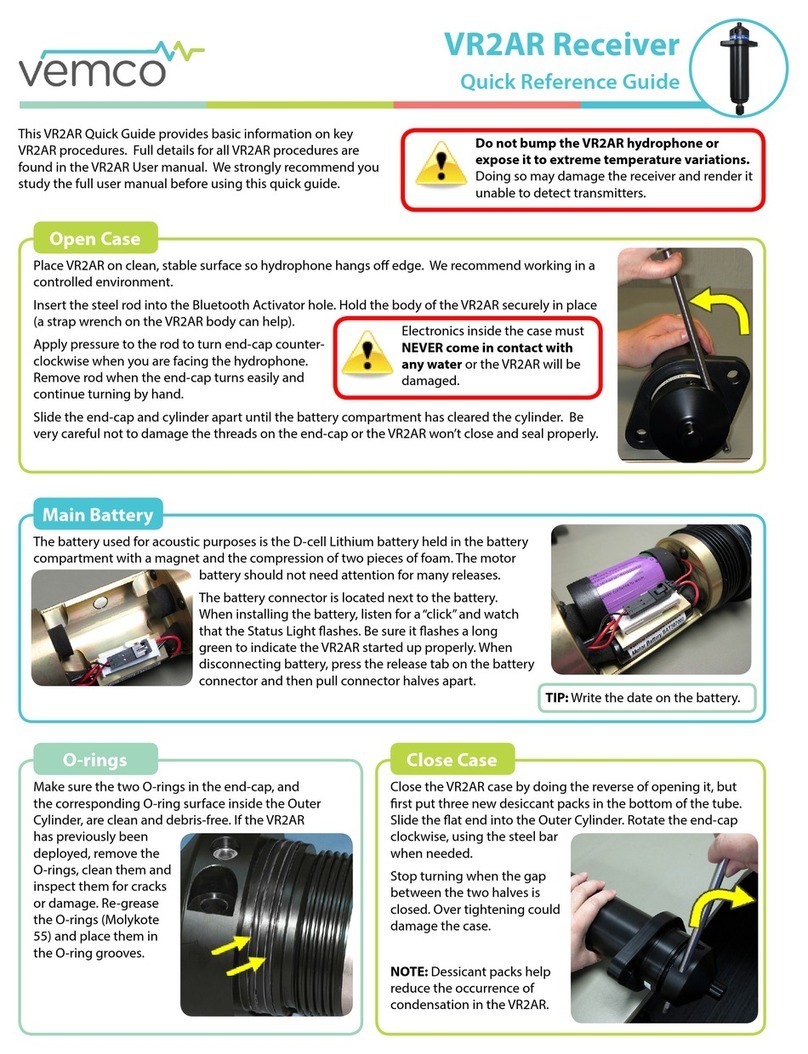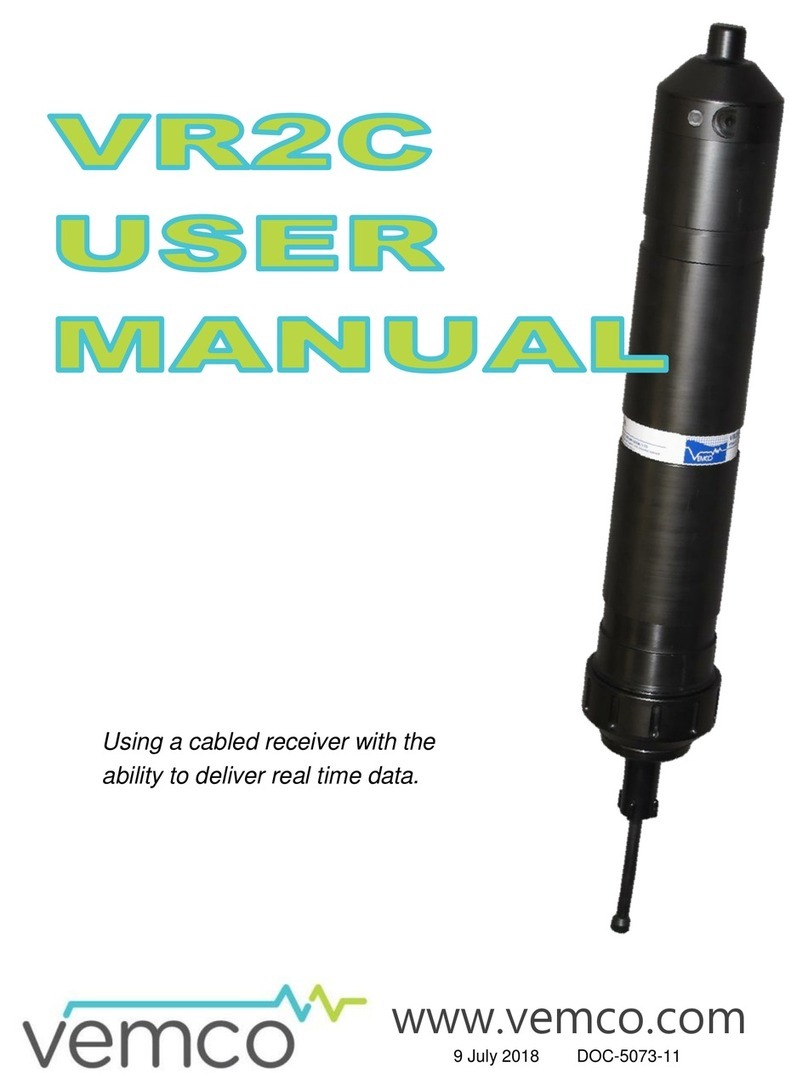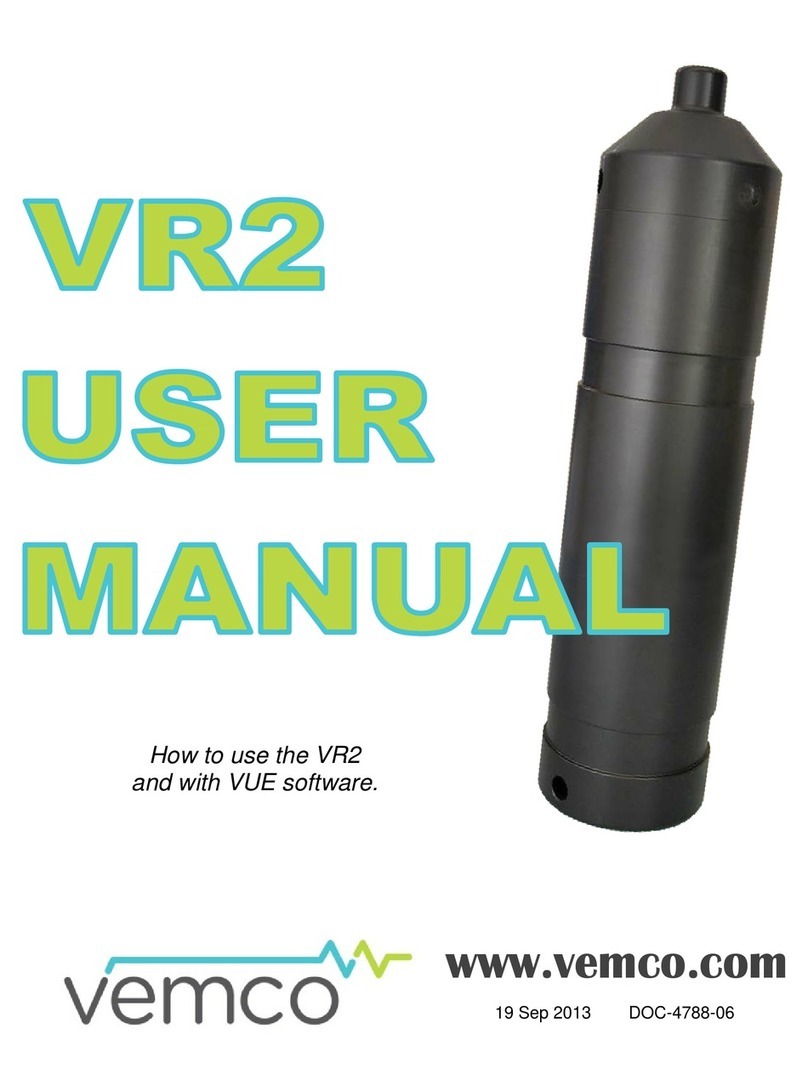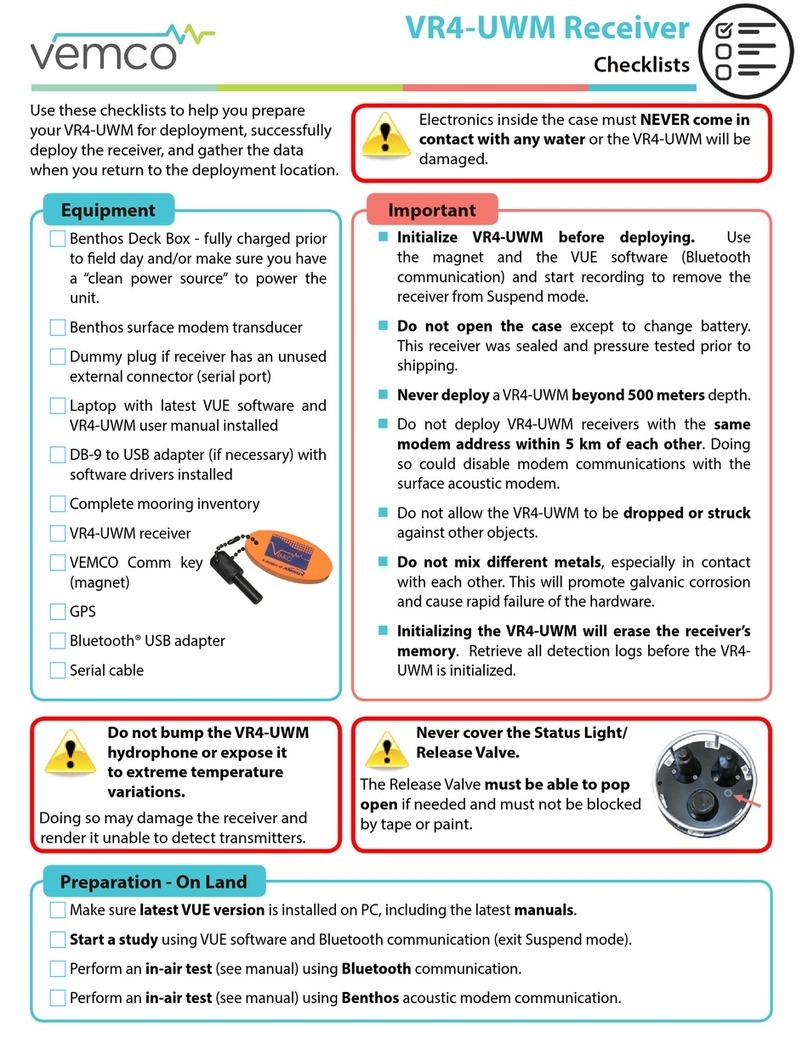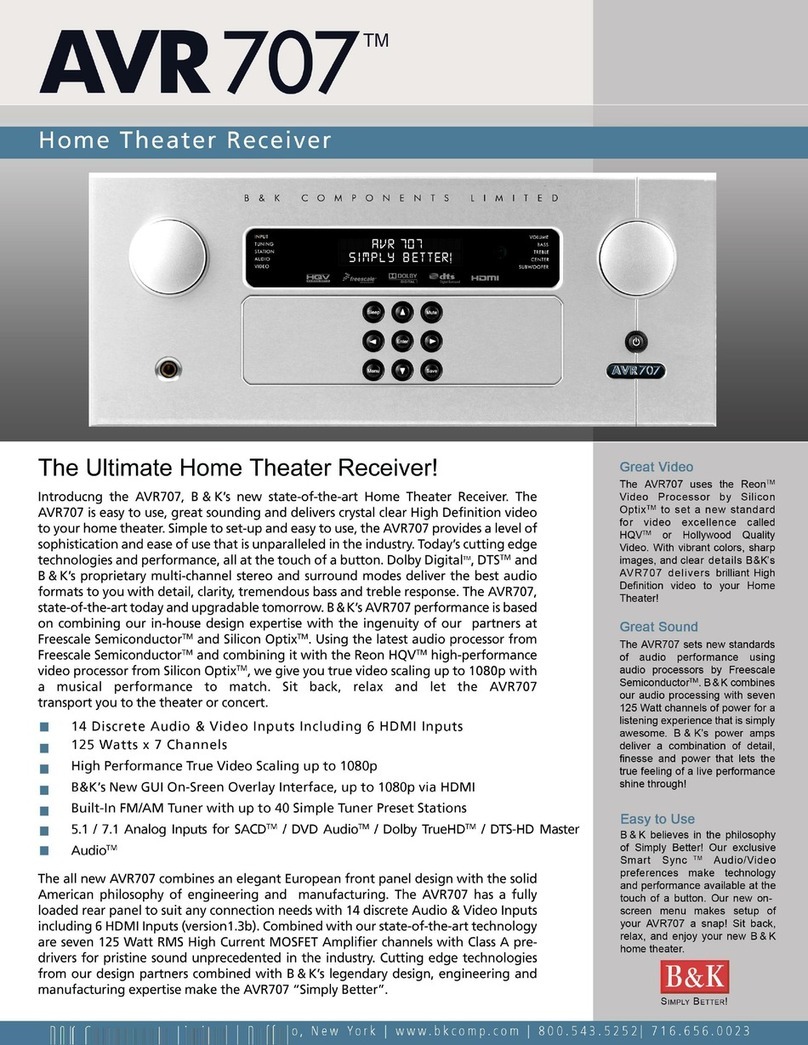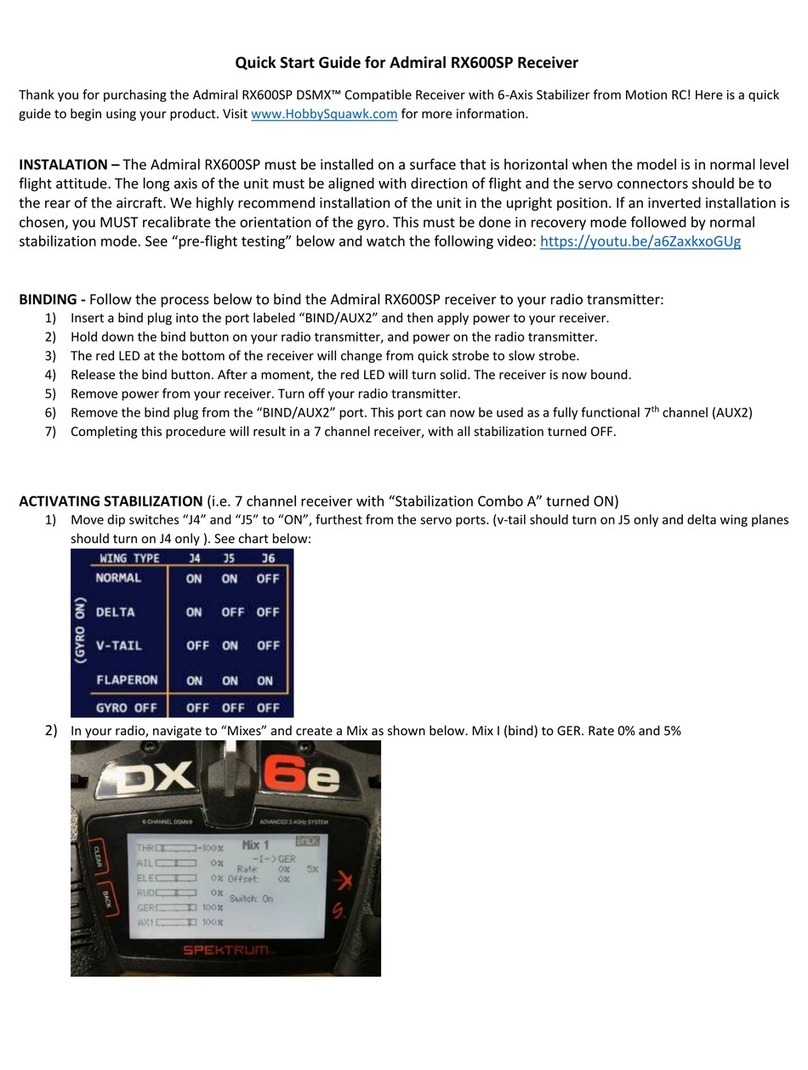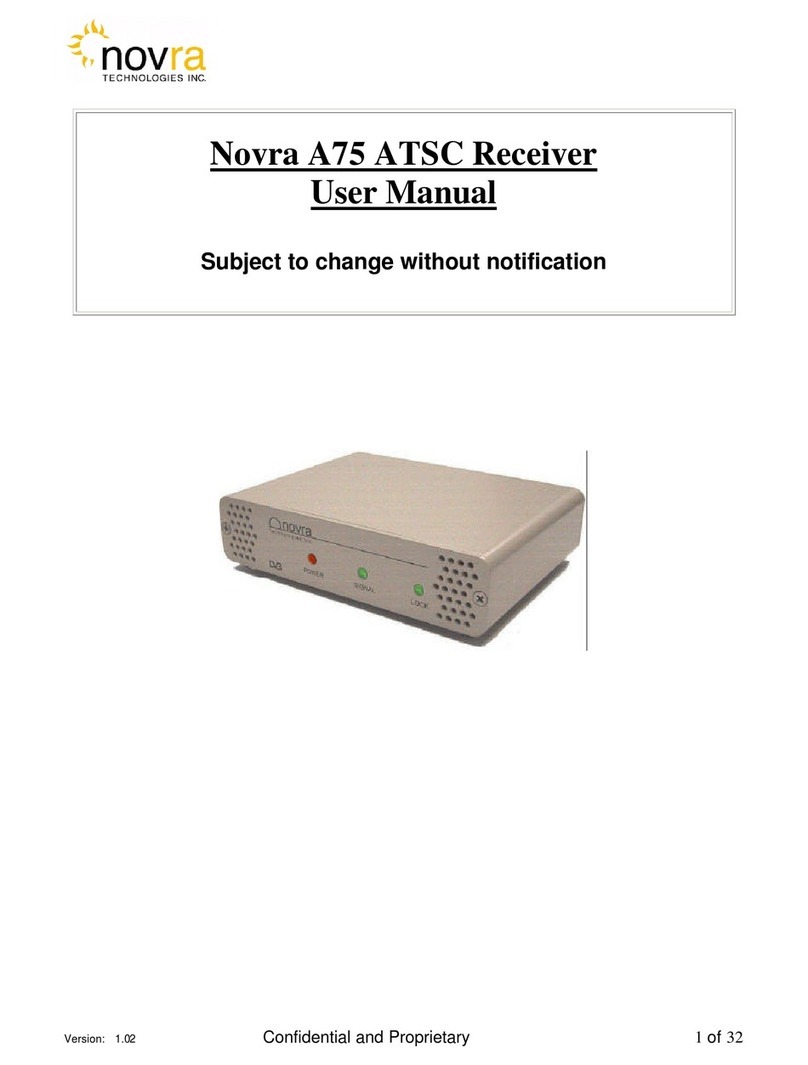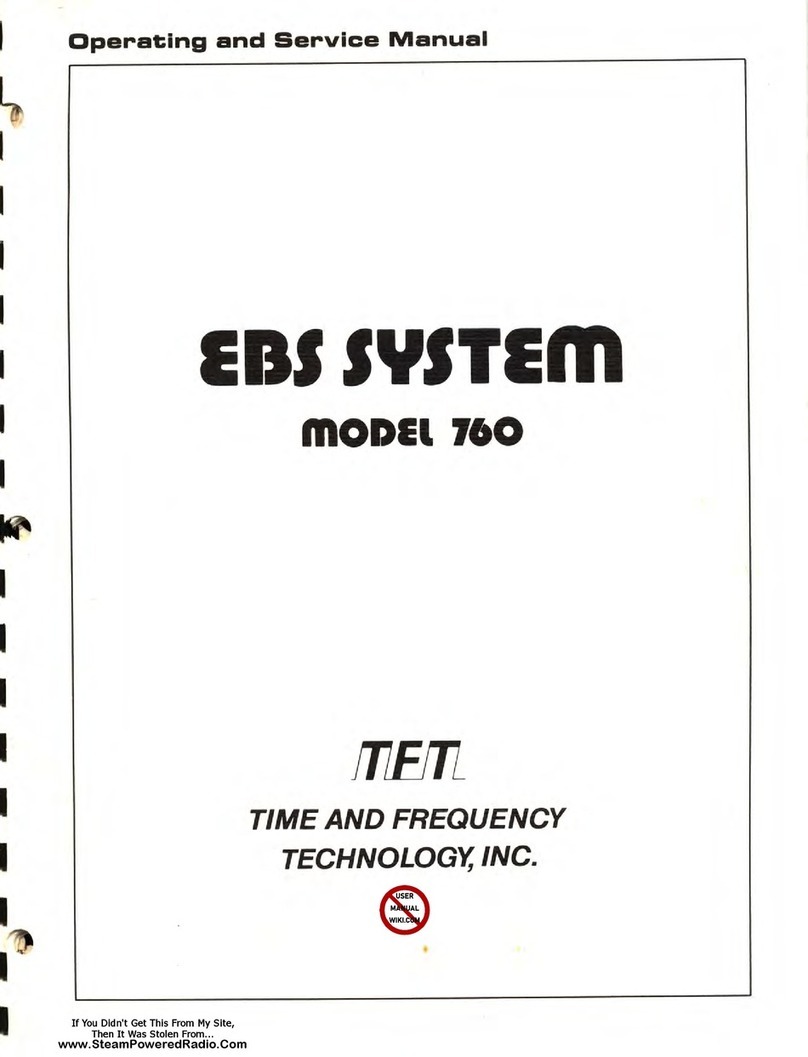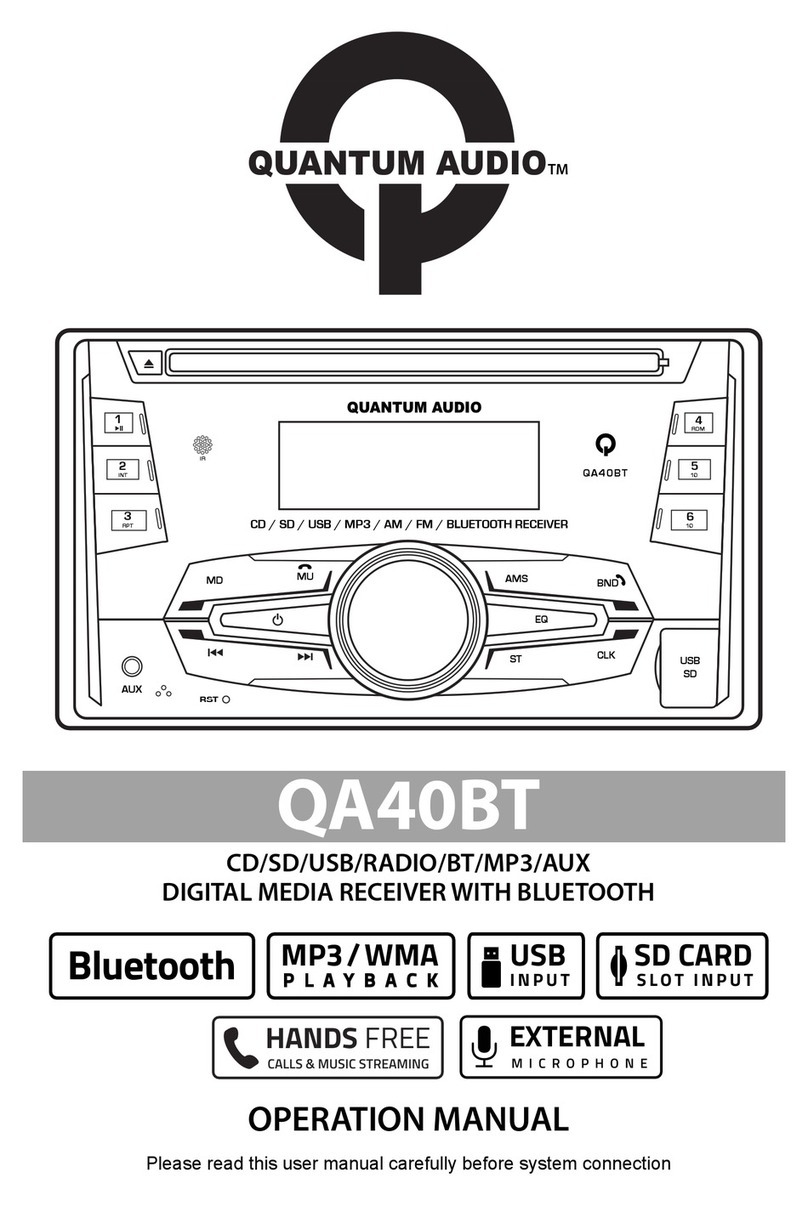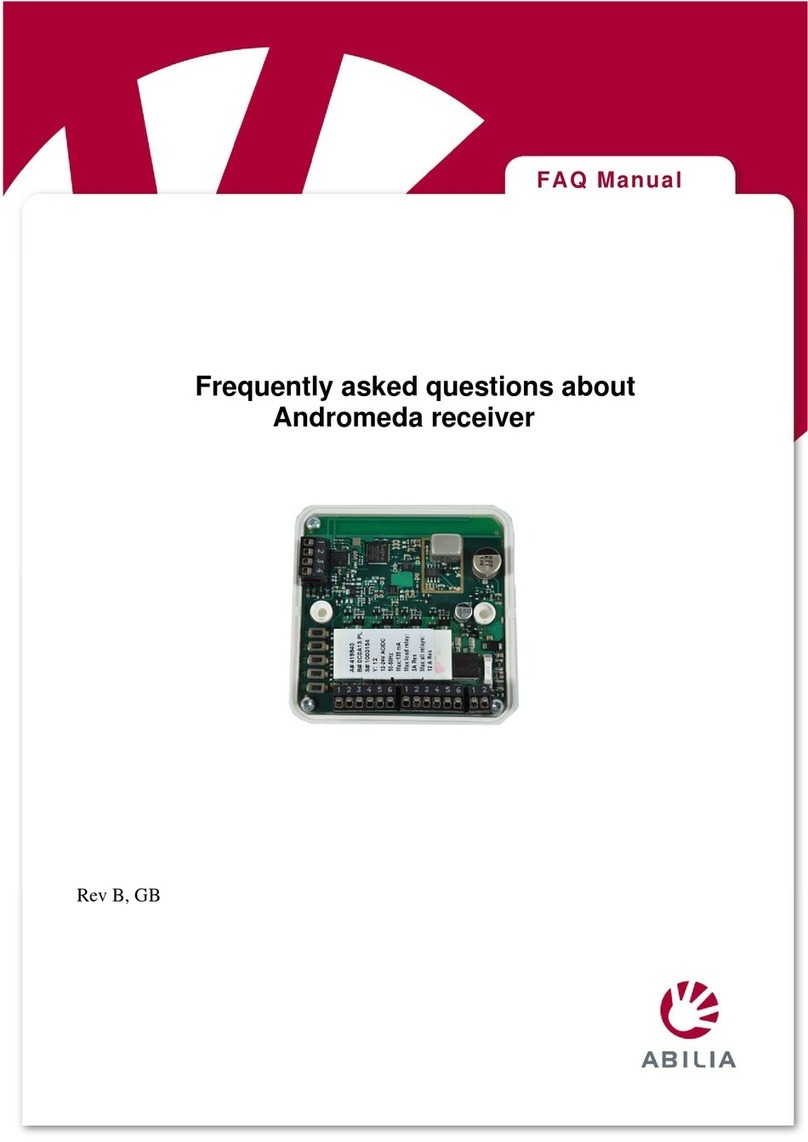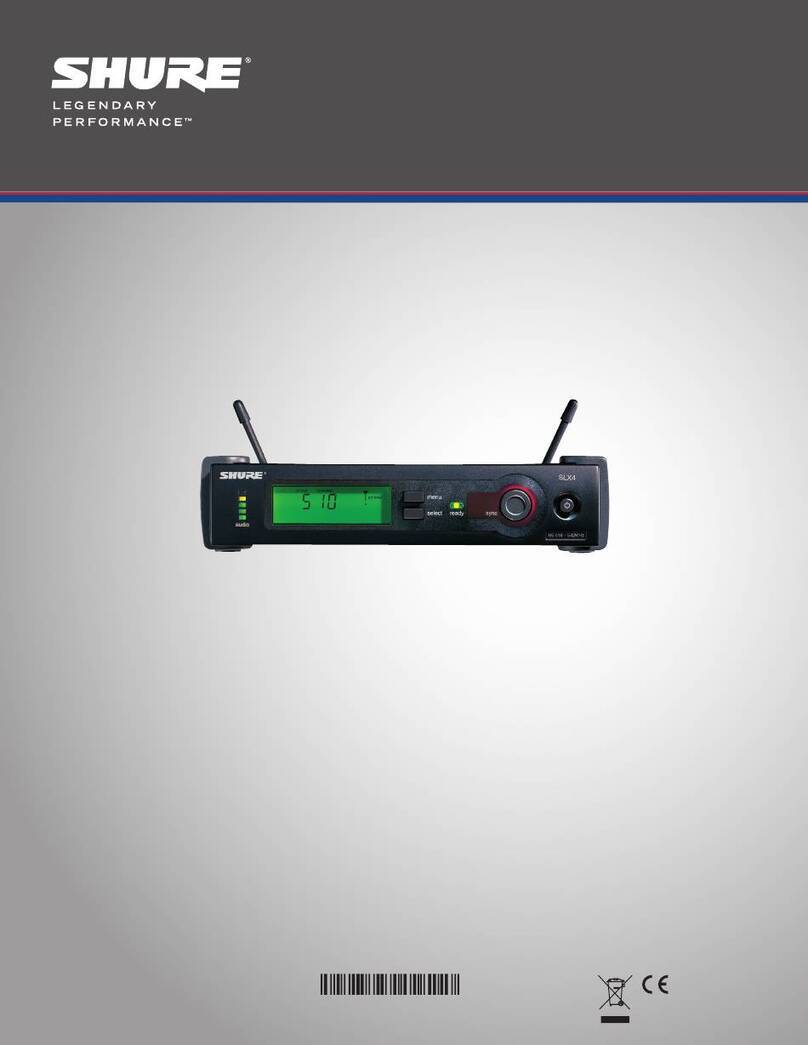Vemco VR4-UWM User manual

How to use the
VR4-UWM receiver
www.vemco.com
28 May 2018 DOC-5141-10

Summary of Manual
This manual is intended to provide VEMCO users with the information they require to use the VR4-
UWM receiver. VEMCO highly recommends that the user fully read the manual before using the
equipment or the VUE software.
Section 1: Introduction
Getting to know the VR4-UWM receiver
Section 2: Getting started
Getting the VR4-UWM ready, initiating communication, and performing tests
Section 3: Communication
VUE software with a VR4-UWM, using Bluetooth wireless or the acoustic modem
Section 4: Deployment
Important points to consider in a deployment plan
Section 5: Maintenance
Caring for the equipment, including replacing the battery, and preparing the receiver for storage
Section 6: Additional Information
Additional information about the VR4-UWM that is good to know but not mandatory for basic operations
Section 7: Common Questions
Answers to frequently asked questions related to using the VR4-UWM receiver
Section 8: Trouble Shooting
Solutions to common issues that may arise
Section 9: Appendix
For the latest versions of user
manuals and software, visit
www.vemco.com.

Table of Contents
1Introduction........................................................................ 1
1.1 System Overview................................................................................................................1
1.2 VR4-UWM Case .................................................................................................................3
1.2.1 Hydrophones..............................................................................................................4
1.2.2 Status Light ................................................................................................................4
1.2.3 Pressure Relief Valves ...............................................................................................5
1.2.1 Optional External Connector.......................................................................................5
1.3 Acoustic Modem .................................................................................................................6
1.3.1 Effect of Local Conditions on Modem Performance....................................................7
1.3.2 Modem Address .........................................................................................................7
2Getting Started.................................................................... 8
2.1 Task Overview....................................................................................................................8
2.2 Install VUE software............................................................................................................9
2.3 Connecting with Bluetooth ................................................................................................10
2.3.1 Using INTERNAL Bluetooth......................................................................................10
2.3.2 Using the EXTERNAL Bluetooth Adapter .................................................................10
2.4 Bluetooth Wireless Communication...................................................................................11
2.4.1 Activate Bluetooth.....................................................................................................11
2.4.2Establish Bluetooth Communication .........................................................................12
2.4.3 Exit Suspend Mode ..................................................................................................13
2.4.4 In-air testing with Bluetooth®....................................................................................14
2.5 Acoustic Modem Communication......................................................................................16
2.5.1 Surface Modem Setup..............................................................................................16
2.5.2 In-air testing with acoustic modem............................................................................19
2.5.3 Establish Acoustic Communication...........................................................................20
2.5.4 Inspect Case ............................................................................................................21
2.6 Water Test........................................................................................................................22
3Communication...................................................................23
3.1 The Receiver tab...............................................................................................................23
3.2 Common Communication features:...................................................................................26
3.2.1 Start a Study (Record Mode)....................................................................................26
3.2.2 Unlock a VR4-UWM..................................................................................................28
3.2.3 Offload Data.............................................................................................................29
3.2.4 Update VR4-UWM firmware .....................................................................................30
3.2.5 Disconnect communication with receiver..................................................................30
3.3 Unique to Bluetooth communication..................................................................................30
3.3.1 Suspend the VR4-UWM activity for storage..............................................................30
3.3.1.1 Put a VR4-UWM into Suspend Mode:...................................................................30
3.3.1.2 Remove a VR4-UWM from Suspend Mode........................................................... 30
3.4 Unique to Acoustic Modem communication.......................................................................31
3.4.1 Automatic tuning.......................................................................................................31
3.4.2 Advanced tuning.......................................................................................................31

3.4.3 Range Updates.........................................................................................................32
3.4.4 Modem communication tips......................................................................................33
4Deployment .......................................................................34
4.1 Mooring Line Attachment..................................................................................................34
4.2 During Deployment...........................................................................................................35
4.3 Deployment Facts/Tips .....................................................................................................36
4.3.1 Mooring ....................................................................................................................36
4.3.2 Spacing ....................................................................................................................36
4.3.3 Biofouling..................................................................................................................36
5Maintenance ......................................................................37
5.1 Battery Replacement ........................................................................................................37
5.1.1 Opening VR4-UWM case .........................................................................................37
5.1.2 Removing the battery pack.......................................................................................39
5.1.3 Inserting the battery pack .........................................................................................40
5.1.4 Replace O-Rings......................................................................................................42
5.1.5 Closing the VR4-UWM case.....................................................................................44
5.2 O-Ring Care......................................................................................................................46
5.3 Cleaning Instructions ........................................................................................................46
5.4 Mechanical Hardware .......................................................................................................46
5.5 Storage.............................................................................................................................47
5.5.1 Suspend Mode .........................................................................................................47
6Additional Information..........................................................48
6.1 Advanced Study Options...................................................................................................48
6.2 Update Receivers .............................................................................................................48
6.2.1 Update VR4-UWM firmware .....................................................................................48
6.2.2 Update map..............................................................................................................48
6.3 Set Local options ..............................................................................................................50
6.4 Flash Memory...................................................................................................................51
6.5 Power On Self-Test...........................................................................................................51
6.6 Diagnostic Sensors...........................................................................................................52
6.7 Optional External Connector.............................................................................................52
6.8 Battery..............................................................................................................................53
6.9 USB to RS232 Converter Installation................................................................................54
7Common Questions ..............................................................55
7.1 VUE related questions ......................................................................................................55
7.1.1 How/when do I change my receiver code map?........................................................55
7.1.2 What is initialization?................................................................................................55
7.1.3 What Date/Time format is my data stored in the receiver and displayed in VUE?..... 55
7.1.4 What does the “Hide this (window) in future” mean?.................................................56
7.1.5 How do I open the Options window?.........................................................................56
7.2 VR4-UWM related questions.............................................................................................57
7.2.1 How much detection range can I expect from my tags and receivers?......................57
7.2.2 How long will my VR4-UWM battery last?.................................................................57
7.2.3 How do I determine the Modem Address?................................................................57
7.2.4 Does receiver orientation matter?.............................................................................57

8Trouble Shooting.................................................................58
8.1 VUE related troubleshooting .............................................................................................58
8.1.1 Bluetooth Troubleshooting........................................................................................58
8.1.2 I cannot connect to my VR4-UWM receiver..............................................................59
8.1.3 These detected ID’s don’t belong to me....................................................................59
8.2 VR4-UWM case related troubleshooting ...........................................................................60
8.2.1 Stuck Lid...................................................................................................................60
8.2.2 Pressurized Case.....................................................................................................61
8.2.2.1 Pressurized Main Housing ....................................................................................62
8.2.2.2 Pressurized Hydrophone Housing.........................................................................62
8.2.3 Popped Pressure Relief Valve..................................................................................63
8.2.3.1 Post Deployment...................................................................................................63
8.2.3.2 Newly Delivered From VEMCO.............................................................................63
9Appendix ..........................................................................64
9.1 Contact Information...........................................................................................................64
9.2 Hazardous Materials.........................................................................................................64
9.2.1Shipping Restrictions On Lithium Batteries...............................................................64
9.2.2 Contaminated VR4-UWM .........................................................................................64
9.2.3 Disposal of Old Batteries..........................................................................................64
9.3 VR4-UWM Specifications..................................................................................................65
9.3.1 General Specifications..............................................................................................65
9.3.2 Replacement Parts...................................................................................................66
9.3.3 Optional External Serial Port.....................................................................................66
9.4 Glossary ...........................................................................................................................67
9.5 Warranty and Disclaimer...................................................................................................68
9.6 Index.................................................................................................................................69

© (2013-2018) AMIRIX Systems Inc. All rights reserved. The information contained herein
includes information which is confidential and proprietary to AMIRIX Systems Inc. and may not
be used or disclosed without prior written consent of AMIRIX Systems Inc.
The Bluetooth® word mark and logos are owned by the Bluetooth SIG, Inc. and any use of such
marks by AMIRIX Systems Inc. is under license. Other trademarks and trade names are those of
their respective owners.
WARNING
If the VR
4-UWM is not used in the manner specified in this manual,
then the manufacturer's warranty protection may be voided.
IMPORTANT NOTICE
INITIALIZE VR4-UWM BEFORE DEPLOYING
To initialize the receiver, use the magnet and the PC software. Detailed instructions
are located in this user’s manual.
DO NOT OPEN THE CASE
This receiver was sealed and pressure tested prior to shipping; DO NOT OPEN THE
CASE until the battery must be replaced.
Contact VEMCO Customer Support for assistance
www.vemco.com (click Support button)

VEMCO – VR4-UWM Manual 1
1Introduction
1.1 System Overview
The VR4-UWM is a submersible, dual-channel acoustic monitoring
receiver that operates at 69 kHz, 180 kHz, or both. The VR4-UWM has an
acoustic modem allowing communication with the surface modem without
the need to retrieve the receiver. Commands are sent down to the receiver
and logged data is offloaded while the receiver remains submerged. If the
lithium battery option is used, the VR4-UWM can remain deployed for
many years while data is collected and retrieved from the receiver.
When the VR4-UWM receiver is not deployed, it can also communicate
with the PC using Bluetooth® wireless communication. Bluetooth
characteristics in water require the VR4-UWM communicate to the
Bluetooth USB adapter through air, with a typical range of 10 meters.
The receiver electronics are housed in a corrosion resistant, high pressure
case with two hydrophones and an acoustic transducer located on the top
surrounded by a protective titanium cage. The VR4-UWM is powered by
an internal battery that can last many years, depending on system settings
and battery type (alkaline or lithium).
The VR4-UWM receiver is powered by a custom battery pack with an
integrated fuse and EEPROM device for tracking the remaining capacity.
The VR4-UWM is shipped with the battery installed and connected, so
there is no need to disassemble the receiver to connect the battery. To avoid
consuming the battery during shipping and storage, the VR4-UWM can be
placed in Suspend mode.
There are two battery types offered for the VR4-UMW, lithium batteries and alkaline batteries. Lithium
batteries have a much longer life (see the table below) but transportation is governed by dangerous good
regulations, which can be a problem in some areas. Alkaline battery packs do not have transportation
restrictions but have a shorter life.
VR4-UWM Estimated Battery Life
Estimated Life with… Tadiran Lithium Battery Alkaline Battery
both channels on 71 months 19 months
only 69kHz channel on
117 months
31 months
only 180kHz channel on
84 months
22 months
Battery life estimates are based on typical usage of downloading 100 Kbytes of data per month over the acoustic modem. More
frequent offloads and larger data records will decrease the life expectancy of the battery.

VEMCO – VR4-UWM Manual 2
VR4-UWM features include:
Acoustic modem with omni-directional transducer and fast wakeup eases station-keeping and supports
speeds up to 1200 bps
Detects all current VEMCO 69 kHz and 180 kHz coded tags
Bluetooth® wireless technology for high speed in-air communication
A two-color status light indicates system status and ping detection on each acoustic data channel
16 megabytes of flash memory stores (approximately 800000 detections) as well as diagnostic raw data
logs
Two battery options: lithium for extended life, or alkaline for easier and less expensive shipping to
international locations.
Automatic battery management displays the remaining capacity of the battery, making it easier to
schedule replacement.
A Suspend mode to conserve the battery during shipping or extended storage. No need to disassemble the
unit to disconnect the battery.
Tilt, temperature, and battery voltage sensors monitor the operating condition of the receiver
Optional password protection to prevent unauthorized access using the acoustic modem
Supported by VEMCO VUE software (version 2.0 and greater)
The VR4-UWM records the tag code ID number, the date/time of valid detections, and sensor data if the
acoustic tag received is equipped with a sensor. This information is stored in the receiver’s memory until
offloaded from the receiver to a PC running VUE software using either the acoustic modem or Bluetooth
wireless communication.
VR4-UWM Quick Facts
Dimensions Height: 50.3 cm (19.81”)
Max Diameter: 22.2 cm (8.75”)
Weight
With lithium battery, no external connector
In sea water: 2.1 kg (4.6 lbs) sinking
With alkaline battery, no external connector
In sea water: 2.99 kg (6.6 lbs) sinking
Receive
Frequency
69.0 kHz and 180.0 kHz
Operating
temperature -5°C to +40 °C (Water must not freeze)
Maximum
Depth 500 meters (730 psi)
WARNING
The VR4-UWM pressure case and
seal have a maximum static depth
rating of 500 meters (730 psi).
Physical shocks to the
receiver, such as
bumping into a solid object, when it is at any
depth can result in a considerably higher
pressure on the casing than just the depth
pres
sure and water may enter the VR4-UWM
case. If the O
-rings or their mating surfaces
are dirty or damag
ed, then water may also
enter the receiver case. If you are suspicious
that water has entered the receiver, then follow
the suggestions in
section 8.2.2 for
troubleshooting a pressurized case.

VEMCO – VR4-UWM Manual 3
1.2 VR4-UWM Case
The VR4-UWM receiver is housed in a black plastic high pressure case. Like any precision instrument, the
VR4-UWM must be handled carefully to avoid damage. The hydrophones are particularly sensitive. The
cage protects the hydrophones from most minor impacts except the very top of each hydrophone where the
transducers are located. These must be exposed to avoid blocking the acoustic signal from tags. It is essential
that the hydrophones be protected from damage at all times, during shipping, handling, and deployment.
The VR4-UWM is shipped closed, as shown below. The battery is installed in the case and connected but the
receiver is usually in Suspend Mode to conserve battery life. The case only needs to be opened when the
battery must be replaced. Removing the receiver from Suspend Mode is explained in section 2.4.3.
Replacing the battery is explained in section 5.1.
69 kHz Hydrophone: one of the receiver’s “microphones” – this one listens to 69 kHz.
Mounting hole: Six holes are equally
spaced around the bottom and top of
the case (section 4.1).
Status Light / Pressure release
valve:The light flashes to indicate
the receiver’s status. Section 1.2.2
has the full description.
The Release Valve will open if the
internal pressure is greater than the
external pressure (see section
1.2.3). Never cover this valve.
Lid: Houses the hydrophones, modem, and cage; bolts to the collar.
Acoustic Modem: Communicates with the Surface Modem.
Collar: Contains O-rings designed to prevent water from entering
the case.
180 kHz Hydrophone: one of the receiver’s “microphones” – this
one listens to 180 kHz.
Cage:Protects hydrophones
and modem from minor
impacts.
Communication Key Location:Place
the narrow end of the Comm Key in
here to prepare for Bluetooth
communication. Section 0 has more
information on the Comm Key.
Do not open the VR4-UWM case unnecessarily. The case is inspected and pressure tested at the
factory to ensure there are no leaks. Any time the case is opened, there is a risk of causing a leak if
the seals are damaged or it is not reassembled properly. If the battery must be replaced, refer to
section 5.1 for instructions.

VEMCO – VR4-UWM Manual 4
1.2.1 Hydrophones
Each hydrophone contains a secondary seal to prevent the main case
from being flooded in the event the hydrophone is broken. Provided
the rest of the VR4-UWM is not damaged, stored data can be
retrieved and the unit can be returned to the factory for repair.
1.2.2 Status Light
The VR4-UWM has a status light visible through the clear plastic window on the top of the receiver (shown
below). This light will flash either red or yellow, depending on the status of the receiver. The meaning of the
different flash patterns and colours are listed in the table below.
Status Light Flash Patterns
Blink Pattern
Red Flash
Yellow Flash
2 rapid flashes every
5 seconds
*
Channel 1 Heartbeat – VR4-UWM is in
operating mode at 69 kHz (channel 1 is on) Channel 2 Heartbeat – VR4-UWM is in
operating mode at 180 kHz (channel 2 is on)
1 short flash
Ping detected on channel 1 (69kHz)
Ping detected on channel 2 (180kHz)
1 long flash
Tag detection stored on channel 1 (69kHz)
Tag detection stored on channel 2 (180kHz)
Long flash once per
second
Bluetooth® ready to accept connection
from PC
N/A
On continuously
Bluetooth® is connected to the PC
N/A
None
Either: VR4-UWM is in Suspend mode; or
More than 1 hour has elapsed since Bluetooth® communication (firmware
version 2.0.9 or earlier)
Low Frequency
Transducer
(69 kHz)
High Frequency
Transducer
(180 kHz)
Red flash
Yellow flash
Do not bump the hydrophonesor damage
may occur and the receiver will not detect
transmitters. Do not allow the VR4
-UWM to
be dropped or struck against other objects.
*
A flash pattern alternating
between red and yellow
(two quick red flashes; wait
five seconds; two quick
yellow flashes; wait five
seconds; repeat) indicates
that both channels are on
(69 kHz and 180 kHz).

VEMCO – VR4-UWM Manual 5
1.2.3 Pressure Relief Valves
The main receiver case and each hydrophone contain a pressure relief
valve. The relief valve on the main case also serves as a window to
view the status light. In the event any section of the VR-4UWM case
becomes pressurized, for example due to a leak at depth, the relief
valve will pop open to vent the pressure, preventing a dangerous
pressure level from building up (see section 8.2.3 for instruction if a
relief valve opens). Never block the pressure relief valves. Blocking
the relief valves will prevent them from operating and could cause a
safety hazard.
1.2.1 Optional External Connector
An external RS-232 serial interface is available as a factory option. This is a “pass
through” port that allows the acoustic modem to communicate with supported third
party instruments. Currently, only the Satlantic Benthic Pod instrument cluster is
supported by VUE.
Hydrophone Pressure Relief Valves (one on
each hydrophone).
Main Case Pressure Relief Valve.
Inspect the pressure relief valves when you first receive the VR4-UWM
and before every deployment. Make sure they are all flush with the
surrounding surface (closed) and are not blocked or damaged. Never
deploy a VR4-UWM if any relief valve is open – the unit will flood
with water and be permanently damaged.
WARNING
Never block the
pressure relief valves.
Blocking the relief valve
s will prevent
them from operating
, potentially
caus
ing a safety hazard.

VEMCO – VR4-UWM Manual 6
1.3 Acoustic Modem
The acoustic modem embedded in the VR4-UWM is a Benthos Inc. Band C Compact Modem. It operates in
conjunction with the Benthos UDB-9000 Band C Deck Box and transducer (shown below).
The modem on the VR4-UWM receiver stays in a low power sleep mode most of the time, and must be
woken up remotely by a command from the surface. This command is initiated using VUE and takes less than
30 seconds. If communication is lost for 3 minutes, the modem automatically goes back to sleep to conserve
the battery.
Under good conditions, the modem will work successfully at the full bit rate speed of 1200 bps and at a range
up to 1000 meters. When good conditions are not available, communication can be improved by decreasing
the bit rate (rates are listed in Table 1), decreasing the distance between the surface modem and the VR4-
UWM (300 – 500 meters is a typical distance), or adjusting the variable output power on the Deck Box and/or
the VR4-UWM compact modem.
The table below lists the time required to offload different amounts of data using the modem at various bit
rates. These values assume there are no transmission errors. The VUE software detects transmission errors
and automatically requests a re-transmit of the bad packet, ensuring that data is offloaded correctly. Of
course, the more errors that occur, the longer the offload will take. The error rate depends on the local
conditions, bit rate, range, and power level settings. Errors are rare under good conditions, but as conditions
worsen errors can become more frequent. The lower bit rates are more robust against transmission errors, so
if the error rate is high, it is generally better to reduce the bit rate. VUE is usually set for “Automatic Tuning”
so there should be no need to adjust the settings.
Acoustic Modem Data Approximate Offload Times
Modem Bit Rate
(bps)
Data Offload Time
10 kB With No Errors
(minutes)
Data Offload Time100 kB
With No Errors
(minutes)
300
6.4
63.8
600 4.1 41
1066
2.9
29
1200 2.7 27
Benthos Deck Box
Typical modem transmission range:
300m to 500m
Benthos surface modem.
Benthos Band C Compact Modem on VR4-UWM.
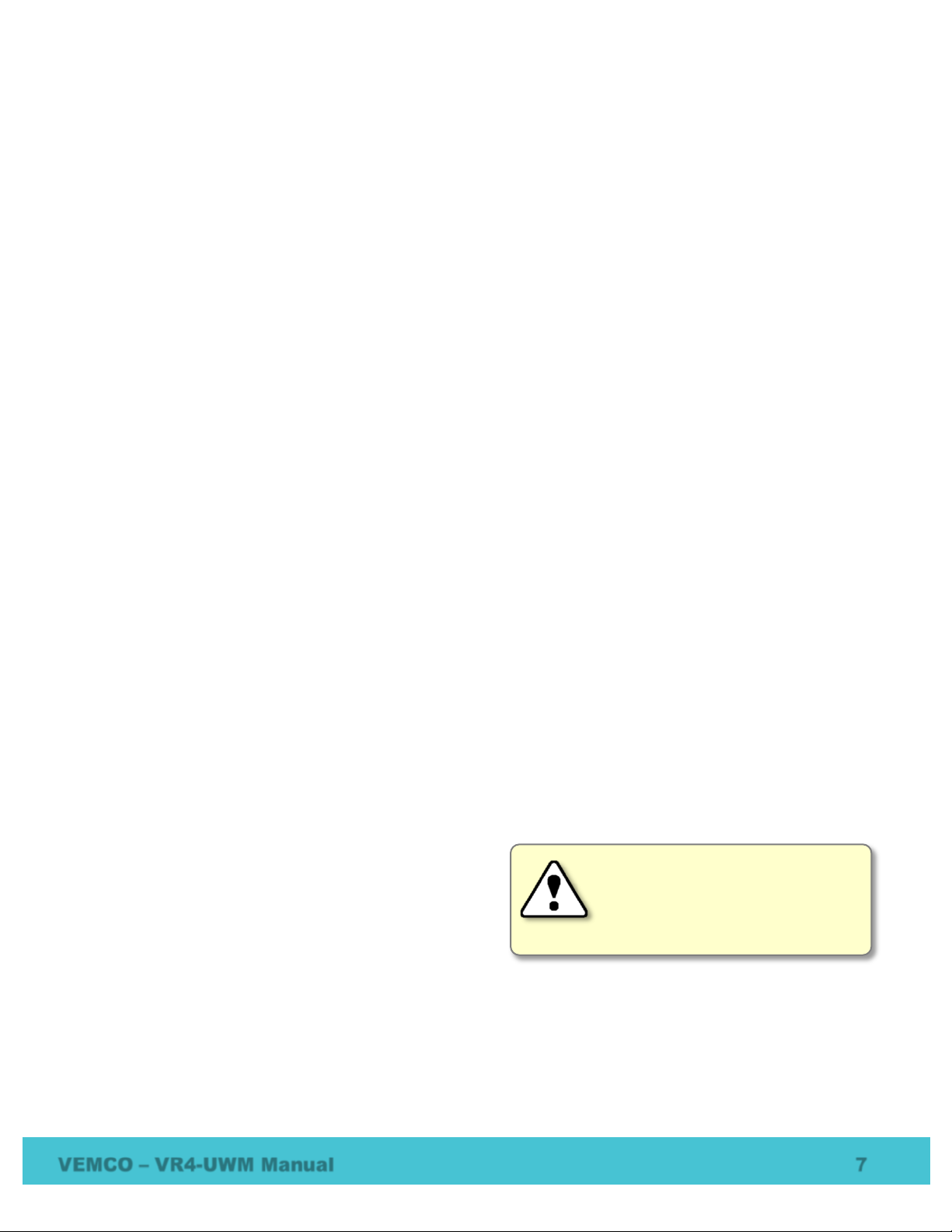
VEMCO – VR4-UWM Manual 7
1.3.1 Effect of Local Conditions on Modem Performance
Several aspects of local water conditions can have a significant impact on modem performance. These
conditions include:
•Noise, from either natural or man-made sources. In particular, noise in the 22-27 kHz band where the
modem operates will directly interfere with communications. Noise that is not in this range can also
have an adverse impact if it is quite loud. Common noise sources include engines, depth sounders,
acoustic profiling instruments, shipping, industrial activity, wind, waves, and noisy organisms such as
snapping shrimp.
•Attenuation. This can be worsened by suspended sediment or biological matter in the water.
•Echoes. Sound waves will reflect from the ocean floor, the water’s surface, the shoreline, etc. Hard
surfaces, such as rock or concrete, will reflect more. The echoes will interfere with acoustic
communication, increasing the error rate.
•Thermocline and halocline. These conditions create a barrier layer that reflects and refracts sound
waves, making it difficult to communicate acoustically across the cline.
•Fouling. A build-up of sediment of biological growth on the receiver can attenuate the signal and
reduce performance.
•Obstacles. The modem requires a clear line-of-site path from the VR4-UWM to the Deck Box
transducer. Large obstacles, such as an underwater ridge, will block the signal.
•Wind and current. These can cause the VR4-UWM and/or the Deck Box transducer to move around
making it difficult to control their position and orientation.
When planning a VR4-UWM study, consider the local conditions and choose locations where the adverse
effects are manageable.
1.3.2 Modem Address
Each VR4-UWM is assigned a modem address, which is a number from 1 to 249 that is used to distinguish
different VR4-UWM receivers if more than one is located within range of the Deck Box. You must know the
modem address of a VR4-UWM in order to communicate with it using the acoustic modem. If the modem
address is not known, the Scan feature in VUE (see section 2.5.3) can be used to identify all VR4-UWM
receivers in the area. The Scan feature is time consuming and is best used when the desired modem address
is not known.
Due to the limited address range, it is not possible to
assign unique addresses to every VR4-UWM. At the
factory, VR4-UWM receivers are assigned a modem
address that can be found in the VR4-UWM
specification sheet provided with your order.
When deploying VR4-UWM receivers, plan their placement so that units with the same modem address, if
there are any, are not located near one another. They should be at least 5 km apart to avoid any possibility of
an address conflict. Keep a record of the serial number and modem address of each deployed unit and its
location. Refer to these records when visiting the receivers to offload data.
Do not deploy VR4-UWM receivers
with the
same modem address within
5 km
of each other. Doing so could
disable modem communications wit
h
the surface acoustic modem.

VEMCO – VR4-UWM Manual 8
2Getting Started
In this section, you’ll get setup and communicating with the VR4-UWM. In the next section,
Communication, you’ll learn how to use VUE with the VR4-UWM for more than just establishing a
communication connection.
2.1 Task Overview
Before we get started, let’s review the suggested list of tasks and the order in which they’re performed. The
details of each step follow in the manual, but for a faster reference, the section numbers are also given below.
1. Communicate in air with VR4-UWM using Bluetooth® (sections 2.4.1 and 2.4.2)
2. Start a study to bring the receiver out of Suspend mode (section 2.4.3)
3. Perform an in-air test while using Bluetooth communication (section 2.4.4)
4. Disconnect communication by clicking the red “Close View” button (section 3.2.5)
5. Setup the acoustic modem Deck Box and transducer (section 2.5.1)
6. Communicate with the receiver using the modem while the receiver is still in air (section 2.5.3)
7. Perform an in-air test while using the acoustic modem (section 2.5.2)
8. Inspect case for any damage or potential problems (section 2.5.4)
9. Perform an in-water test to test the equipment (section 2.6) and familiarize yourself with modem
communication (section 2.6)
10. Setup the study (section 3.2.1). This also erases the test data.
11. Deploy the VR4-UWM (section 4), or place it in Suspend mode (section 3.3.1.1) if it is being stored
(section 5.5).
12. Communicate with the receiver, using the acoustic modem, at any point after deployment to offload
stored data (section 3.2.3) and make changes as needed.
13. Disconnect communication by clicking the red “Close View” button.
14. Retrieve and replace battery when needed (section 5.1)
Always make sure the VR4-UWM is not in
Suspend mode before deploying it. Watch
the Status Light for a double blink of
either red light (69 kHz channel) or yellow
light (180 kHz channel) every 5 seconds.

VEMCO – VR4-UWM Manual 9
2.2 Install VUE software
VUE software is used to communicate with the VR4-UWM receiver, allowing studies to be setup and data to
be offloaded. The software requires either Windows VISTA, Windows 7, 8, or 10.
NOTE: A Bluetooth USB adapter is required for operation with the VR4-UWM receivers because they use
Bluetooth communication. See section 0 for details.
Follow the link in the VUE
email you received.
VUE is
also available at
www.vemco.com/downloads.
STEP 1
Read the license
agreement
and select
“I accept” and “Next”
if you agree to the
terms.
STEP 3
Click “Next” to install
VUE in the folder
shown, or click
“Change” to select a
different folder.
STEP 4
Click “Next” when the
Install Shield Wizard
begins.
STEP 2
Click “Finished” to exit the
setup wizard.
STEP 6
Click the “Install”
button and wait while
the
VUE software is
installed.
Click “Next” when it
becomes enabled.
STEP 5

VEMCO – VR4-UWM Manual 10
2.3 Connecting with Bluetooth
There are two ways to connect your PC or laptop through Bluetooth for communication with your receiver.
Use the method that suits the equipment you have.
2.3.1 Using INTERNAL Bluetooth
There are a number of Windows Operating Systems (OS) PCs, laptops, and tablets equipped with internal
Bluetooth capable of communicating with VEMCO receivers through the VUE software.
1. Open VUE software (latest version available from http://vemco.com/downloads).
2. Observe the Bluetooth icon at the bottom of the window. In most cases, it will look like the
Bluetooth icon shown at right, indicating that you’re ready to communicate with VEMCO
Bluetooth equipment, like a VR4-UWM or VR2W. If VUE is not able to perform Bluetooth
communication, you will see a red “X” through the icon.
NOTE: Communication difficulties may occasionally occur when the red “X” is not present. If this happens,
follow the suggestions in the Bluetooth Troubleshooting Guide available on our website.
3. Connect to the receiver. Instructions are found in the receiver’s user manual. If a Bluetooth
connection cannot be established with the receiver, try using the VEMCO-supplied Bluetooth USB
adapter as described in the next section.
2.3.2 Using the EXTERNAL Bluetooth Adapter
If your computer does NOT have internal Bluetooth capability, use the VEMCO-
supplied USB Bluetooth adapter, as described here.
Attach the Bluetooth adapter (may not be as shown) to any USB port on your computer.
IMPORTANT: If you want to use the internal Bluetooth, DO NOT INSERT the VEMCO supplied
Bluetooth adapter into your device, and follow the steps below.
If you are using Windows Vista, then you must install VUE 2.1.3 or greater for the proper
adapter drivers. Windows 7 and greater have the necessary drivers installed.

VEMCO – VR4-UWM Manual 11
2.4 Bluetooth Wireless Communication
2.4.1 Activate Bluetooth
The Bluetooth feature in a VR4-UWM receiver must be activated before the VUE software will be able to
find and connect to the VR4-UWM. Activation requires a specially designed Communications Key (also
referred to as “Comm Key”).
The Communications Key is a stepped cylinder made of black plastic material. A strong magnet is contained
in the smaller end of the Comm Key and should be kept away from any magnetically sensitive materials. An
orange float is attached to the Com Key case for easier handling and locating of the key. This key functions
with other VEMCO receivers that use a Comm Key, such as the VR2W.
WARNING
The Communication Key contains a
strong magnet. Do not put it near
magnet-sensitive materials, such as
CRT computer monitors or magnetic
stripes, as they could be seriously
damaged.
MAGNET
FLOAT
COMM KEY
Watch for a flashing red
light on the VR4
-UWM’s
top, flashing at a one
second interval, and then
remove the key.
STEP 2
Bright red flash
every second
The flash pattern in a VR4-UWM indicates the mode
(state) the receiver is in at the time. A bright, long
flash once a second indicates that the VR4-UWM is
now ready for wireless communication but is not yet
in communication with VUE.
Place the magnetic Communication Key
against the circular indent in the
VR4
-UWM’s lid.
STEP 1
NOTE:
Due to Bluetooth characteristics in water,
the VR4-UWM must communicate with the
Bluetooth USB adapter through air (typical
range is 10 meters).

VEMCO – VR4-UWM Manual 12
2.4.2 Establish Bluetooth Communication
TIP: It’s helpful to place the VR4-UWM within 10 meters (32 feet) of the
operating Bluetooth® USB adapter before activating the VR4-UWM.
Doubl
e-click on the
correct
receiver icon
(more than one receiver
can be activated at the
same time).
STEP 2
Wait until the
information
pertaining to this receiver
is
displayed
in the top half of the
VUE window
. You know
communication is established
when you see the receiver
information.
STEP 3
Click the blue circular icon in
the top right corner to refresh
the receiver information.
Open the VUE software. The software will scan for any active devices
within communication range.
Wait while the software searches for receiver
s.
STEP 1
All Bluetooth® activated VEMCO receivers within
communication range, within 10 meters (32 feet), will
be displayed when a Device Scan is performed.
When the so
ftware finds the receiver, a VR4-UWM icon
will be displayed in the “Bluetooth Devices” section of the
Home tab with the receiver’s serial number for
identification. It will display all
Bluetooth® activated
receivers (LED is flashing bright, long, steady flashes)
within communication range.
If wireless communication has not been activated on the
VR
4-UWM, then activate communication (section 2.4.1)
and click “Device Scan” on the VUE software’s Home tab.
Wait while the software searches for receiver
s.
TIP: If VUE can’t find your receiver(s), try again. It’s
not uncommon for a Bluetooth scan to miss devices,
especially if other wireless devices are in the area.
VUE can
communicate via
Bluetooth with up to
seven wireless
receivers
simultaneously.

VEMCO – VR4-UWM Manual 13
2.4.3 Exit Suspend Mode
For a VR4-UWM that was just shipped, or one that was in storage, the first task after communication is to
remove it from Suspend mode. Suspend mode is used to reduce power consumption and prolong the life of
the battery. While in Suspend mode, the receiver is not listening for tags or storing data – it’s using as little
power as possible while waiting to receive the command to begin recording again. The VR4-UWM can
communicate with VUE using Bluetooth communication when the receiver is in Suspend mode but it will not
communicate using the acoustic modem. So, if a VR4-UWM is deployed in Suspend mode then it will sit on
the bottom, unable to collect data and unable to communicate with the surface. This is why it’s so vital that
the receiver be taken out of Suspend mode.
To remove a VR4-UWM from Suspend mode, simply
start a Study. The basics of how to do this are
explained here but more information on setting up a
Study is found in section 3.2.1.
Always bring VR4-UWM out of
Suspend mode before deploying
receiver. The receiver won’t
communicate via the acoustic
modem when it is in Suspend mode.
C
lick the red and blue “Start Recording” button found in the receiver
tab’s ribbon
. This button is not available if communication between
receiver and VUE software is not present.
STEP 1
Review the PC
clock time listed in the dialogue box
that opens.
The receiver will be set to UTC time
based on the current time of the PC so the PC time
and the UTC offset must be correct. If the time or
UTC offset are not correct, then click “Cancel” and
make the nece
ssary corrections before returning to
start the study. If the time and UTC offset are correct,
then click the “OK” button to continue.
STEP 2
Select
ERASE to begin a study.
STEP 3
CAUTION: Verify the receiver you
are communicating with is the
intended unit, particularly before
initializing and erasing receiver
memory files, or data could be lost.
Communication can occur with any
VR4-UWM
or
VR2W with Bluetooth® wireless technology
activated within a 10 meter range (typical range
in air).
Continued…

VEMCO – VR4-UWM Manual 14
2.4.4 In-air testing with Bluetooth®
Perform an in-air test using Bluetooth® communication to become familiar
with the equipment and to check that the VR4-UWM is detecting tags
properly. Follow the steps listed below to perform the in-air.
1. Ensure the VR4-UWM is in operating mode (not Suspend mode). Instructions for exiting Suspend mode
are given in section 2.4.3.
2. Activate a 69 kHz VEMCO coded tag. Hold the tag approximately 15 cm (6”) from the 69 kHz
hydrophone (the one with the larger tip) so the side of the tag is facing the side of the hydrophone. Make
sure there are no obstructions between the tag and the hydrophone. A VR100 receiver may be used to
audibly confirm when the tag is transmitting.
3. Watch the status light on the VR4-UWM receiver. The light will flash red briefly for each acoustic ping
received. A long flash occurs when the receiver is writing information to its memory. Obtain a few
detections of the tag to verify it is being picked up consistently.
4. Activate a VEMCO 180 kHz coded tag and hold it approximately 2-3 cm (1”) from the 180 kHz
hydrophone (the one with the smaller tip) with the side of the tag facing the side of the hydrophone. Do
not hold the tag too close. Make sure there are no obstructions between the tag and the hydrophone. A
VR100 receiver may be used to audibly confirm when the tag is transmitting.
5. Watch the status light on the VR4-UWM receiver. The light will flash yellow briefly for each acoustic
ping received. A long yellow flash occurs when the receiver is writing the information to its memory.
Obtain a few detections of the tag to verify it is being picked up consistently.
C
lick the large “Close View” button (on left end
of ribbon) to disconnect.
The VR4-UWM is now
in Record Mode
– it will communicate through
the acoustic modem.
STEP 5
Enter something like “test” as the description of
the study in the Study Configuration window since
this will not be the final setup before the receiver
is released. Entering something like “test” for t
he
station
name also helps in identifying any
received data as being test data.
Click “OK”
STEP 4
Enter “test”, or
something similar.
Make sure both
frequencies are checked
for testing later.
Perform air tests away from
electrical noise sources such
as motors, PC screens, or
fluorescent lights.
Other manuals for VR4-UWM
2
Table of contents
Other Vemco Receiver manuals