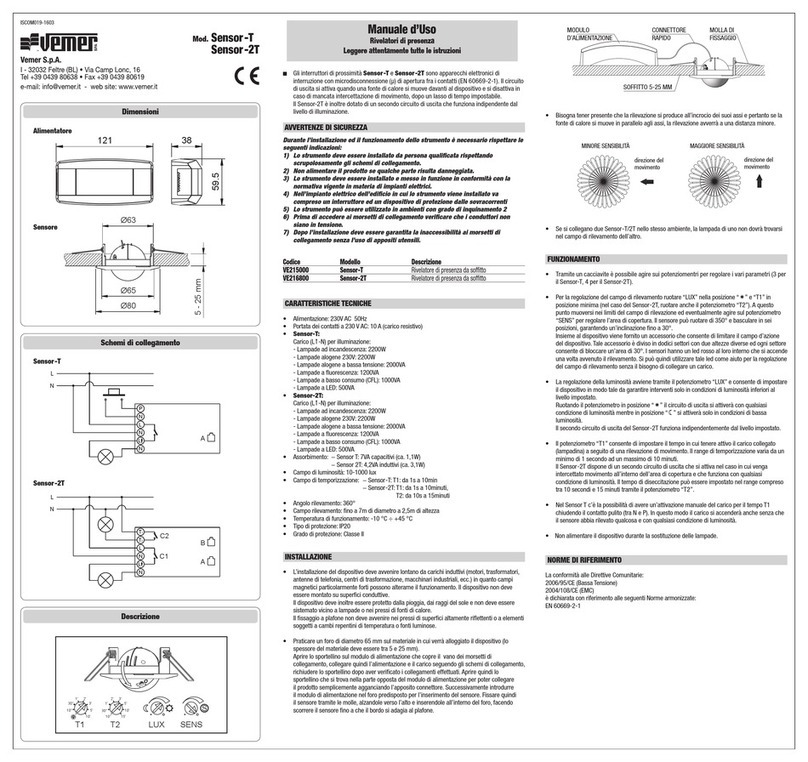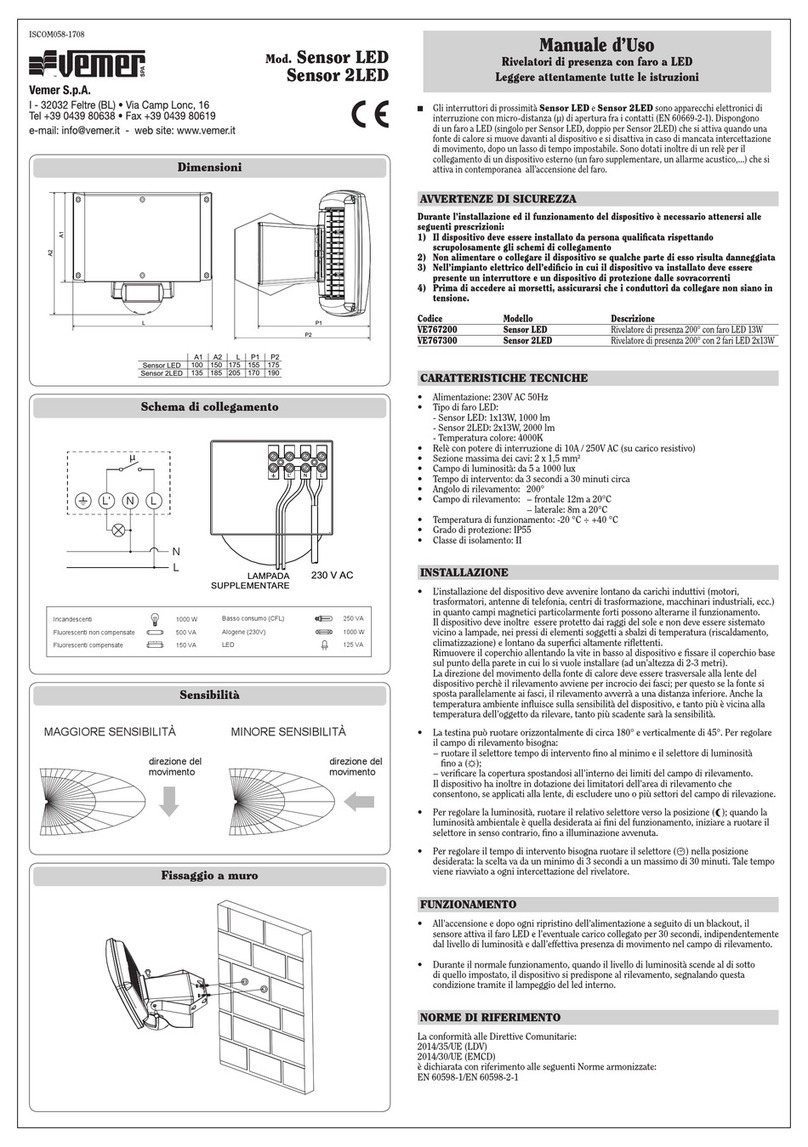OTHER FUNCTIONS OF THE DEVICE
03-2022
Display of minimum/maximum daily temperature
The device stores the values of the temperature and of the minimum and maximum humidity
measured during the day.
Initial screen
Maximum values
display
Maximum values
resetting
Initial screen
3"
Minimum values
display
Minimum values
resetting
3"
Keypad unlock
When the key lock is active, the device adjusts the temperature using the set programming. In this
condition, after pressing a key, the display shows the writing “BL0C”
To unlock the keypad:
1. While displaying the writing “BL0C” press the key any of the 4 keys for a long time
until the display show “---”.
2. Enter the correct password using the keys and and confirm with the key .
The keypad remains unlocked for about 45 seconds from the last press of a key, after which
the keypad reactivates the lock. To remove the key lock, see “Password for key lock”.
REFERENCE STANDARDS
EU Conformity Declaration
Vemer declares that the device complies with the Communitary Directive 2014/53/EU (RED)
with reference to the following standards:
EN 60730-2-7, EN 60730-2-9, ETSI EN 300 328, ETSI EN 301 489-1, ETSI EN 301 489-17
The full text of the EU Conformity Declaration is available
at www.vemer.it address.
7PROGRAMMING
CLOCK MENU - DATE AND TIME SETTING
When connected to the Wi-Fi network, the device acquires the date and time settings from the
server and no settings are required. However, if you need to manually set the date and time
values, proceed as follows:
Initial screen Configuration menu
Set the year Set the daySet the month
Set the time
SET
3s
Set the seconds* Set the minutes
To exit the date and time setting:
• press the key once to return to the configuration menu
• press the key twice to exit the menu and return to the initial screen
• to change the settings of the summer/winter time change, press and hold for a long time
the key (see “Configuration of the summer/winter time change”)
Configuration of the summer / winter time change
You can configure the device to independently manage the summer time update.
The factory setting includes:
• the passage winter time ➔summer time (+1h) the last Sunday of March at 2:00 o’clock
• the passage summer time ➔winter time (-1h) the last Sunday of October at 3:00 o’ clock
To change the configuration of the summer/winter time change:
• when changing any of the clock parameters (seconds, minutes, hour, year, month or day),
keep the key pressed for a long time until the display shows AUTO
PROG MENU - PROGRAMS SETTING
Access the PROG menu to change the programming of the automatic operation.
The factory setting includes:
• the P1 program from Monday to Friday
• the P2 program on Saturday and Sunday
If this program is not suitable for your needs, you can:
• assign a different program for one or more days of the week
• modify one or more existing programs by personalizing the profile, that is, assigning different
temperature levels for one or more hours of the day.
How to choose a different program for the day Y
x1 time
Initial screen Configuration menu PROG Menu
Choose the day Y
Choose
the Px program
SET /
SET
3s
If the function is enabled (AUTO ON), it is necessary to set:
1 the day of the week (1= Monday...,7= Sunday)
2 the week of the month (1st= first, 2nd= second,...LSt= last)
3 the month of the year
4 time
using the keys and to set the value and the key to confirm and move on to the next
parameter.
To exit the summer/winter time change configuration:
• press the key once to return to the configuration menu
• press the key twice to exit the menu
Note: the winter time change ➔summer time is identified by the symbol .
the summer time change ➔winter time is identified by the symbol .
For example, in Italy the summer time starts the last (LST) Sunday (7) of March (03)
at 2:00 o’ clock and the last (LST) Sunday (7) of October (10) at 3:00 o’ clock.
Initial screen Configuration menu SET menu
Change T1 Change T2 Change T3
SET
3s x2 times
Initial screen Configuration menu TIMER menu
SET
3s
Set the timing. Increments of:
- 15 minutes (’) for timings up to 24 hours
- 1 hour (h) for timings from 1 to 5 days (d)
- 12 hours for timings from 5 to 99 days
x3 times
SET MENU - TEMPERATURES T1,T2,T3 SETTING
Access the SET menu to change the values of the 3 temperatures used in automatic
operation. The factory setting includes:
• T1 = 5°C, T2 = 15°C, T3 = 18°C (heating/winter operation )
• T1 = off, T2 = 23°C, T3 = 25°C (conditioning/summer operation )
How to change the temperature values T1/ T2/ T3
To exit the temperature change:
• press the key once to return to the configuration menu
• press the key twice to exit the menu and return to the initial screen
Note: temperature values between L0 (minimum value) and kI (maximum value) are allowed.
These factory values are: L0 = 2°C, kI = 50°C but can be modified through the ADV menu.
Note: the condition T1 ≤ T2 ≤ T3 must be respected.
TIMER MENU - TIMING SETTING
Set a timing to prolong the current operation for the duration of the timing itself.
There are 3 timings available:
• Timed manual: set a timing during manual operation to maintain this operation
until timing has elapsed.
At the end of the timing, the device activates the automatic operation.
• Timed automatic: set a timing during the automatic operation to maintain
this operation until the timing has elapsed.
At the end of the timing, the device activates the off operation
• Off timed: set a timing during off operation to maintain this operation until
timing has elapsed. At the end of the timing, the device activates automatic or
manual operation, depending on which operation was active before switching off.
How to set a timing
To exit the timing change:
• press the key once to return to the configuration menu
• press the key twice to exit the menu and return to the initial screen
When a timing is in progress, the symbol is lit.
Note: to cancel a timing in progress or to exit without activating the timer, set 00’.
Note: the timing ends in the case of changes to the operating mode.
ADV MENU - ADVANCED PARAMETERS SETTING
Initial screen Configuration menu ADV menu
SET
3s x4 times
In the ADV menu, the parameters related to the advanced configuration of the device
are proposed in sequence. Press:
• the keys and to change the value of the selected parameter
• the key to go to the next parameter
• the key to exit and confirm the changes
Note: the device exits the menu after about 40 seconds without any key being pressed.
Operating mode
Setting up:
• RISC se if the device is connected to a heating system
(winter operation)
• COND if the device is connected to an air conditioning system
(summer operation)
Factory value: RISC (heating).
Parameters for the regulation type
(this menu varies depending on the chosen regulation type)
If the chosen regulation type is on/off, set the differential dif.
Allowed values: 0.1°C ÷ 1°C Factory value: 0.3 °C
If the chosen regulation type is proportional,
set the band bnd and the period per.
Allowed values: 0.5°C ÷ 5°C (band), 10, 20 or 30 minutes (period).
Factory value: 0.5 °C (band), 10 minutes (period).
Adjustment of the measured temperature
In particular installation conditions, it can happen that the temperature
measured by the device deviates from the average temperature present
in the room. In this case, introduce an adjustment temperature with
the ADJ menu.
Allowed values: -5°C ÷ 5°C Factory value: 0 °C.
Note: the temperature value shown on the display during normal operation is
inclusive of any adjustment introduced.
Antifreeze temperature
(this menu is active only if operating mode = heating)
The antifreeze temperature avoids the risk of freezing of the system
when on the chronothermostat is set the off operation .
Allowed values: --- , 1°C ÷ 50°C Factory value: 6 °C.
Note: the “---” setting excludes the antifreeze function; in this case,
when the device is off, no minimum temperature is guaranteed
Type of regulation
(this menu is active only if operating mode = heating)
Setting up:
• Oto choose on/off regulation.
• Pto choose proportional regulation.
Factory value: O(on/off).
Note: the on/off regulation is suitable for most home situations.
Therefore it is advisable to modify this parameter only in case of real need.
Wi-Fi connection configuration
This sub-menu consists of 3 different screens and described below.
To switch from one screen to another, use the keys and .
• the device PIN. It is a 4-digit number necessary to associate the device
with your Vemer account.
This screen also shows:
- the status of the Wi-Fi connection:
on fixed: device connected to the home network
flashing: search for Wi-Fi network in progress
- the association between the device and Vemer account:
on fixed: associated with a Vemer account
flashing: not associated with any Vemer account
Note: during the first 20 seconds or so of this screen viewing
the icon is always flashing.
• the MAC address of the device. It is a sequence of characters that identifies
uniquely a device inside of a network of devices (reading must be done from
left to right. In the example: C28d7b)
• the intensity of the signal between the device and the router (FLD).
For values:
- higher than -60dB: excellent signal quality
- between -60dB and -90dB: good signal quality
- lower than -90dB: poor signal quality that could compromise communication
between device and router. In this case, bring the device closer to the router.
Minimum/Maximum settable temperature
Under particular installation conditions, for example in public buildings, hotels,
etc., it may be useful to limit the range of values that the temperatures T1/T2/T3
and Tm can assume, in order to prevent incorrect settings by the user.
• L0 is the lower limit
Allowed values: 2°C ÷ ki Factory value: 2°C
• ki is the upper limit
Allowed values: L0 ÷ 50°C Factory value: 50°C
Password for key lock
Under particular installation conditions, for example in public buildings, hotels,
etc., it may be necessary to lock the keypad to prevent changes to the settings
by unauthorized persons.
To activate the keypad lock, set a password between 001 and 999.
To deactivate the lock, press the key until you set “--”.
When the keypad lock is active, the symbol appears on the display and,
after pressing a key, the word BL0C appears.
To find out how to unlock the keypad, see “Keypad unlock”
Hour meter of system operation
It displays the operating hours of the system (relay contacts on C-NA).
The device has two counters (5-digit) independent for heating operation
and for the conditioning operation, but is displayed only the counter
of the selected operation mode.
To reset the counter, press the key for a long time during the display.
The maximum count is 65535h (about 7 years), when this digit is reached,
the counter resumes the count from 0h.
Perform a reset to cancel the settings made and bring the device back to the conditions in which it
appears as soon as it has been removed from the packaging.
To reset:
1. from the initial screen, press the key to enter the configuration menu.
The CLOCK indication flashes.
2. press the keys and simultaneously until “RES” appears on the display.
3. when the display shows all the segments, press the key until “DEF” appears
SET
3s
SET
3s
3"
+
Initial screen
Configuration
menu
To reset if the key lock is active and you do not know the unlock password,
you must remove and restore power and, when the display shows all the segments,
press the key until “DEF”appears.
Operation mode heating
(winter)
Regulation type on/o
Dierential (on/o) 0.3 °C
Band (proportional) 0.5 °C
Period (proportional) 10 minutes
Antifreeze temperature OFF 6 °C
Add. ADJ temperature 0 °C
Min. settable temperature 2 °C
Max. settable temperature 50 °C
Hour meter operation /0 h
Automatic summer time change active
(according to EU rules)
Backlighting active
Key lock password deactivated
Display backlighting
The blue backlighting of the display during normal operation is on but can be turned off if the
installation requires it (for example in bedrooms).
In this condition, the thermostat continues to work normally and the backlighting turns on when
you enter the setpoint modification, advanced programming, pin insertion.
3"
3"
2
4
1
3
Modifica dell’orologio
Cambio ora
automatico on/off
3s
If the program meets the needs:
• press the key once to confirm and choose another day to which to assign a different program
• press the key twice to return to the configuration menu
• press the key three times to exit the menu and return to the initial screen
If no program meets the needs:
• choose the one that is closest to you and press the key to customize the profile:
- starting from midnight 00:00, press the keys and to assign to each hour of the day
one of the 3 possible temperatures (T1, T2, T3) and the key to confirm and go to the next
hour.
- to enter a switching delay for the selected hour, press the key for a long time.
For more information about switching delay, see “How the switching delay works”.
When the profile program is suitable for your needs:
• press the key to exit the customization.
How the switching delay works
Set a switching delay for a specific hour to maintain, for the duration
of the delay, the temperature value assigned to the previous hour.
For example, if the program includes:
T2 from 12 to 13 and T3 from 13 to 14 pm with 30 minutes delay
the chronothermostat adjusts the temperature based on the value of
T2 from 12 to 13.30 and T3 from 13.30 to 14.00
It is possible to set delays of 15, 30, 45 minutes, independent for every hour of the day.
DEVICE RESET