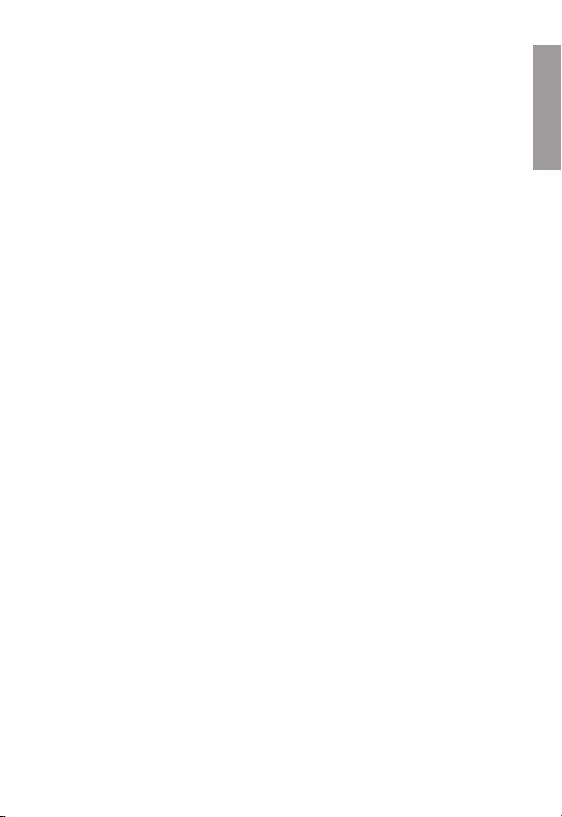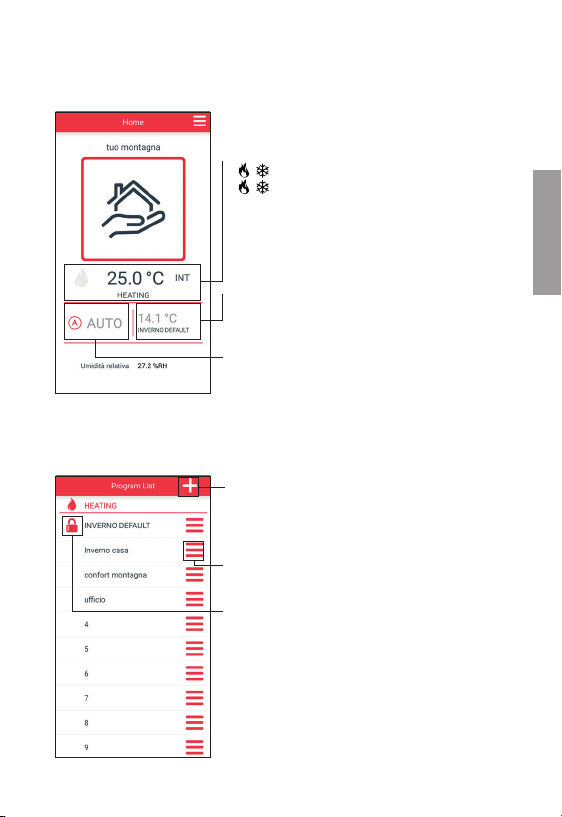Vemer Tuo Wi-Fi RF User manual
Other Vemer Thermostat manuals

Vemer
Vemer KLIMA LCD RF User manual

Vemer
Vemer THALOS RF User manual

Vemer
Vemer Thalos Key Bianco User manual

Vemer
Vemer KEO-B User manual

Vemer
Vemer Dafne User manual

Vemer
Vemer EVO.DIN User manual

Vemer
Vemer Chronos RF Bianco User manual
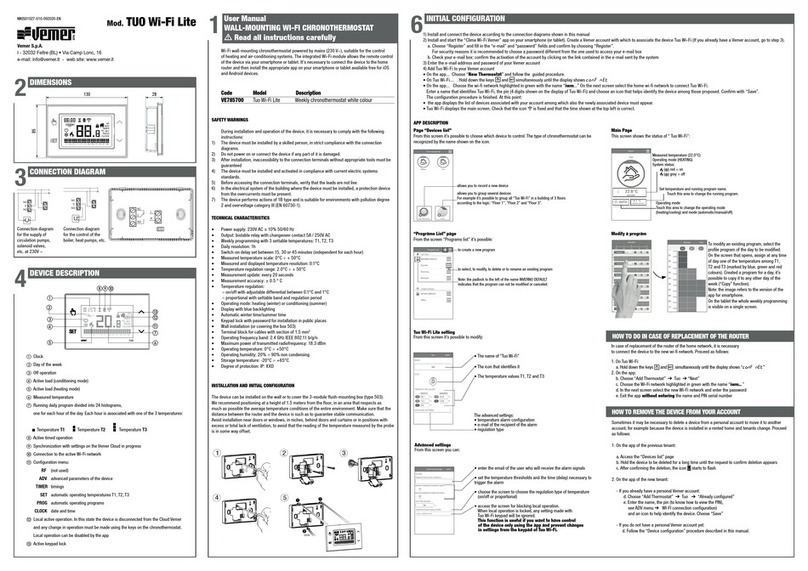
Vemer
Vemer VE785700 User manual

Vemer
Vemer Athena Silver User manual

Vemer
Vemer Crono.X User manual

Vemer
Vemer Mithos Color Wi-Fi User manual

Vemer
Vemer Mithos RF User manual

Vemer
Vemer Chronos Key User manual

Vemer
Vemer Mithos GSM RF User manual

Vemer
Vemer Mithos Color Wi-Fi User manual

Vemer
Vemer Iride User manual

Vemer
Vemer KEO-A User manual

Vemer
Vemer CHRONOS Series User manual

Vemer
Vemer Dafne Wi-Fi User manual

Vemer
Vemer TUO GSM VE771800 User manual
Popular Thermostat manuals by other brands

Charmeg
Charmeg MP-R user manual

dixell
dixell WING XW40LS Installing and operating instructions

Network Thermostat
Network Thermostat NetX X7C-WIFI Installation and programming manual

Radio Thermostat
Radio Thermostat CT80 Operation guide

HAI
HAI Omnistat RC-120 installation manual

Lennox
Lennox iComfort E30 Installation and setup guide

Lux Products
Lux Products PSD011Ba Installation and operating instructions

Computherm
Computherm Q20 operating instructions

Heatmiser
Heatmiser neoStat user manual

Mars
Mars HEAT CONTROLLER IR Wireless Thermostat user manual

LUX
LUX LP0511D user manual

Saswell
Saswell SAS920XWHB-7-S-RF User manual and warranty card