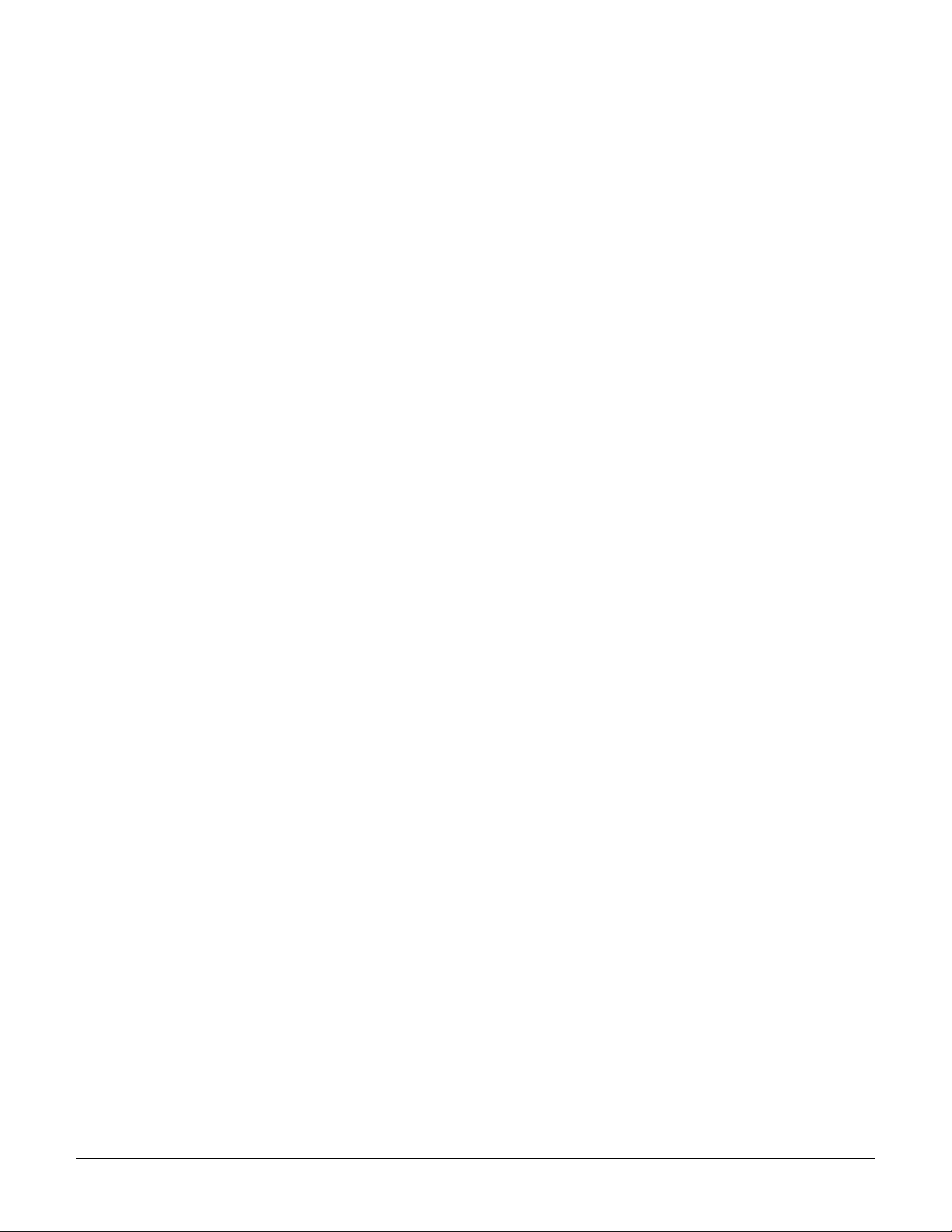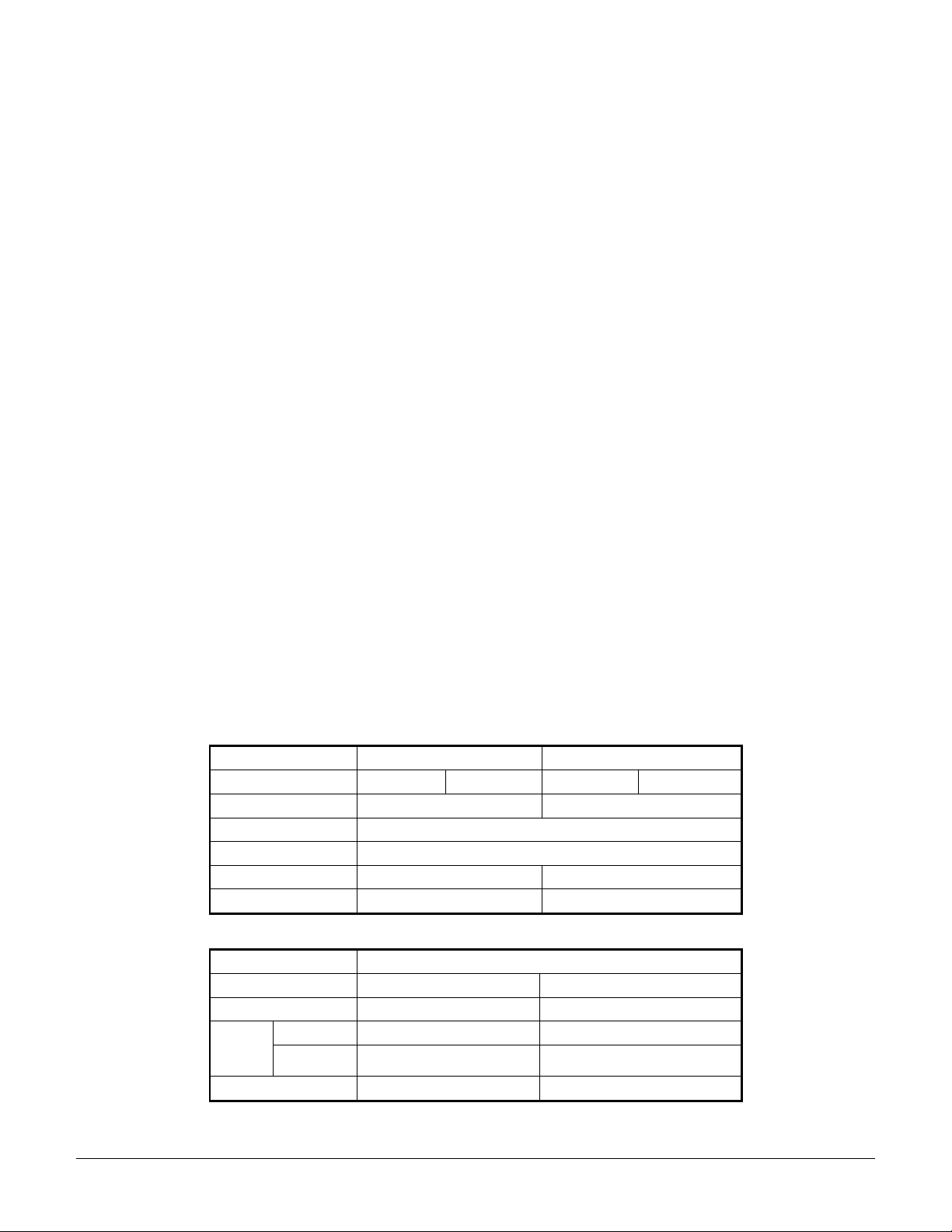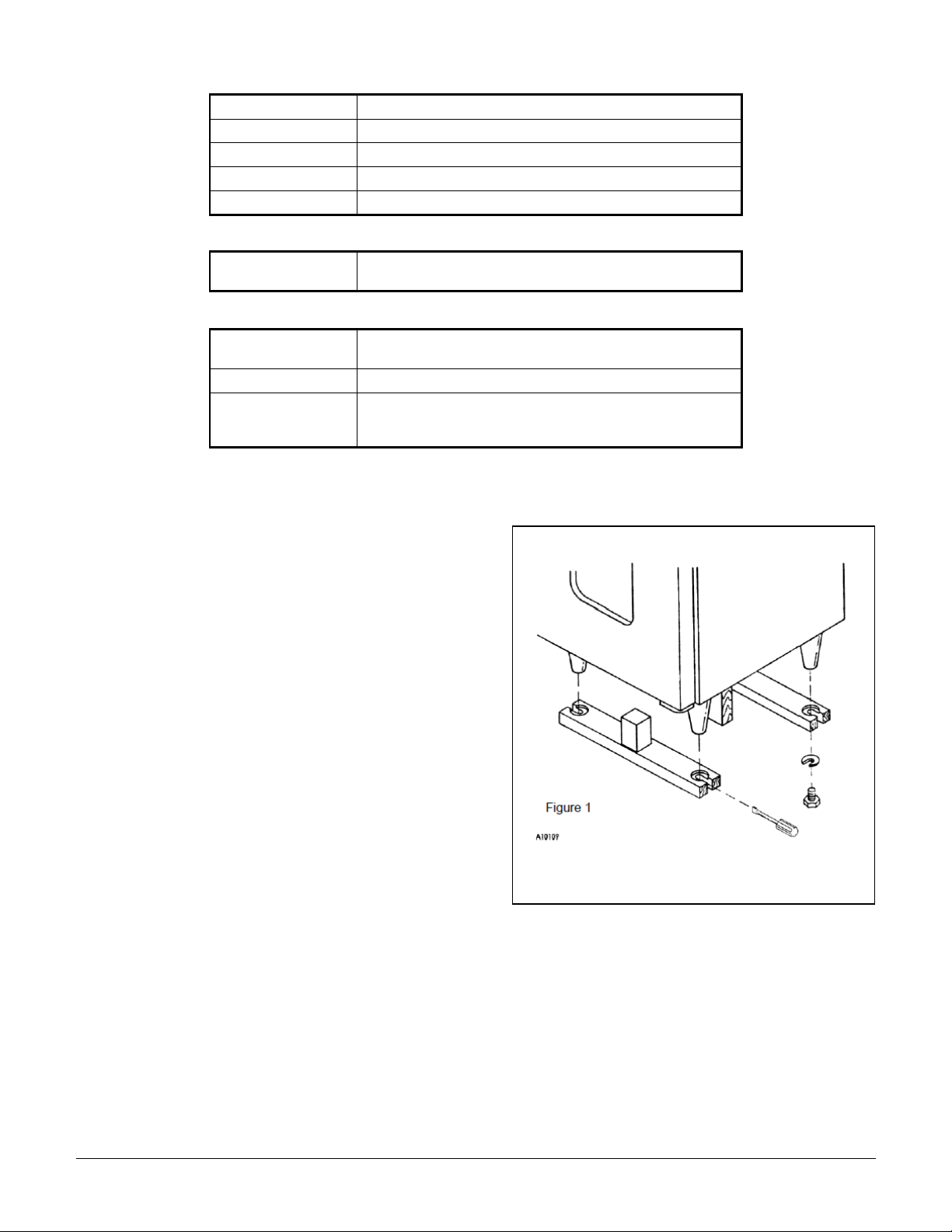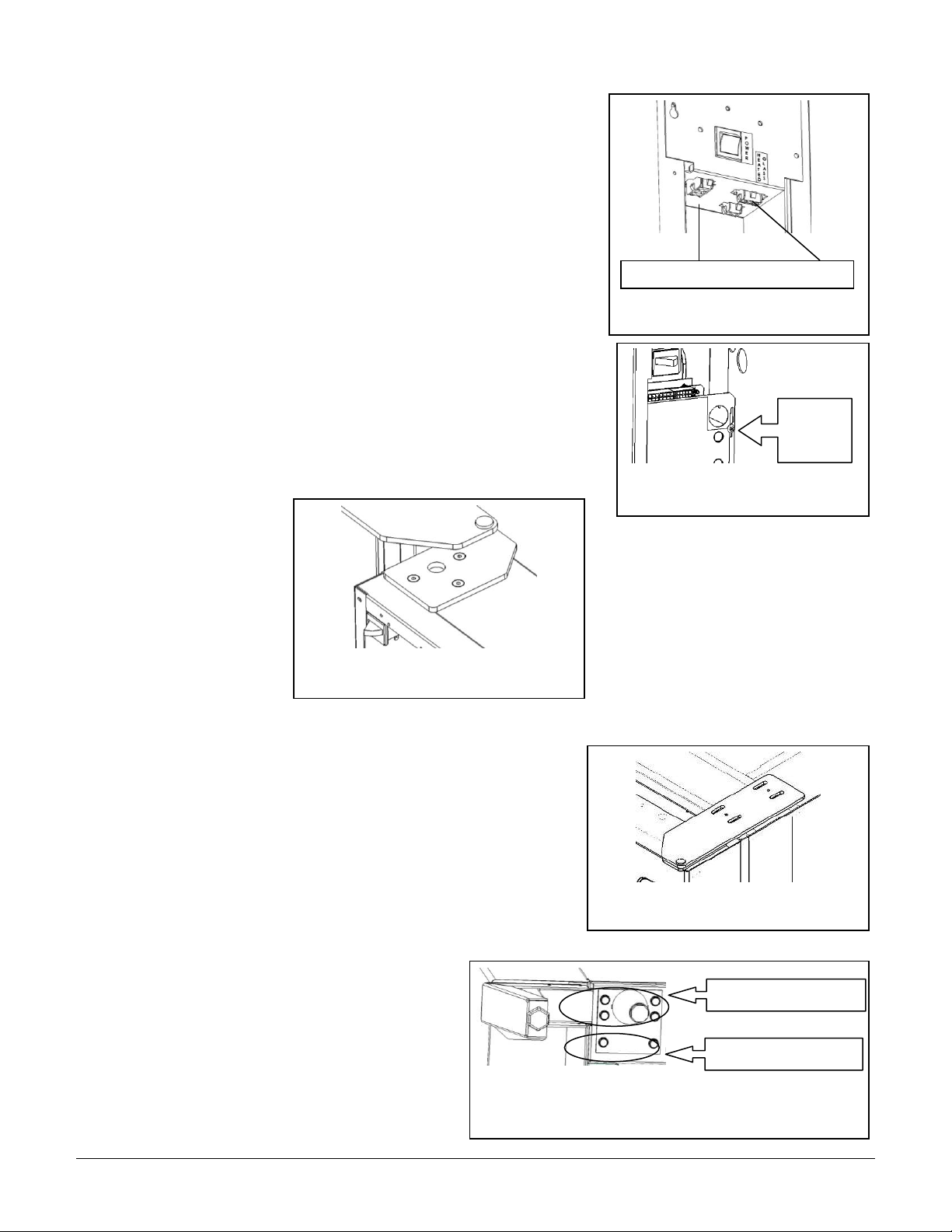S T / V T V E N D O R •3 5 6 8 3 5 6 7 3 5 6 6 3 5 6 5 •3 4 2 2 0 5 5 7 R e v A
If you have questions concerning the
information in the manual,
replacement parts, or the operation of
the vendor, note your machine’s
Model and Serial Numbers before
contacting:
VendNet
8040 University Blvd
Des Moines, IA 50325 - USA
Parts: (888) 259-9965
Service: (800) 833-4411
Parts Fax: 515-271-8530
www.vendnetusa.com
TABLE OF CONTENTS
INTRODUCTION................................................................................................................................................................................. 4
SPECIFICATIONS ................................................................................................................................................................................ 4
UNPACKING...................................................................................................................................................................................... 5
INSTALLATION .................................................................................................................................................................................. 5
LOADING PRODUCTS ......................................................................................................................................................................... 8
TRAY ADJUSTMENTS.......................................................................................................................................................................... 9
SPIRAL ADJUSTEMENT ..................................................................................................................................................................... 11
AUTOMATIC DELIVERY LIFT .............................................................................................................................................................. 12
VEND CYCLE - IVEND® EQUIPPED ...................................................................................................................................................... 13
SALES MODE................................................................................................................................................................................... 14
BASIC PROGRAMMING SETUP .......................................................................................................................................................... 14
SERVICE MODE ............................................................................................................................................................................... 14
SERVICE MODE FUNCTIONS.............................................................................................................................................................. 15
1TUBE FILL/ DISPENSE COINS ....................................................................................................................................................... 15
2MOTOR COUNT ........................................................................................................................................................................ 15
3 OPTIONS .................................................................................................................................................................................. 15
4 CONFIGURATION ...................................................................................................................................................................... 15
5PRICING ................................................................................................................................................................................... 16
6ACCOUNTING ........................................................................................................................................................................... 17
7ADVANCED OPTIONS................................................................................................................................................................. 17
8TEST VEND - SINGLE MOTOR ...................................................................................................................................................... 17
9TEST VEND ALL MOTORS............................................................................................................................................................ 17
0DIAGNOSTICS ........................................................................................................................................................................... 18
TEMPERATURE CONTROL................................................................................................................................................................. 19
HEALTH SAFETY............................................................................................................................................................................... 21
REFRIGERATION .............................................................................................................................................................................. 22
PREVENTIVE MAINTENANCE............................................................................................................................................................. 25
PARTS ORDERING PROCEDURE ......................................................................................................................................................... 26
BEFORE CALLING FOR SERVICE ......................................................................................................................................................... 27
The Model and Serial numbers are needed for you to obtain quick service and parts
information for your vendor. The numbers are given on the identification plates
located on the back or inside of the vendor. Write them into the spaces below for
your records.
MODEL NUMBER: _______________
SERIAL NUMBER: _______________