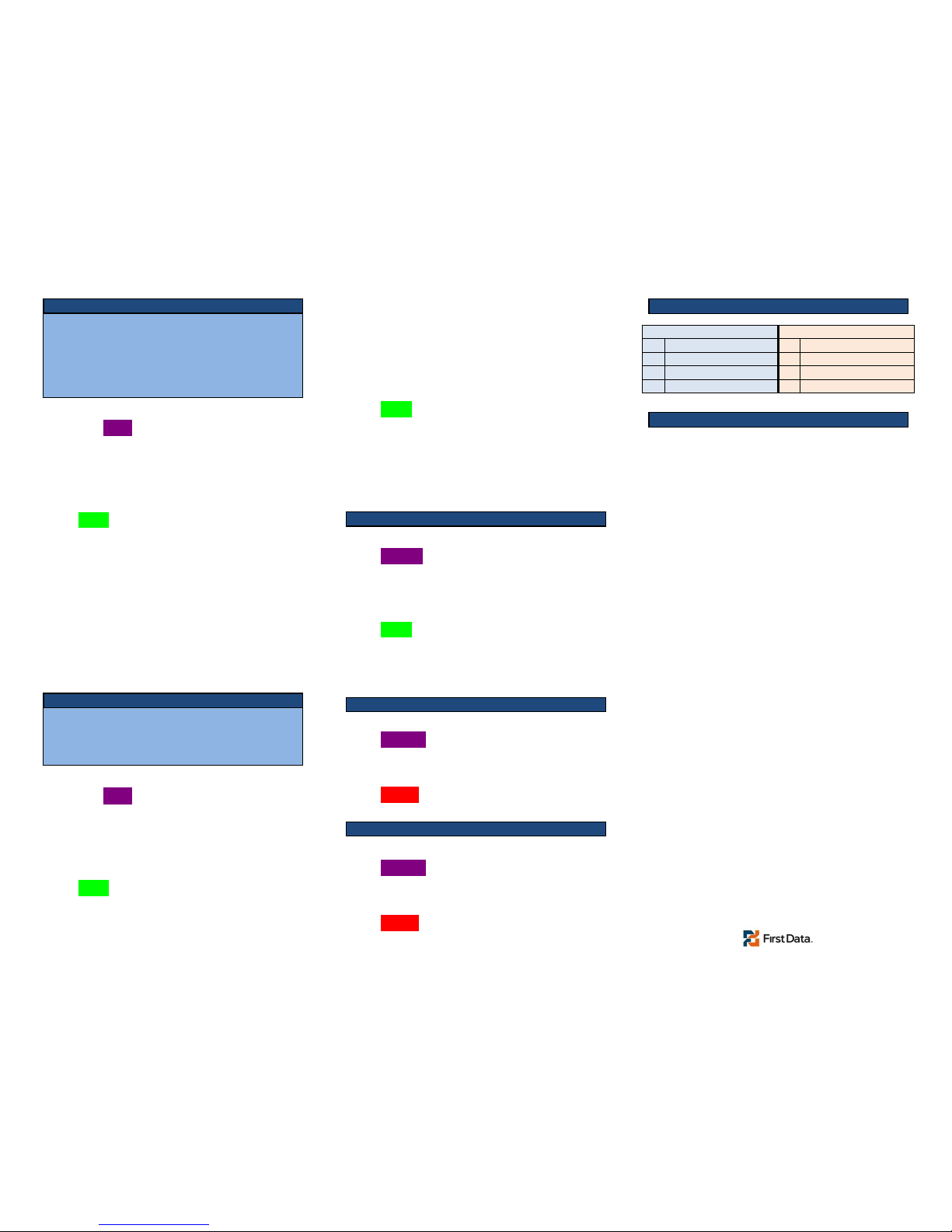Vx520
XEFB410 –Restaurant
Select SOFTPAY-FDMS (if option appears)
Swipe Customer’s Card
Server IDKey
EnterPress
Key Amount of transaction
Select Payment type (if option appears)
Press Enter
Select Yes to confirm amount
No to exit & restart
Terminal will connect to host
If approved –Merchant receipt will print
Select Yes to print customer receipt copy
No to skip customer copy
Select SOFTPAY-FDMS (if option appears)
Select SALE
Server IDKey
EnterPress
Key Amount of Sale
Press Enter
Select Yes to confirm amount
No to exit & restart
Key Card #
Press Enter
Key Expiration date (MMYY format)
Press Enter
Terminal may prompt
Card Present and/or Phone Order
CVV2 Indicator and/or V-Code
Address and/or Zip Code
Invoice or Order Number
Terminal will connect to host
If approved –Merchant receipt will print
Select Yes to print customer receipt copy
No to skip customer copy
Select SOFTPAY-FDMS (if option appears)
Select REFUND
Server IDKey
EnterPress
Key Amount of Refund
Select Yes to confirm amount
No to exit & restart
Swipe or Key customer’s card
If keying –press Enter after keying
If keying –key Exp date then Enter
Terminal will NOT connect to host
Merchant receipt will print
Select Yes to print customer receipt copy
No to skip customer copy
Select SOFTPAY-FDMS (if option appears)
Select VOID
Select Yes to void last item
No to void another item in batch
Select Inv# to search by invoice/item #
Acct# to search by last 4 of card
Key Invoice or last 4 of CC#
Press Enter
Verify item
Select Yes to void
Terminal will NOT connect to host
Merchant receipt will print
Select Yes to print customer receipt copy
No to skip customer copy
Select SOFTPAY-FDMS (if option appears)
Tip Adjust (Purple key left of Alpha key)Press
Option to search by:Select
Srvr(Server), Amt(amount), Acct(last
4), Inv#(Invoice/Item #)
Requested infoKey
EnterPress
ItemVerify
ADJSelect
Tip amountKey
EnterPress
Terminal will say Approved
Enter to continue adjusting ORPress
Cancel x2 to return to main screen
Select SOFTPAY-FDMS (if option appears)
Select ↓(More key - purple key on far left)
Select SETTLEMENT
If untipped items exist, terminal will go to adjust
screen. Follow tip adjust procedures or EXIT toSelect
settle
Terminal will print to report
Terminal will connect to host
Terminal will print confirmation slip