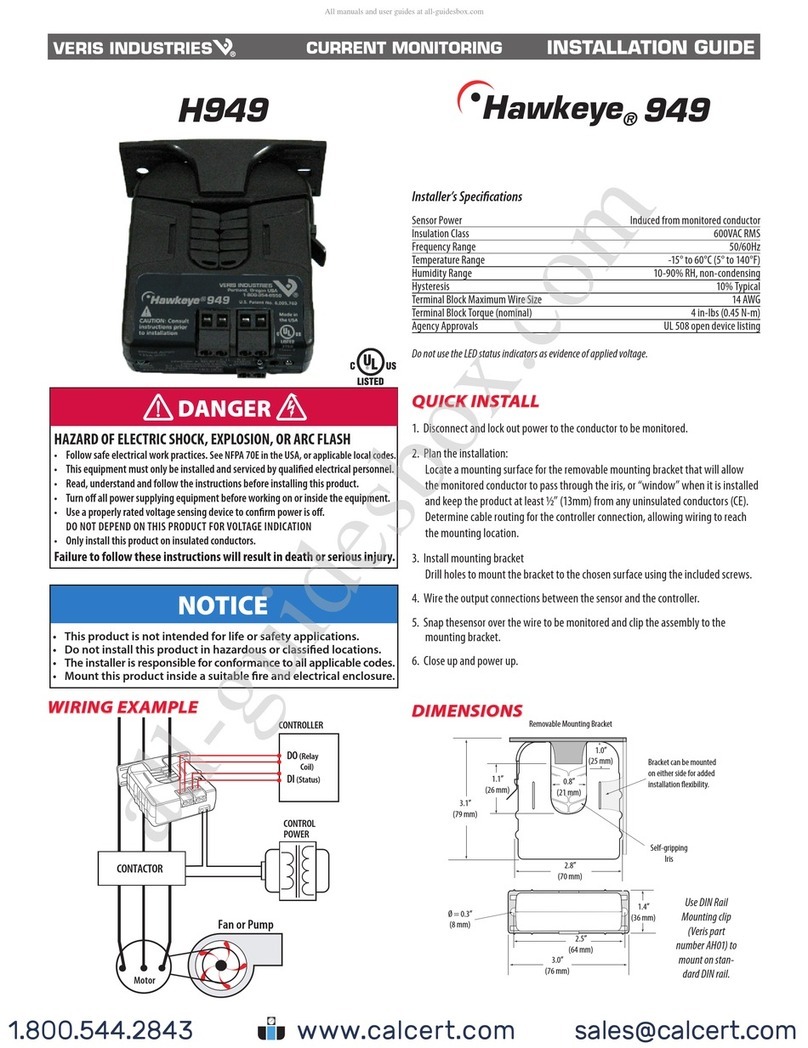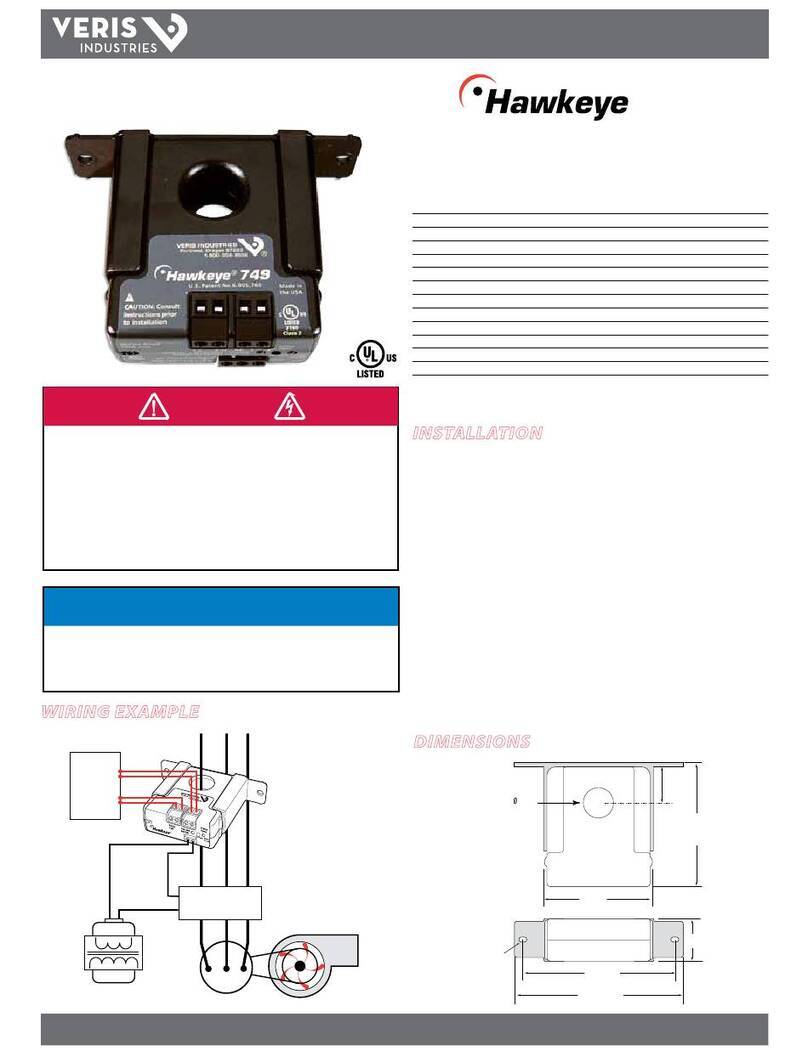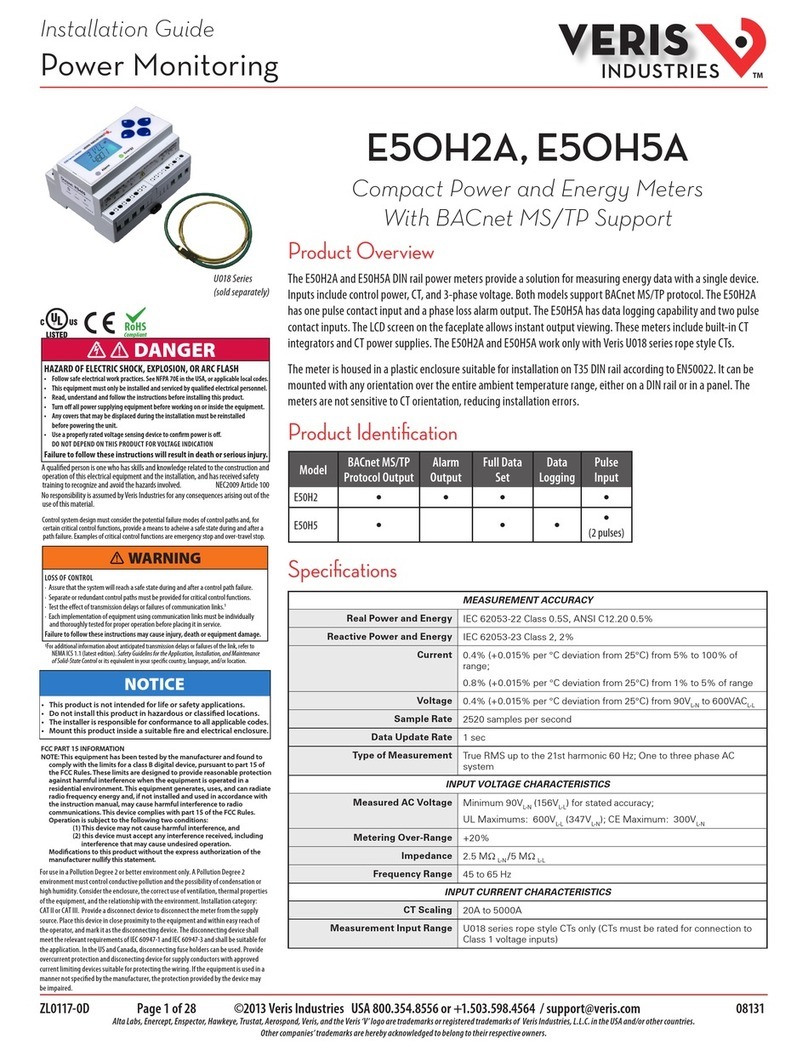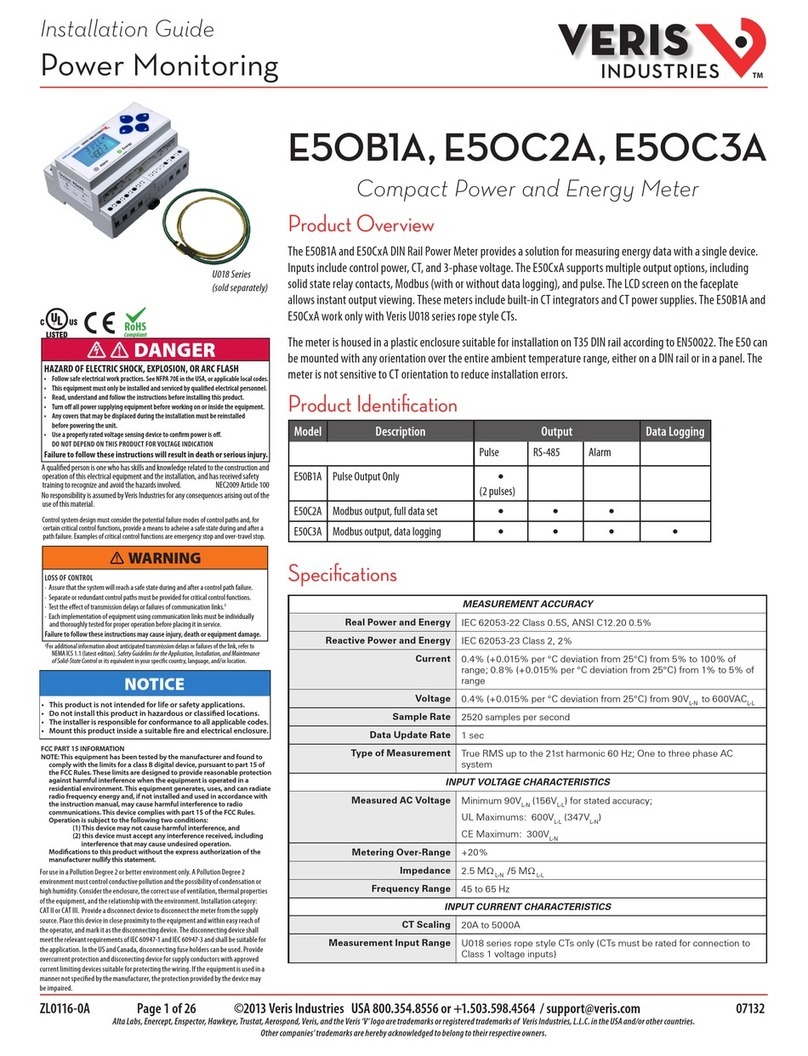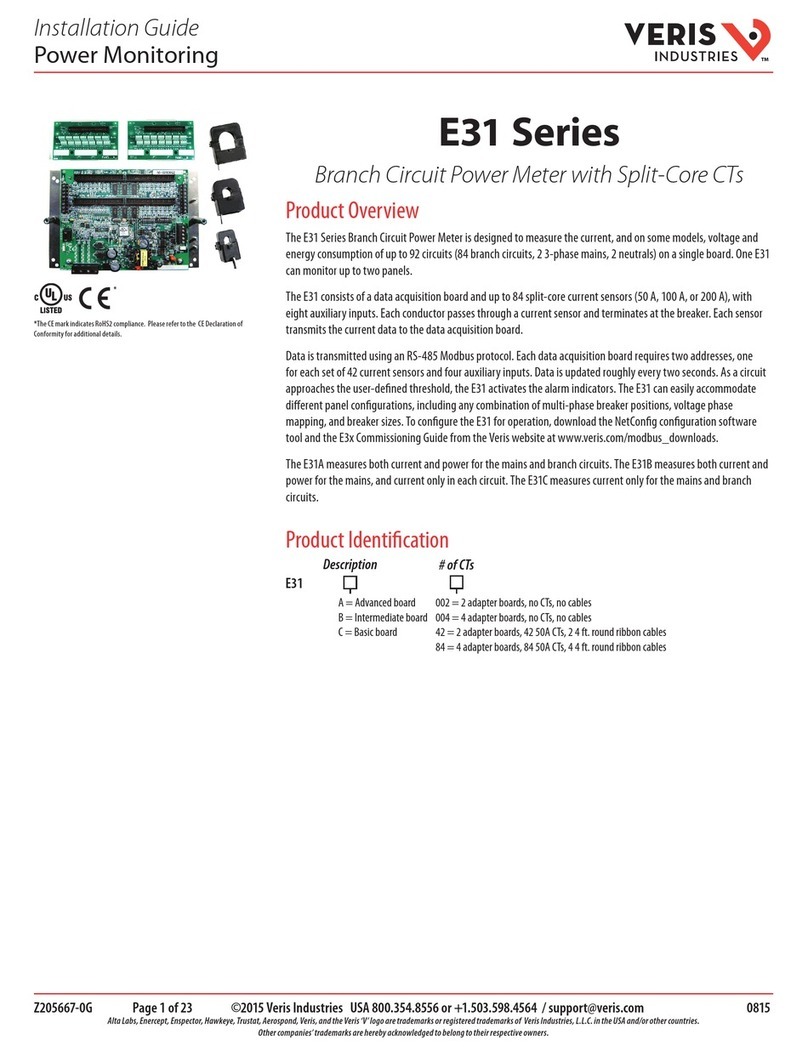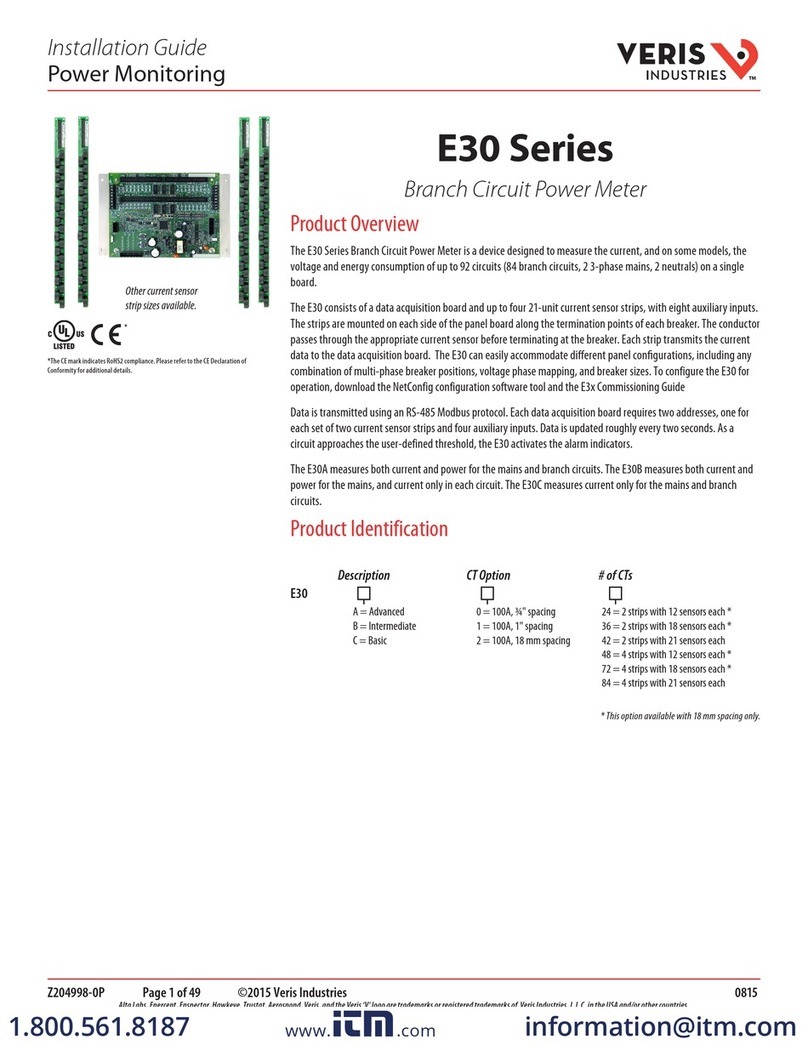Installation Guide
Power Monitoring
Z
2
0
67
92-
0
B
Page 1 of 24 ©2014 Veris Industries USA 800.354.8556 or +1.503.598.4564 / suppor[email protected] 04142 Alta Labs, Enercept, Enspector, Hawkeye, Trustat, Aerospond, Veris, and the Veris ‘V’ logo are trademarks or registered trademarks of Veris Industries, L.L.C. in the USA and/or other countries.
Other companies’ trademarks are hereby acknowledged to belong to their respective owners.
TM
NOTICE
• This product is not intended for life or safety applications.
• Do not install this product in hazardous or classified locations.
• The installer is responsible for conformance to all applicable codes.
• Mount this product inside a suitable fire and electrical enclosure.
FCC PART 15 INFORMATION
NOTE: This equipment has been tested by the manufacturer and found
to comply with the limits for a class A digital device, pursuant to part
15 of the FCC Rules. These limits are designed to provide reasonable
protection against harmful interference when the equipment is
operated in a commercial environment. This equipment generates,
uses, and can radiate radio frequency energy and, if not installed and
used in accordance with the instruction manual, may cause harmful
interference to radio communications. Operation of this equipment in
a residential area is likely to cause harmful interference in which case
the user will be required to correct the interference at his own expense.
Modifications to this product without the express authorization of
Veris Industries nullify this statement.
This Class A digital apparatus complies with Canadian ICES-003.)
HAZARD OF ELECTRIC SHOCK, EXPLOSION, OR ARC FLASH
• Follow safe electrical work practices. See NFPA 70E in the USA, or applicable local codes.
• This equipment must only be installed and serviced by qualified electrical personnel.
• Read, understand and follow the instructions before installing this product.
• Turn off all power supplying equipment before working on or inside the equipment.
• Product may use multiple voltage/power sources. Be sure all sources of power
have been disconnected before servicing.
• Use a properly rated voltage sensing device to confirm power is off.
DO NOT DEPEND ON THIS PRODUCT FOR VOLTAGE INDICATION
• Only install this product on insulated conductors.
Failure to follow these instructions will result in death or serious injury.
A qualied person is one who has skills and knowledge related to the construction and
operation of this electrical equipment and the installation, and has received safety
training to recognize and avoid the hazards involved. NEC2011 Article 100
No responsibility is assumed byVeris Industries for any consequences arising out of the
use of this material.
DANGER
Product Identification
Product Overview
The E30E Series panelboard monitoring system is designed to measure the current, voltage, and energy
consumption of up to 92 circuits (84 branch circuits, two 3-phase mains, two neutrals), enabling users to monitor
two panelboards or an entire data center PDU with a single product. It increases the board’s current monitoring
capability by combining the functions of two boards into one device.
The E30E consists of a data acquisition module and up to four branch current sensor strips, with eight auxiliary
inputs. The strips have rows of solid-core CTs and are mounted on each side of the panel board along the
termination points of each breaker. The conductor passes through the appropriate current sensor before
terminating at the breaker. Each strip transmits the current data to the data acquisition board. The E30E measures
both current and power for the mains and branch circuits. The E30E can easily accommodate dierent panel
congurations, including any combination of multi-phase breaker positions, voltage phase mapping, and breaker
sizes. To congure the E30E for operation, download the E3x Conguration Tool and the E3x Commissioning Guide
from www.veris.com.
Data is transmitted via ethernet with Modbus TCP, BACnet IP, or SNMP protocol, or via RS-485 with Modbus RTU or
BACnet MS/TP protocols. Some protocols can be used simultaneously, and the ethernet protocols all support access
by multiple masters. Each data acquisition board requires two Modbus addresses, one for each set of two current
sensor strips and four auxiliary inputs (2-strip models only require one Modbus address). Data is updated roughly
every two seconds. When a circuit exceeds the user-dened thresholds, the E30E activates the alarm indicators. The
communication interfaces and protocols require some conguration at the time of installation.
E30E Series
Solid-Core Panelboard Monitoring System
E30E
CT Option
0 = 100A, ¾" spacing
1 = 100A, 1" spacing
2 = 100A, 18 mm spacing
# of CTs
24 = 2 strips with 12 sensors each, with two 4 ft (1.2 m) ribbon cables *
36 = 2 strips with 18 sensors each, with two 4 ft (1.2 m) ribbon cables *
42 = 2 strips with 21 sensors each, with two 4 ft (1.2 m) ribbon cables
48 = 4 stripswith 12 sensors each, with four 4 ft (1.2 m) ribbon cables *
72 = 4 strips with 18 sensors each, with four 4 ft (1.2 m) ribbon cables *
84 = 4 strips with 21 sensors each, with four 4 ft (1.2 m) ribbon cables
* This option available with 18 mm spacing only.
Shop for Power Metering products online at: 1.877.766.5412
www.PowerMeterStore.ca