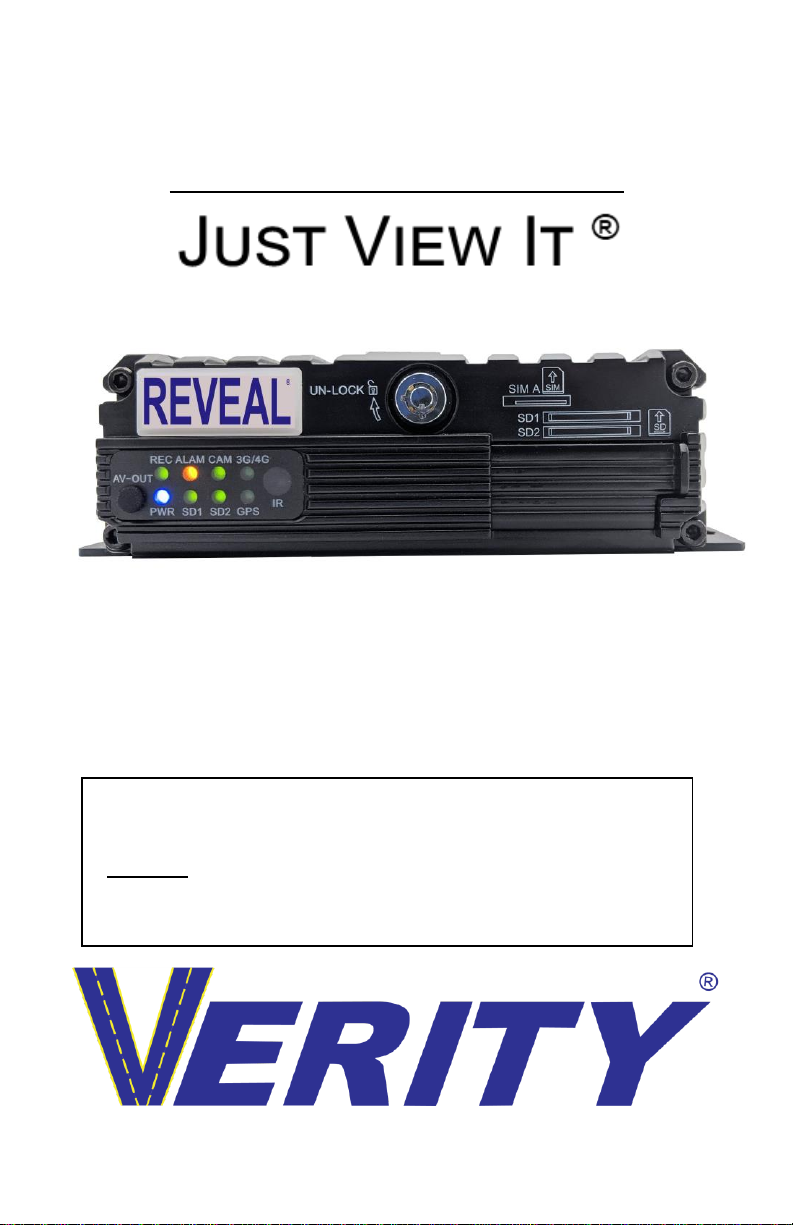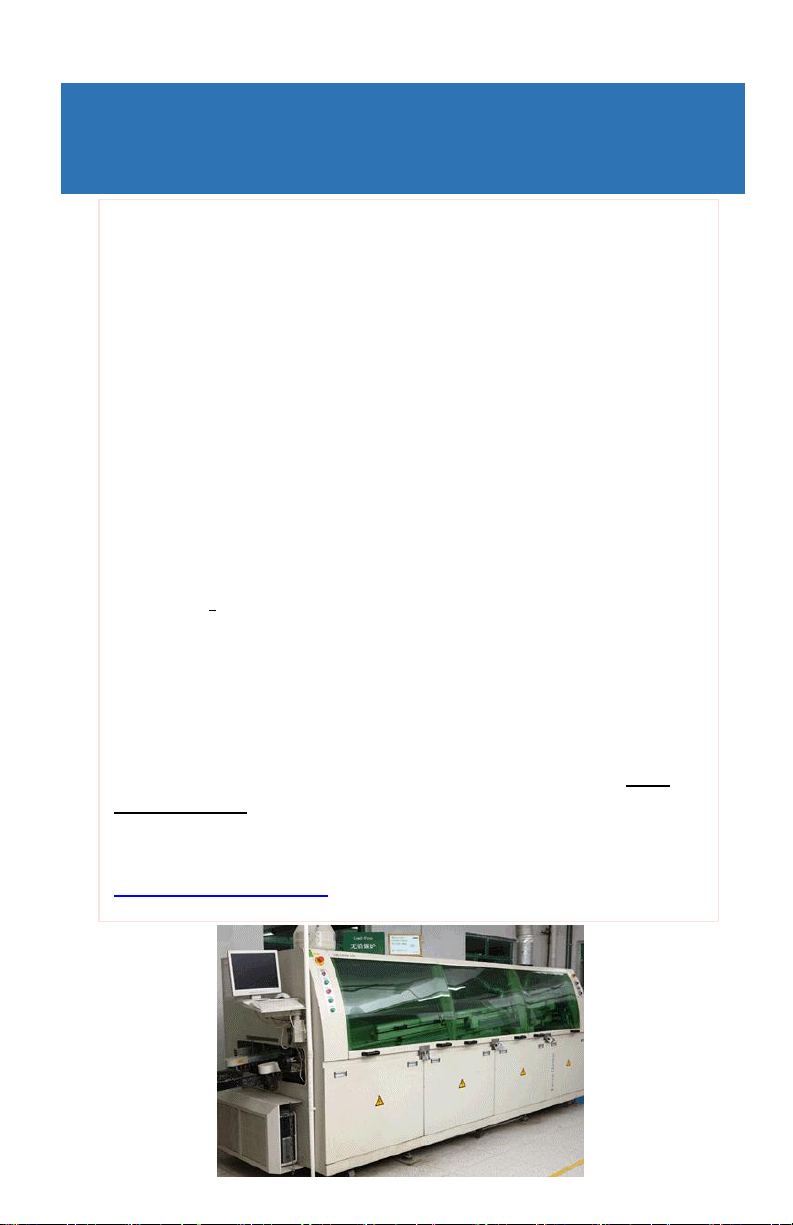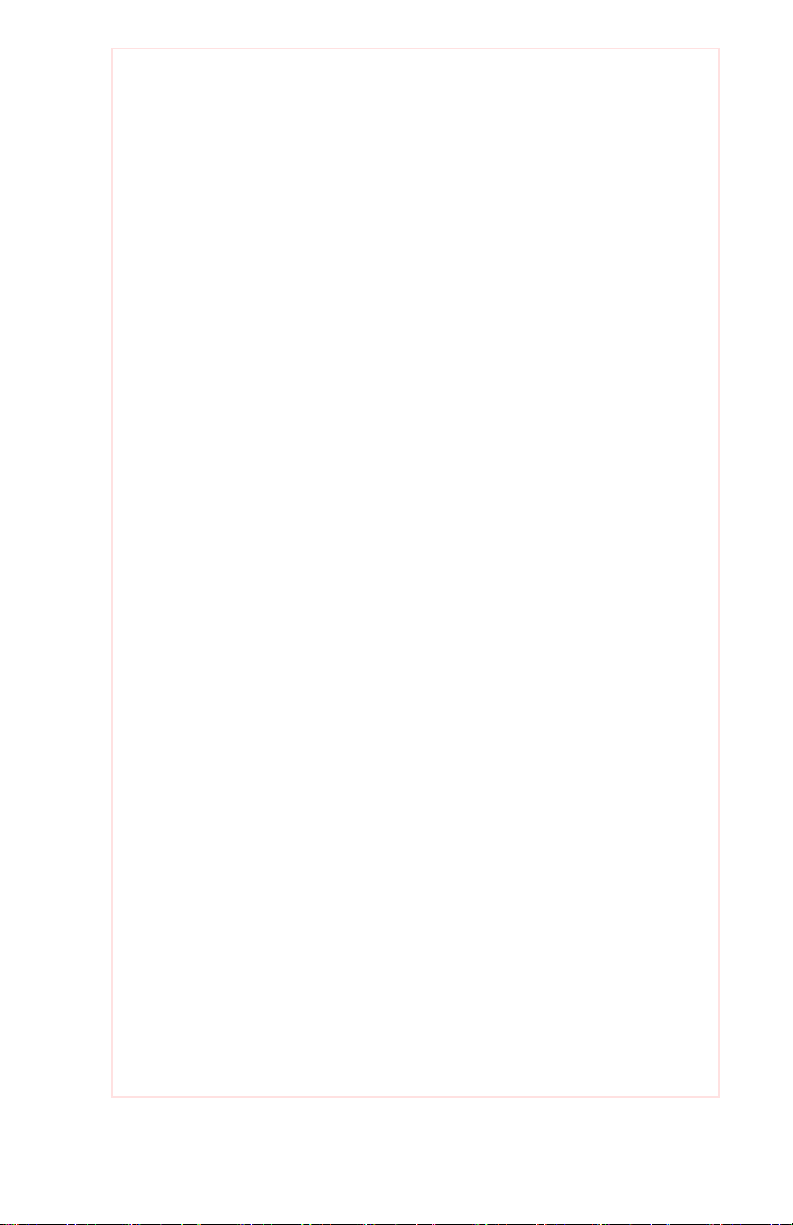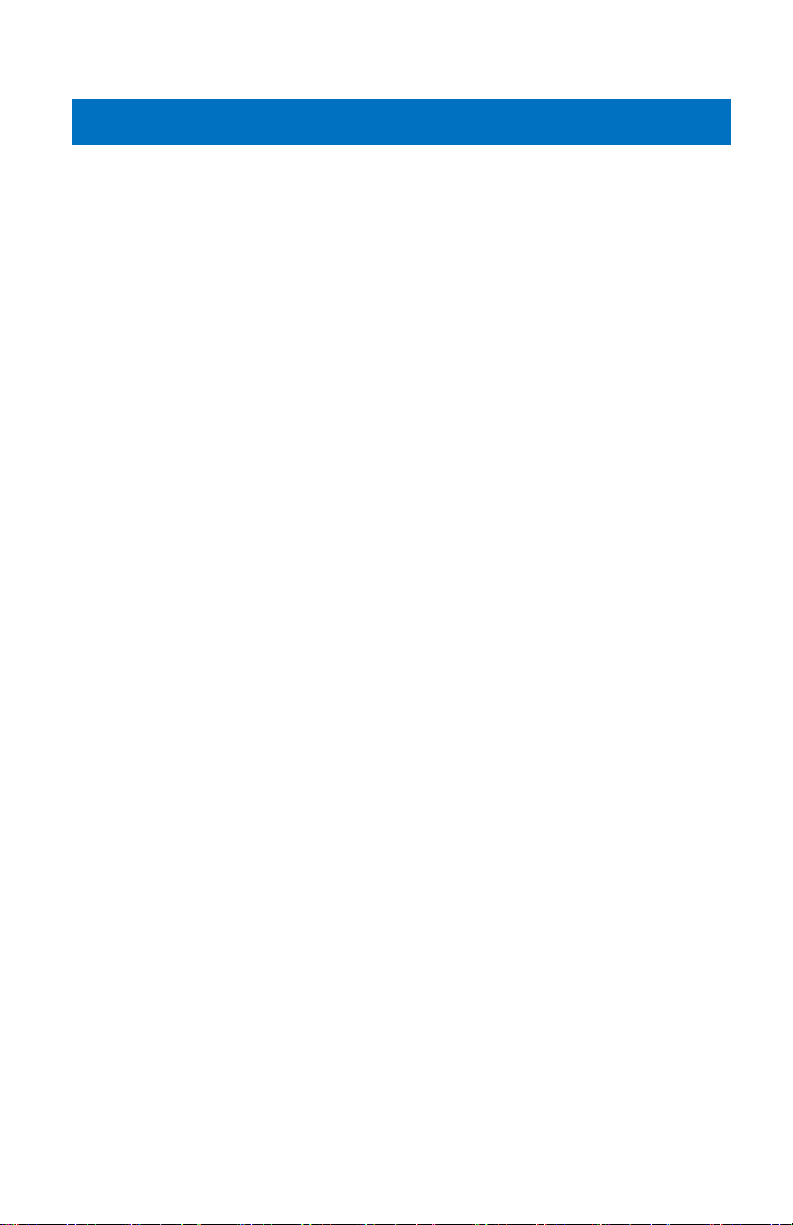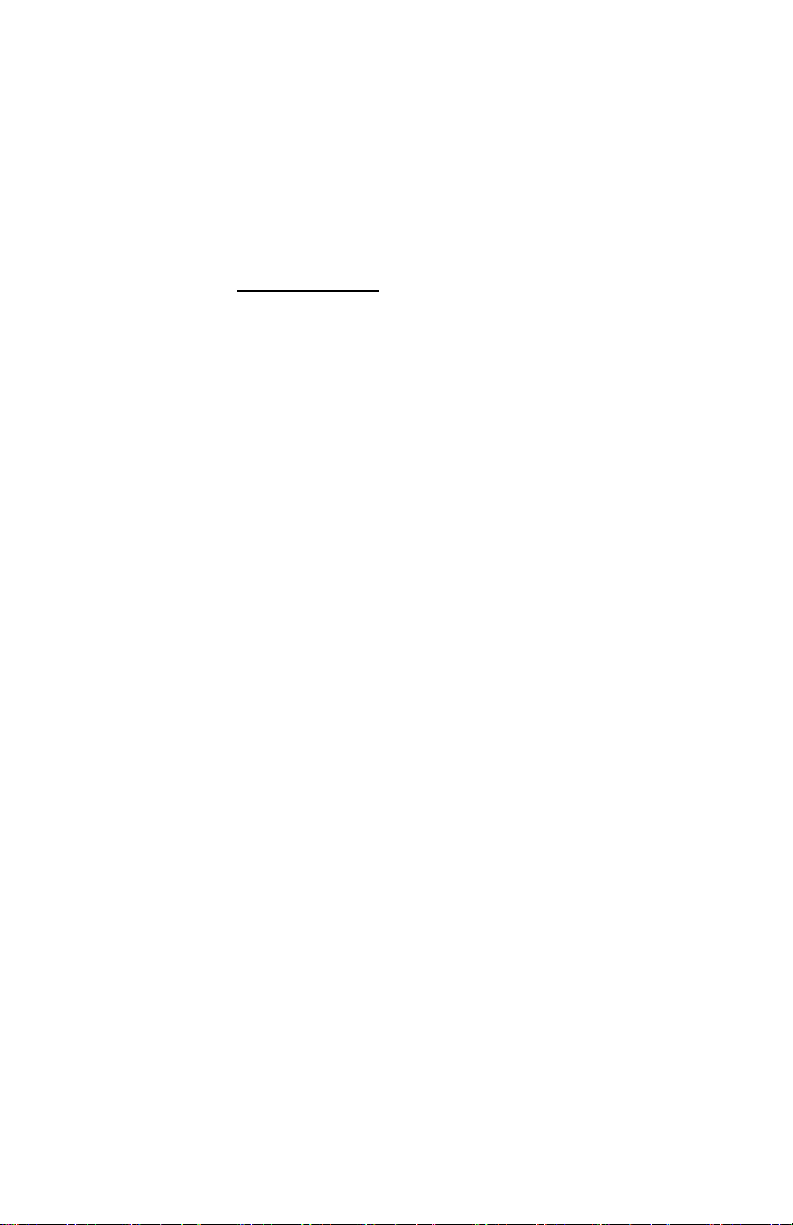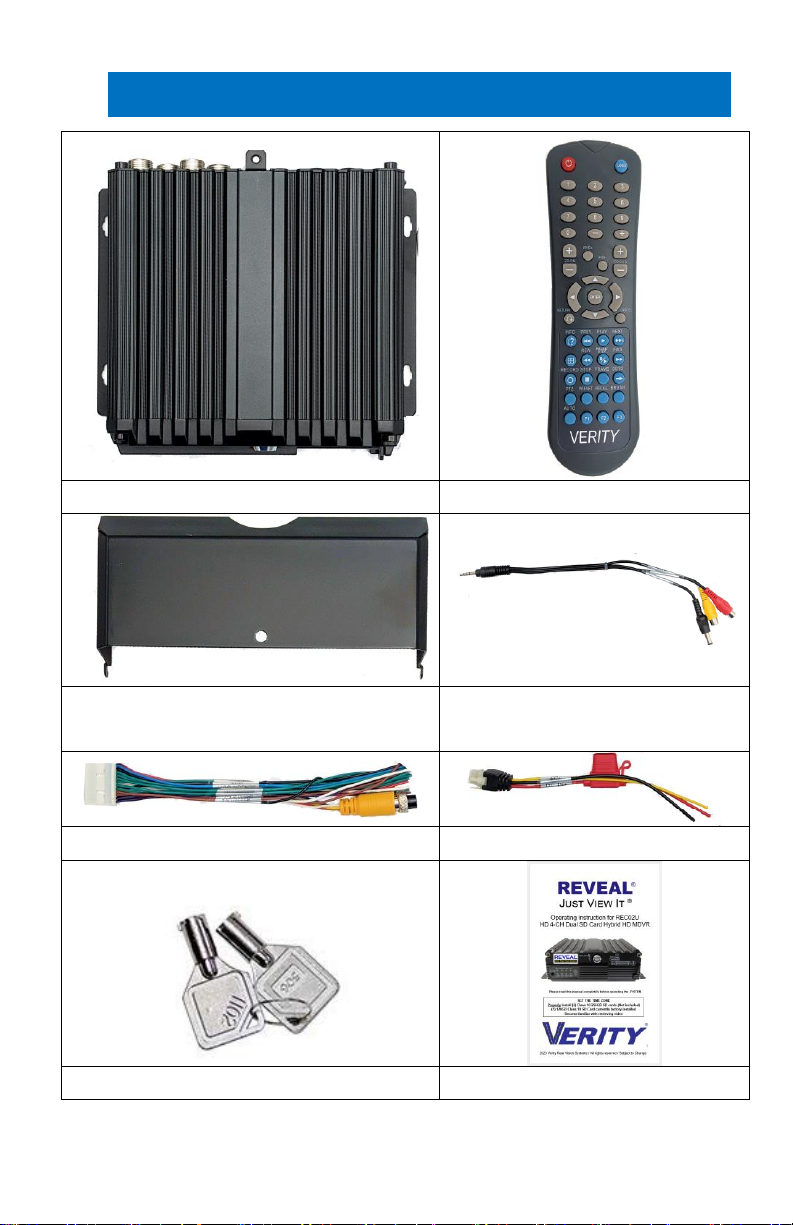Features:
H.265/H.264 image compression encoding
4 channels of D1/960H/AHD 720P simultaneous audio and
video recording/replaying
4- channel of 960H + 1- channel IPC 1080P HD camera full-
framed recording
Air video interface is used to provide high reliability and
strong anti-seismic property
Records 8 seconds after power failure
Two SD cards supported 256 GB for each. 2 x 256GB =
512GB storage
Unique inputs: 1 RS485 interface, 2 RS232 interfaces
8V-36V wide voltage DC supply
High/low-temperature resistance, operating under -25℃/
+75℃
System
Language: English / Chinese
Operation Interface: Graphical User Interface (OSD menu)
Two-Level Password Security: Administrator & User
Video
Video-Input: Supports 4 channels CIF/HD1/D1/960H/720P
camera video input
Supports 2-CH 720P AHD + 2-CH 960H analog mixing
Video input
Supports 1-CH 720P/1080P IPC + 4-CH 960H/D1/CIF Video
input
Note: 4 channels 720P AHD or 1-CH 720P/1080P IPC + 4-
CH 960H Video input will require high speed SD card ( >
80Mb/S, Class 10 or higher)
Video Output 2 Channels: front panel 3.5mm Jack, 4-pin rear
panel on 24 pin I/O Port.
Video Display: Single picture, 1~5 pictures
Signal System: PAL / NTSC - PAL@100 frame 720P/sec;
NTSC@120 frame 720P/sec