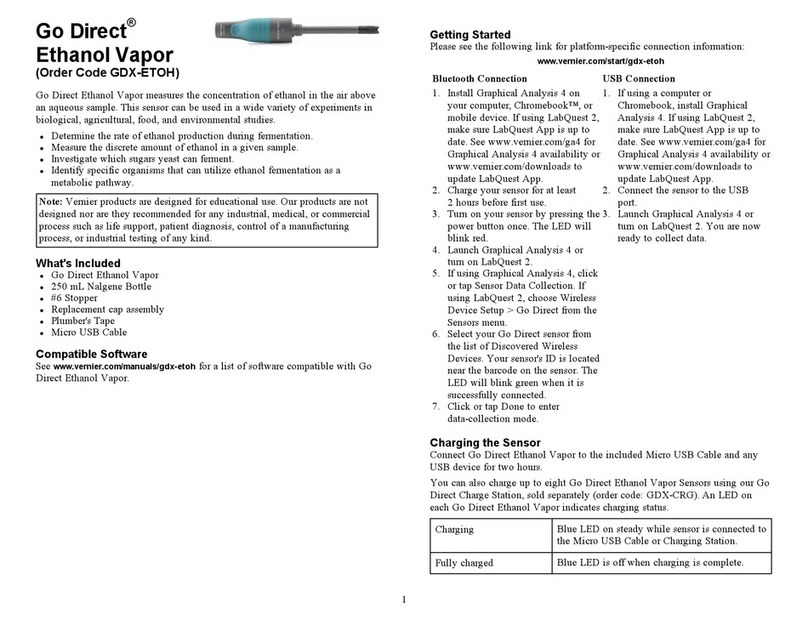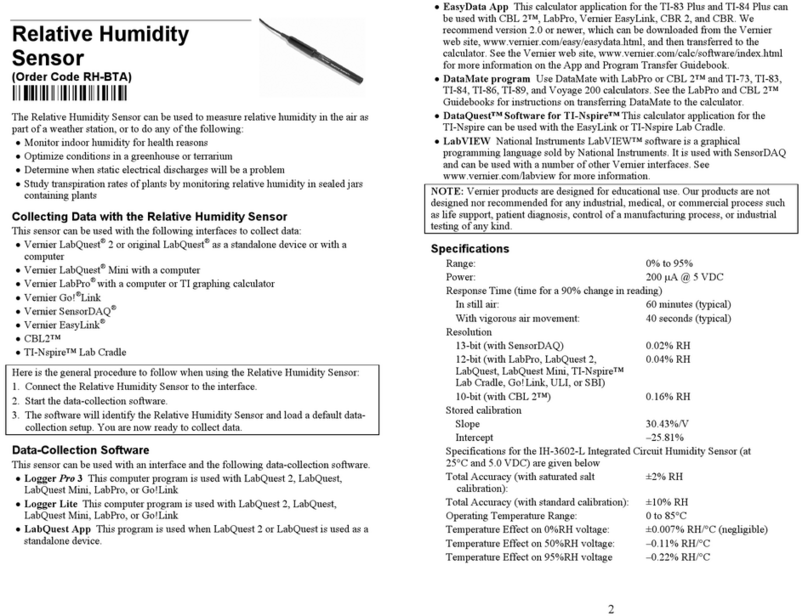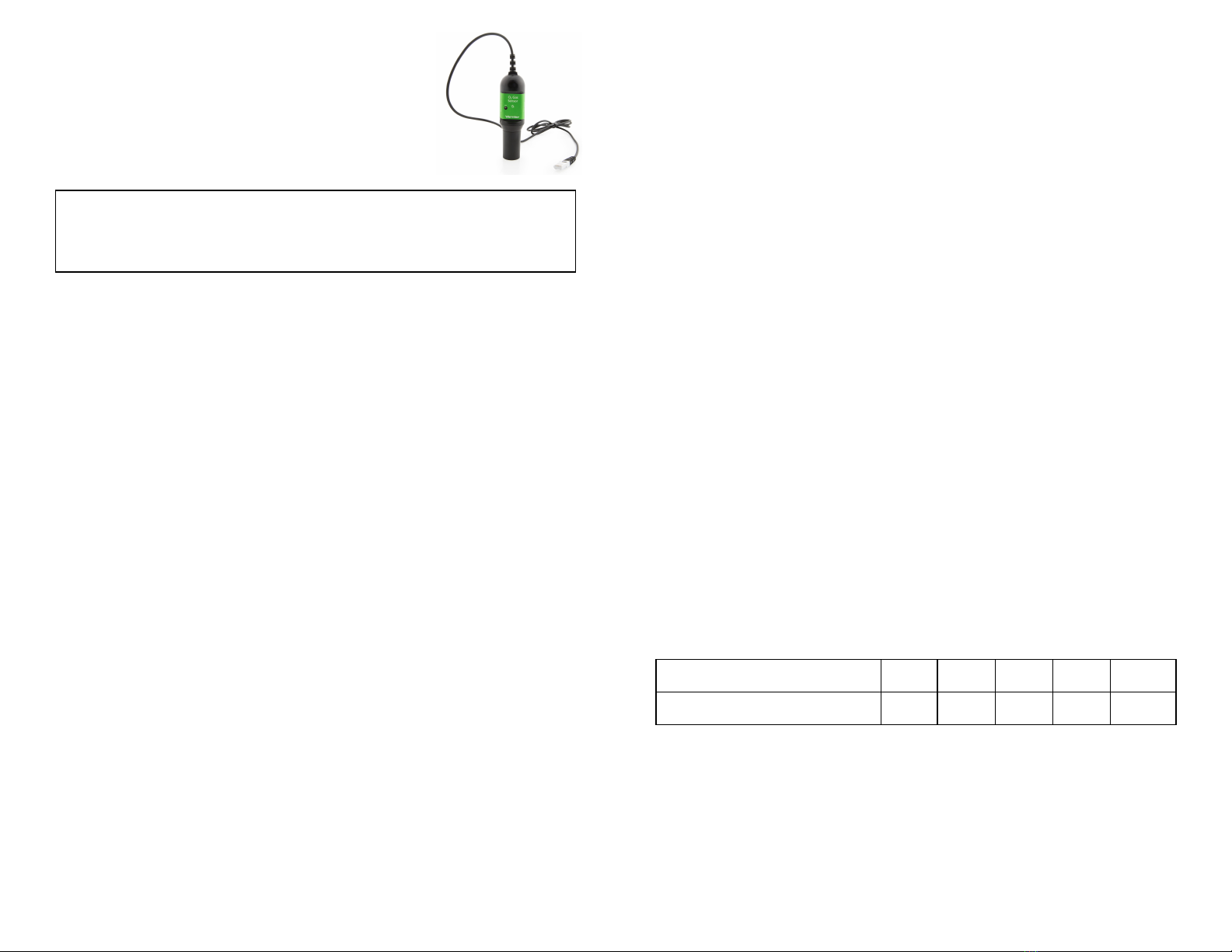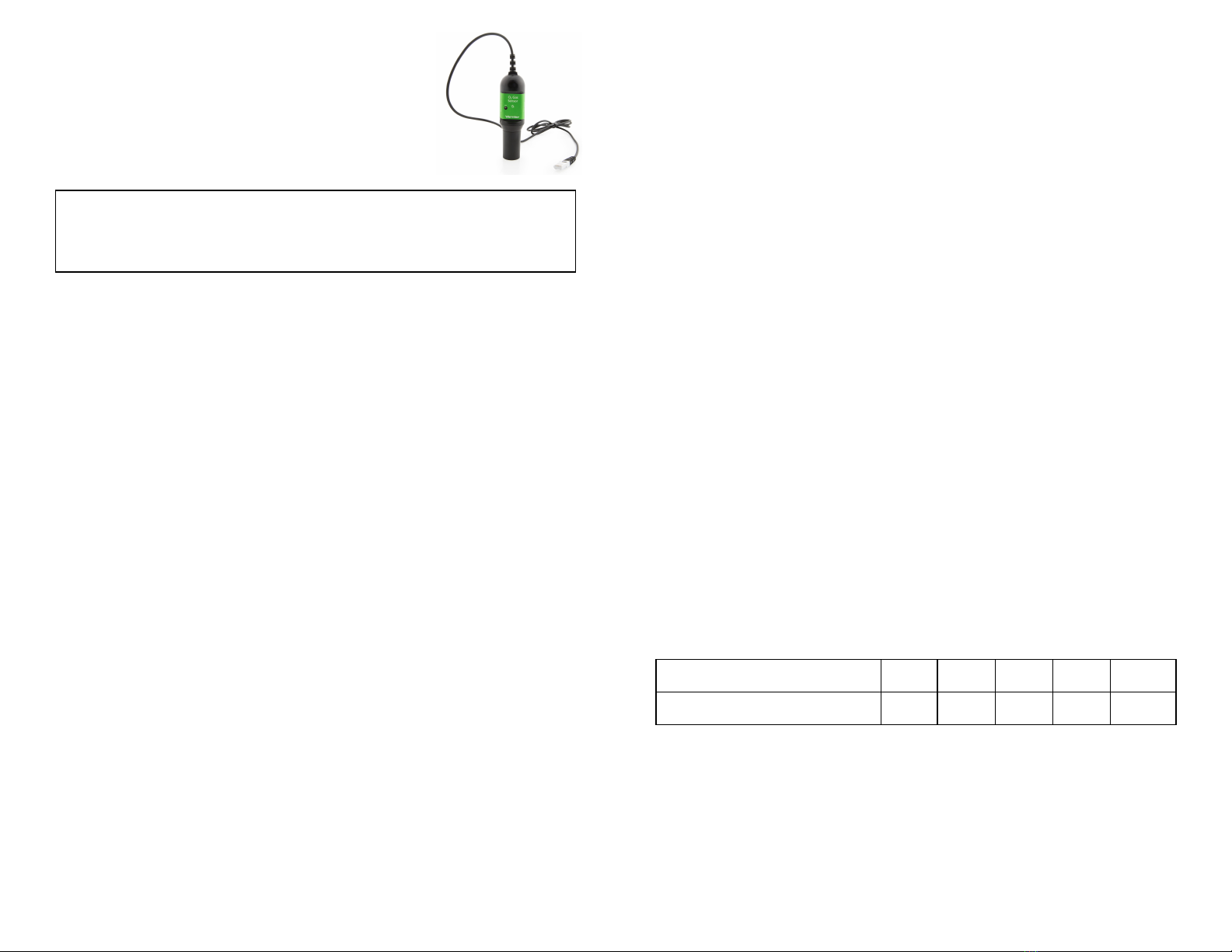
1
1. Connect the sensor to your device following the instructions in the Getting
Started section.
2. Open the Calibration menu and choose Calibrate Now.
3. Hold the sensor upright. Using a pointed object, such as a straightened paper
clip, push and hold the zero button. The button is located on the side of the
sensor next to CAL. The voltage should be less than 0.4 V when the button is
depressed.
4. Enter a value of 0% for this reading. Select Keep.
5. Release the zero button.
6. Take a second reading. Keep the sensor upright and expose it to open air. The
voltage should be 1.8 V or greater. If less than 1.8 V, see the Care and
Maintenance section of this user manual.
7. Enter a value of 20.9% oxygen or a corrected value from the table in the Effect
of Humidity section of this user manual. Select Keep.
8. Once finished, the sensor should now read 20.9% (or the value entered from
the table).
9. Save the calibration to the sensor following the steps for the software you are
using. For detailed instructions on calibration see the related links below.
lFor instructions on calibration using Logger Pro computer software, see
www.vernier.com/til/2341
lFor instructions on calibration using LabQuest App, see
www.vernier.com/til/3394
lFor instructions on calibration using Graphical Analysis, see
www.vernier.com/til/3631
lFor instructions on calibration using Graphical Analysis with an iOS or
Android device, see www.vernier.com/til/3630
Effect of Humidity
Because the oxygen concentration varies with the amount of water vapor in the
atmosphere, you may want to adjust your atmospheric oxygen calibration value to
improve accuracy when using the O2Gas Sensor. The accepted value of 20.9% for
atmospheric oxygen levels is calculated in dry air (0% humidity). If you know the
relative humidity of the location at which you are calibrating, you can substitute
one of the values below in place of 20.9%.
Relative humidity 0% 25% 50% 75% 100%
Oxygen in % by volume 20.9 20.7 20.5 20.3 20.1
O2Gas Sensor
(Order Code O2-BTA)
The O2Gas Sensor can be used to monitor gaseous oxygen
levels in a variety of biology and chemistry experiments.
The sensor is intended for measuring gaseous, not aqueous,
O2concentrations.
Note: Vernier products are designed for educational use. Our products are not
designed nor are they recommended for any industrial, medical, or commercial
process such as life support, patient diagnosis, control of a manufacturing
process, or industrial testing of any kind.
What's Included
lO2Gas Sensor
l250 mL gas sampling bottle (Nalgene®bottle with lid)
Compatible Software and Interfaces
See www.vernier.com/manuals/o2-bta for a list of interfaces and software compatible
with the O2Gas Sensor.
Getting Started
1. Connect the sensor to the interface (LabQuest Mini, LabQuest 3, etc.).
2. Start the appropriate data-collection software (Graphical Analysis, LabQuest
App, Logger Pro) if not already running, and choose New from File menu.
The software will identify the sensor and load a default data-collection setup.
You are now ready to collect data.
If you are collecting data using a Chromebook™, mobile device such as iPad®or
Android™ tablet, or a Vernier wireless sensor or interface, please see the
following link for up-to-date connection information:
www.vernier.com/start/o2-bta
Using the Product
Connect the sensor following the steps in the Getting Started section of this user
manual. Note: For best results, keep the sensor upright as much as possible during
use. Reading may drift if used in a horizontal position.
Videos
View videos related to this product at www.vernier.com/o2-bta
Calibration
For many measurements, it will not be necessary to calibrate the O2Gas Sensor.
The sensor is shipped with a stored calibration. However, this calibration will drift
over time, so periodic calibration is recommended.
A two-point calibration can be done following the procedure below.