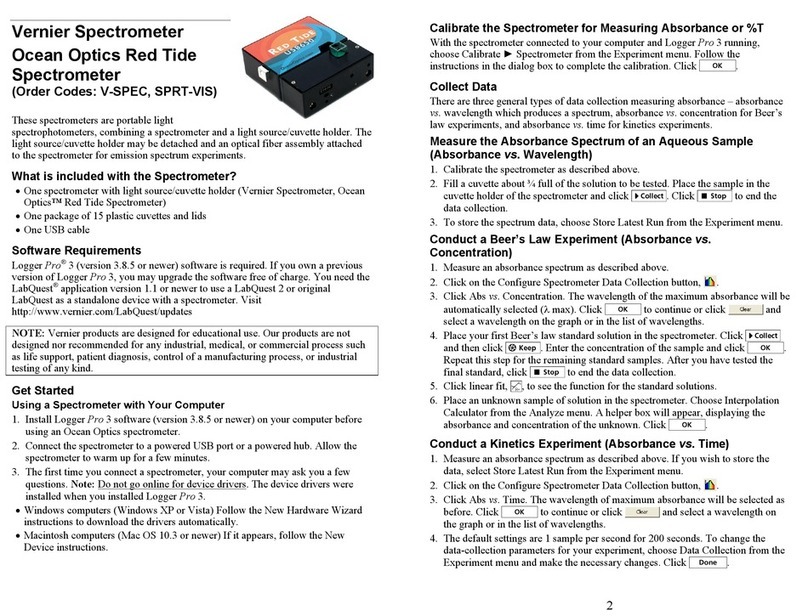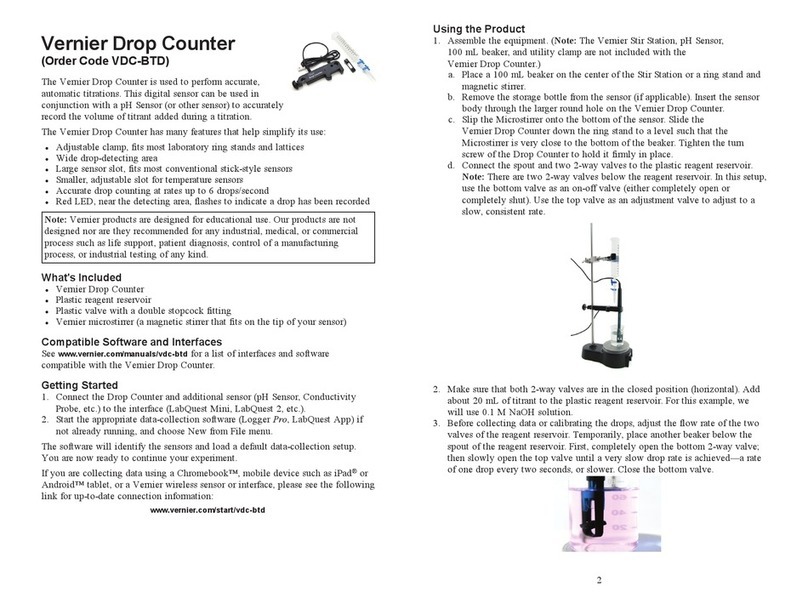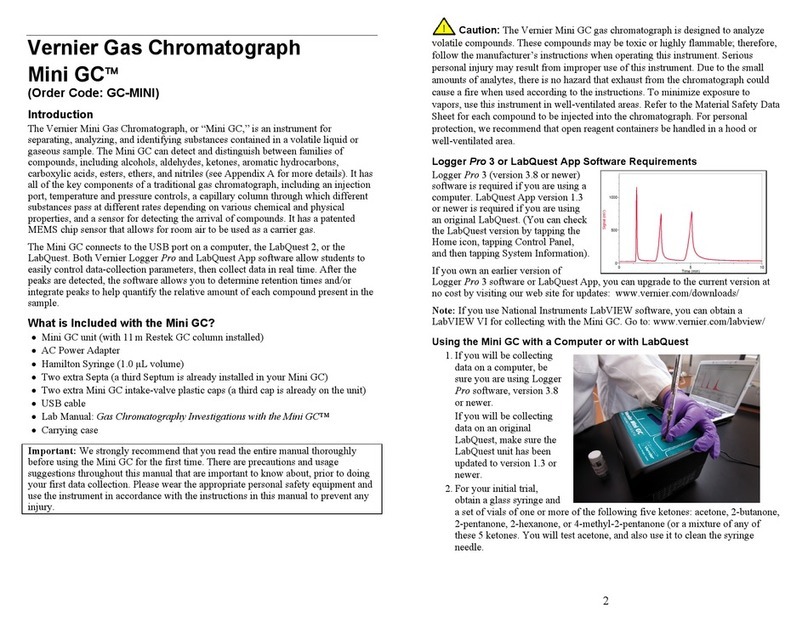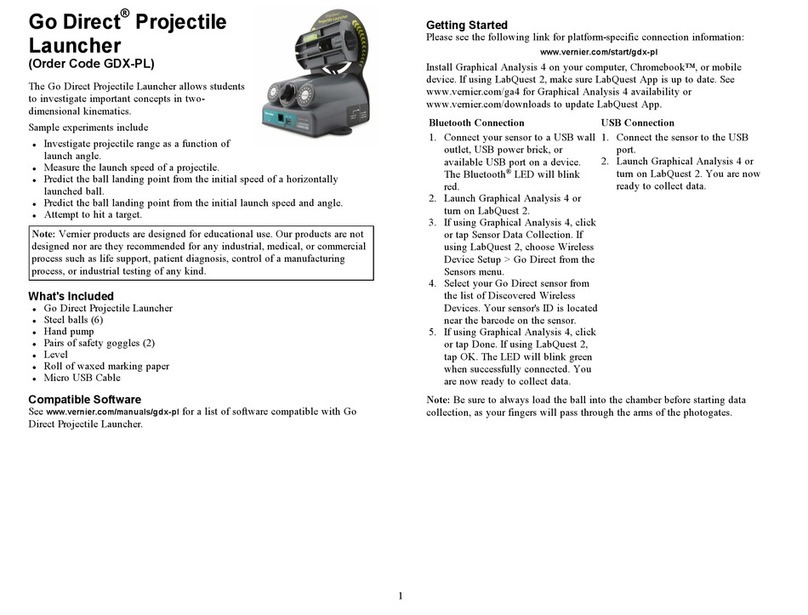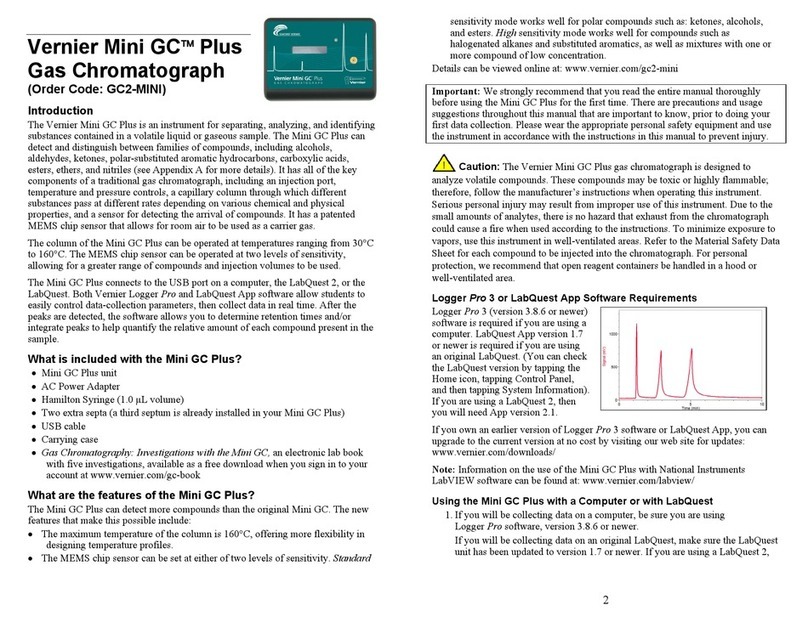3
2. Assemble your equipment as shown here.
a. Note that the magnetic stirrer, ring stand,
100 mL beaker, and utility clamp are not
included with the Vernier Drop Counter. As an
alternative to using the magnetic stirrer,
students can use a stirring rod to stir manually
(we do not recommend this as a standard
method).
b. Arrange your magnetic stirrer on the base of
the ring stand. Place a 100 mL beaker on the
center of the stirrer.
c. Remove the pH storage bottle from the pH
Sensor. Insert the pH Sensor body through the
larger round hole on the Vernier Drop
Counter.
d. Slip the Microstirrer (shown here) onto the bottom
of the pH Sensor. Slide the Vernier Drop Counter
down the ring stand to a level such that the
Microstirrer is very close to the bottom of the
beaker. Tighten the turn screw of the Drop Counter
to hold it firmly in place.
e. Connect the pH Sensor to CH 1 of the interface, and connect the cable of
the Vernier Drop Counter to the DIG/SONIC 1 channel.
f. Connect the spout and two 2-way valves to the plastic reagent reservoir.
Note: There are two 2-way valves below the reagent reservoir. In these
directions, we will use the bottom valve as an on-off valve (either
completely open or completely shut). We will use the top valve as an
adjustment valve, to deliver drops at a slow, consistent rate.
3. Making sure that both 2-way valves are in the
closed position (horizontal), add about 20 mL of
titrant to the plastic reagent reservoir. For your
first run, we recommend using 0.1 M NaOH
solution.
4. Before collecting data, or calibrating the drops,
you should adjust the flow rate of the two
valves of the reagent reservoir. Temporarily,
place another beaker below the spout of the
reagent reservoir. First, completely open the
bottom 2-way valve; then slowly open the top
valve until a very slow drip rate is achieved–a
rate of one drop every two seconds, or slower.
Now close the bottom valve.
4
5. Add the solution to be titrated to the 100 mL beaker. For this run, we recommend
using about 5 mL of 0.1 M HCl solution. Add enough distilled water so the
solution level covers the bulb of the pH Sensor (about 35–40 mL). If you are
going to use a small magnetic stirring bar, or use a stirring rod, less distilled
water will be required (about 1–20 mL). Optional: Add two drops of
phenolphthalein indicator. Turn on the magnetic stirrer. Important: Minimizing
volumes of solution titrated, and maximizing stirring efficiency will
significantly improve your titration results!
6. Start up the appropriate program.
1
Computer (Using Logger Pro 3 software)
If using Logger Pro 3 software, open the file “Drop Counter-pH” from the Drop
Counter folder. The Drop Counter folder is located in the Probes & Sensors folder.
Computer (Using Drop Counter software)
If using the Drop Counter software on a computer, simply launch the program.
2
LabQuest
If using a LabQuest, start the LabQuest App. If your sensor does not auto-ID,
manually set up the sensor.
TI Graphing Calculator
If using a calculator, start the DataDrop program or the EasyData App.
Follow the steps below to use the DataDrop program.
a. Press the key on your calculator and select DataDrop.
b. Use the numbered options (1-6) to prepare to collect data. If you wish to use
the stored calibration for the Drop Counter, type 2to start collecting data.
Follow the steps below to use the EasyData program.
a. Press the key on your calculator and select EasyData.
b. Select 8(Other Sensors…) from the Setup menu.
c. Select 5(DIG/SONIC1) as the location of the Drop Counter. Select .
d. Select 2(Drop Counter) from the Select Sensor menu. Select .
Palm OS Handheld
If using a Palm OS handheld, you will need to perform a few setup steps.
a. Start Data Pro from the Applications screen.
b. Choose New from the Data Pro menu.
c. On the Main screen, tap .
d. Tap the DIG/SON 1: button and choose Drop Counter.
e. Tap to return to the Main screen.
1
DataPro will stop collecting data at 501 points, which is approximately 20 mL of
titrant added.
2
Logger Pro 3 will stop collecting data a 1500 points, which is approximately
60 mL of titrant added.