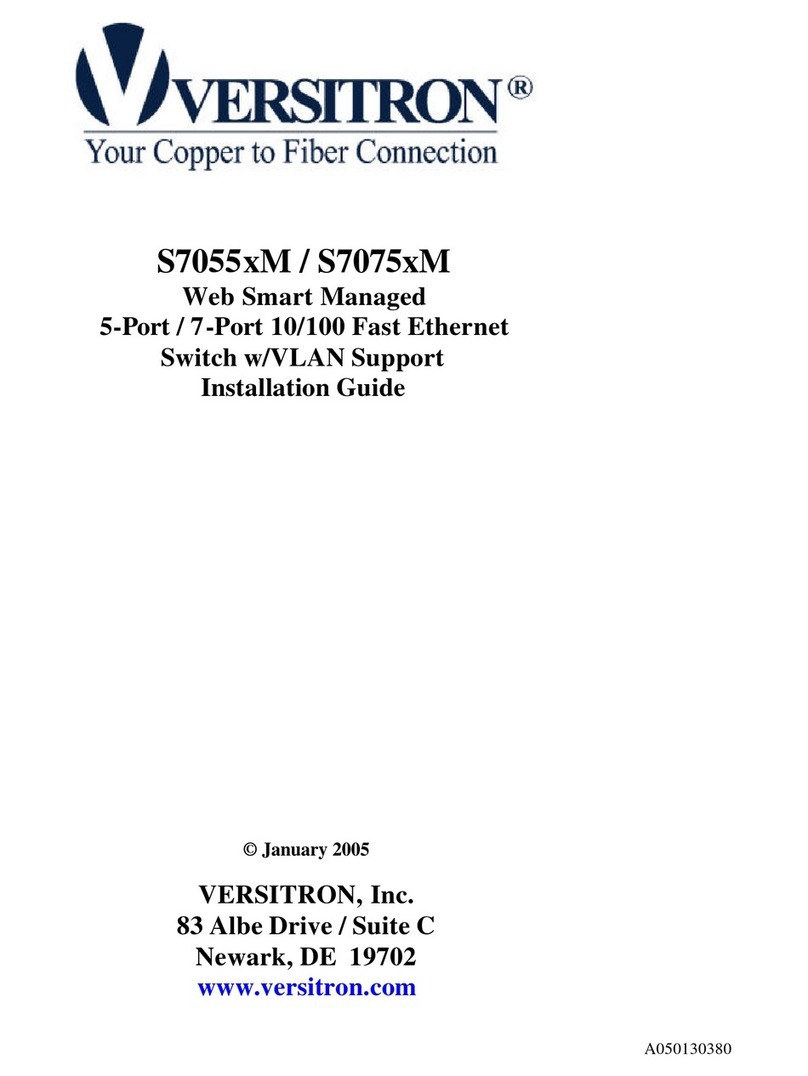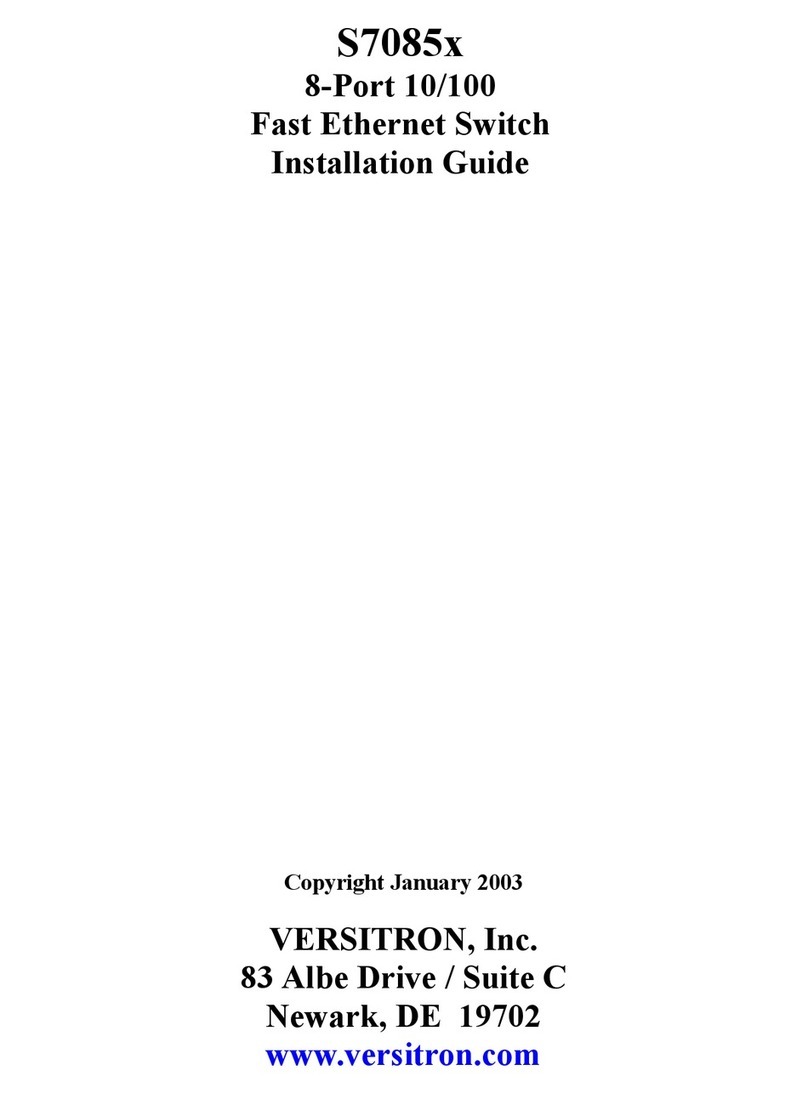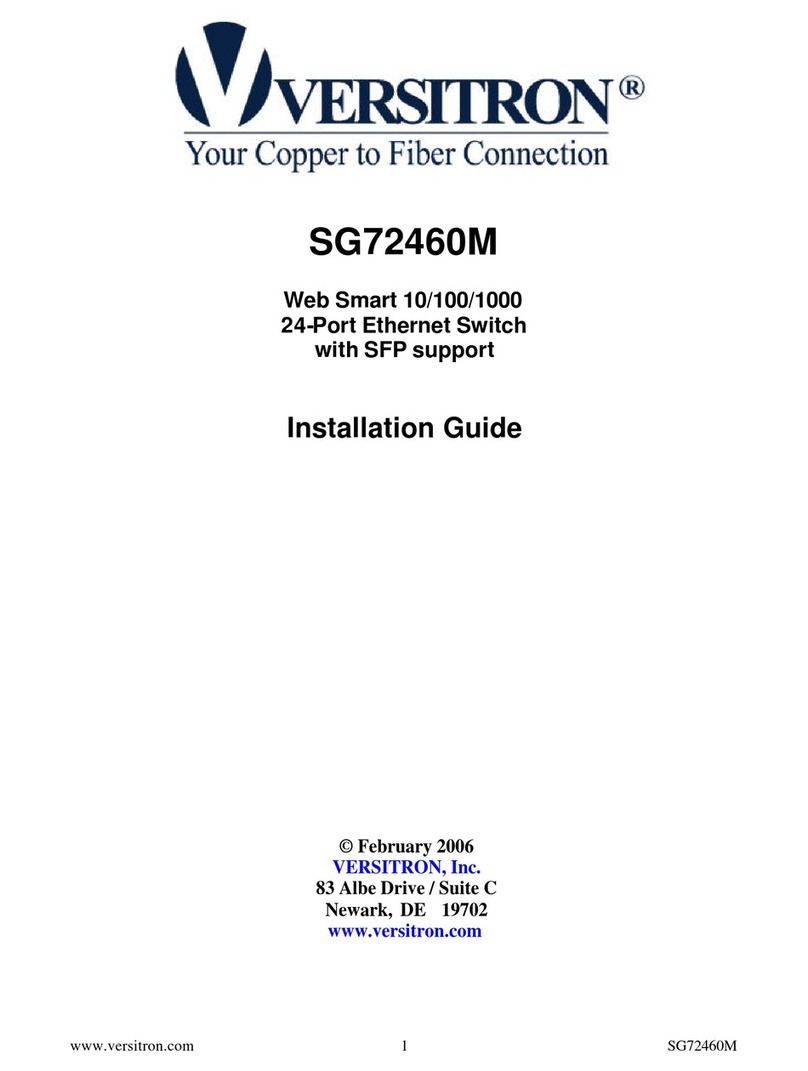ii
Table of Contents
Caution ................................................................................................................................. iv
Electronic Emission Notices ................................................................................................. iv
1. Introduction .......................................................................................................................2
1-1. Overview of 16-Port GbE Web Smart Switch ................................................................2
1-2. Checklist.........................................................................................................................3
1-3. Features .........................................................................................................................3
1-4. View of 16-Port GbE Web Smart Switch........................................................................5
1-4-1. User Interfaces on the Front Panel (Button, LEDs and Plugs)...............................5
1-4-2. User Interfaces on the Rear Panel .........................................................................6
1-5. View of the Optional Modules ........................................................................................7
2. Installation .........................................................................................................................8
2-1. Starting 16-Port GbE Web Smart Switch Up..................................................................8
2-1-1. Hardware and Cable Installation ............................................................................8
2-1-2. Cabling Requirements ............................................................................................9
2-1-2-1. Cabling Requirements for TP Ports ..............................................................10
2-1-2-2. Cabling Requirements for 1000SX/LX SFP Module .....................................10
2-1-2-3. Switch Cascading in Topology ...................................................................... 11
2-1-3. Configuring the Management Agent of 16-Port GbE Web Smart Switch.............14
2-1-4. IP Address Assignment.........................................................................................16
2-2. Typical Applications......................................................................................................21
3. Basic Concept and Management....................................................................................23
3-1. What’s the Ethernet......................................................................................................23
3-2. Media Access Control (MAC).......................................................................................26
3-3. Flow Control .................................................................................................................32
3-4. How does a switch work?.............................................................................................35
3-5. Virtual LAN ...................................................................................................................39
3-6. Link Aggregation ..........................................................................................................45
4. Operation of Web-based Management .............................................................................47
4-1. Web Management Home Overview .............................................................................48
4-2. Configuration................................................................................................................50
4-2-1. System Configuration ...........................................................................................51
4-2-2. Ports Configuration...............................................................................................54
4-2-3. VLAN Mode Configuration....................................................................................55
4-2-4. VLAN Group Configuration...................................................................................56
4-2-5. Aggregation...........................................................................................................59
4-2-6. LACP ....................................................................................................................59
4-2-7. RSTP ....................................................................................................................61
4-2-8. 802.1X ..................................................................................................................63
4-2-9 IGMP Snooping .....................................................................................................69
4-2-10. Mirror Configuration............................................................................................70
4-2-11. QoS(Quality of Service) Configuration ...............................................................71
4-2-12 Filter.....................................................................................................................73
4-2-13 Rate Limit.............................................................................................................74
4-2-14 Storm Control.......................................................................................................75
4-2-15 SNMP ..................................................................................................................76
4-3. Monitoring ....................................................................................................................78
4-3-1. Statistics Overview ...............................................................................................78
4-3-2. Detailed Statistics .................................................................................................79
4-3-3. LACP Status .........................................................................................................82
4-3-4. RSTP Status .........................................................................................................83
4-3-5. IGMP Status..........................................................................................................83
4-3-6. Ping Status............................................................................................................84
4-4. Maintenance.................................................................................................................86