D-Link DFB-H7 User manual
Other D-Link Switch manuals
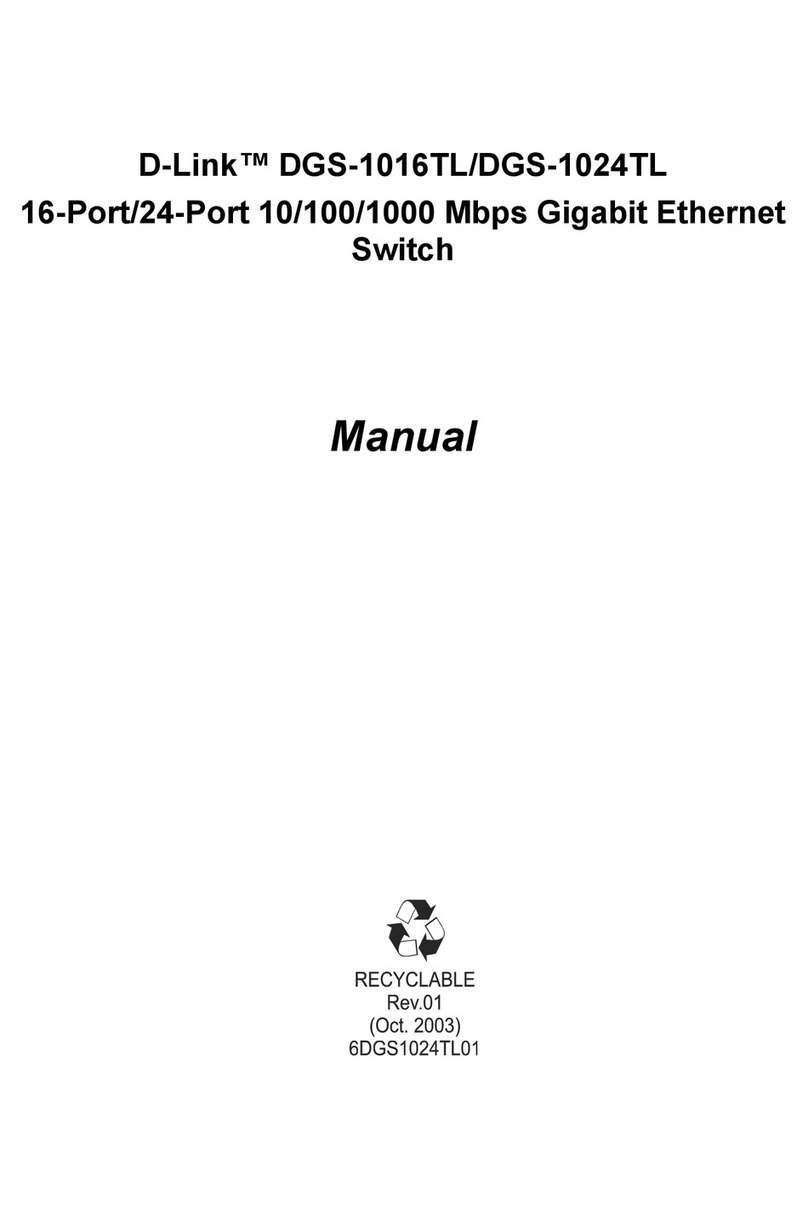
D-Link
D-Link DGS-1016TL User manual

D-Link
D-Link DSS-100E-9P User manual
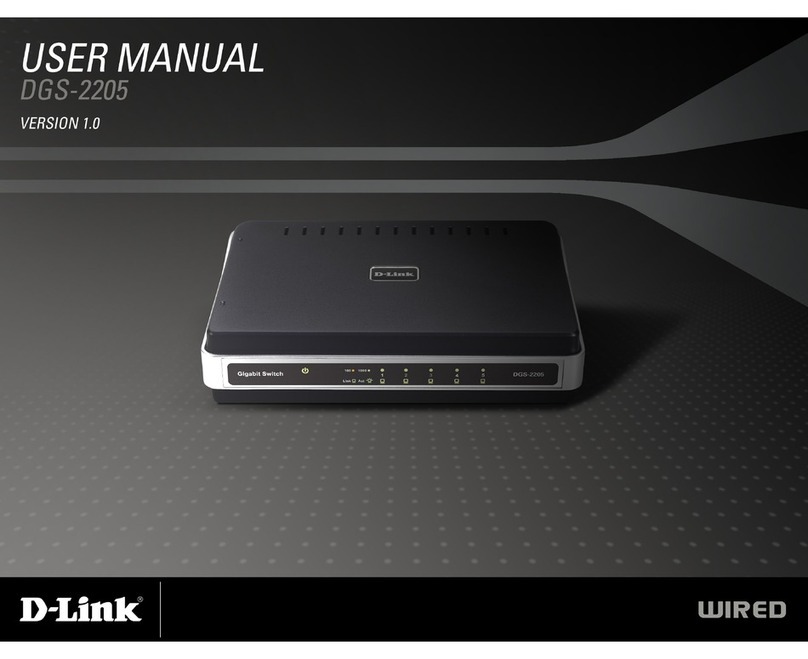
D-Link
D-Link DGS-2205 - Desktop Switch User manual

D-Link
D-Link DUB-2340 User manual
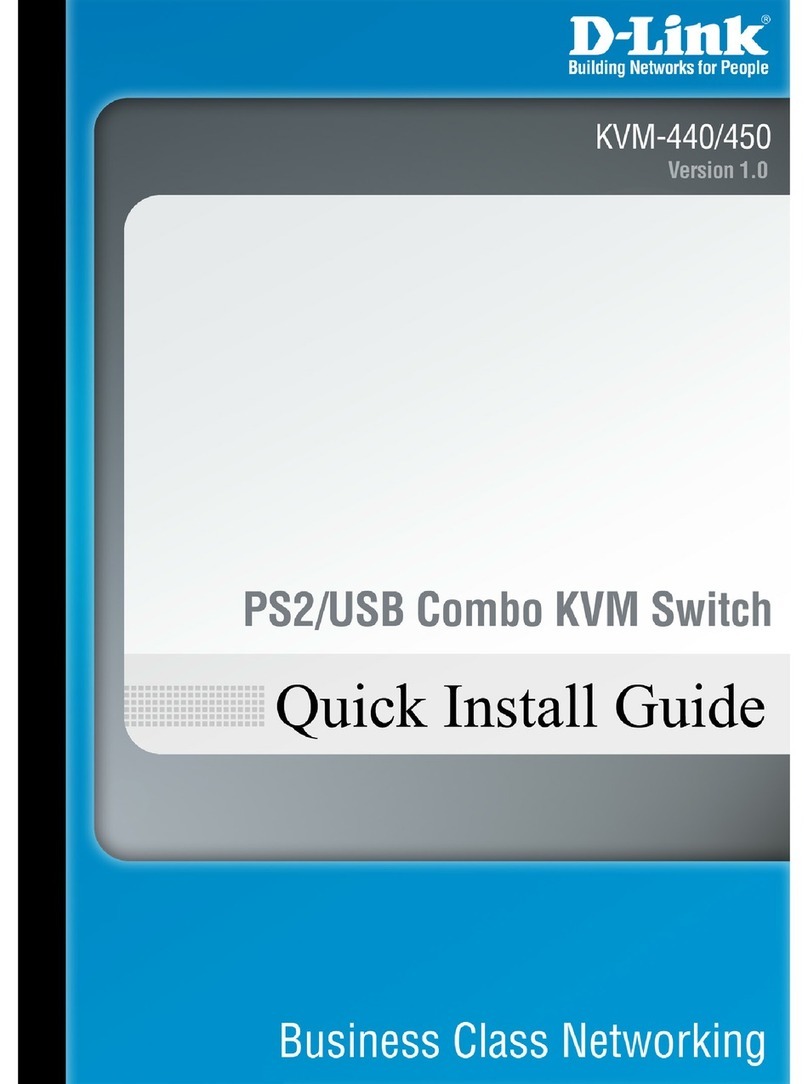
D-Link
D-Link KVM-440 User manual

D-Link
D-Link GO-SW-5G User manual

D-Link
D-Link DXS-1210-28T User manual

D-Link
D-Link DGS-3000-28X User manual

D-Link
D-Link DGS-1250-28X User manual

D-Link
D-Link DGS-1100-08V2 User manual

D-Link
D-Link EasySmart DXS-1100-16TC User manual

D-Link
D-Link DES-1005E User manual
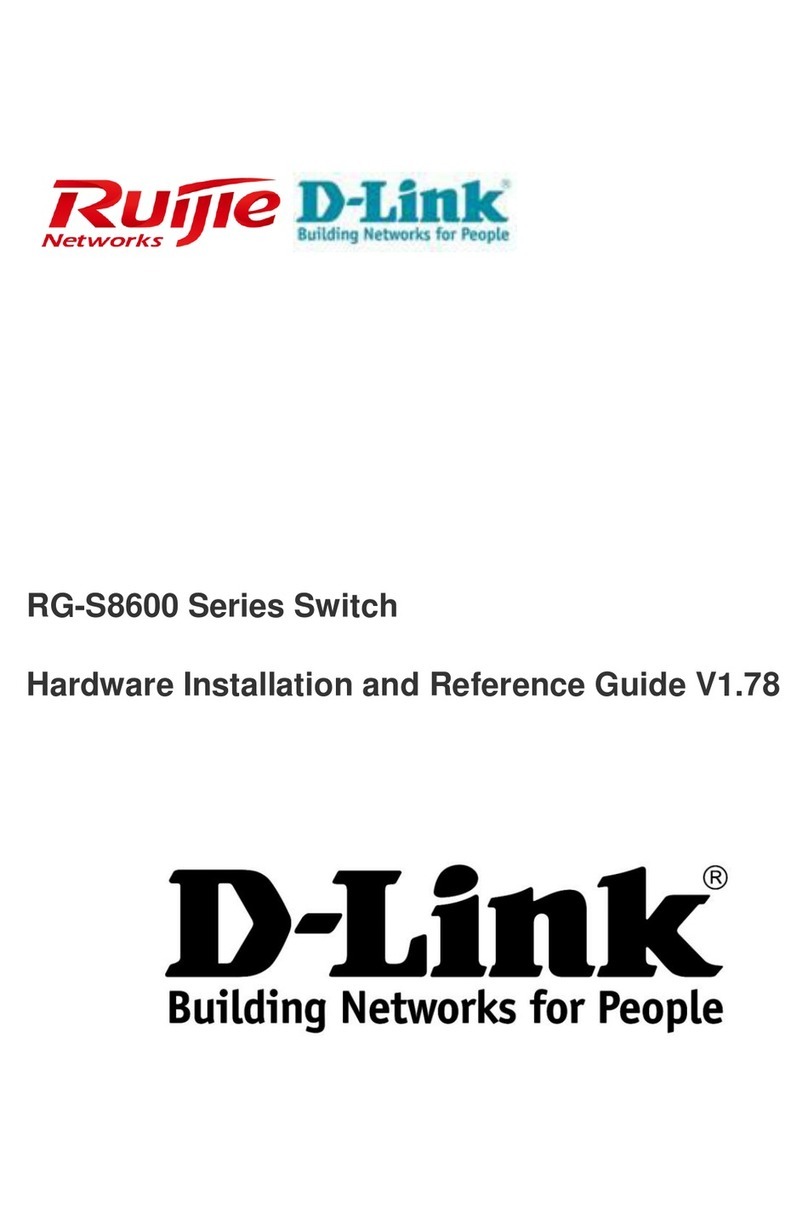
D-Link
D-Link RG-S8614 Installation and operating manual
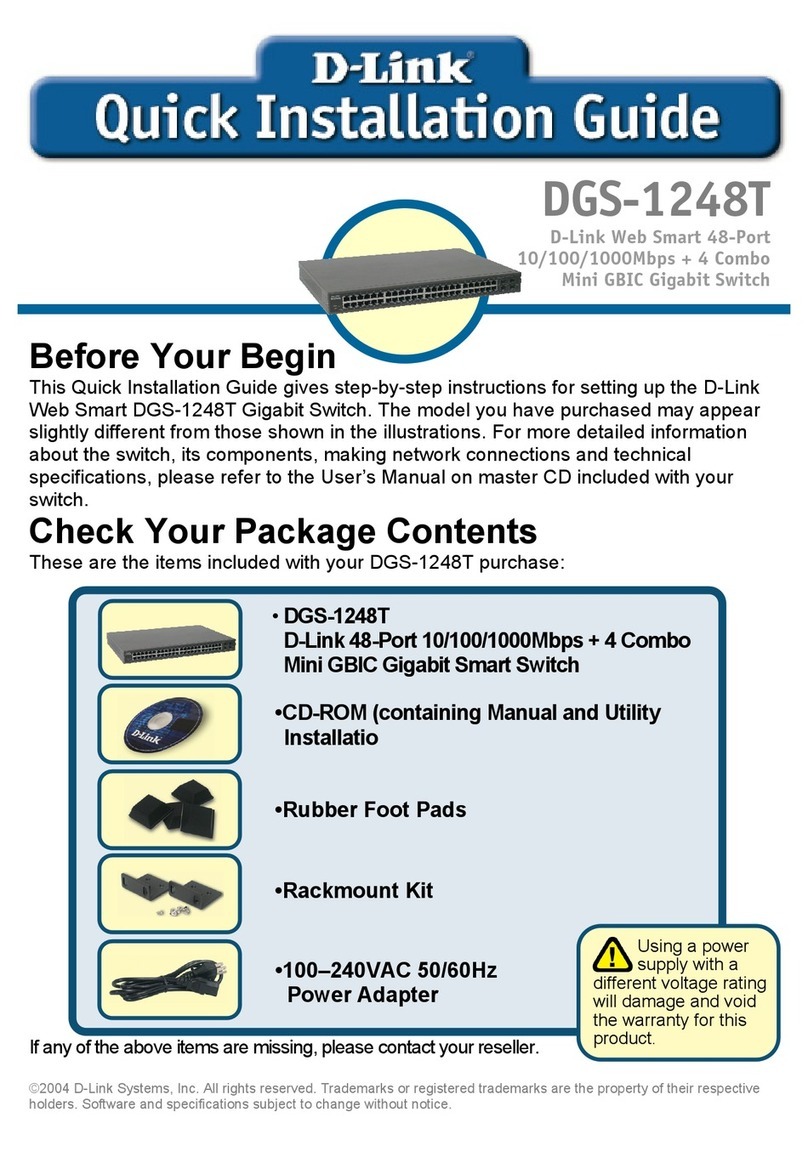
D-Link
D-Link DGS-1248T - Switch User manual
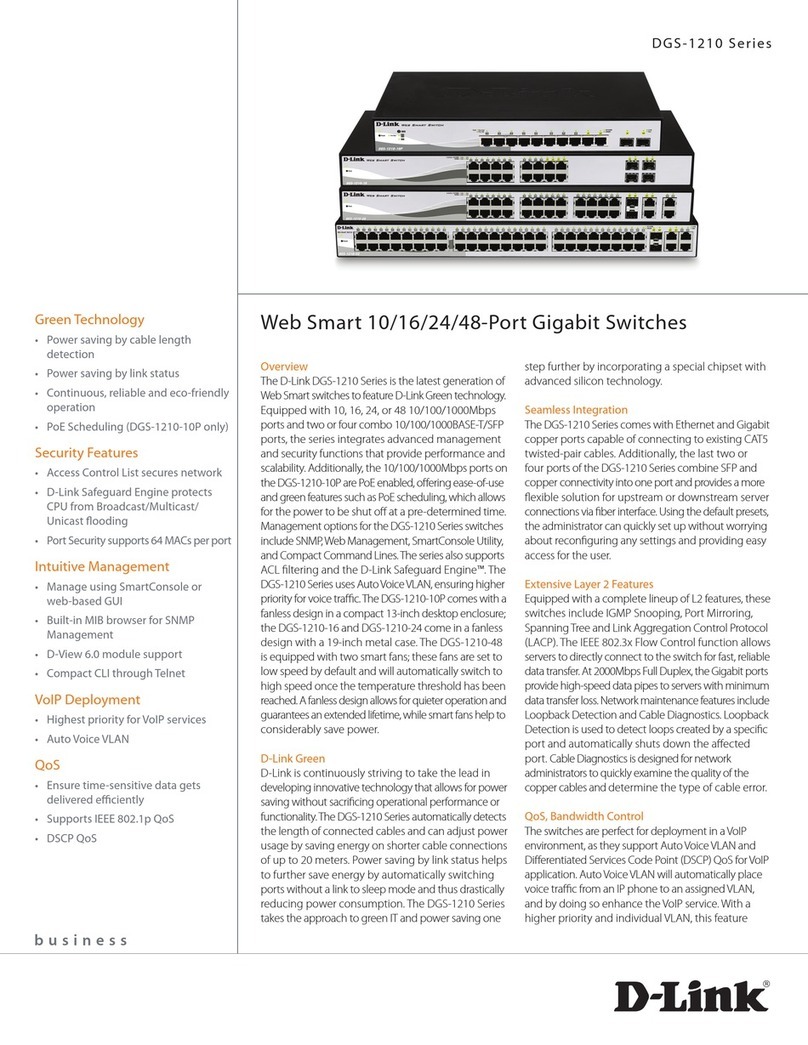
D-Link
D-Link DGS-1210-10P User manual
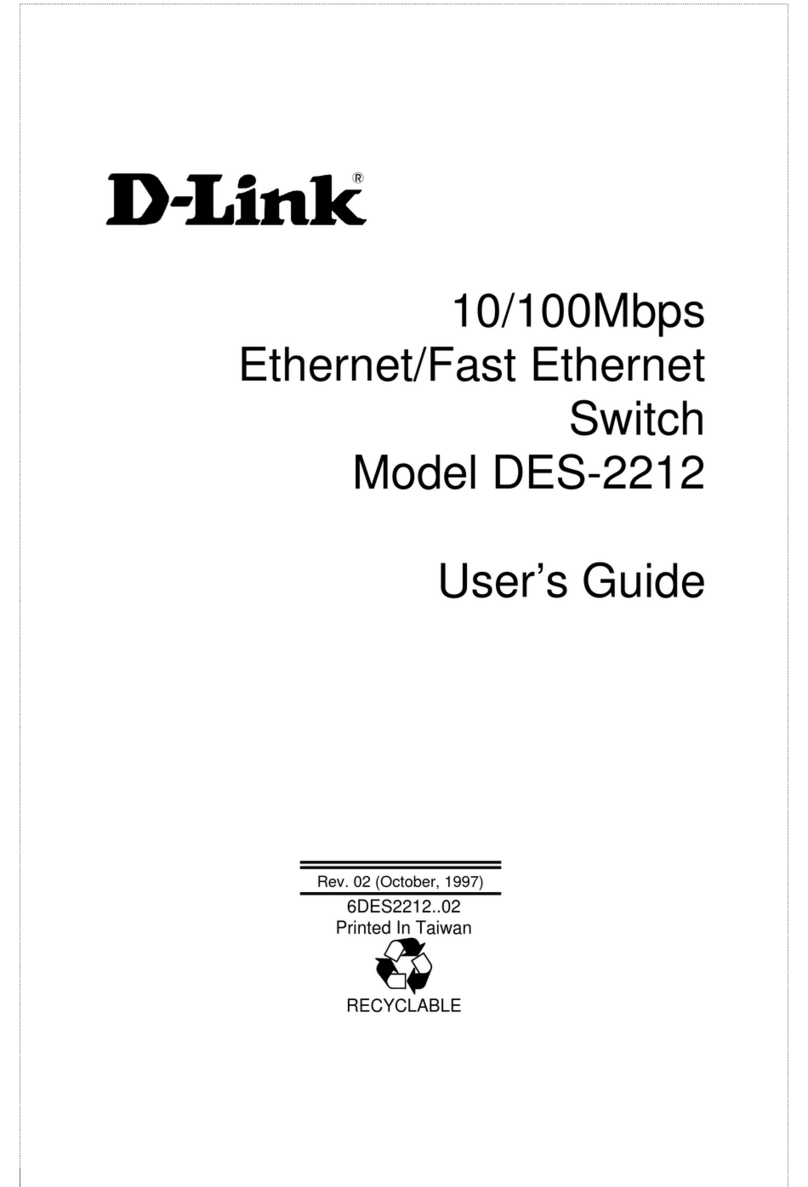
D-Link
D-Link DES-2212 User manual

D-Link
D-Link DGS-1005D - Switch User manual

D-Link
D-Link DKVM-IP1 User manual

D-Link
D-Link DGS-3000-10L User manual

D-Link
D-Link DES-3350SR User manual

























