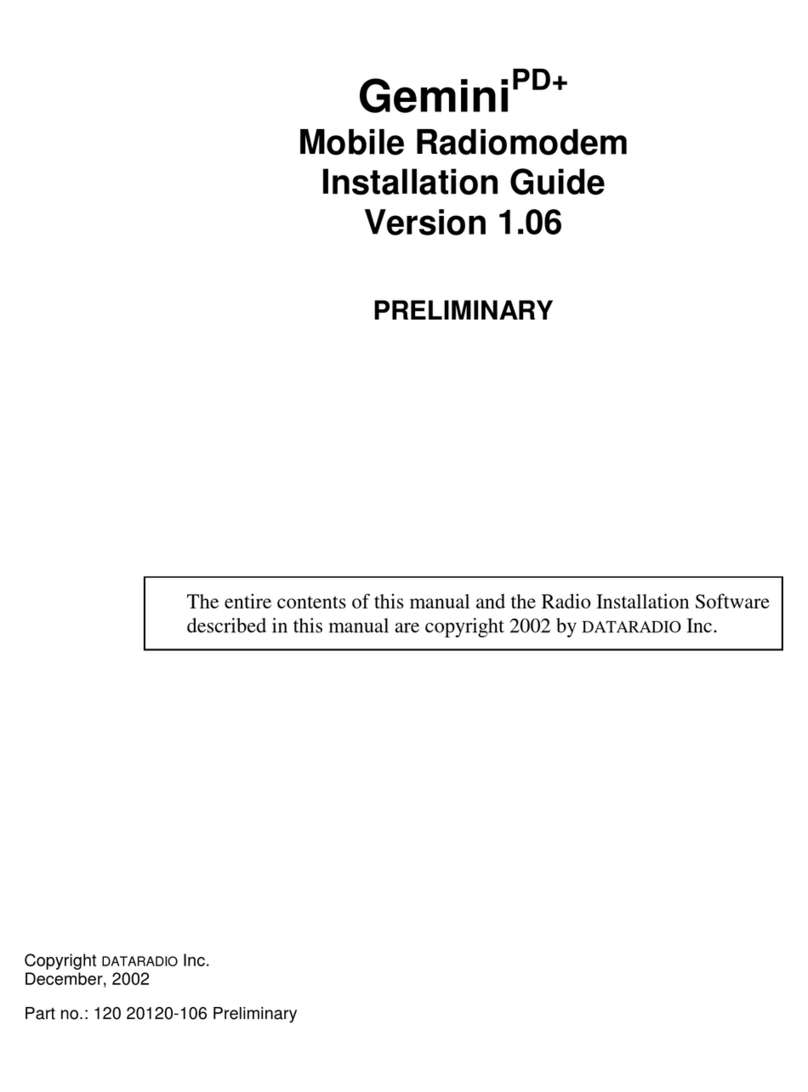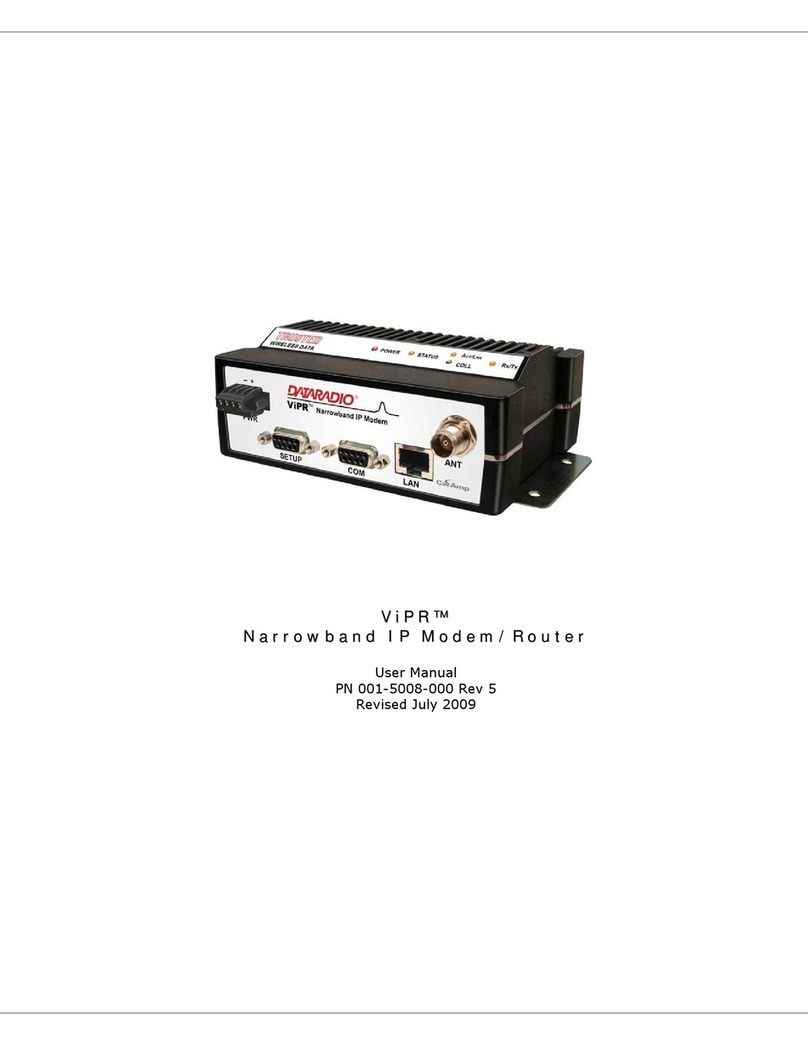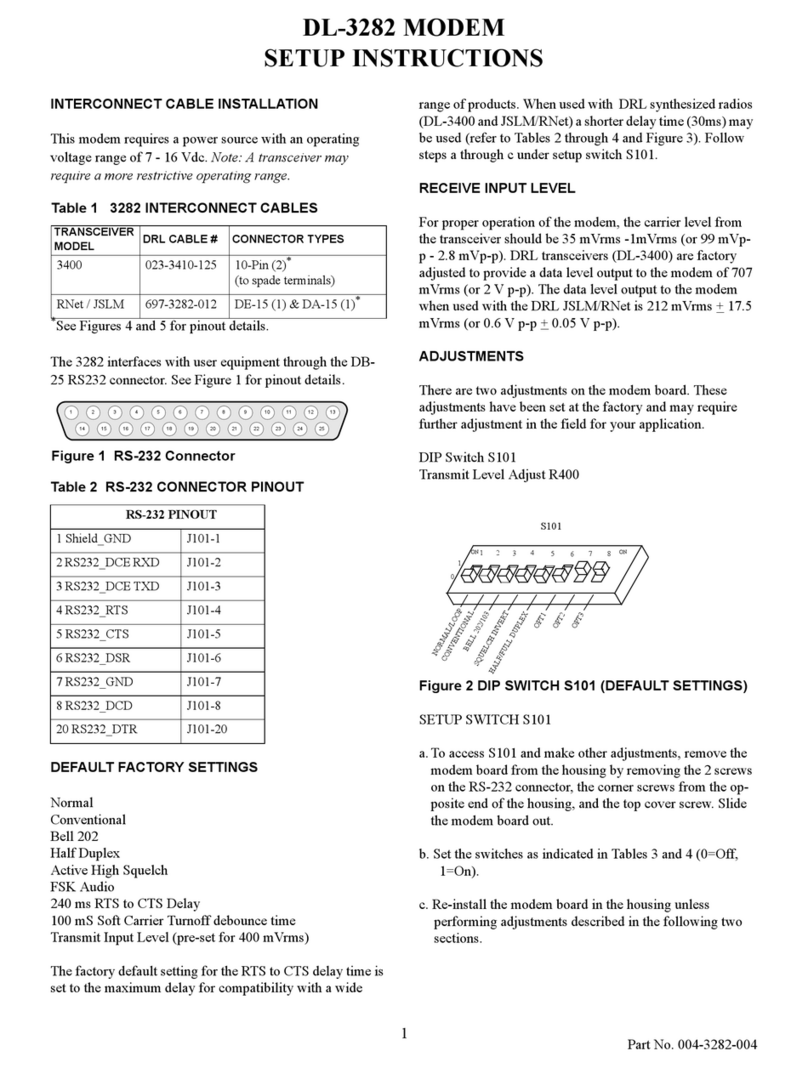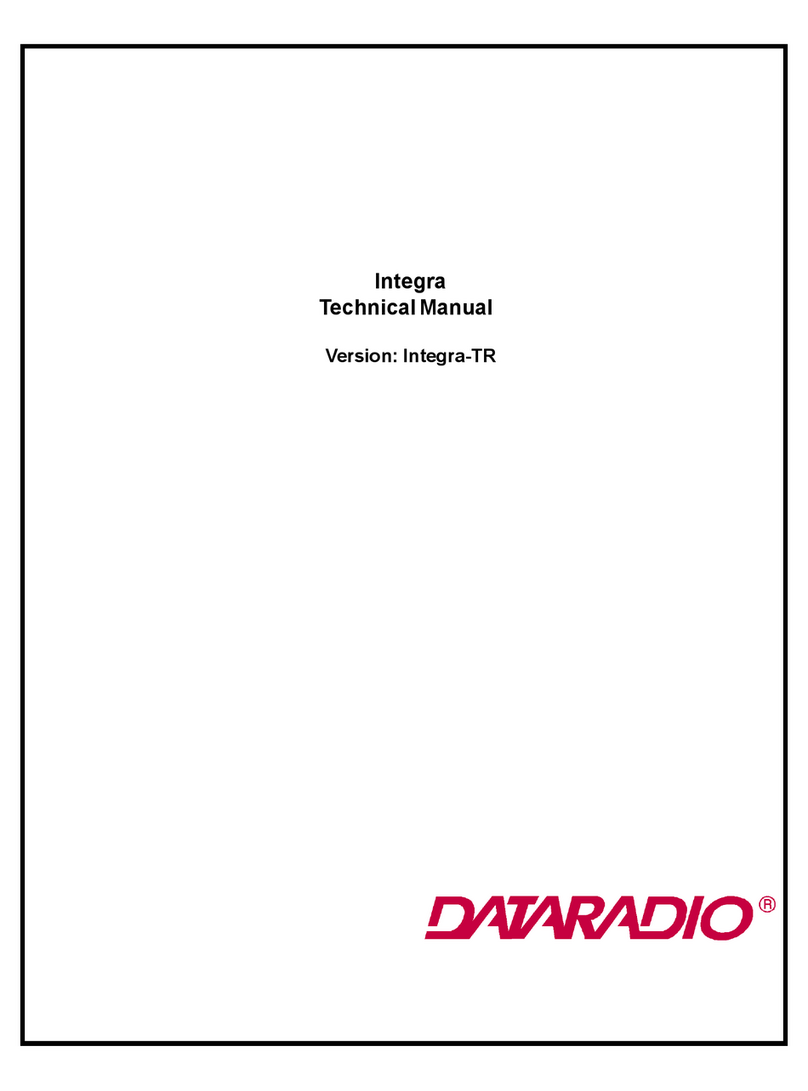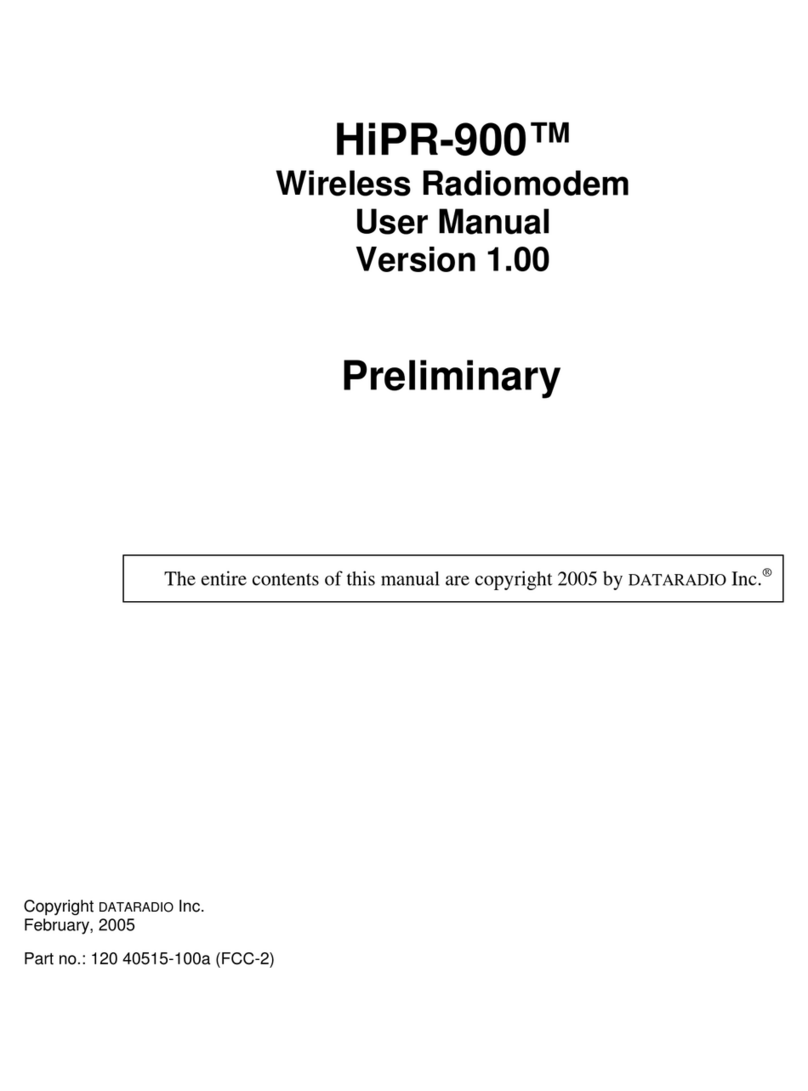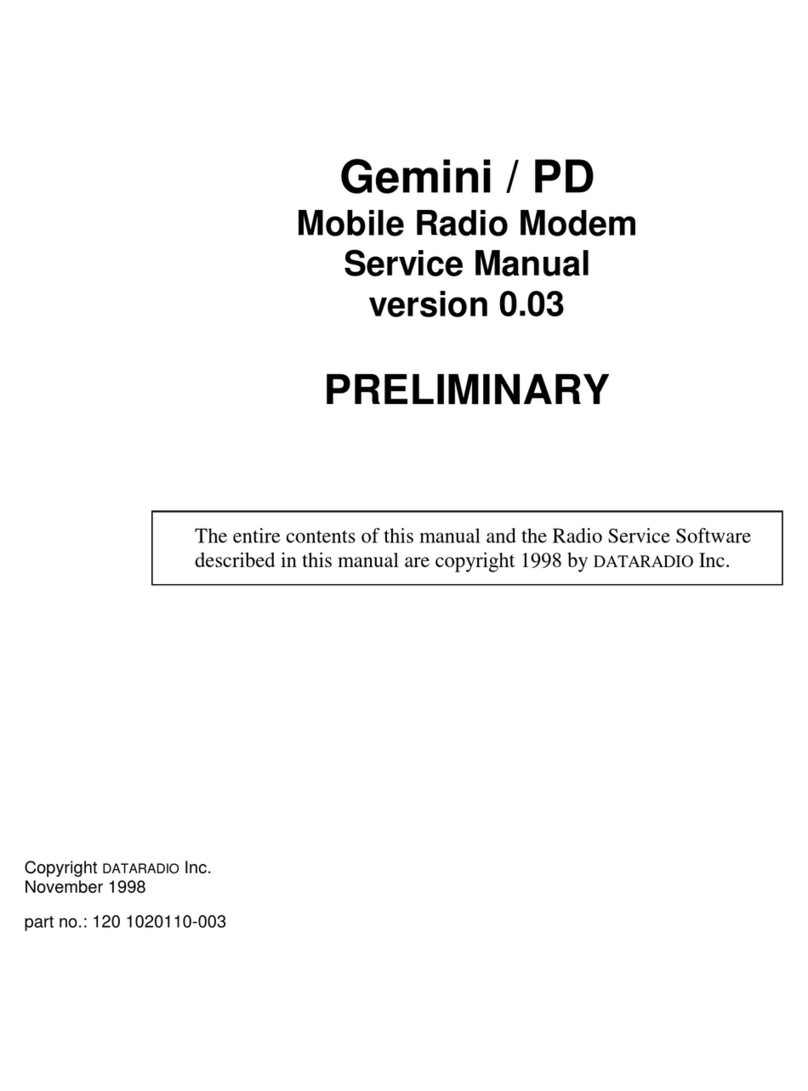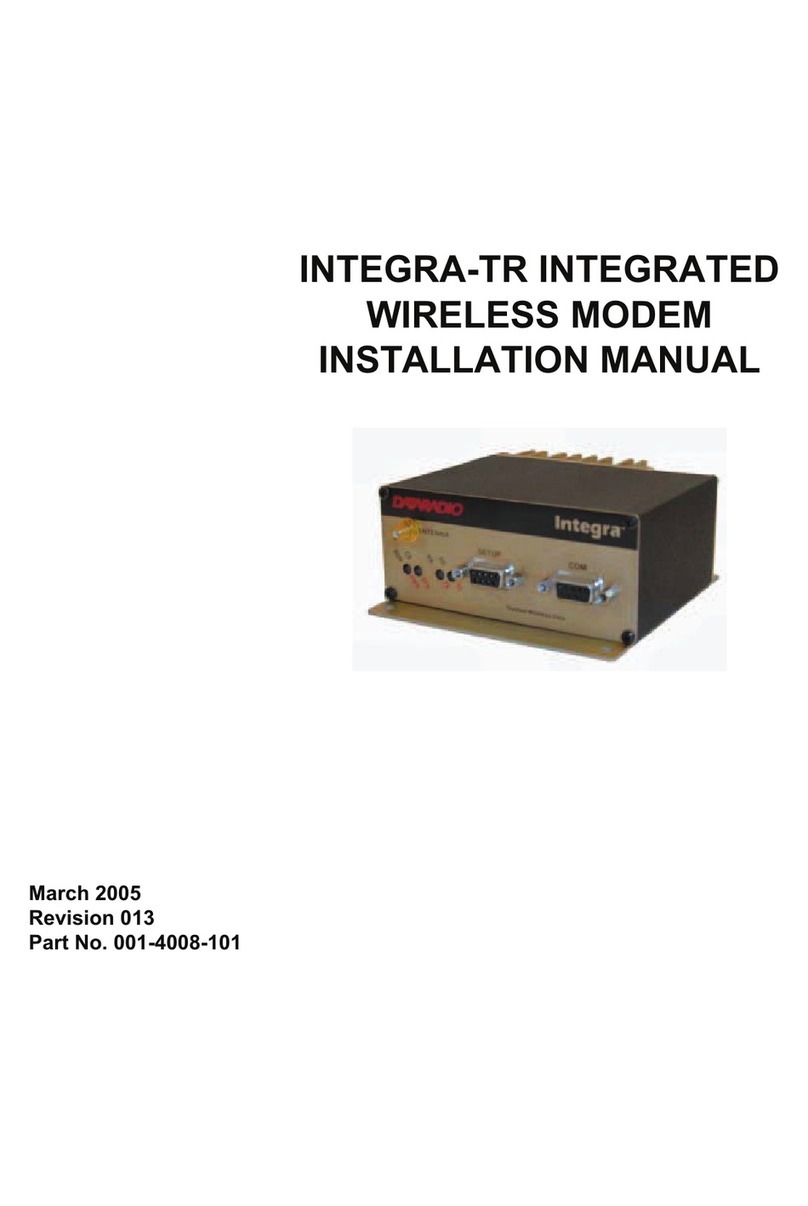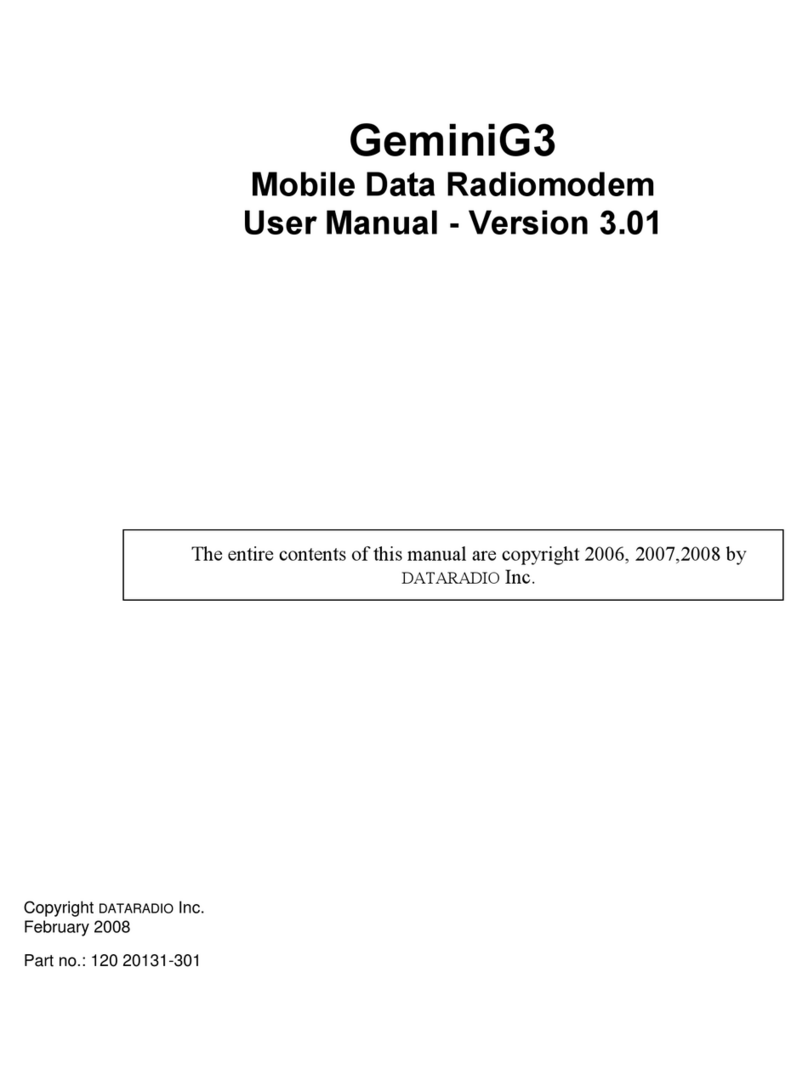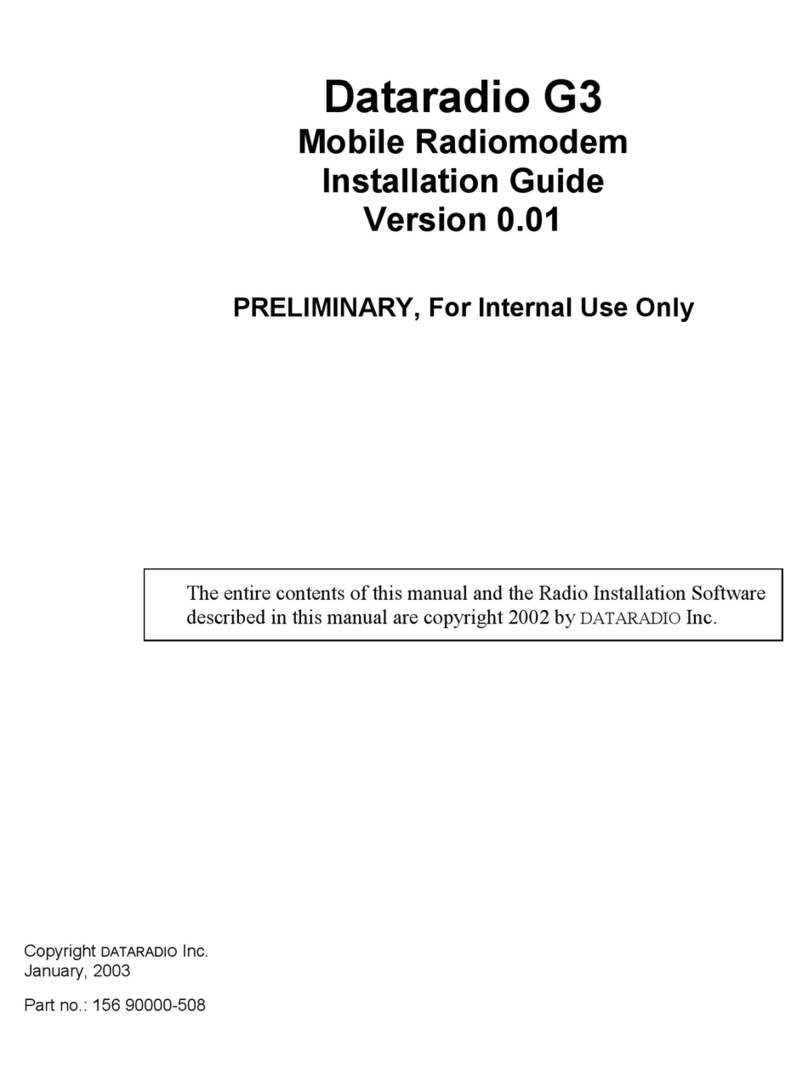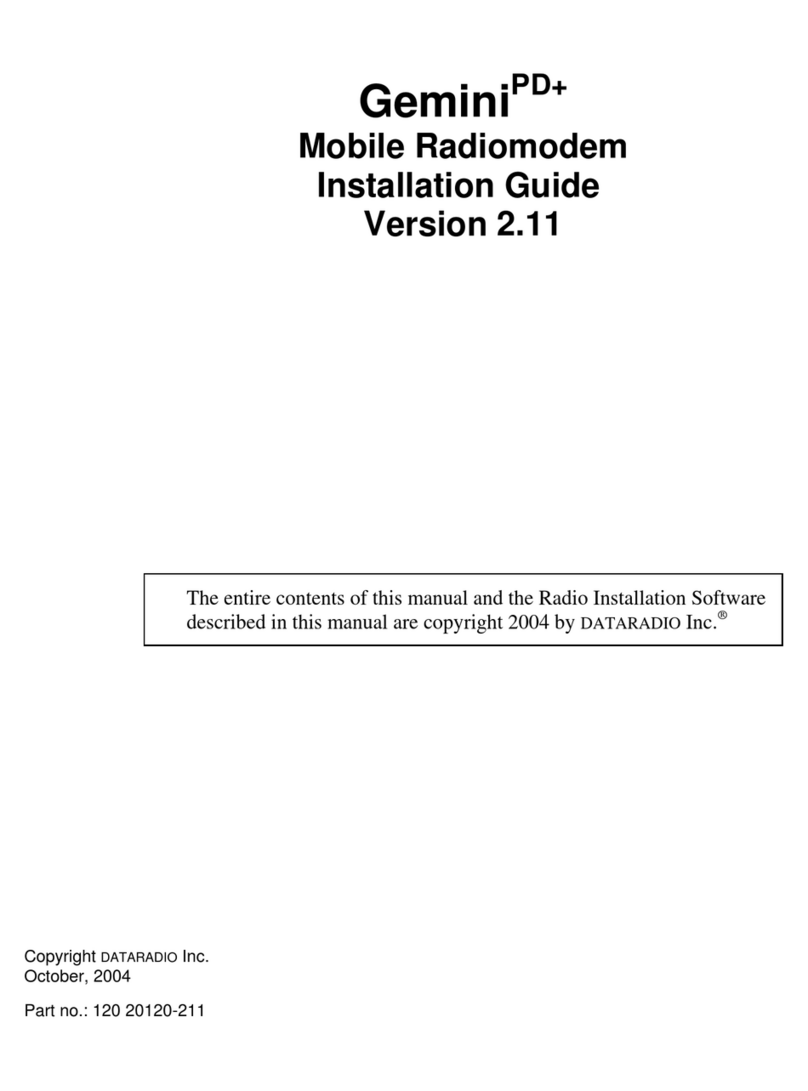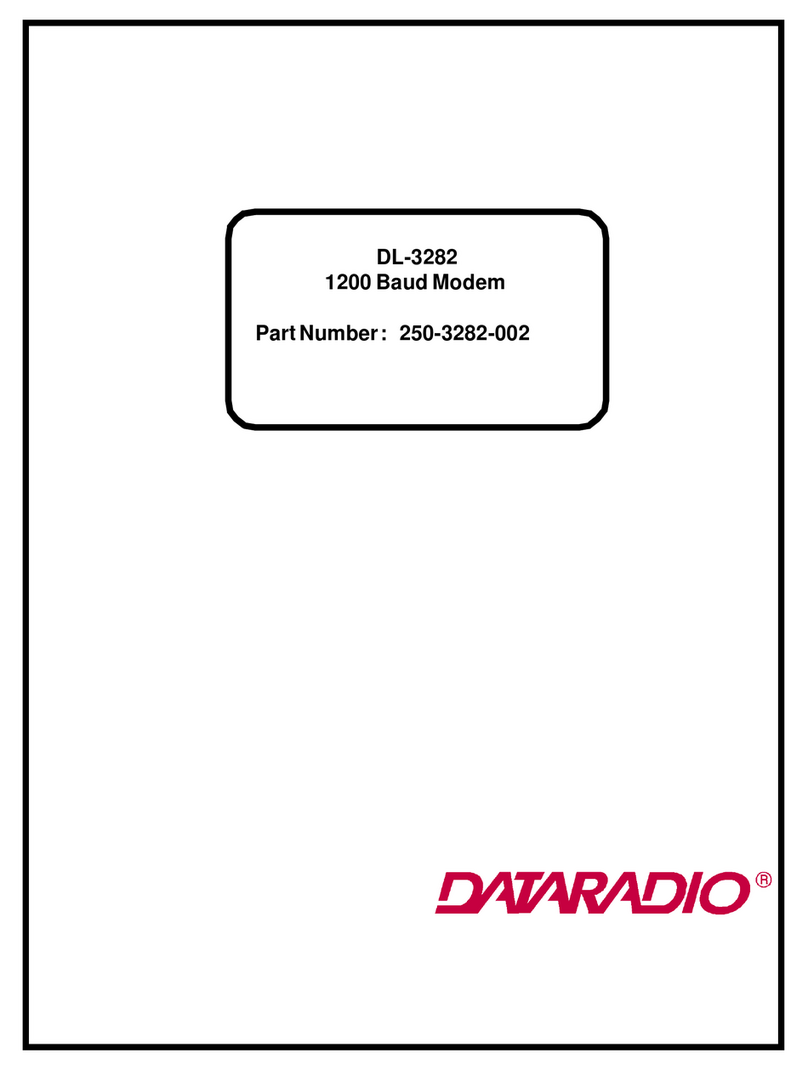120 20130-101a GeminiG3 – 700MHz User Manual
iii
4.6.1 Apply, Cancel, Save Config, and Reset Unit Buttons & Help Icon......................................................18
4.7 ADVANCED IP SETTINGS...............................................................................................................................19
4.7.1 Unit Status ...........................................................................................................................................19
Unit Status.......................................................................................................................................................................19
4.7.2 Setup (Basic)........................................................................................................................................20
4.7.2.1 Setup (Basic) ►General .............................................................................................................................20
Setup (Basic) ►IP..........................................................................................................................................................20
4.7.2.3 Setup (Basic) ►Serial Ports Setup..............................................................................................................21
4.7.3 Setup (Advanced).................................................................................................................................22
4.7.3.1 Setup (Advanced) ►LAN (IP) ...................................................................................................................22
4.7.3.2 Setup (Advanced) ►RF (IP).......................................................................................................................23
4.7.3.3 Setup (Advanced) ►RF (Freq.)..................................................................................................................24
4.7.3.4 Setup (Advanced) ►Roaming Setup..........................................................................................................24
4.7.3.5 Setup (Advanced) ►IP Services.................................................................................................................25
4.7.3.6 Setup (Advanced) ►IP addressing.............................................................................................................26
4.7.3.7 Setup (Advanced) ►IP Optimization & Tuning.........................................................................................27
4.7.3.8 Setup (Advanced) ►Time Source ..............................................................................................................28
4.7.3.9 Setup (Advanced) ►Ethernet (PHY)..........................................................................................................29
4.7.4 GPS......................................................................................................................................................30
4.7.4.1 GPS ►Status ..............................................................................................................................................30
4.7.4.2 GPS ►Delivery Options.............................................................................................................................31
4.7.4.3 GPS ►AAVL.............................................................................................................................................32
4.7.5 Security................................................................................................................................................33
4.7.5.1 Pass Control.................................................................................................................................................33
4.7.6 Statistics...............................................................................................................................................34
4.7.6.1 Statistics ►TCP/IP.....................................................................................................................................34
4.7.6.2 Statistics ►AirLink ....................................................................................................................................35
4.7.6.3 Statistics ►Interfaces .................................................................................................................................35
4.7.7 Maintenance ........................................................................................................................................36
4.7.7.1 Maintenance ►FTP Client .........................................................................................................................36
4.7.7.2 Maintenance ►Ping Test............................................................................................................................36
4.7.7.3 Maintenance ►Radio Info..........................................................................................................................37
4.7.7.4 Maintenance ►Config Control...................................................................................................................38
4.7.8 Radio ►RF Test.................................................................................................................................39
4.7.9 Help .....................................................................................................................................................41
5. TROUBLE-SHOOTING AND TESTING ...................................................................................................42
5.1 EQUIPMENT REQUIRED..................................................................................................................................42
5.2 BASIC TESTS .................................................................................................................................................42
5.3 ADDITIONAL TEST DETAILS ...........................................................................................................................44
5.3.1 GPS Test..............................................................................................................................................44
5.4 TROUBLESHOOTING TOOLS ...........................................................................................................................45
5.4.1 Network Connectivity...........................................................................................................................45
5.4.2 Configuration Information ..................................................................................................................45
5.4.3 Statistics Information...........................................................................................................................46
6. SPECIFICATIONS ........................................................................................................................................47
FIGURE 1 - MOUNTING PLATE AND SLOT DIMENSIONS..................................................................................................7
FIGURE 2 - BRACKET INSTALLATION............................................................................................................................8
FIGURE 3 - DC POWER CONNECTOR ............................................................................................................................8
FIGURE 4 - ANTENNA SPACING...................................................................................................................................10
FIGURE 5 - FRONT AND REAR PANELS ........................................................................................................................12
FIGURE 6 - IP NETWORK SETTINGS (WITH HOST) ......................................................................................................16
FIGURE 7 - IP NETWORK SETTINGS (WITH ROUTER)..................................................................................................16
FIGURE 8 - ENTER NETWORK PASSWORD SCREEN......................................................................................................17
FIGURE 9 - WEB USER INTERFACE – WELCOME SCREEN ...........................................................................................17