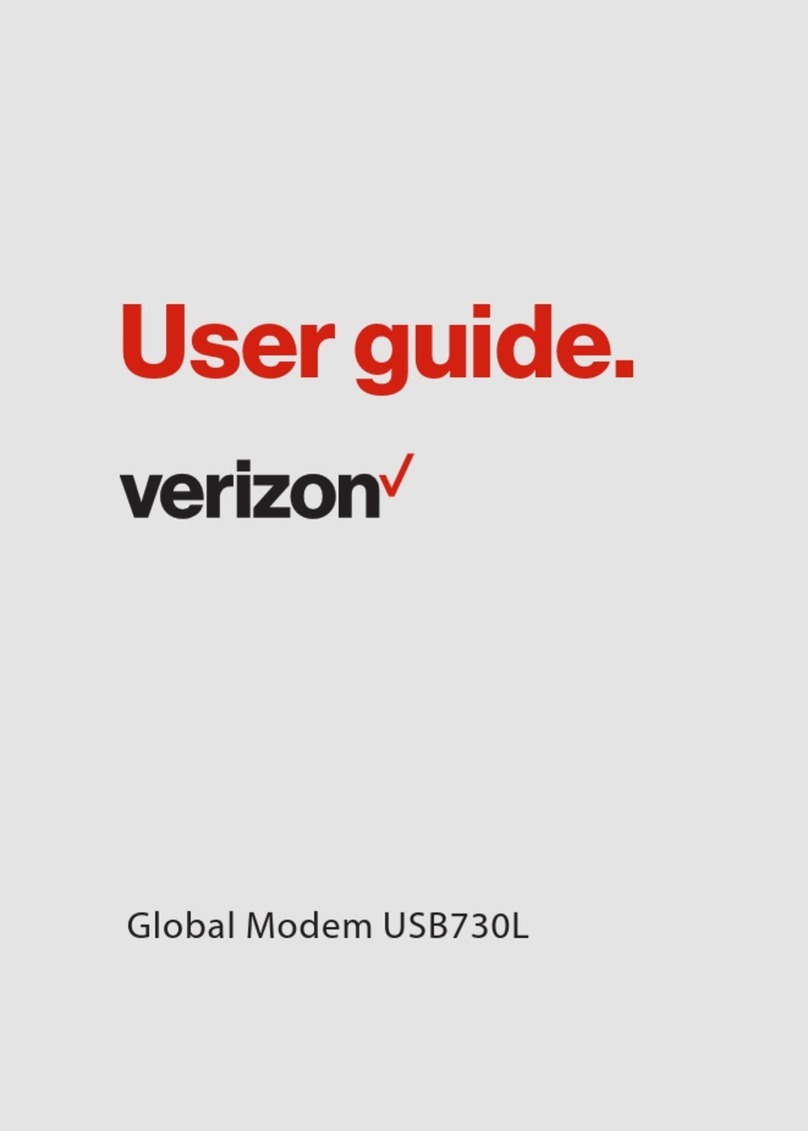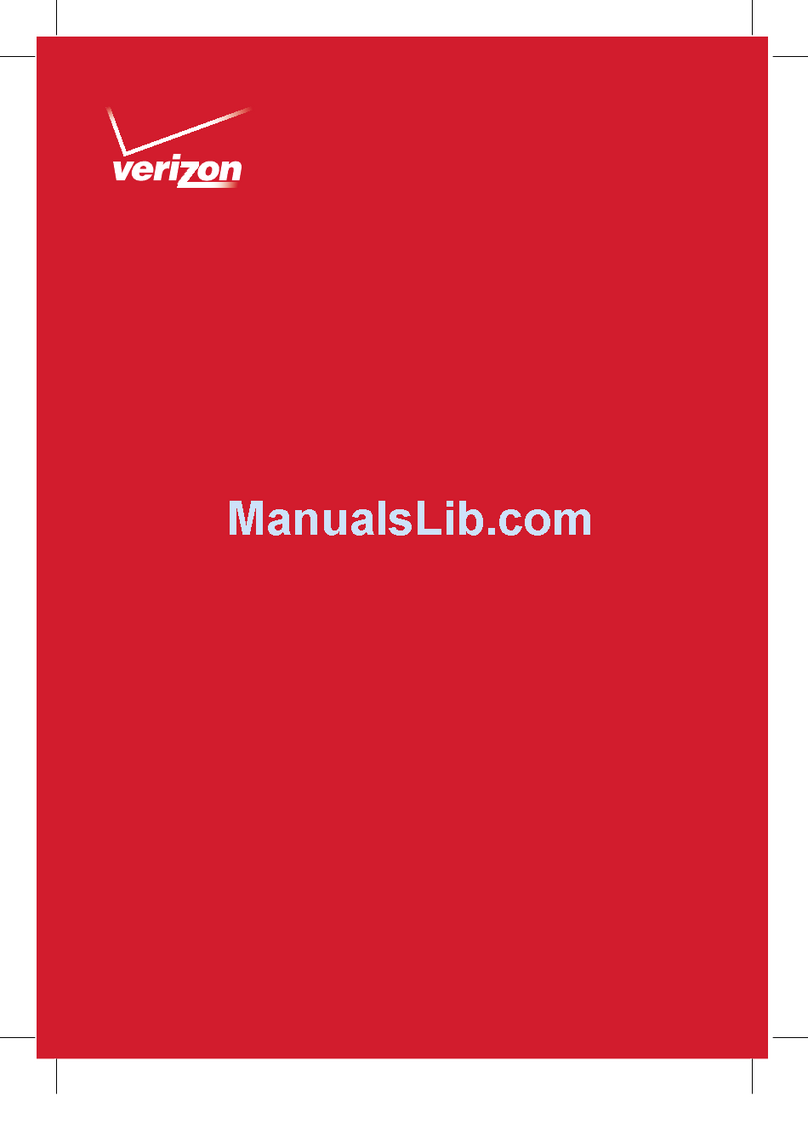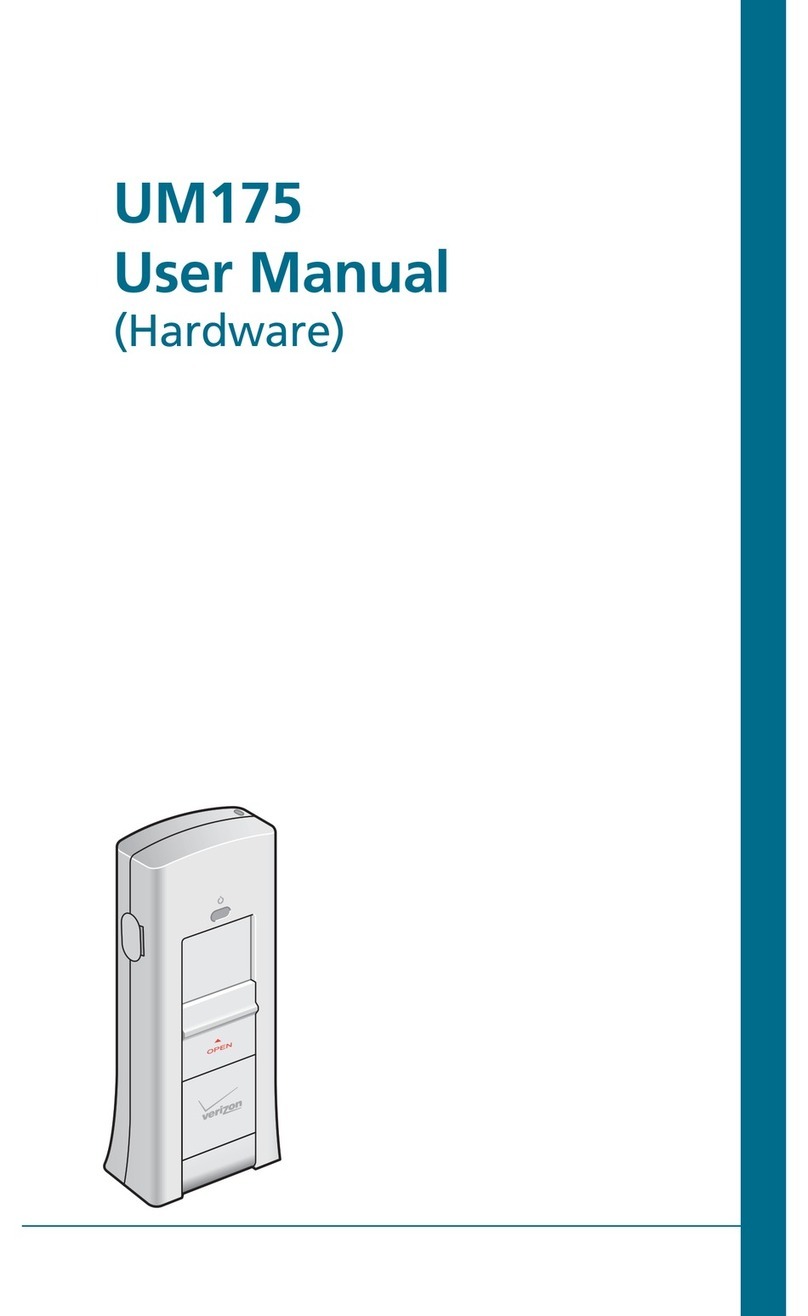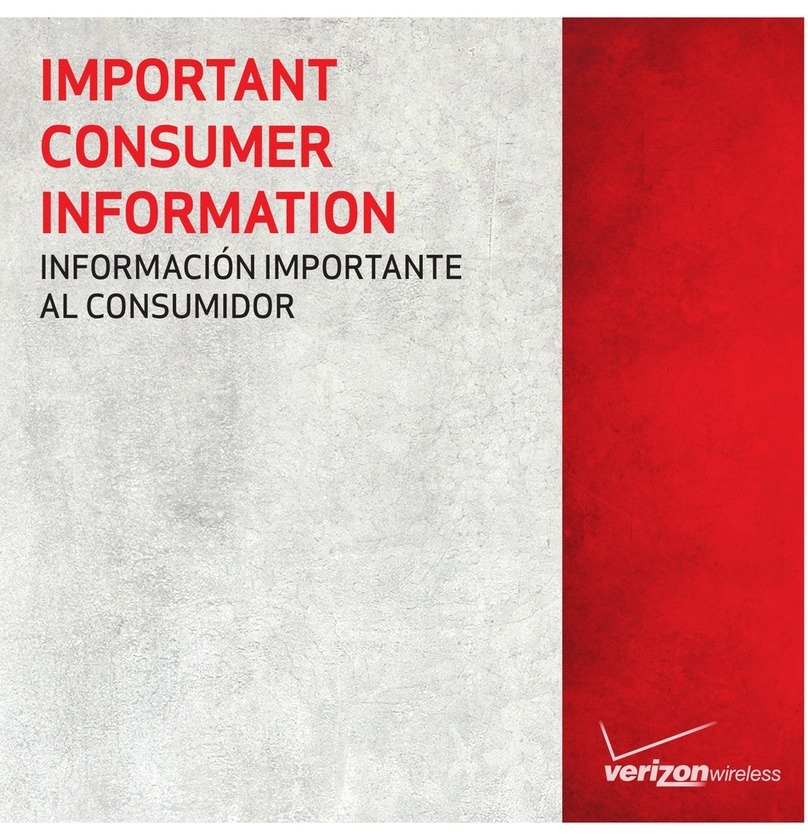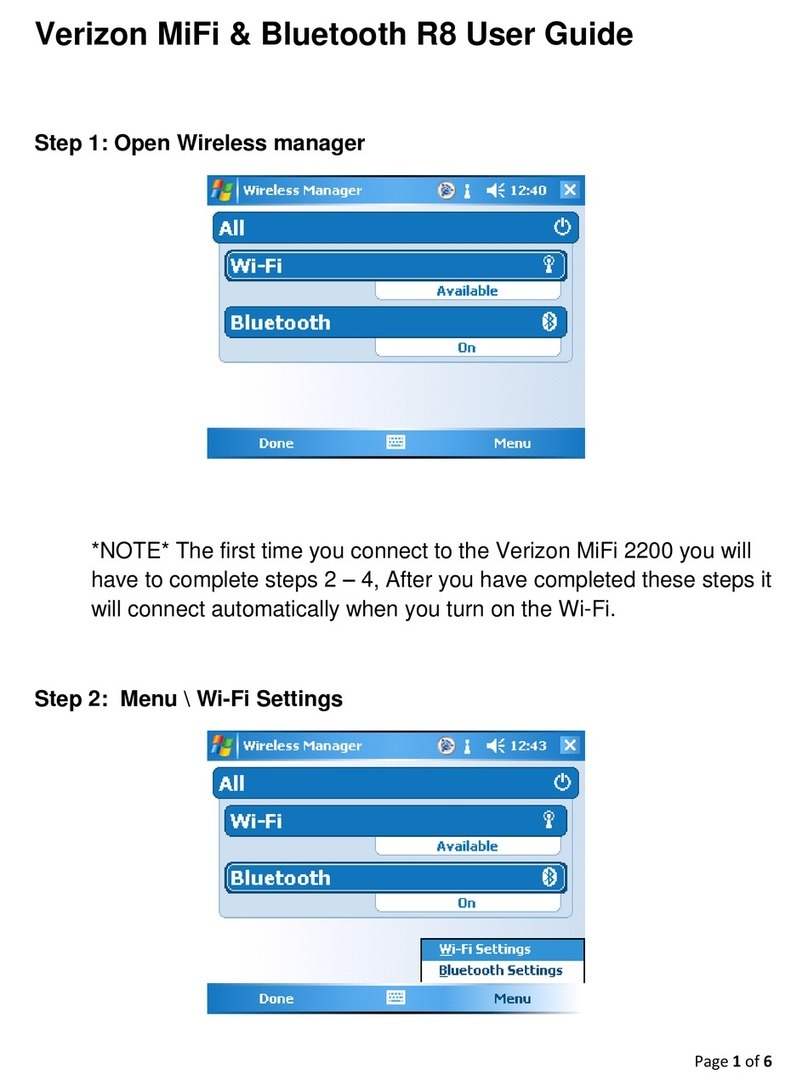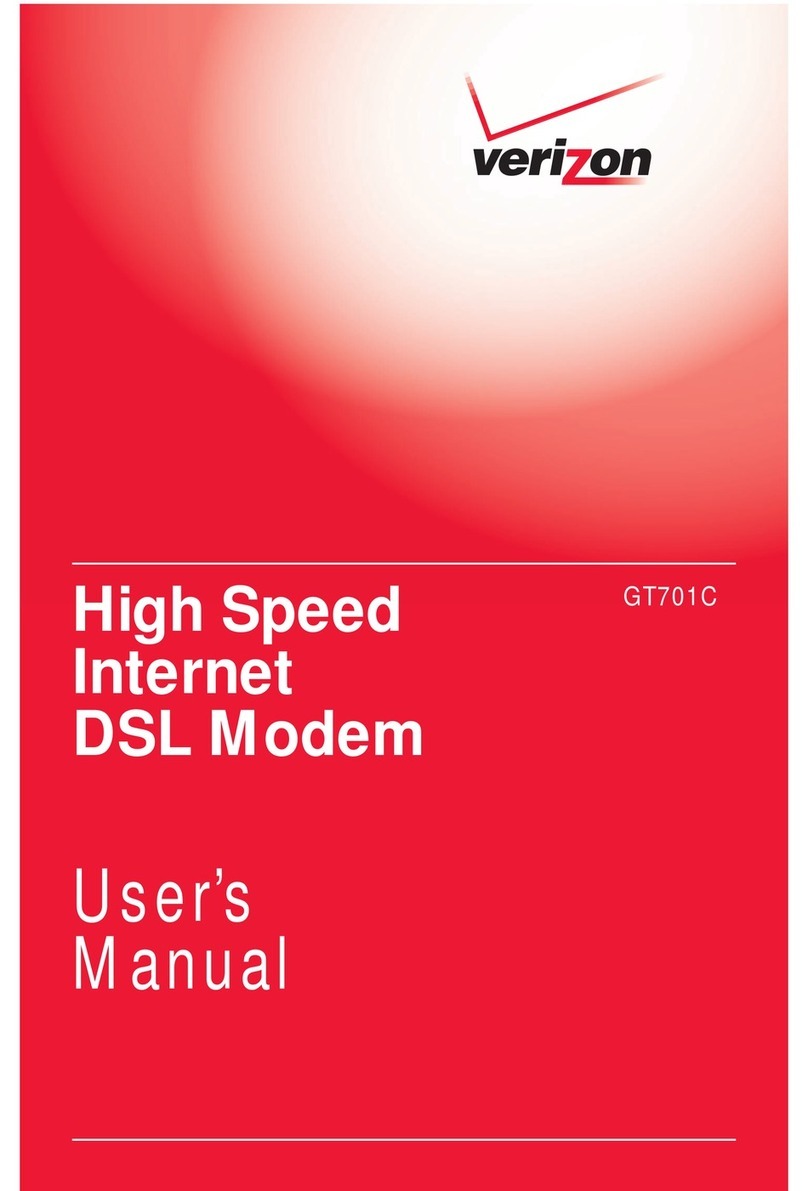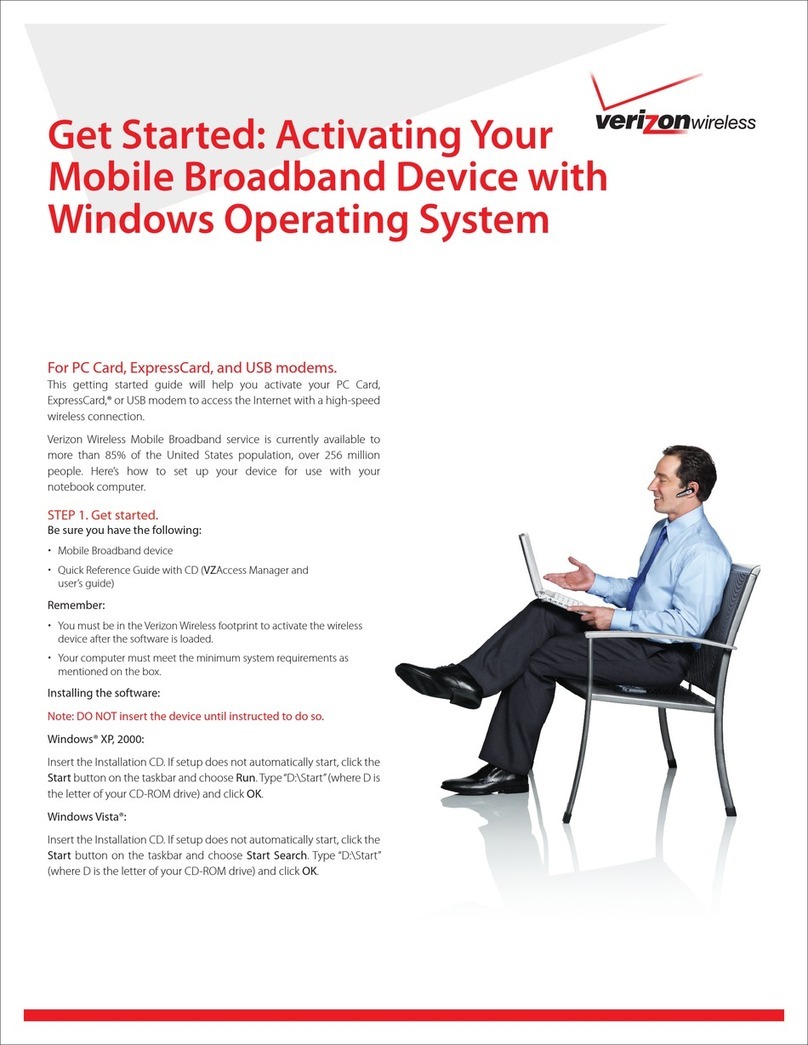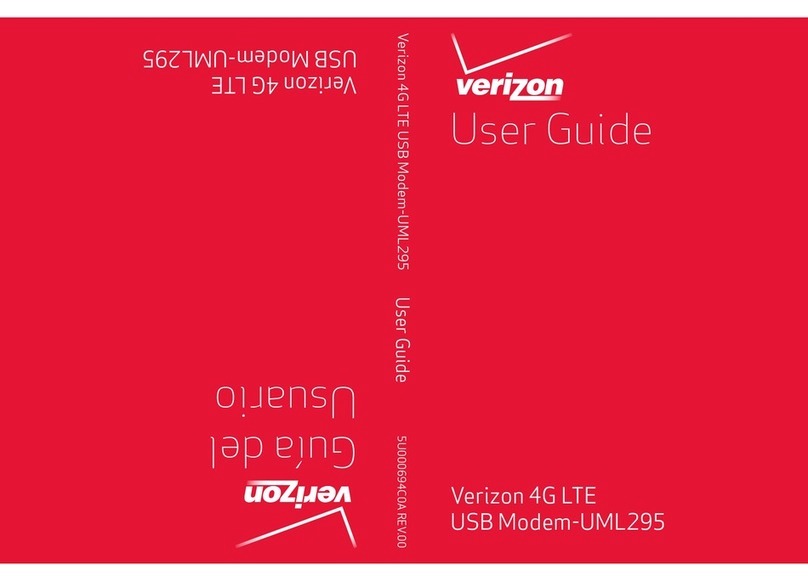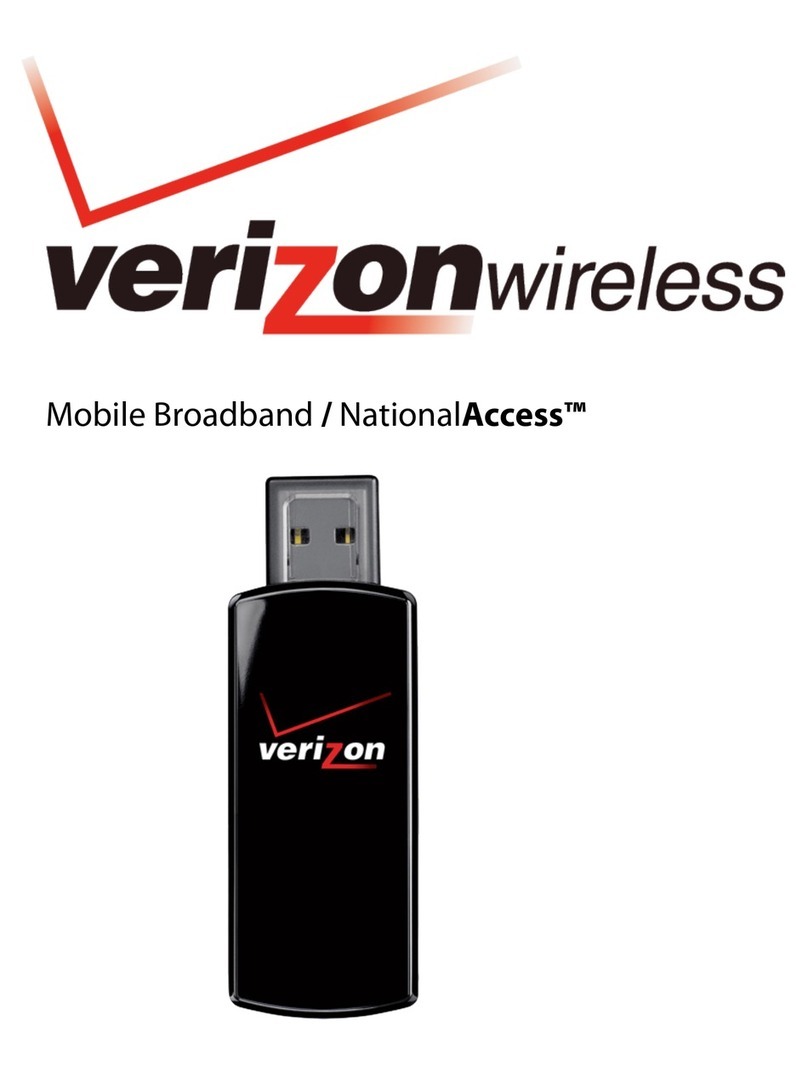1
TABLE OF CONTENTS
CHAPTER 1
BEFORE USING UM175 ...................................................3
ABOUT THIS USER MANUAL ............................................................4
PRODUCT OVERVIEW ......................................................................4
WHAT’S INSIDE THE PRODUCT PACKAGE .......................................4
INTRODUCTION TO ALLTEL UM175 WIRELESS USB MODEM ..........5
PRODUCT FEATURES ........................................................................6
PRODUCT HANDLING ......................................................................7
CONFIGURATION .............................................................................7
CHAPTER 2
INSTALLATION AND SETUP ............................................9
THE QUICKLINK MOBILE SETUP PROGRAM (WIN) ........................11
THE QUICKLINK MOBILE SETUP PROGRAM (MAC) .......................13
THE QUICKLINK MOBILE SETUP WIZARD ......................................18
CHAPTER 3
USING QUICKLINK MOBILE ..........................................21
FEATURES ......................................................................................22
GETTING STARTED .........................................................................23
CONNECTING .................................................................................24
USING DIAL UP CONNECTIONS .....................................................27
CHAPTER 4
QUICKLINK MOBILE PREFERENCES .............................29
GENERAL PREFERENCES ...............................................................30
WWAN SPECIFIC SETTINGS ...........................................................32
ADDITIONAL FEATURES ................................................................36
CHAPTER 5
INSTALLING UM175 .....................................................43
PRECAUTIONS ...............................................................................44
RECOMMENDED SYSTEM REQUIREMENTS .................................44
INSTALLING SOFTWARE ...............................................................45
UNPLUGGING OR EJECTING THE DEVICE .....................................46
USB MODEM EXTENSION CABLE ..................................................48