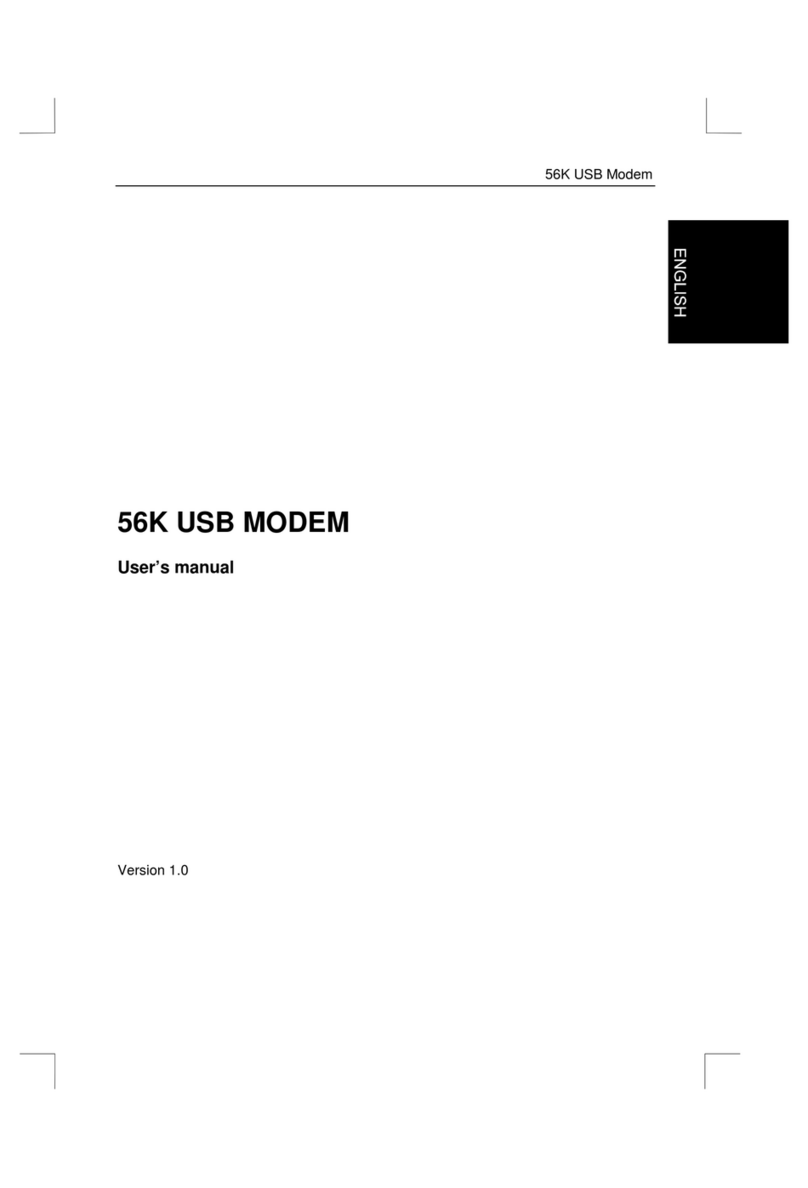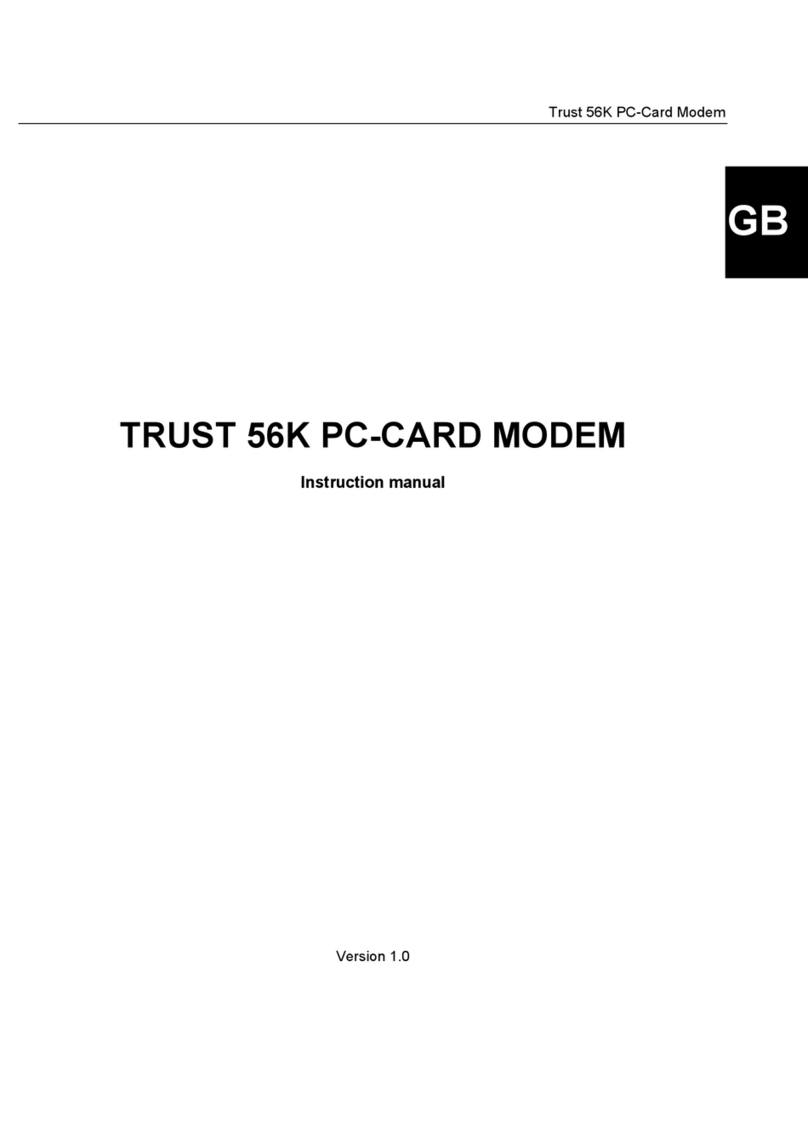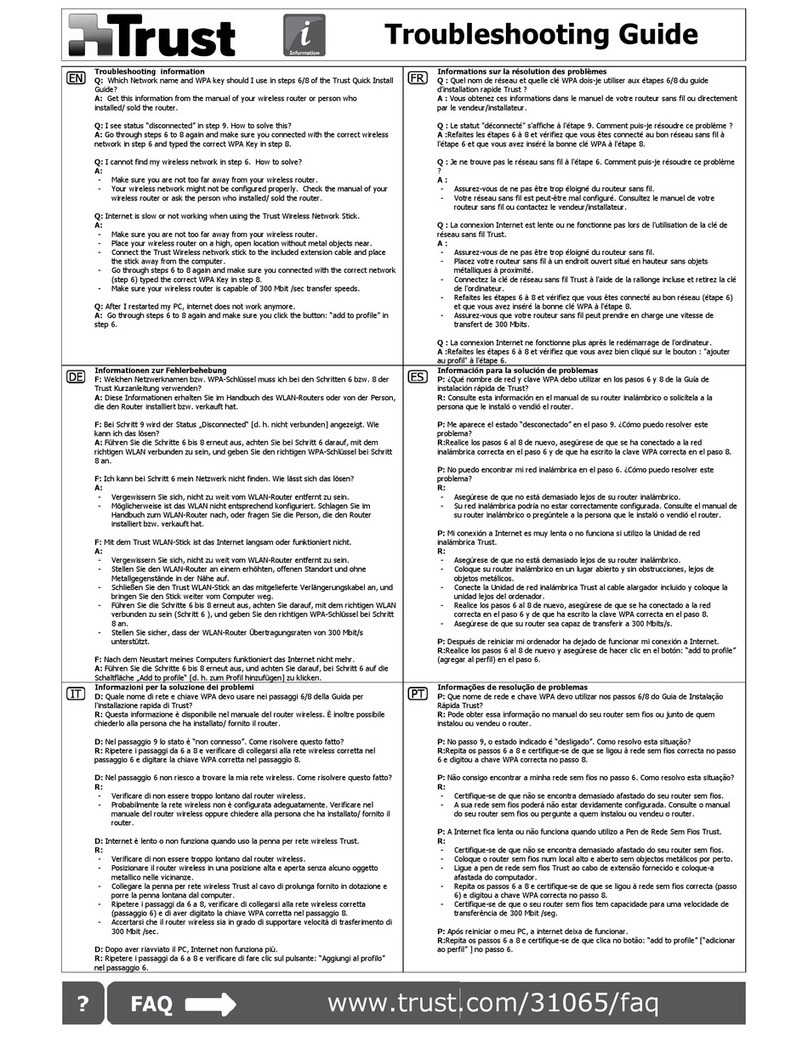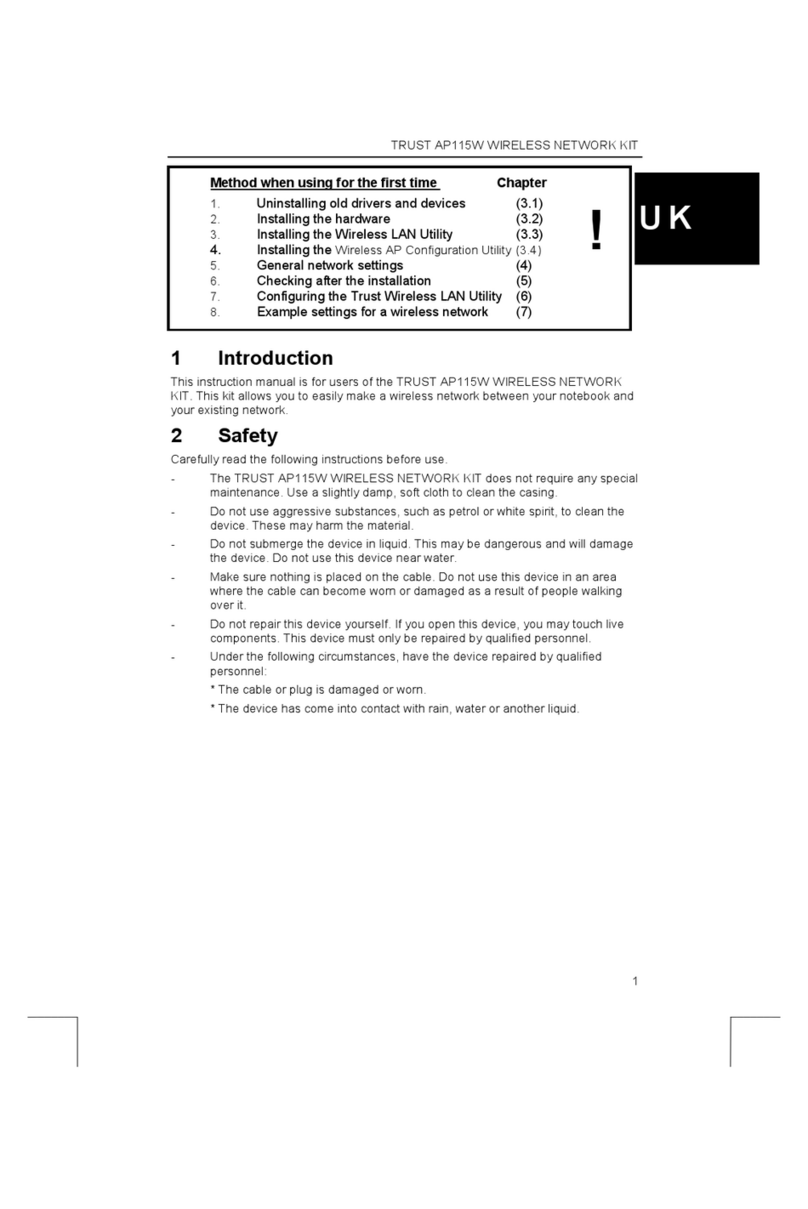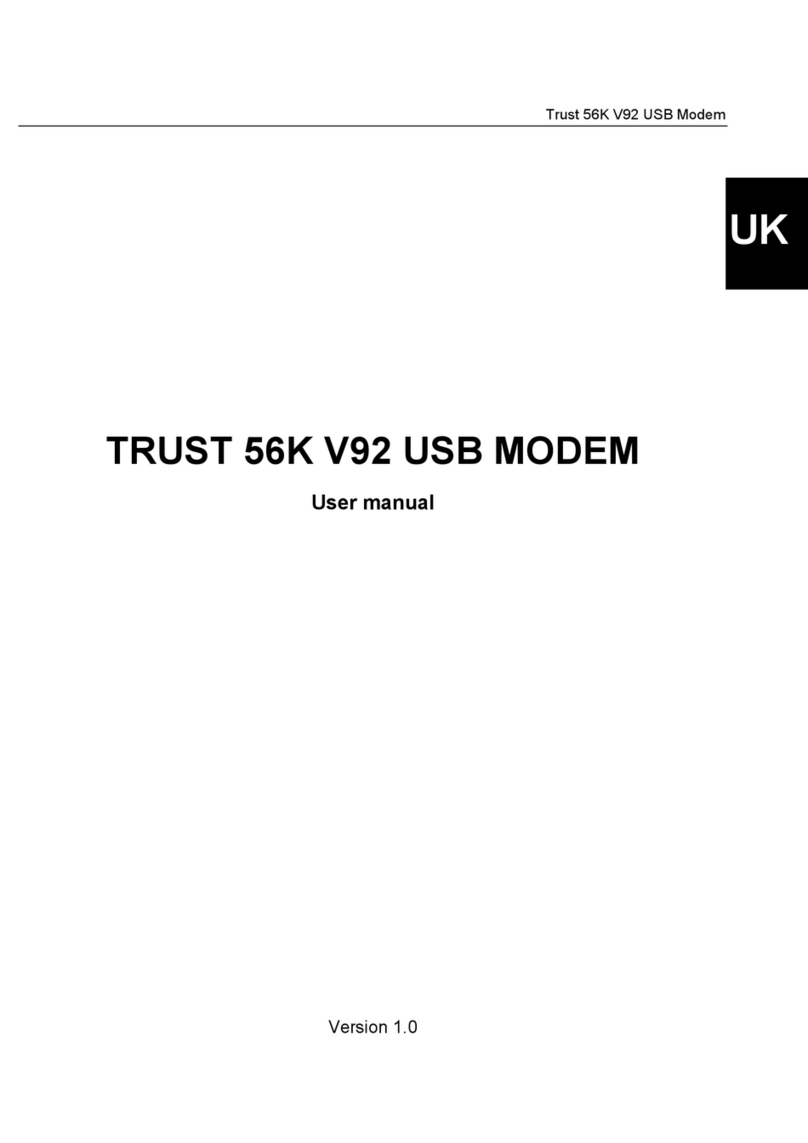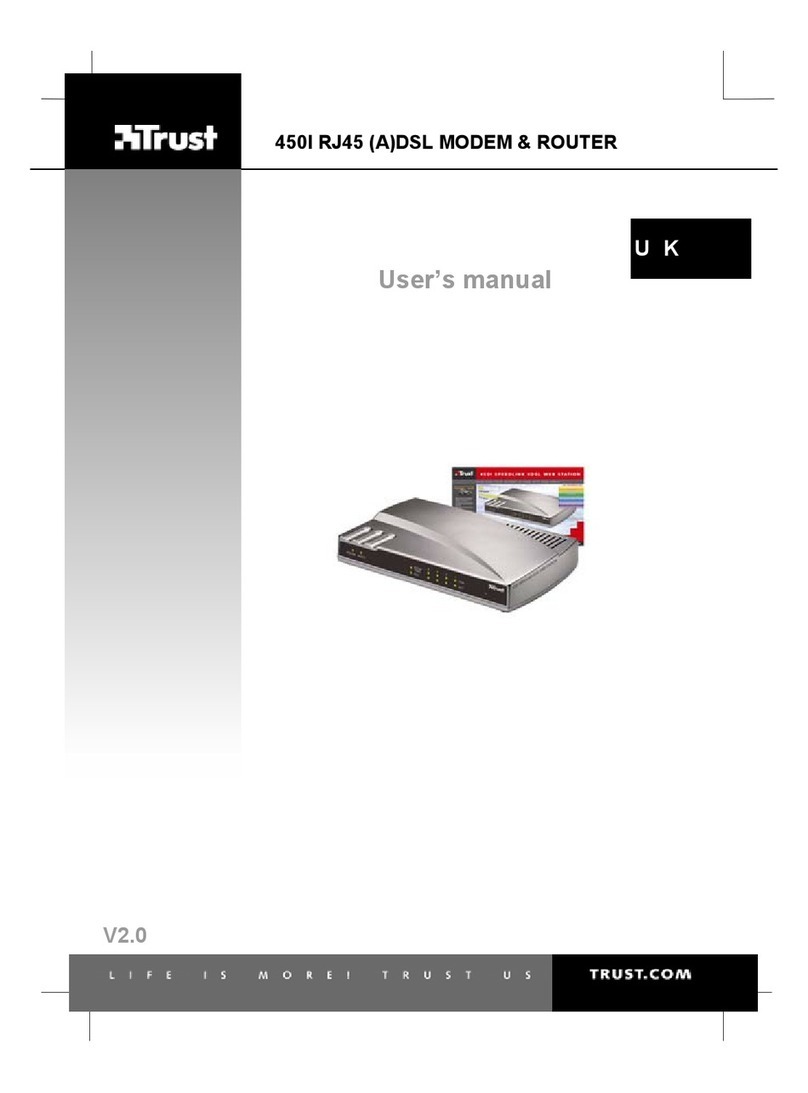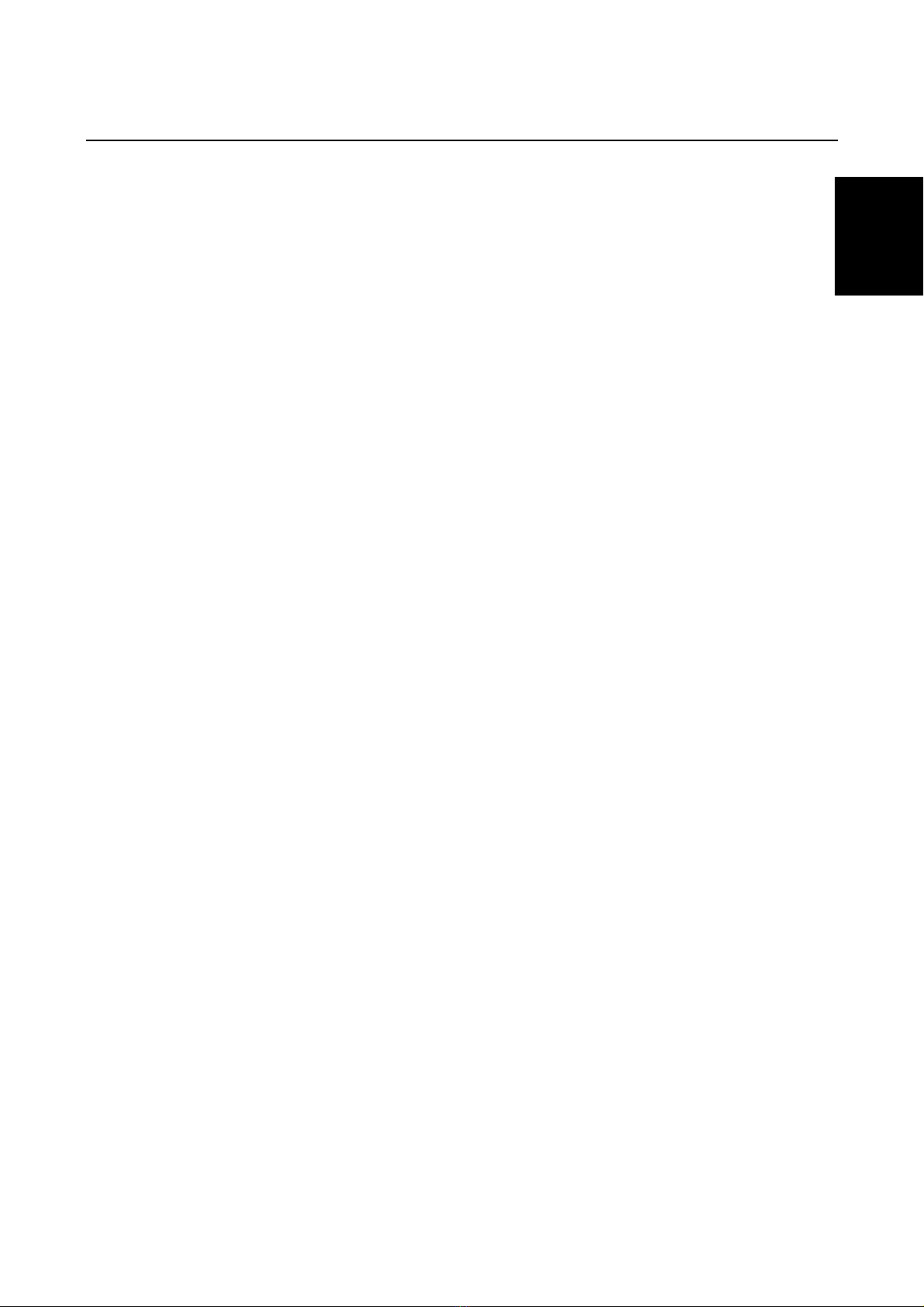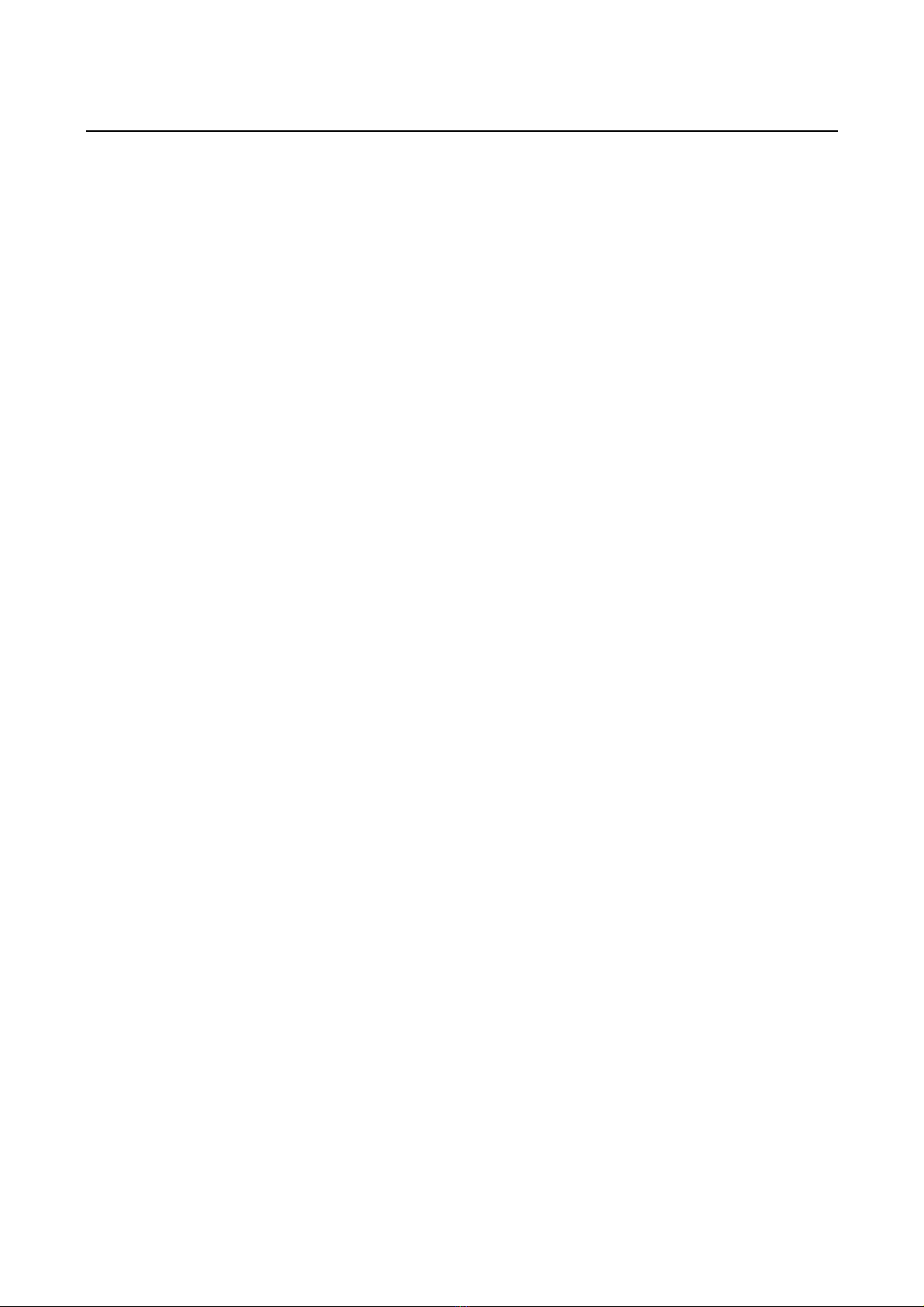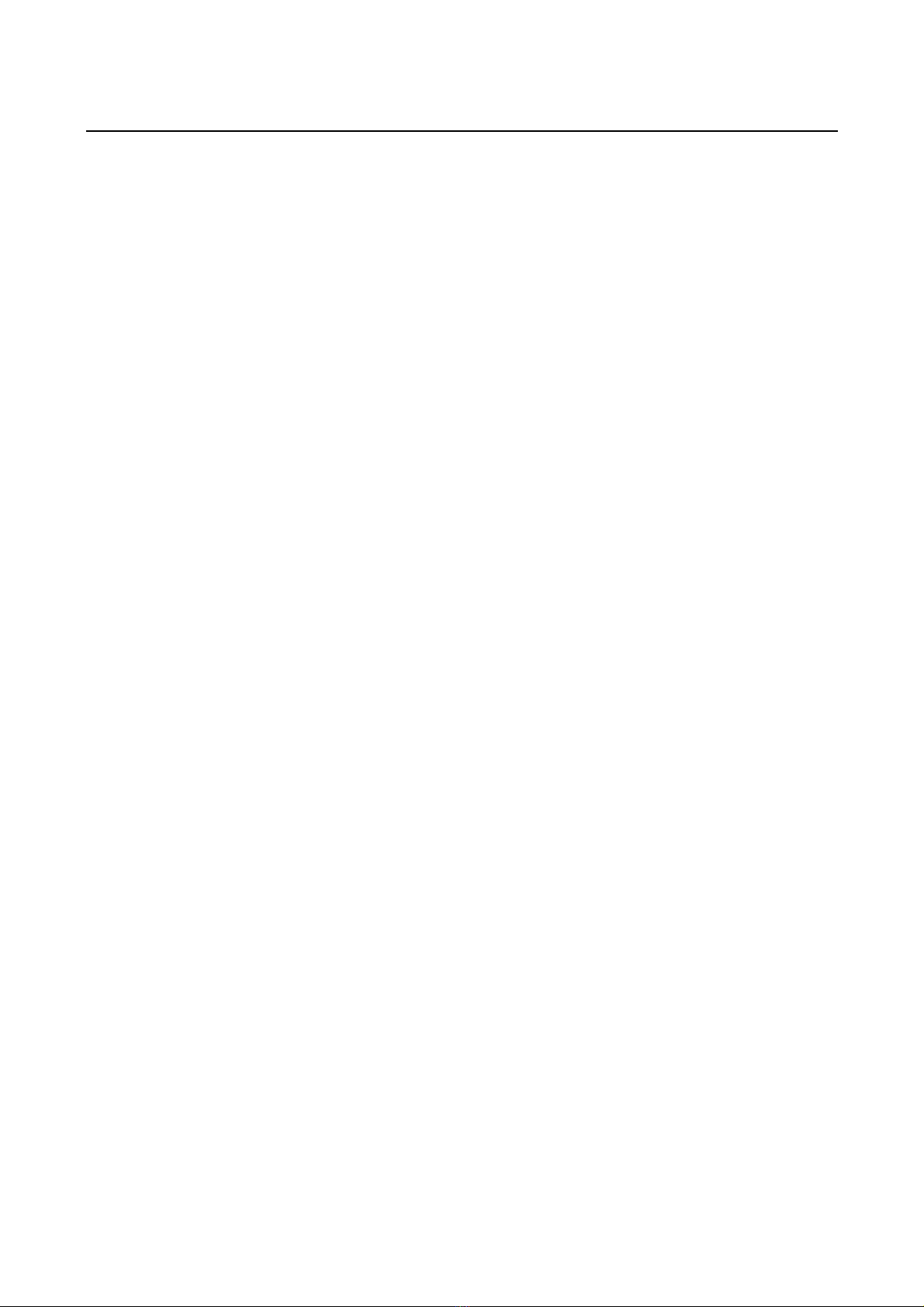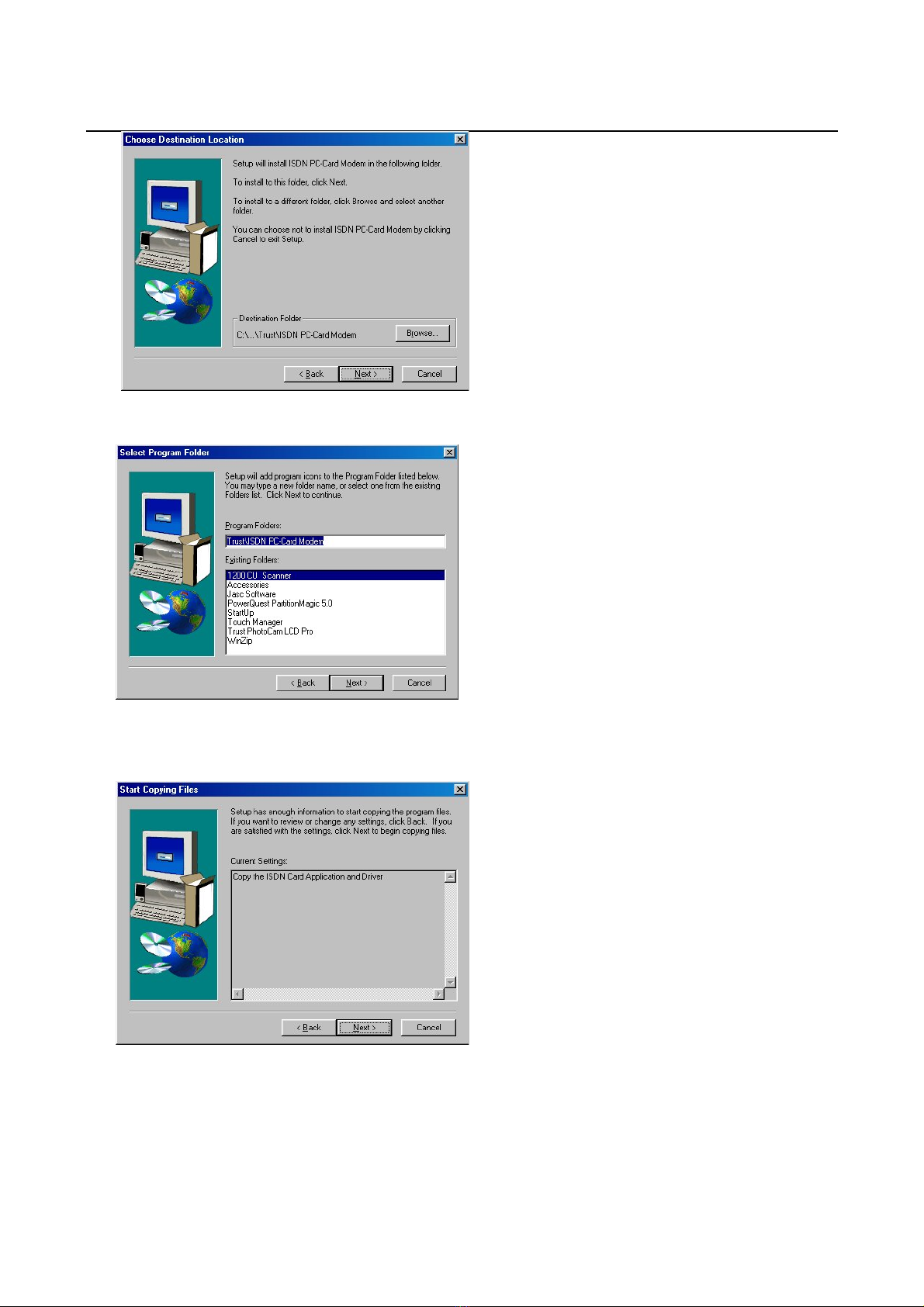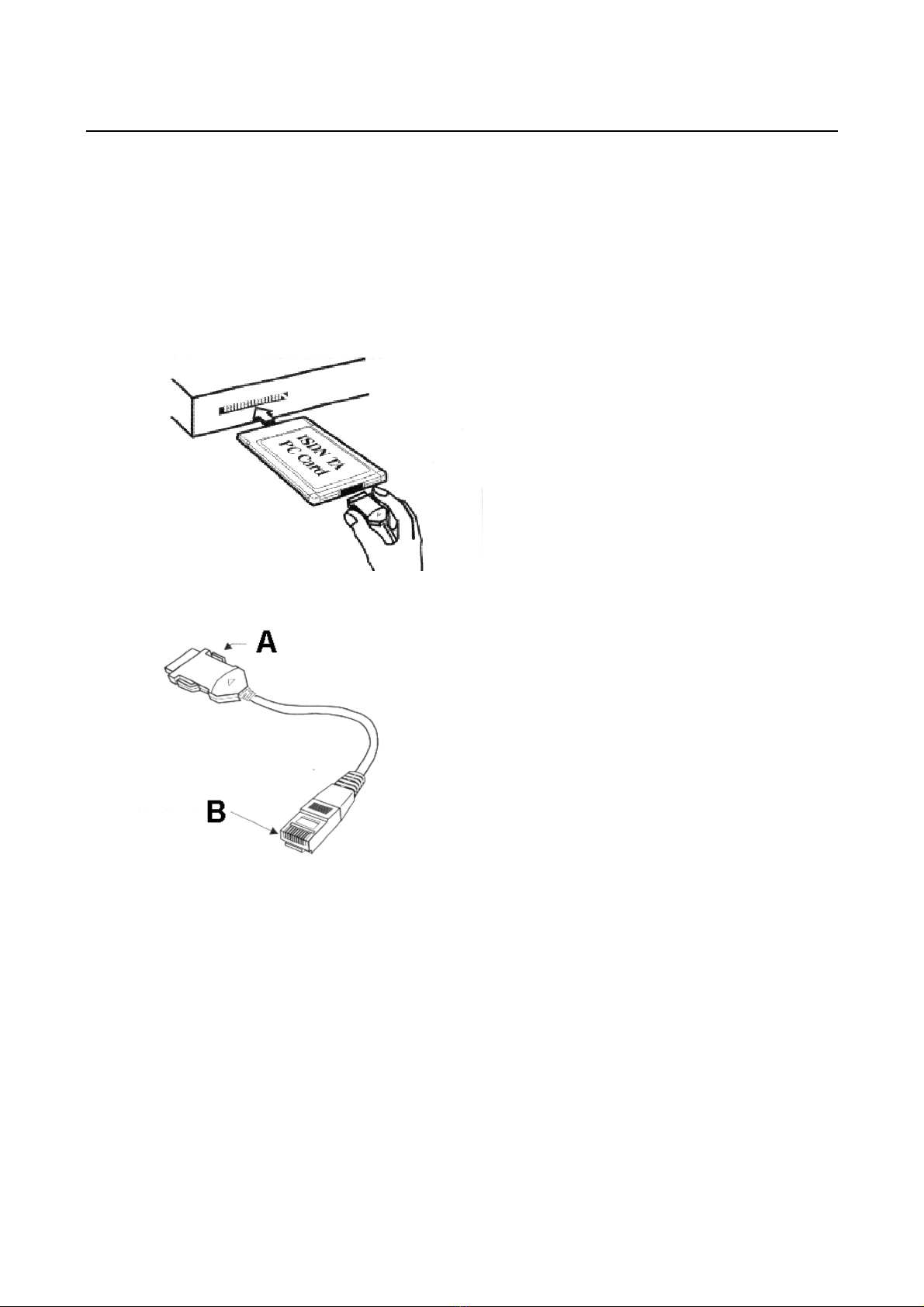TRUST ISDN PC-CARD MODEM
7
4.1.1 NDIS WAN miniport adapter
When using Windows 95 / 98 and Me, it is necessary to create a ‘NDIS WAN mini port adapter’ manually.
This component is called the ‘Trust ISDN PC-Card Modem (Net)’ for the Trust ISDN PC-Card. This
component enables you to dial up using two lines, for example, which makes it possible to connect to the
Internet with a speed of 128bps.
The installation of this component will proceed automatically with the new version of the Trust ISDN PC-Card
modem. After installing the Trust ISDN PC-Card Modem, you can check which version you have under ‘start’,
‘settings’, ‘configuration screen’, ‘system’, and ‘device management’. Open the component ‘network adapters’
and check if the ‘Trust ISDN PC-Card Modem (Net)’ is listed here.
If the component ‘Trust ISDN PC-Card Modem (Net)’ is indeed listed here, then you may skip this chapter. If
the component ‘Trust ISDN PC-Card Modem (Net)’ is not listed here, then follow the steps below:
1. Go to ‘start‘, ‘settings‘, ‘configuration screen’ and select ‘add new hardware‘.
2. Click on ‘next’ two times.
3. Select ‘No, select driver from…..’.
4. Click on ‘next’.
5. Select ‘network adapter’ and click on next.
6. Select ‘Trust Computer Products’ from the list of manufacturers. Select ‘Trust ISDN PC-Card Modem
(Net)’ from the list of models. Click on ‘OK’.
7. Click on ‘Finish’.
8. Windows is installing the ‘NDIS WAN Mini port adapter’ that will enable you to dial up with two lines so
that you can make the most of your ISDN modem.
9. It is necessary to configure the ISDN modem. Click on ‘next’.
10. Select the ‘switch protocol’; this is usually ‘DSS1: Euro-ISDN’ for Europe, consult your telephone
company if necessary.
11. Click on ‘next’.
12. You may now fill in your telephone number or numbers. Click on ‘next’.
13. The configuration of your ISDN modem has been completed. Click on ‘finish’.
Your computer will now re-start. If you wish to connect to the Internet, then continue with chapter 7 ‘Internet’.