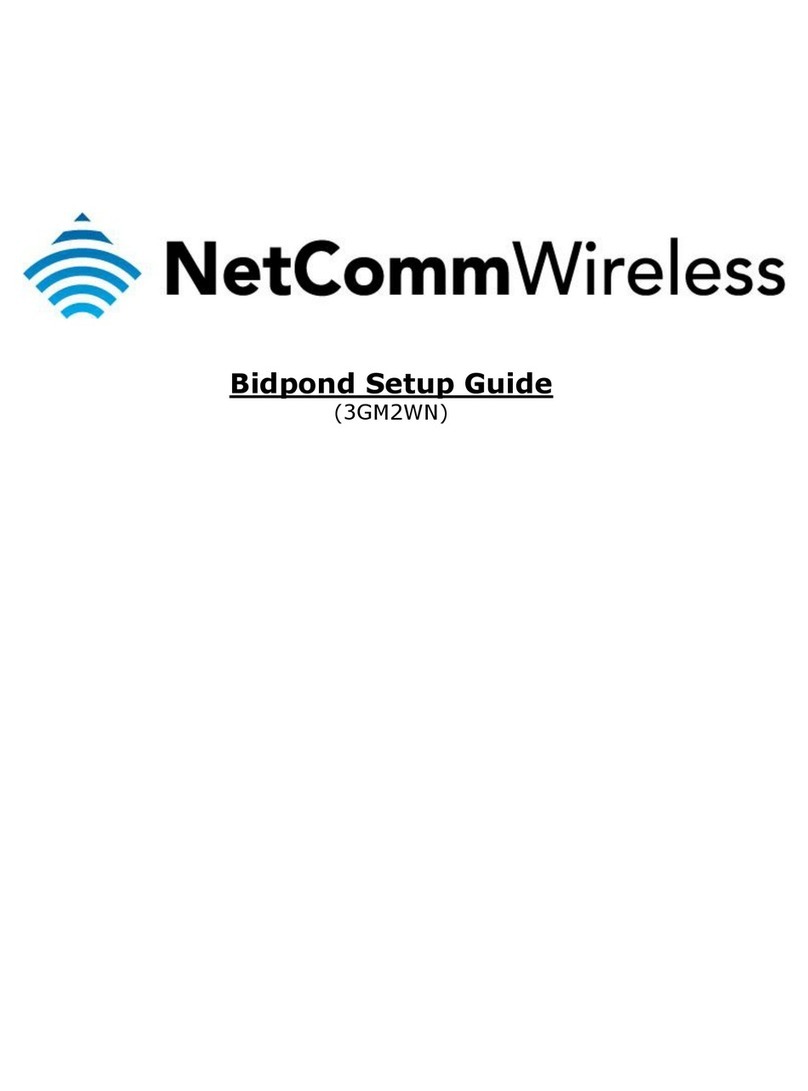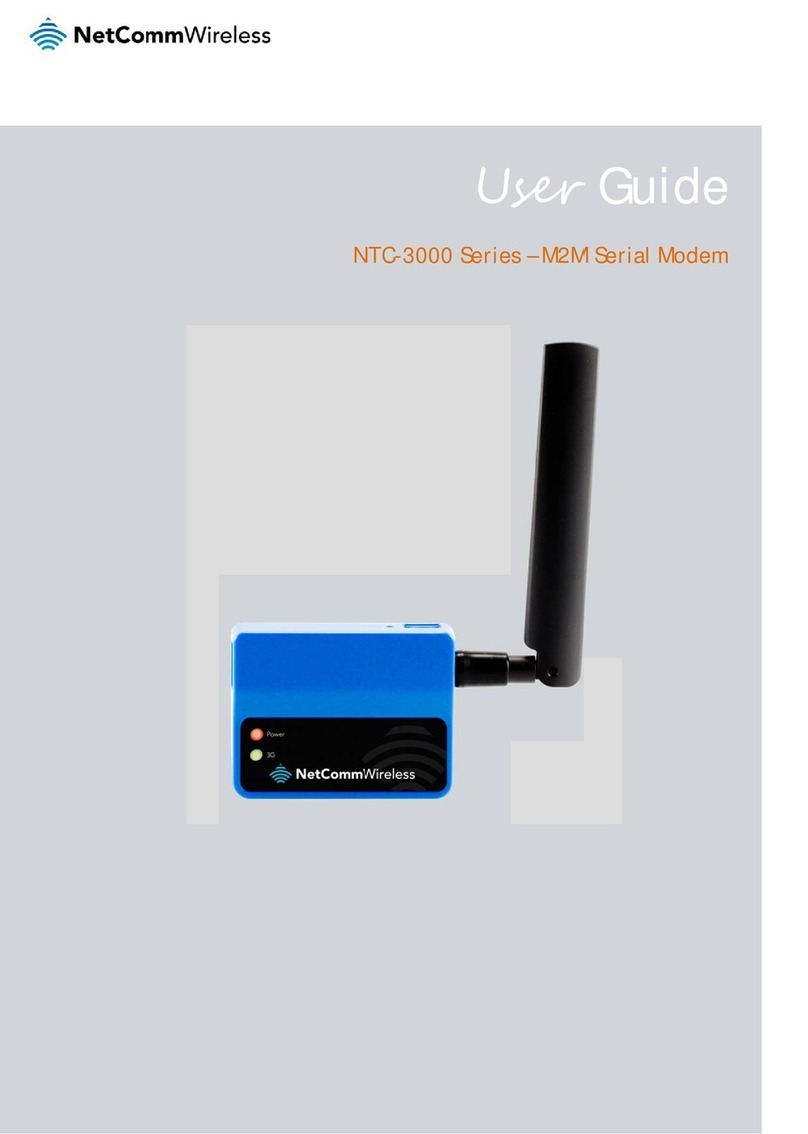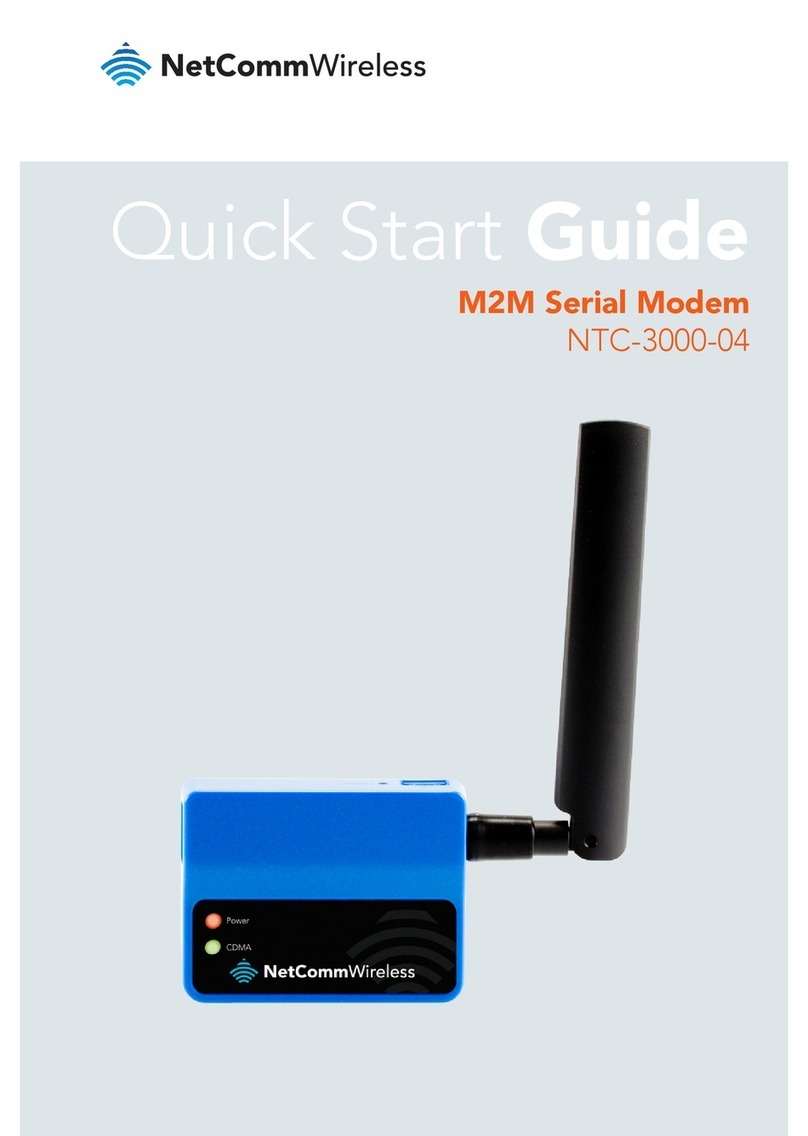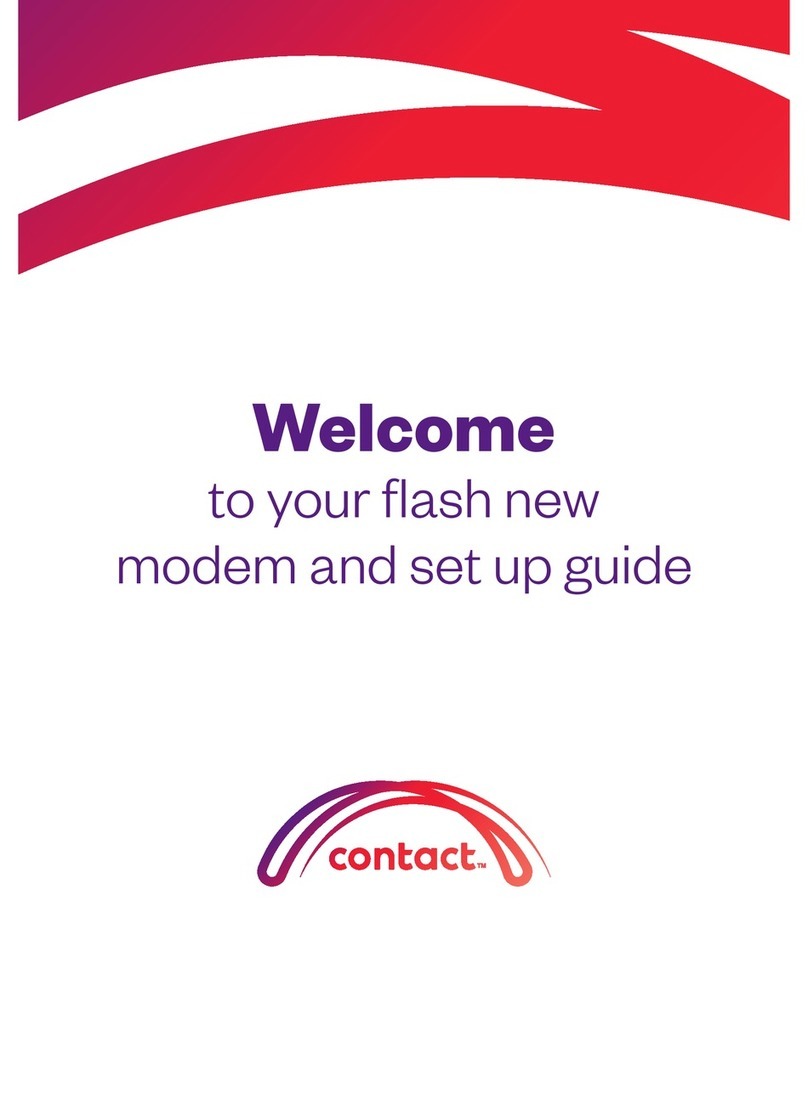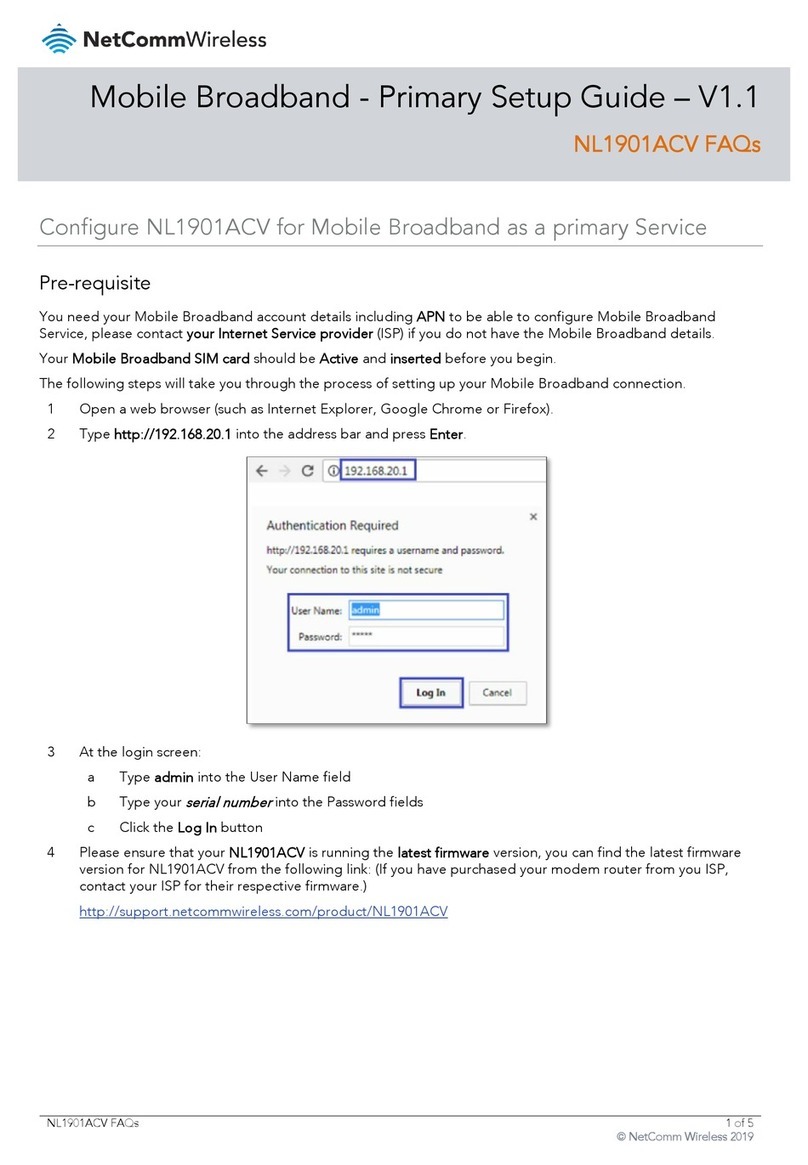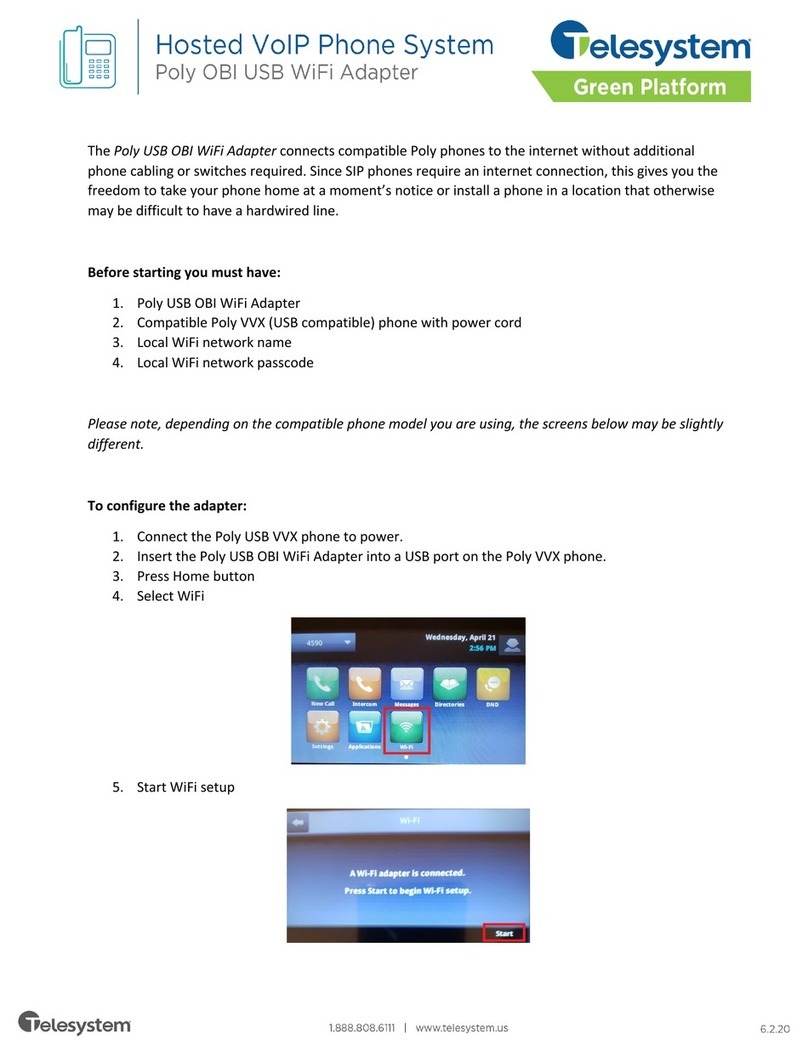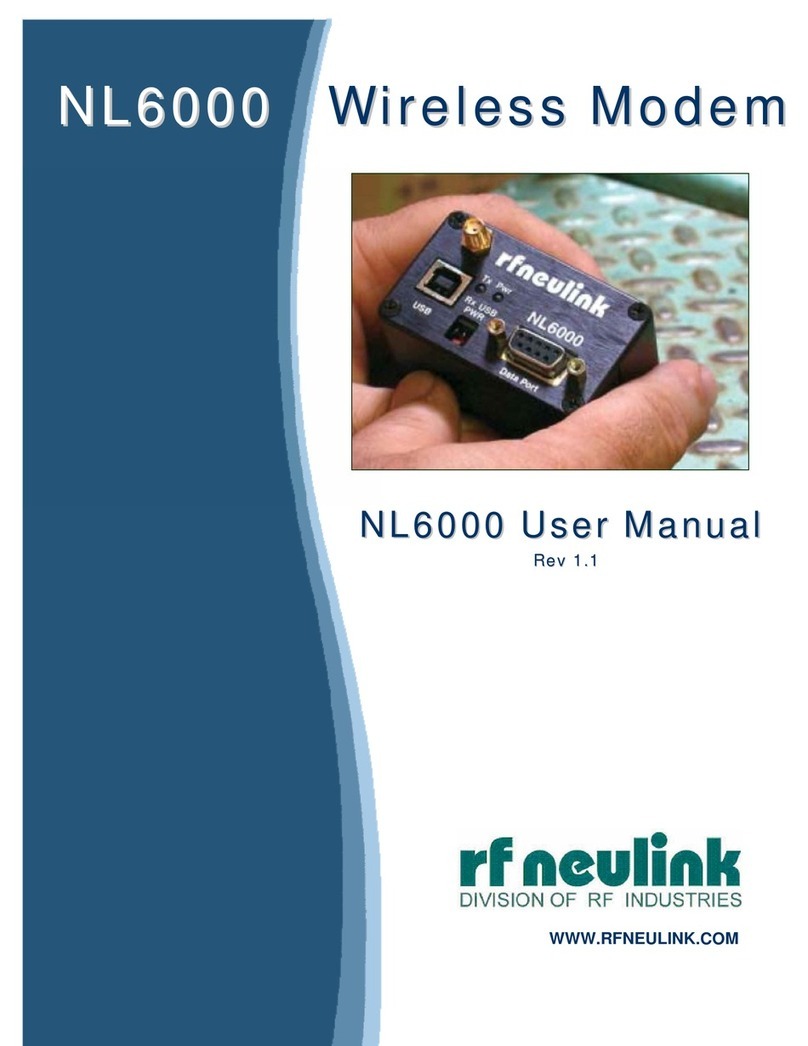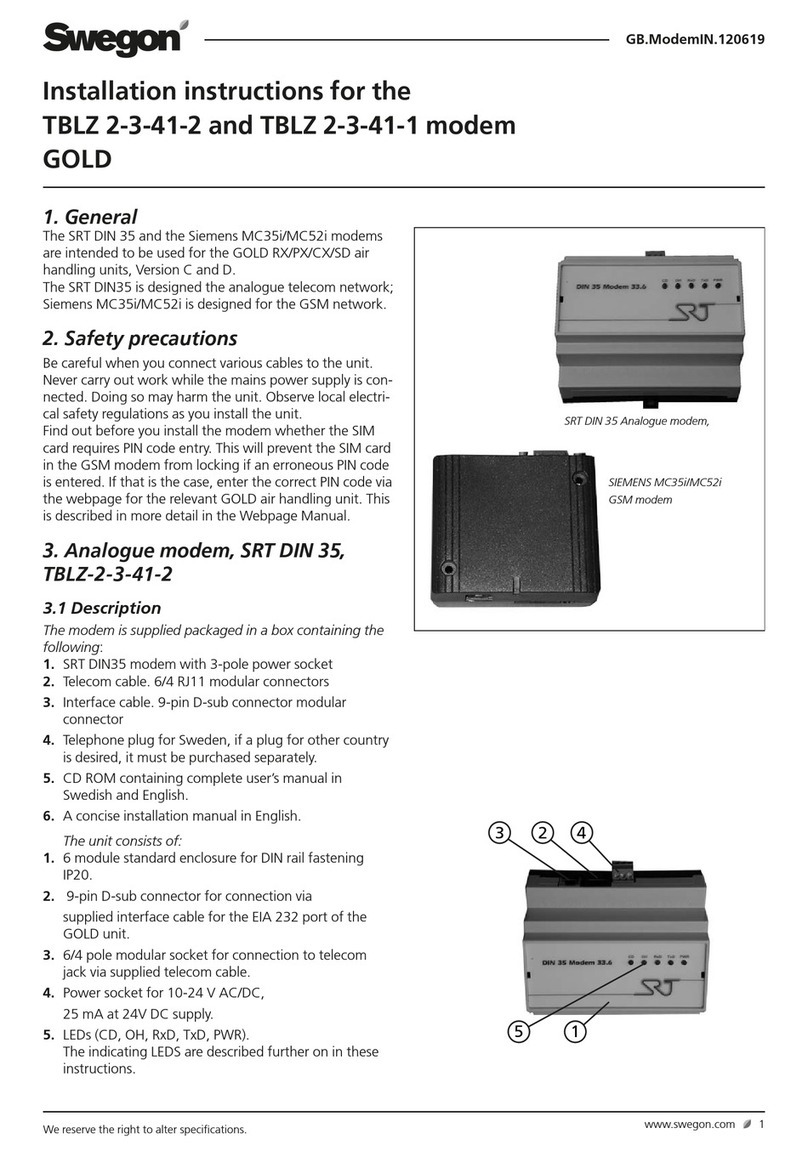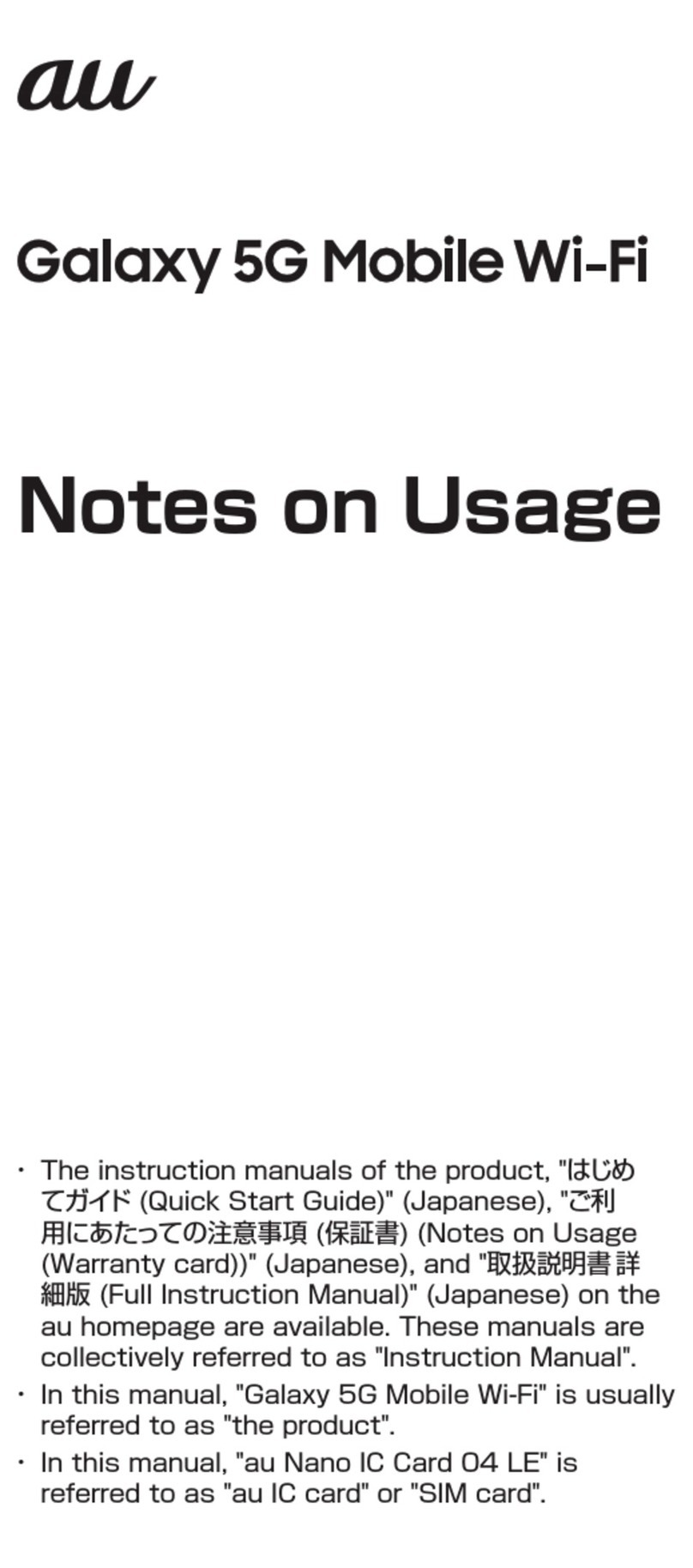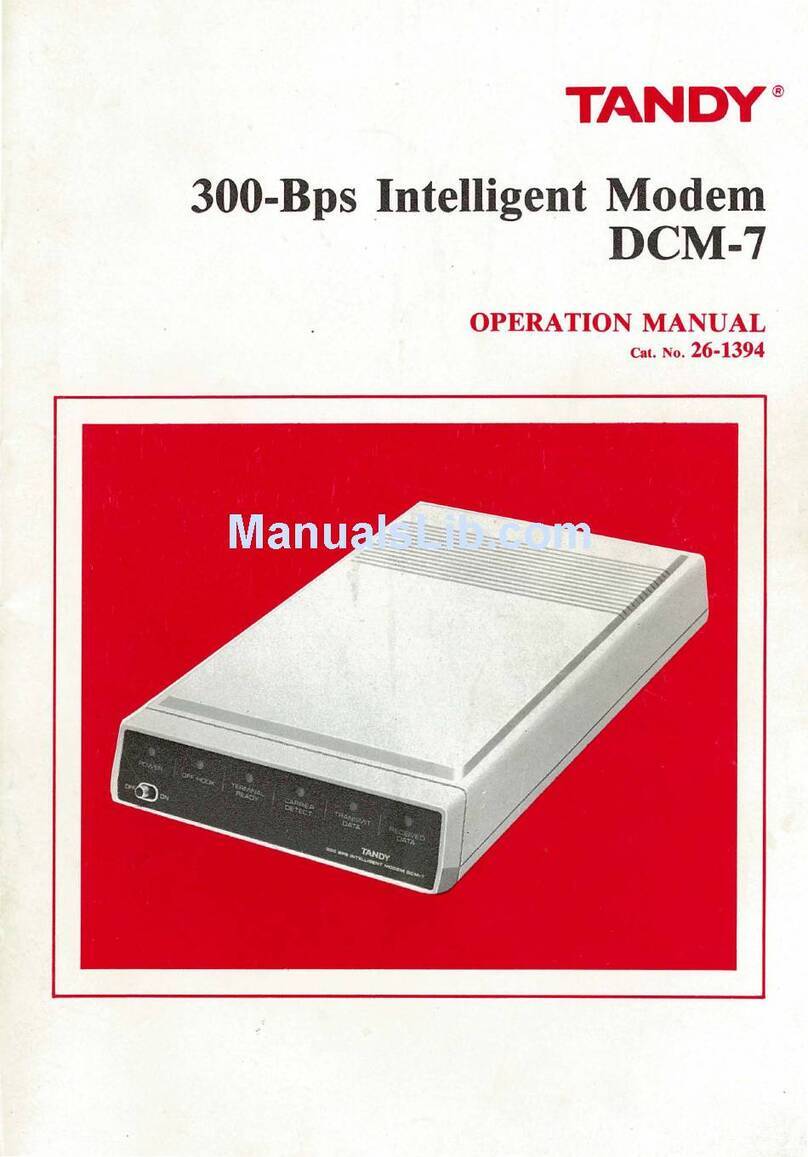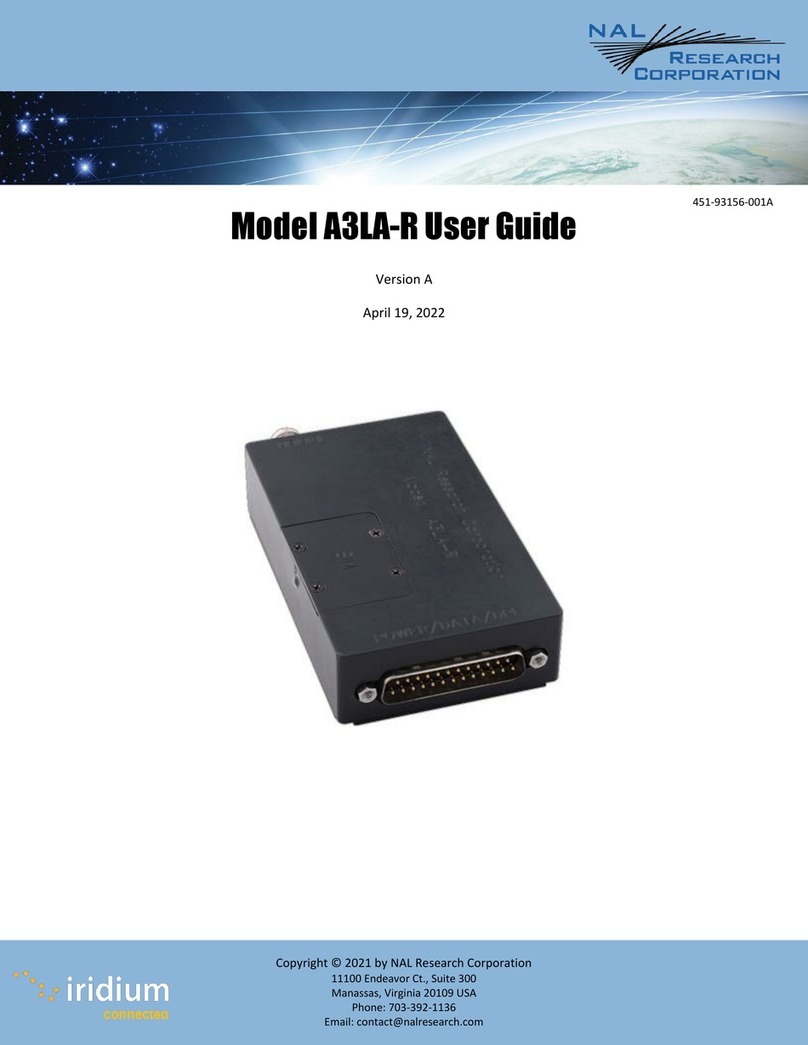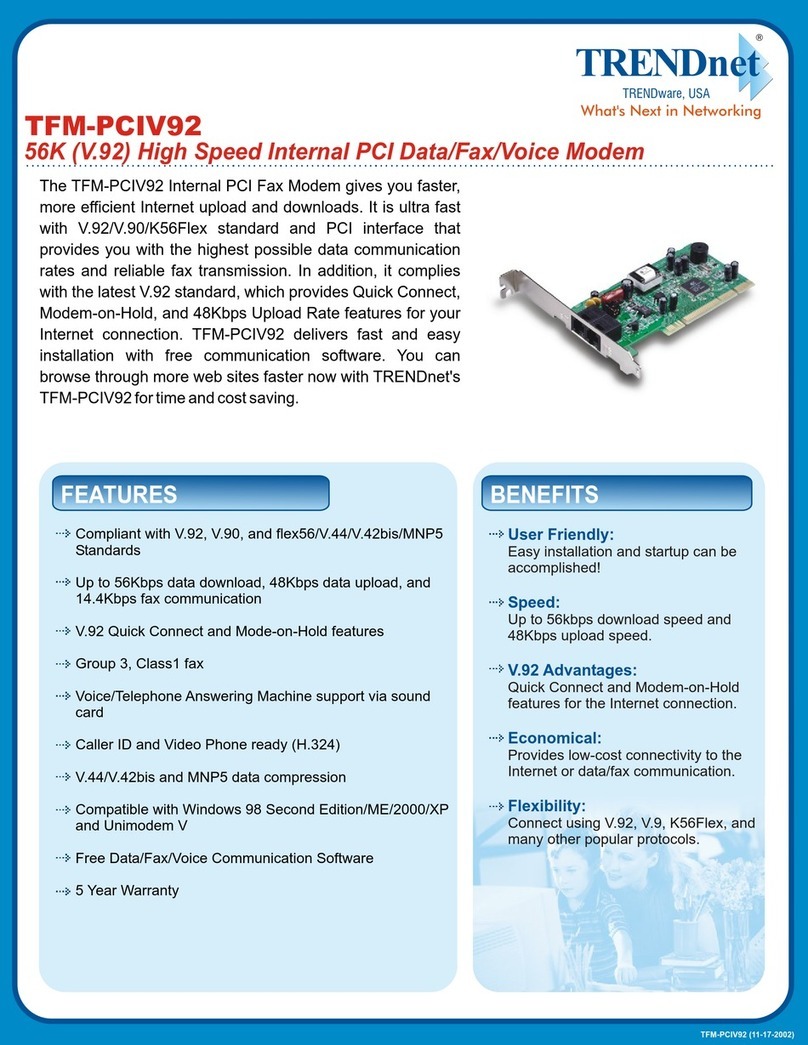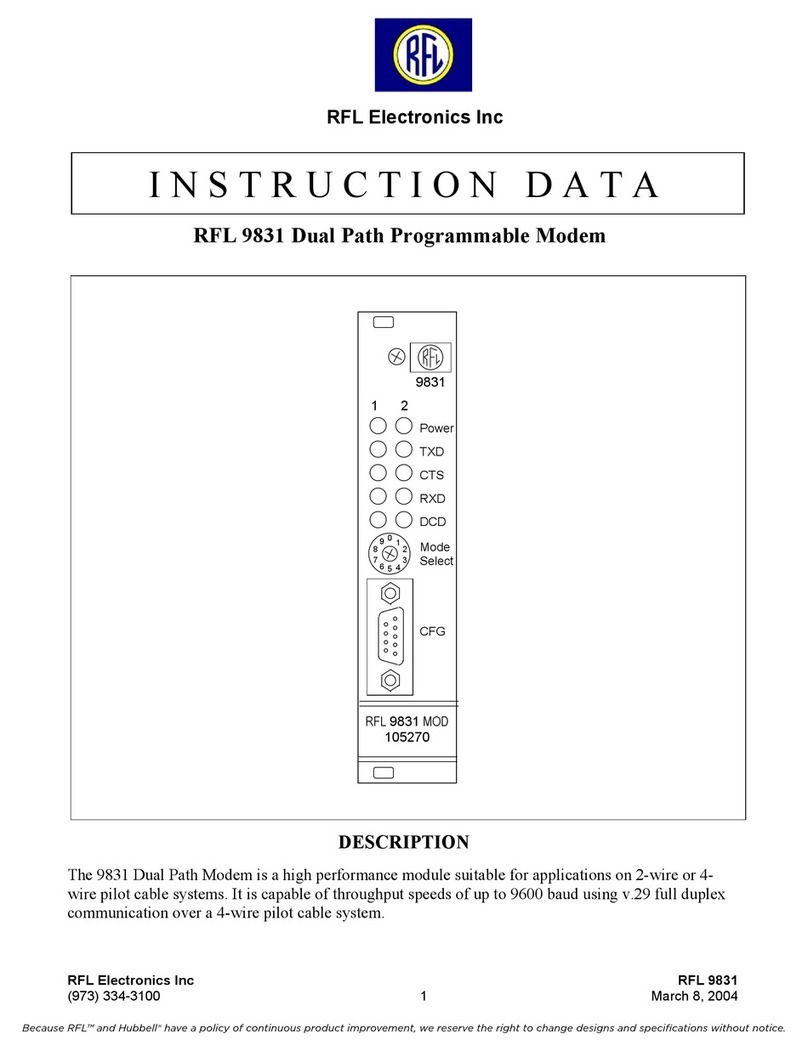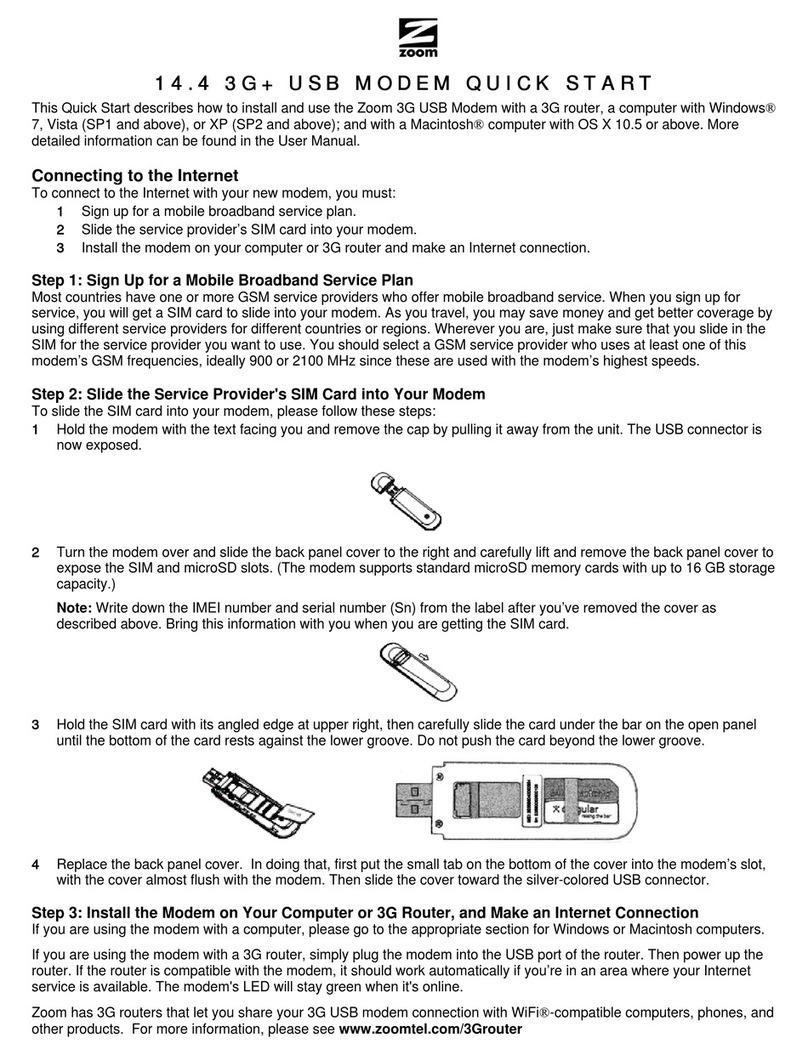#ADSLguide
33Page
www.letsbemates.com.au 1300 UR MATE (87 6283) support@letsbemates.com.au
modem/router, please contact our support team at
support@letsbemates.com.au or 1300 876 283 for
further troubleshooting.
OPTION 2: I chose BYO modem/router
Your BYO modem/router will need to be configured
with your new MATE Communicate ADSL details to
work. You will require an ADSL modem to use this
service.
1. First, ensure the supplied telephone cable with
your modem/router (this is usually grey or white)
is plugged from the DSL/ADSL port on the back
of your BYO modem, into the wall socket in your
premises. Ensure the power cable is plugged into a
power outlet and switched on.
2. You will now need to connect your BYO modem/
router to your device. You’ll need a computer,
laptop, tablet or smartphone that is connected to
your BYO modem/router via Ethernet or Wi-Fi.
3. Once you have connected your device to your
BYO modem/router, open the web browser on your
connected device and type in your modem/router’s
default gateway/admin IP address in the address
bar. This will be printed on the bottom or back of
your modem depending on the make and model.
Some of the most common addresses are 192.168.1.1,
192.168.20.1, 10.1.1.1 and 10.0.0.138.
4. Once you have accessed the gateway of your
modem/router, you may see a login page. If there’s
a username field, the default username will almost
always be admin (it may even already be filled
in). The default password is typically admin or
password. If you can’t log in with these settings,
please check the manufacturer’s website for your
BYO modem/router’s default login settings. If your
BYO modem router is secondhand or you have used
it previously, it may have custom login details set.
If you need to, you can factory reset the modem
router to return it to the default settings.
5. From here, it gets a little tricky to offer general
advice for all BYO modem/routers. The layout of
modem/router settings pages can vary greatly
for each different modem. If you get stuck or it is
not clear where you should change your Internet
settings, you need to check the manufacturer’s
website for support information. Ideally, your
modem will have a Setup Wizard or Quick Setup
that will run automatically the first time you log in to
the settings, or there’ll be a fairly obvious button to
launch it.
6. The Setup Wizard should run you through
entering the required broadband settings, step by
step. The most important settings are the following:
• Encapsulation or Connection Type
• MUST BE SET TO PPPOE
• Connection Mode/Access Type/Service Type
• MUST BE SET TO ADSL
• VPI/VCI Settings
• VPI 35 VCI 8
This will then allow you to enter your username
(sometimes called Login or User ID) and password
which are supplied in your MATE Welcome Letter
email.
7. After completing the Setup Wizard and saving
your settings, give the modem some time. Some
modem routers reboot automatically after every
new configuration, while others simply need a
few minutes to apply the settings. Take a look
at the lights on your modem router. Most should
now be green, blue, purple or another “positive”
colour. Many modem routers have lights that flash
to indicate connection activity, so you shouldn’t
be concerned if any lights are flashing unless the
manufacturer’s support information specifically
advises that flashing lights indicate a problem.
8. Hop on one of your computers or Wi-Fi devices
and try to visit a website. If it works, your nbn™
Internet is up and running! If you have issues
connecting, please contact our support team at
support@letsbemates.com.au or 1300 876 283 for
further troubleshooting.